There is something about being reminded about something you already know that is annoying beyond belief. It's like someone telling you that your shoes are untied while you are kneeling down to tie them. That same logic goes for our smartphones as well.
While smartphones do a great job of notifying us about missed calls, unseen texts, and Instagram likes, there is a point where it becomes overload. Of course, you can disable notifications for Facebook and app-whatever, but when it comes to disabling call and text notifications, it'll seriously hamper your communications.
Now, when those notifications go bonkers, it can be even more annoying than not getting them at all. Take a look at these screenshots of azharkhalid's Samsung Galaxy S III:
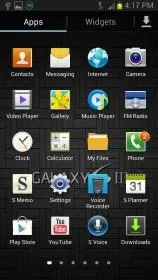

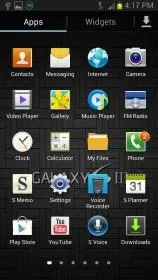

Everything looks normal, right? Wrong. As you can see, the green Phone icon is showing that he has two missed calls—he has already checked and reviewed those missed calls and the notifications will not go away.
This is most likely due to a glitch in the Badge application that happened after updating to Android Jelly Bean. What you will need to do is clear all logs by going to:
Settings -> Applications Manager -> All tab -> BadgeProvider -> Clear Data
Restart your phone and the notifications should be back to normal.
Did this quick tip work for your glitching notifications?

























Comments
Be the first, drop a comment!