You can also use Nokia Multimedia Transfer to fill up the memory on your Nokia device to a desired percentage with a random selection of tracks. Nokia Multimedia Transfer will first transfer any photos you may have added to the device folder in iPhoto and music in the device folder in iTunes. If there is still space in your Nokia device memory, Nokia Multimedia Transfer will fill the memory up to the desired remaining percentage.
Before you begin, make sure that you selected "Enable iTunes Transfer Fill-Up" during the Nokia Multimedia Transfer setup. If you did not, you can select it by clicking on the Nokia Multimedia Transfer icon in your menu bar, selecting Device settings... Use the slider to select the desired fill-up percentage under iTunes Fill-Up. Nokia Multimedia Transfer can fill up to 90 percent of your Nokia device's memory with random tracks.
1. Connect your Nokia device to your Mac. If you need assistance with connecting, please see the section connect to your Mac.
2. Open Nokia Multimedia Transfer.
3. Start the memory fill-up by clicking on the Nokia Multimedia Transfer icon in your menu bar and selecting "Start Music Fill-up." The Nokia Multimedia Transfer icon will flash while the content is being transferred. You can see the progress by clicking the Nokia Multimedia Transfer icon. When the transfer is complete, you will be notified on screen.
4. On your Nokia device, update or refresh the music library in your Nokia device's music player. You may now play the tracks transferred from iTunes to your Nokia device.
5. You can add new random tracks to your Nokia device by clicking the Nokia Multimedia Transfer icon in your menu bar and selecting "Refresh Fill-up Music."










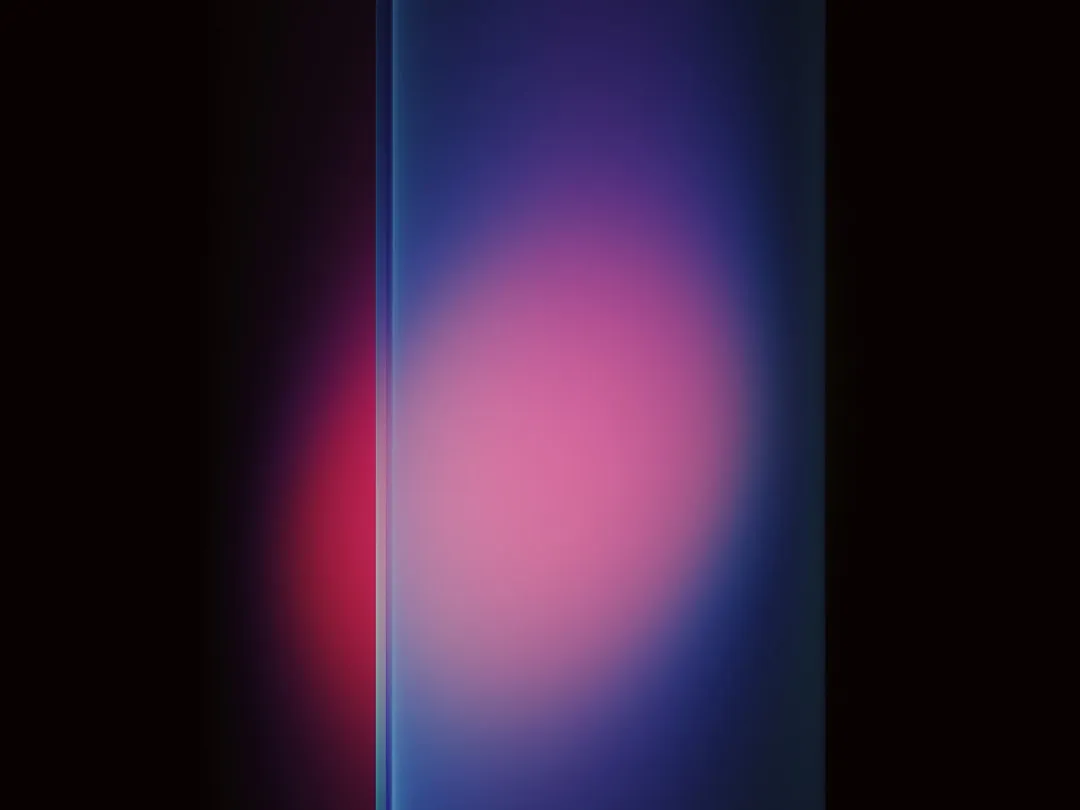


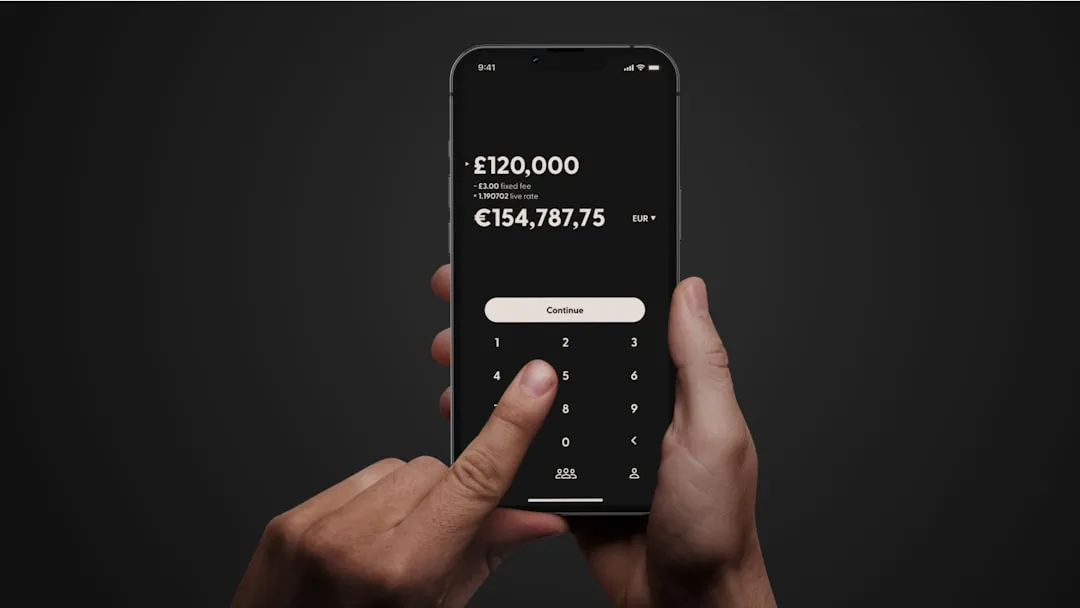
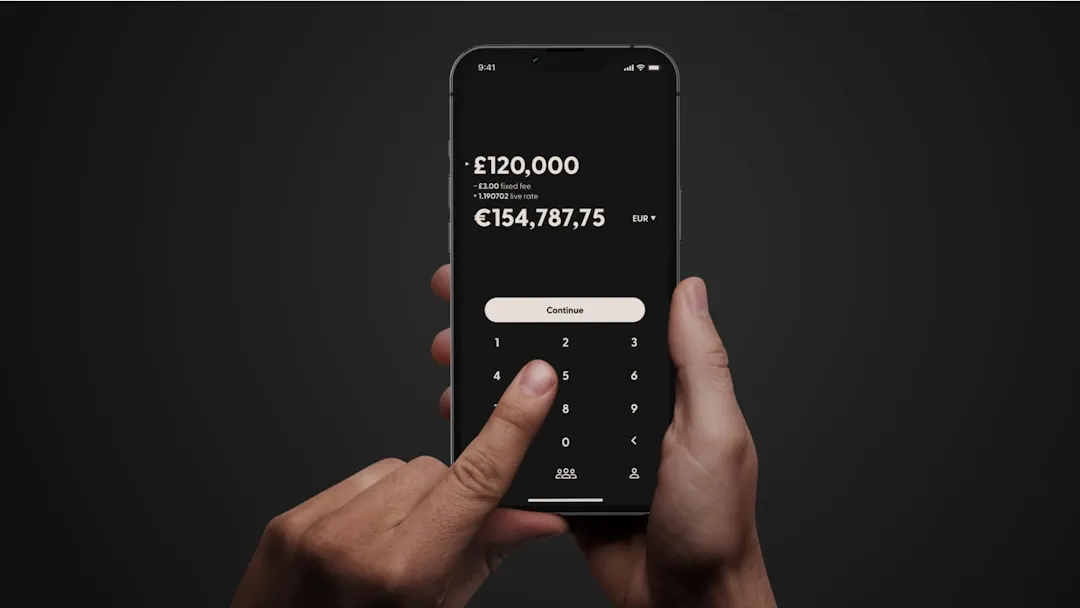











Comments
Be the first, drop a comment!