With iOS 13 and Android 10 adding built-in dark modes, app developers are working tirelessly to make their apps match the rest of your phone. Several are ahead of the curve, such as IMDb, who already offers a dark theme in their app.
However, unlike other apps, the default theme for the IMDb app is already dark. So this guide is mainly intended for folks who either want to disable dark mode, or those who may have accidentally turned it off and can't quite figure out how to turn dark mode back on. In short, a quick refresher course on the dark mode option in the IMDb app for iPhone and Android.
Install the Latest Verison of IMDB
While this feature has been around for a while, to minimize problems, we recommend having the latest version of IMDb. This version can be found in the Play Store (for Android) or App Store (for iPhone).
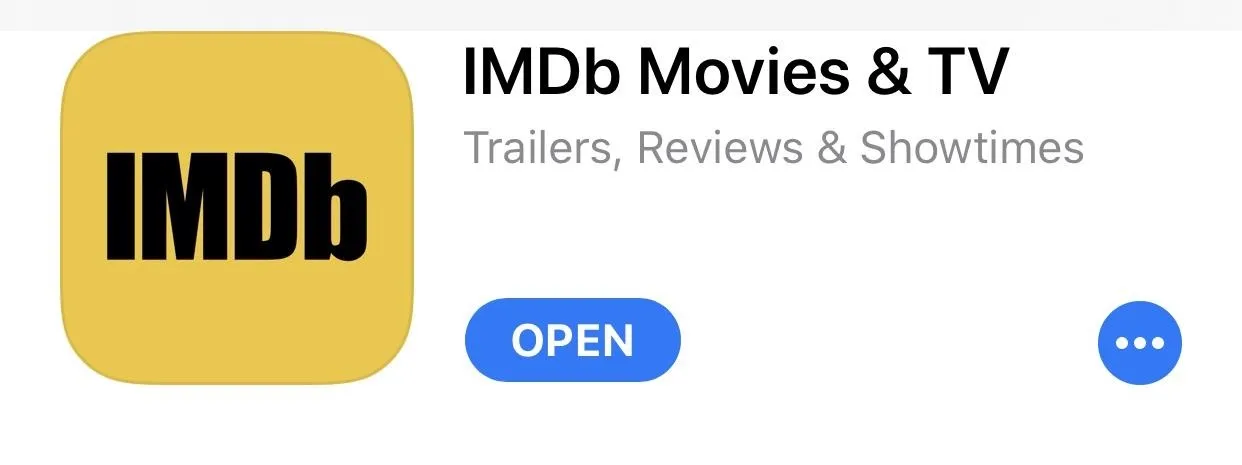
Turn on or Off Dark Mode
The steps are a little different for each operating system, but we'll cover both Android and iPhone in this step.
For Android, select the profile icon in the upper-right corner, then tap the three vertical dots below it on the new page. Choose "Settings," then select the drop-down menu underneath App Theme (which by default is Dark). Choose "Light" to disable dark mode. If you wish to return to dark mode, simply switch this same option back to "Dark."
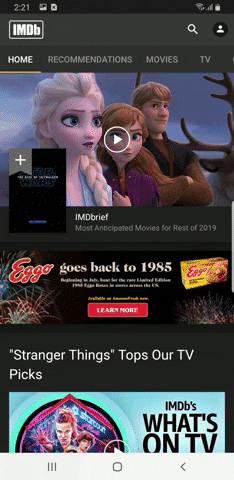
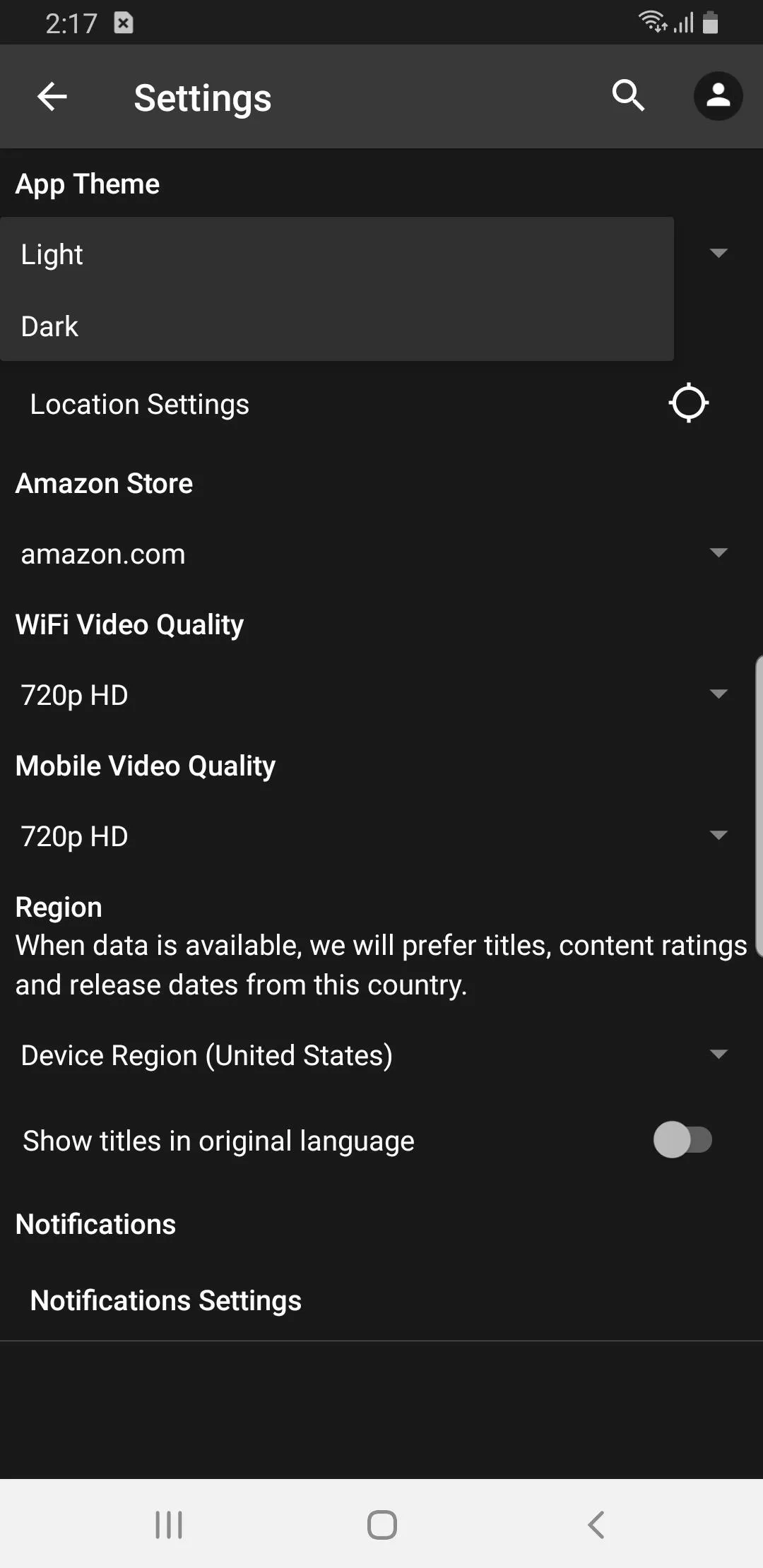
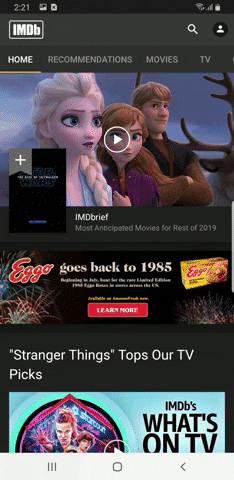
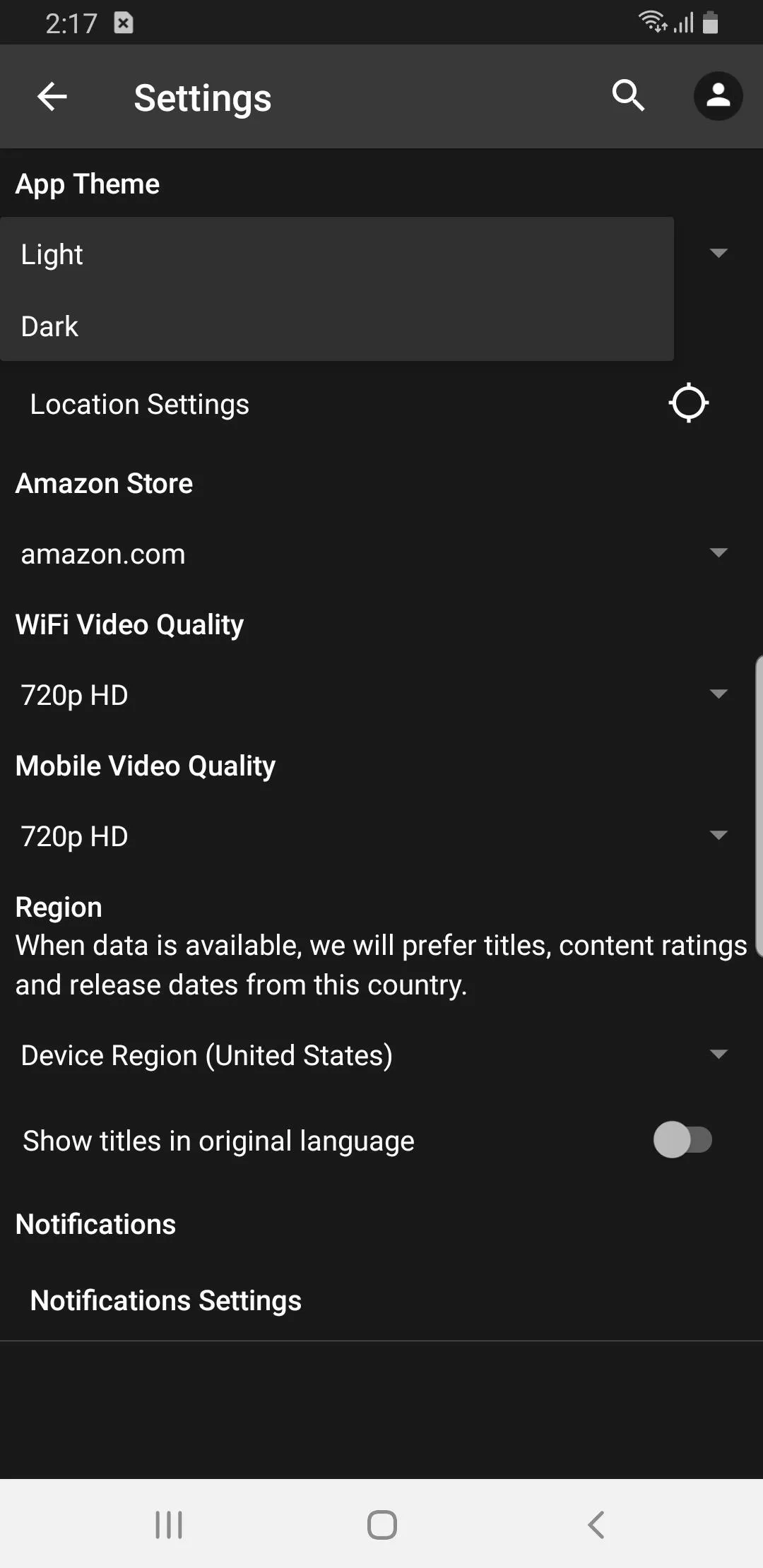
For iPhones, select the hamburger menu in the upper left-hand corner, then choose the gear icon in the menu. Scroll down until you find the "Light Background Color" toggle and enable it to turn off dark mode. To enable dark mode, simply deactivate this same toggle.
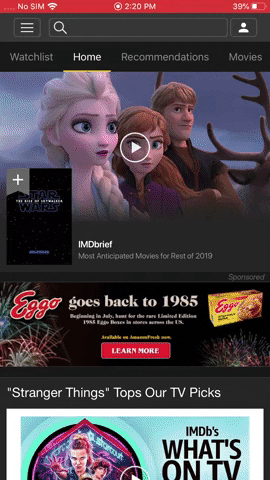
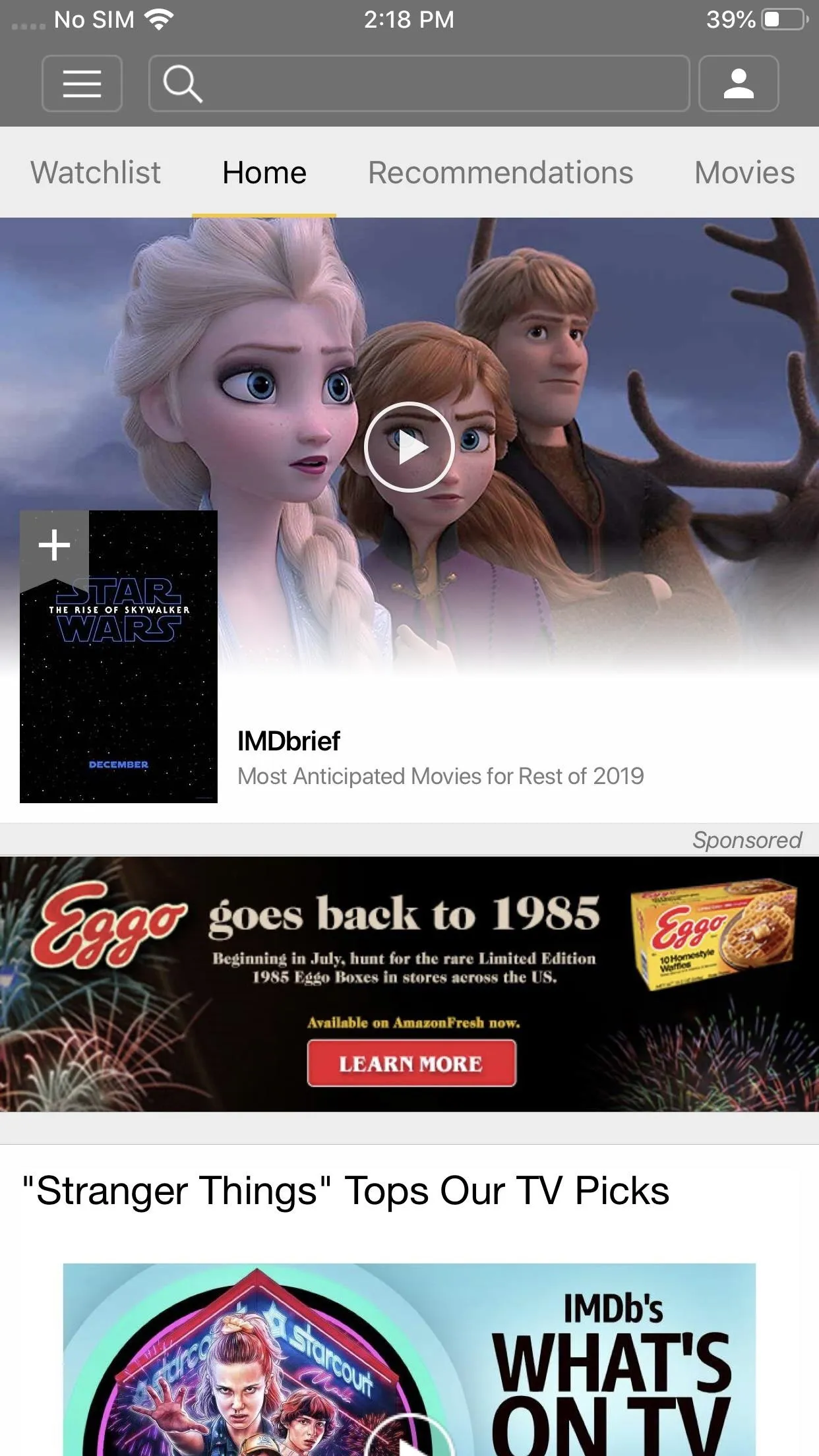
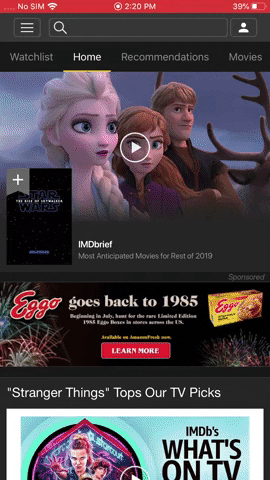
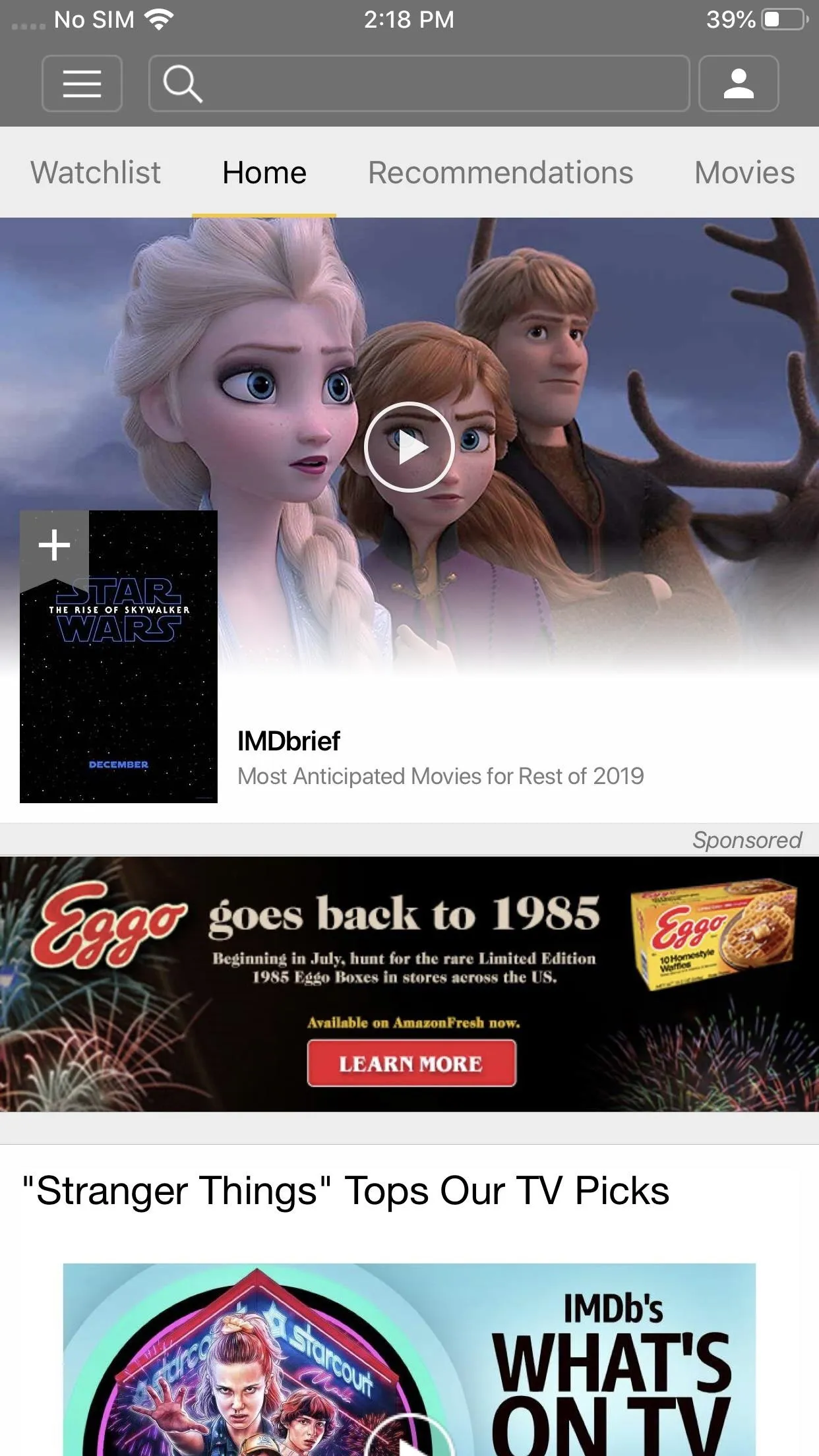
Cover image by Jon Knight/Gadget Hacks












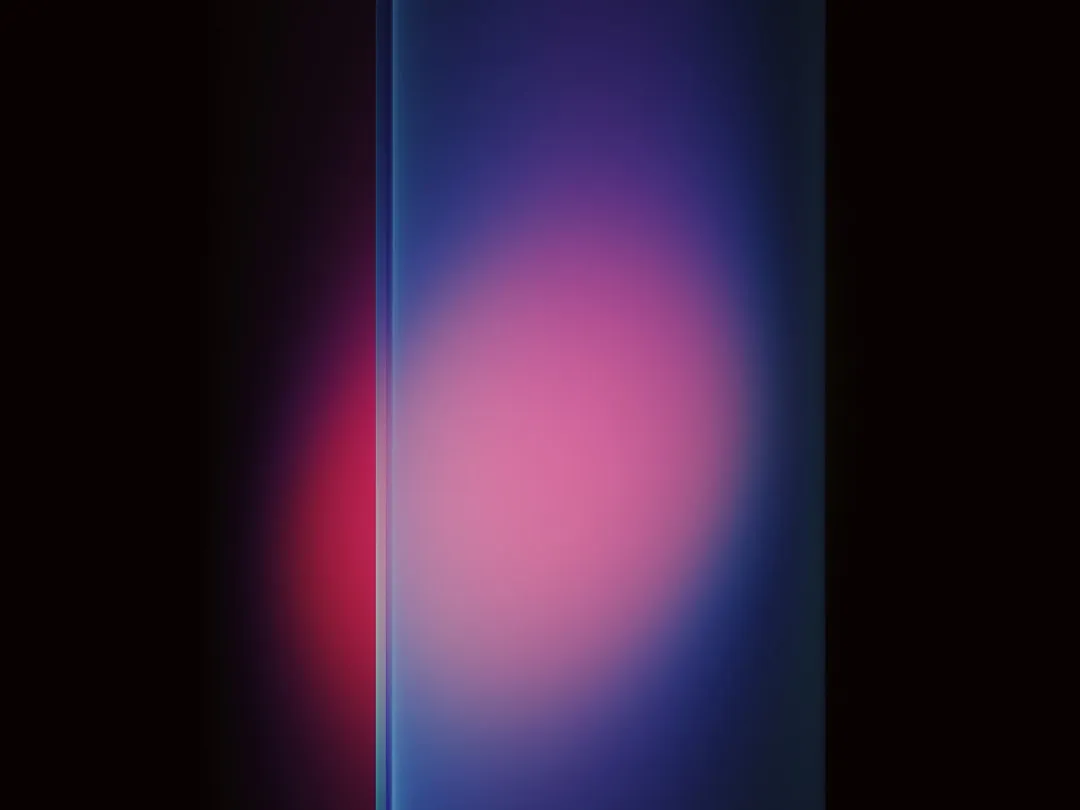


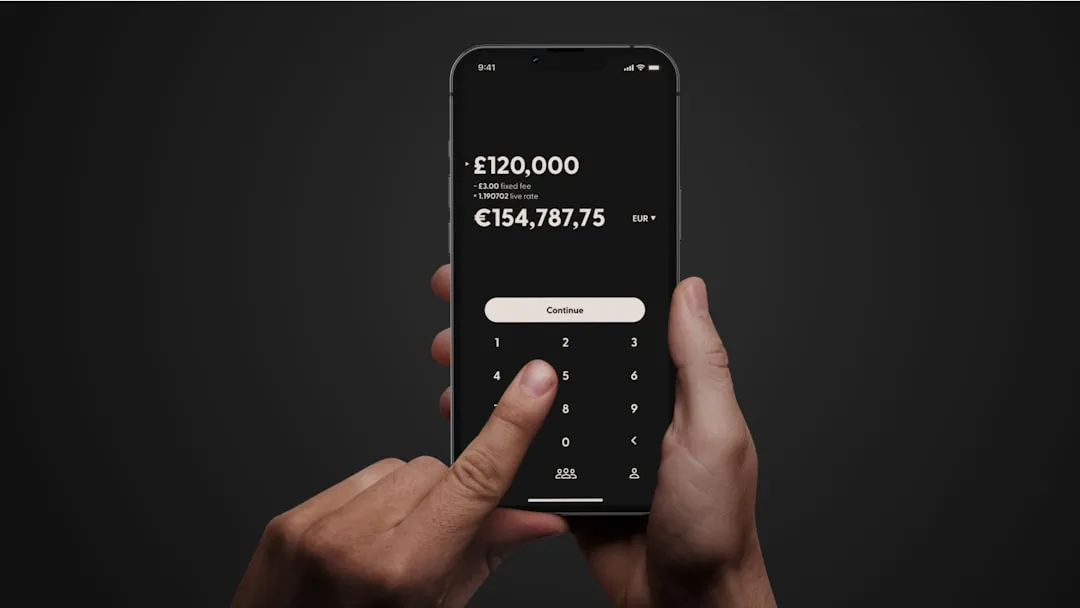
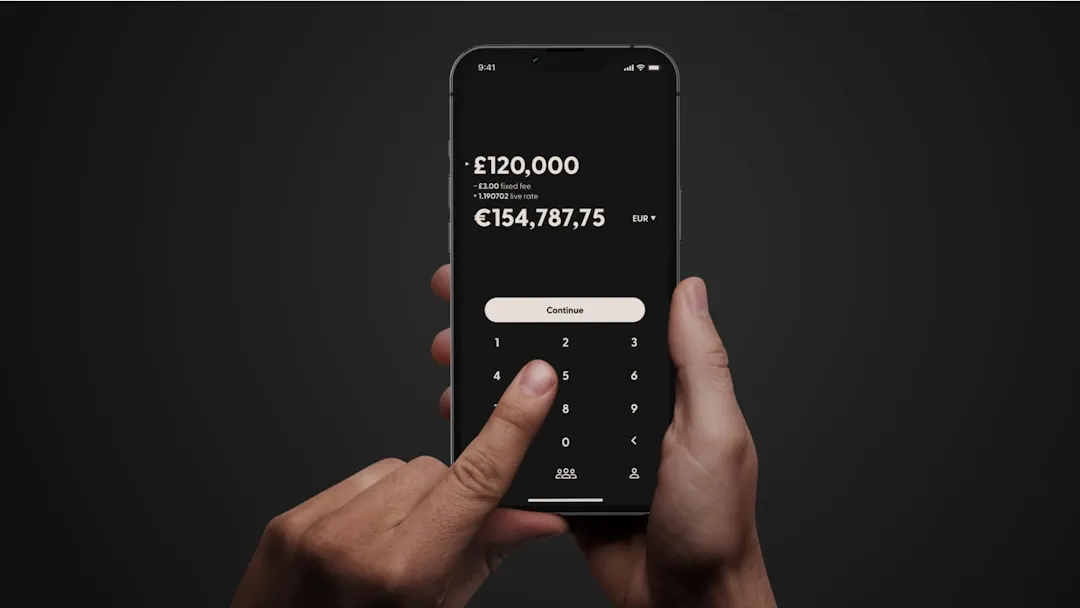











Comments
Be the first, drop a comment!