Dark mode helps battery life and low-light viewing, and it also just looks better. That's why apps like Facebook Messenger, Twitter, and Chrome have adopted dark themes, and it's why both iOS and Android have added a system-wide dark mode. But what about WhatsApp?
The good news is that WhatsApp supports dark themes on both iOS and Android. It's worked on iOS since version 2.20.3 and Android since 2.20.64, both released on March 3, 2020. To take advantage of WhatsApp's official dark mode, make sure you're running iOS 13 or later or Android 10 or later. More information on using it can be found below, as well as alternative methods for older devices.
- Jump to the right instructions:Official Dark Mode for iOS & Android | Smart Invert for iOS 12 & Older | Jailbreak Tweak for iOS 12 & Older
Enable WhatsApp's Official Dark Mode
First, make sure you're running the latest WhatsApp version and that you have either iOS 13 or later or Android 10 or later installed on your smartphone. Those are the operating systems that support system-wide dark modes, which will get you the best experience.
Next, make sure WhatsApp is using your system theme and not its own. On iOS, you don't need to do anything since there are no other options besides the system theme. On Android, tap the vertical ellipsis at the top, then "Settings," then "Chats," followed by "Theme," and make sure "System default" is toggled on.
Now, just toggle your system's dark mode to see WhatsApp switch themes.
On iOS, there are a few ways to enable Dark Mode (via Control Center, Settings, Siri, etc.), but if you need more help, check out our full guide to using Dark Mode on iOS 13 and later.
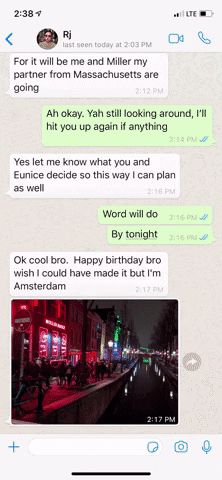
Via the Brightness control (left) and the faster Dark Mode control (right).
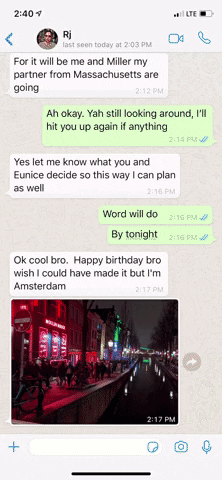
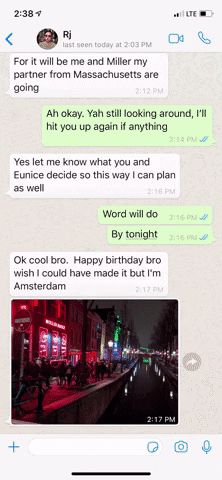
Via the Brightness control (left) and the faster Dark Mode control (right).
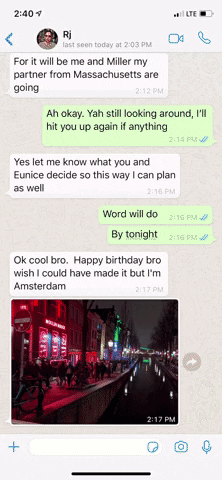
On Android, try one of the methods below if you're on stock Android 10 or later, or check out our guides for Samsung Galaxy or OnePlus devices.
- Go to Settings –> Display –> Dark theme, and toggle it on or off.
- Go to Settings –> Accessibility –> Dark theme, and toggle it on or off.
- Swipe down your quick settings panel, then tap the Dark theme toggle (you may have to add it via the pencil icon).
You could also go back to the "Theme" settings in WhatsApp directly and choose "Dark" or "Light," but that will only change WhatsApp and not any other apps on your Android phone.
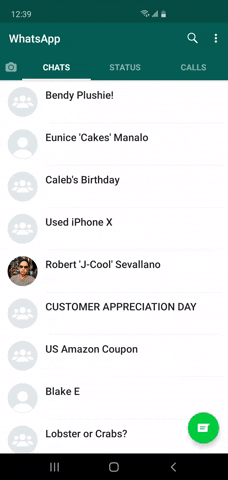
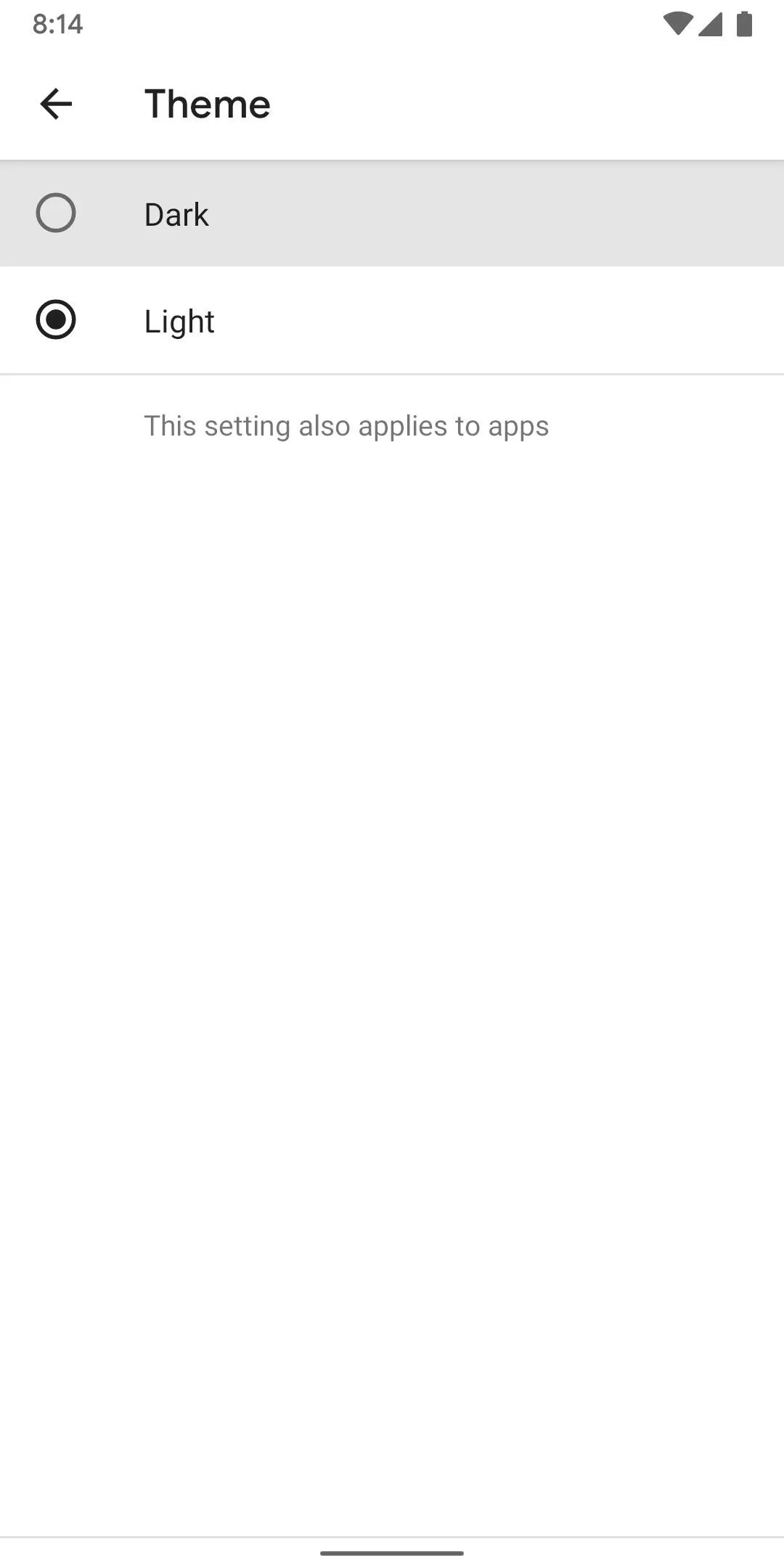
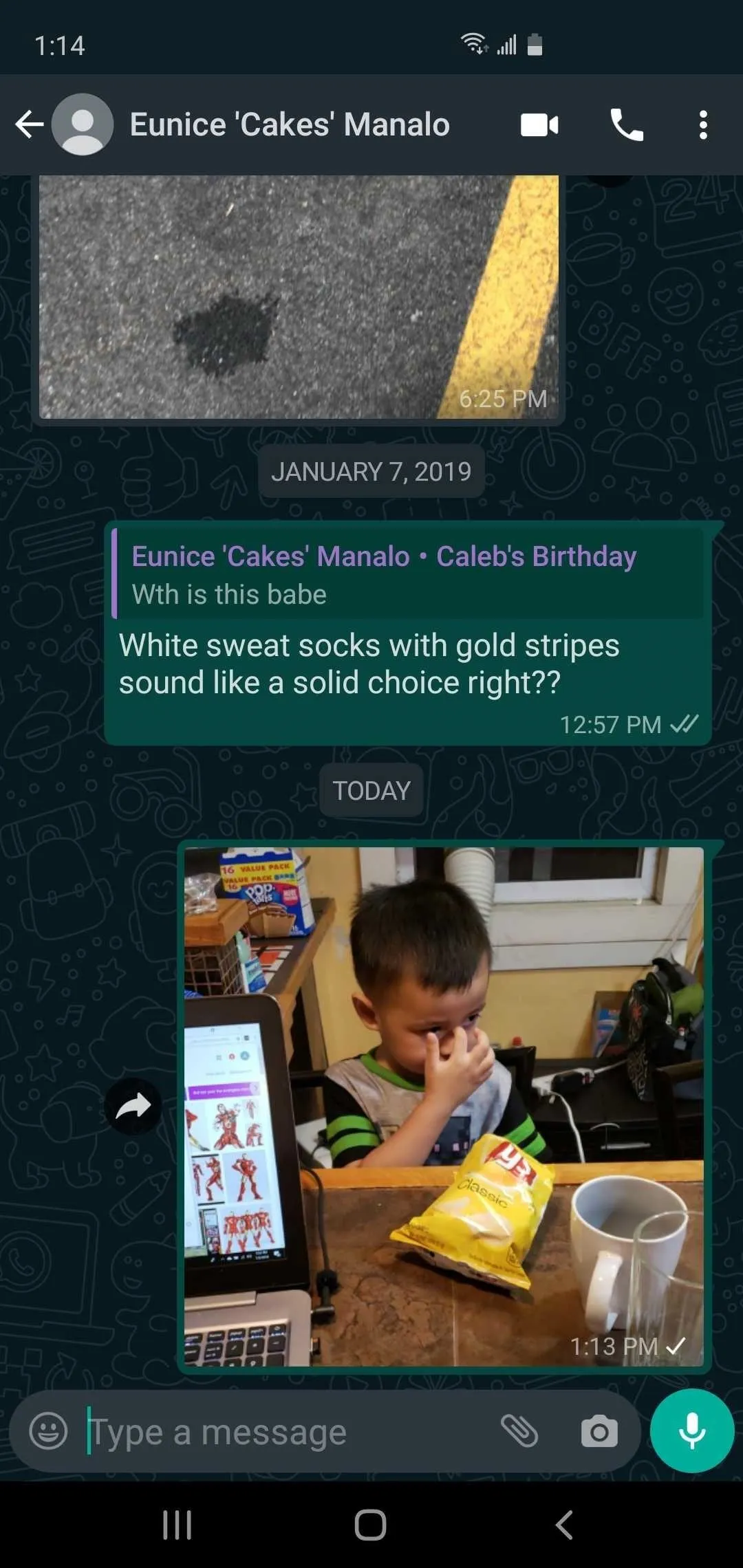
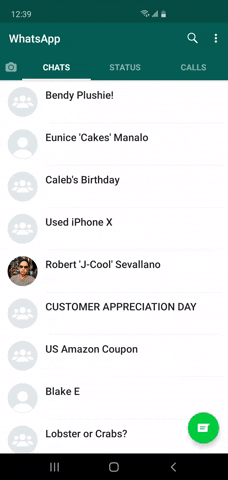
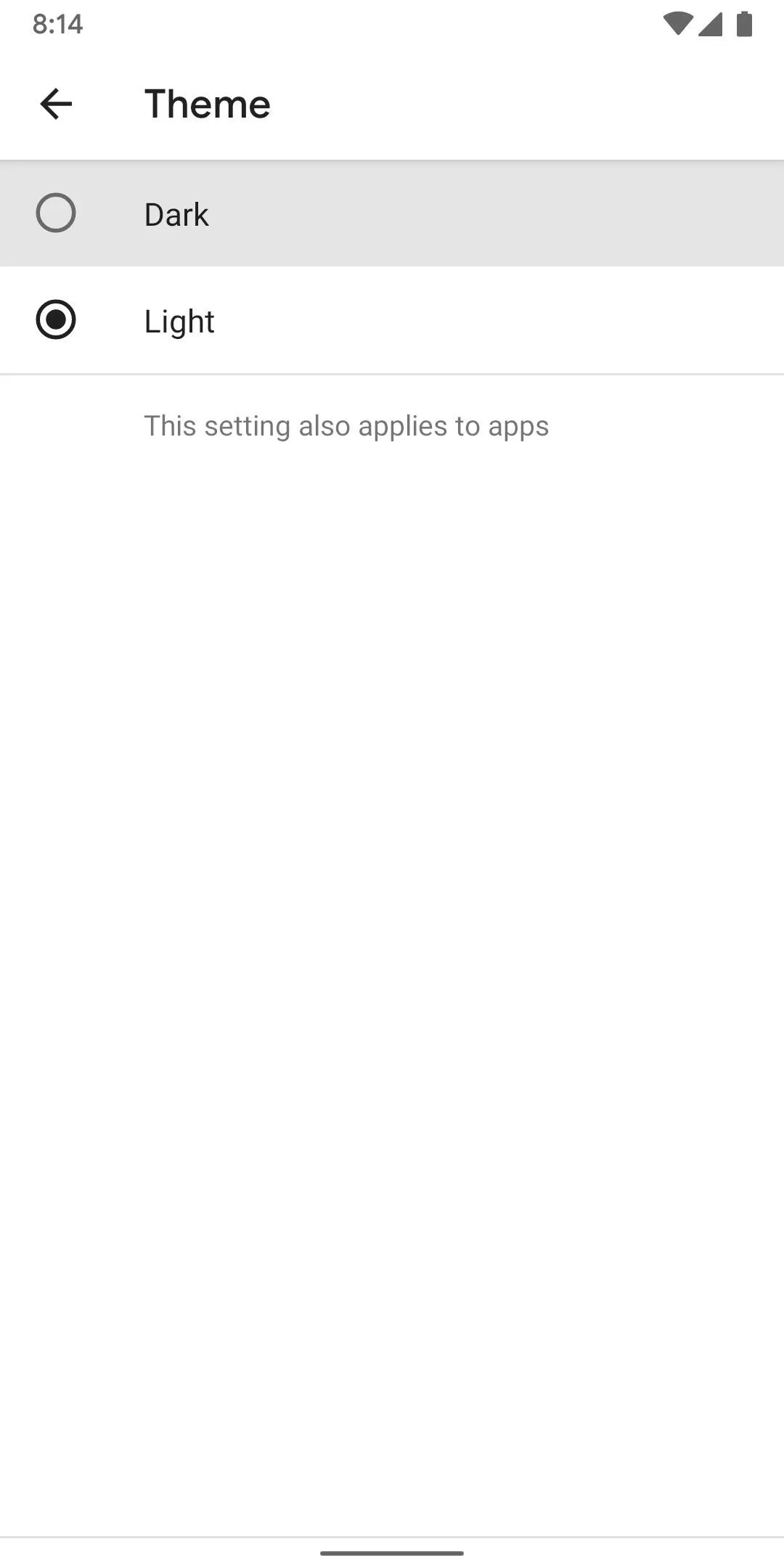
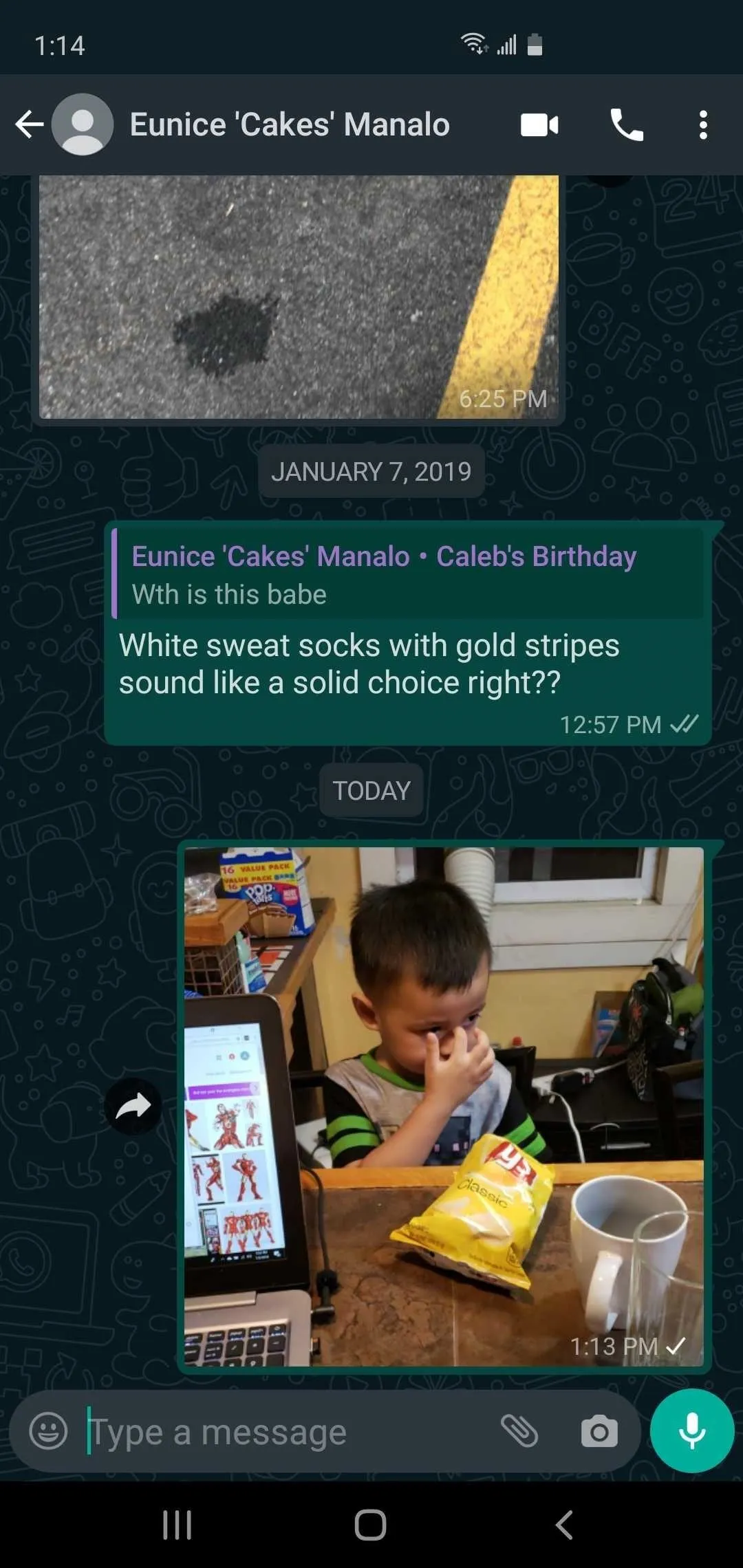
Use Smart Invert (For iOS 12 & Older)
The iPhone's built-in Smart Invert feature is the best way to turn WhatsApp dark if you're neither jailbroken nor on iOS 13 or iOS 14. Head to Settings –> General –> Accessibility –> Display Accommodations –> Invert Colors –> Smart Invert, then toggle it on. It reverses the colors of your apps but leaves images, media, and dark-themed apps untouched.
Once enabled, Smart Invert does a great job of mimicking a dark theme on WhatsApp and evenly applies it throughout for a reasonably consistent appearance. Best of all, images, videos, and media don't appear distorted, making it a reliable option until you update to iOS 13 or iOS 14. As handy as the feature is, however, it's not without its limitations.
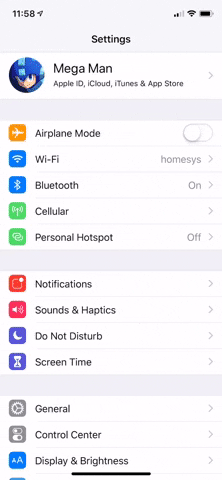
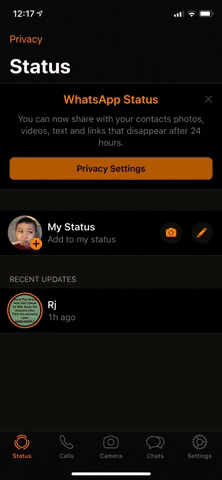
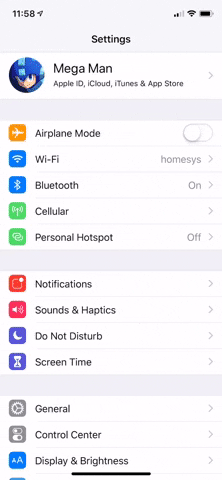
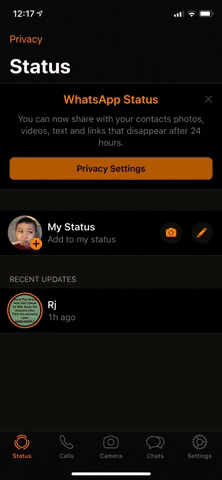
Smart Invert doesn't completely apply a dark theme throughout the app's UI. As shown in the GIF above, the background within a thread's page retains its original appearance and contrasts highly with the rest of the interface. Fortunately, you can easily set a darker wallpaper to better match the darker theme.
Navigate to WhatsApp –> Settings –> Chats. From there, select "Chat Wallpaper," and choose between "Wallpaper Library," Solid Colors," or "Photos." Then, pick a dark image or color to set as your wallpaper.
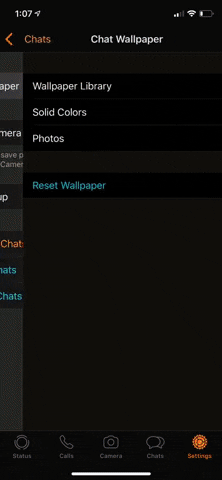
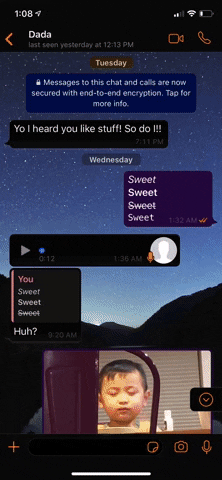
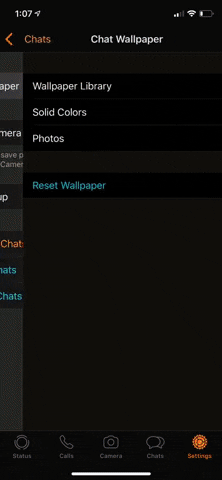
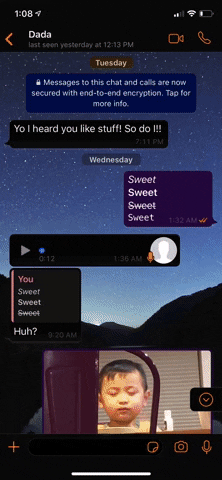
Beyond that, Smart Invert may still distort some photos or media on occasion. While the occurrence is rare within WhatsApp itself, other apps may not fare as well, so you might want to disable the feature outside of WhatsApp. Fortunately, iOS gives you the ability to quickly switch between Smart Invert and your iPhone's original appearance by adding a toggle to Accessibility Shortcuts.
With Smart Invert checked within Accessibility Shortcuts, you can toggle it instantly by triple-clicking on either the Home button (iPhone 8 and older, or the second-generation iPhone SE) or the Side button (iPhone X and later, not including the second-generation iPhone SE). You can even add the Accessibility Shortcuts to the Control Center for another shortcut.
- Full Guide: Unlock Apple's 'Dark Mode' in iOS 12 for iPhone
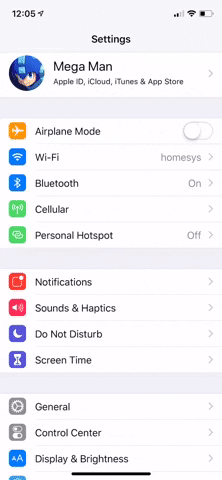
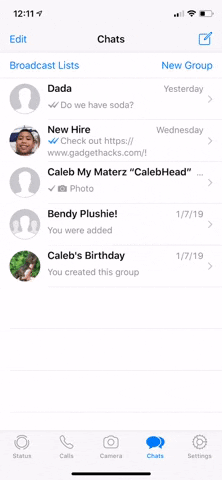
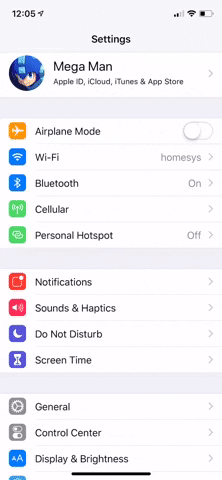
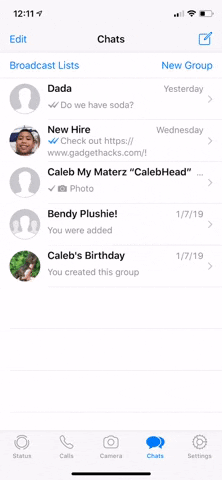
Use a Jailbreak Tweak (For iOS 12 & Older)
If you've jailbroken your iPhone, Ahmed Bafkir's free WADarkMode is a dark-mode tweak for WhatsApp that you can install right now. You can find it directly from either Cydia or Sileo — no external repo required.
Once you install the tweak, an option for dark mode will now appear within WhatsApp's "Settings" page for you to access and tinker with. Besides the all-important "Enable" toggle that turns the dark mode feature on, WADarkMode also comes with a wide assortment of options via the "Customize Colors" page to let you fully personalize the app's UI.
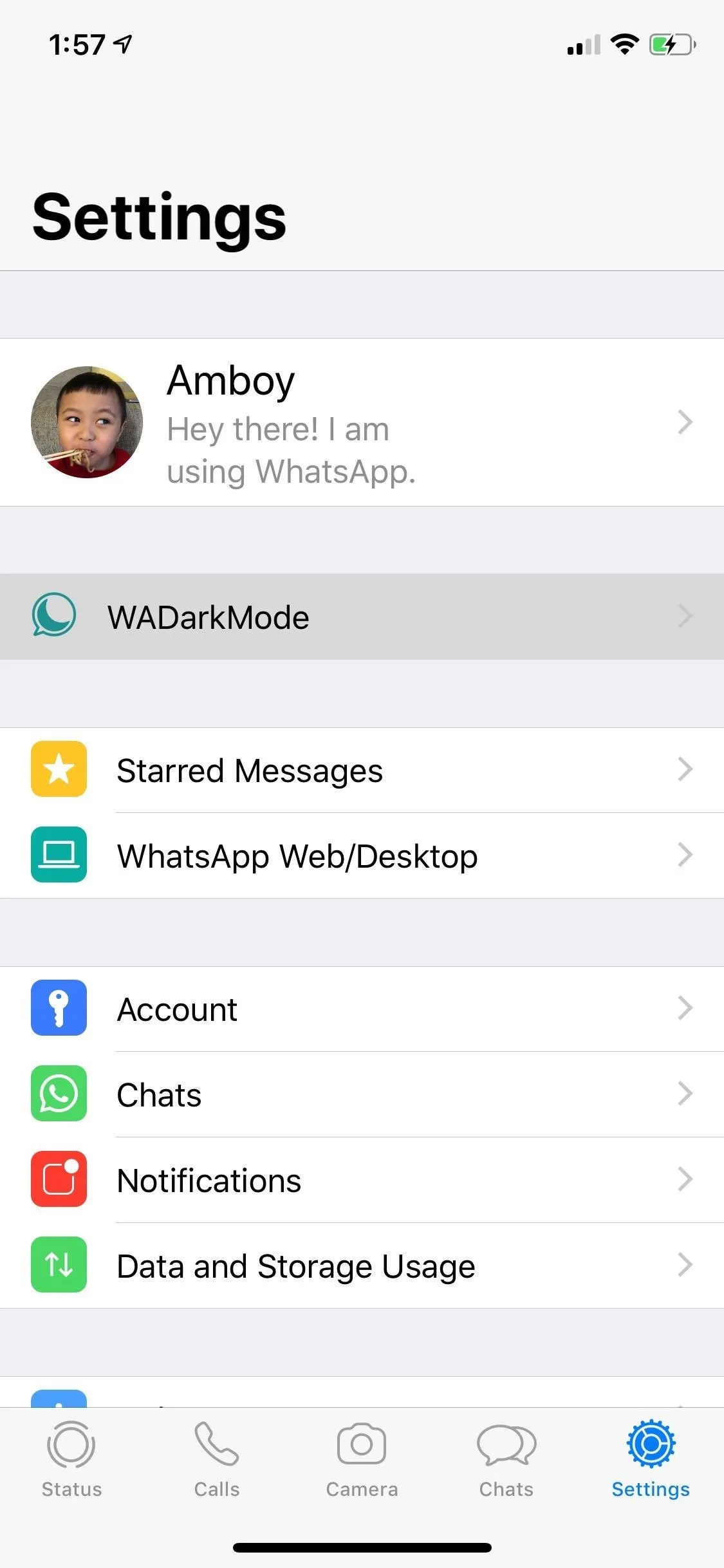
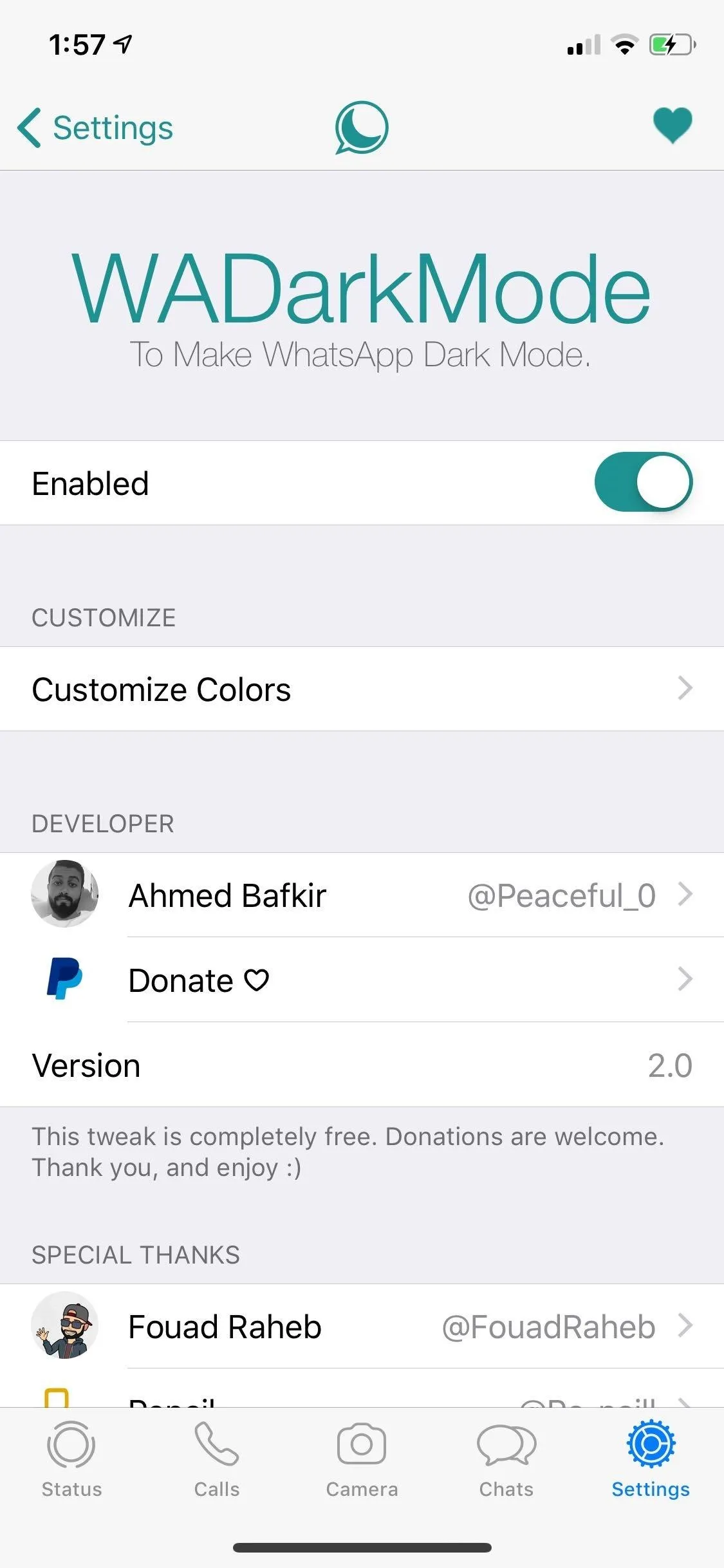
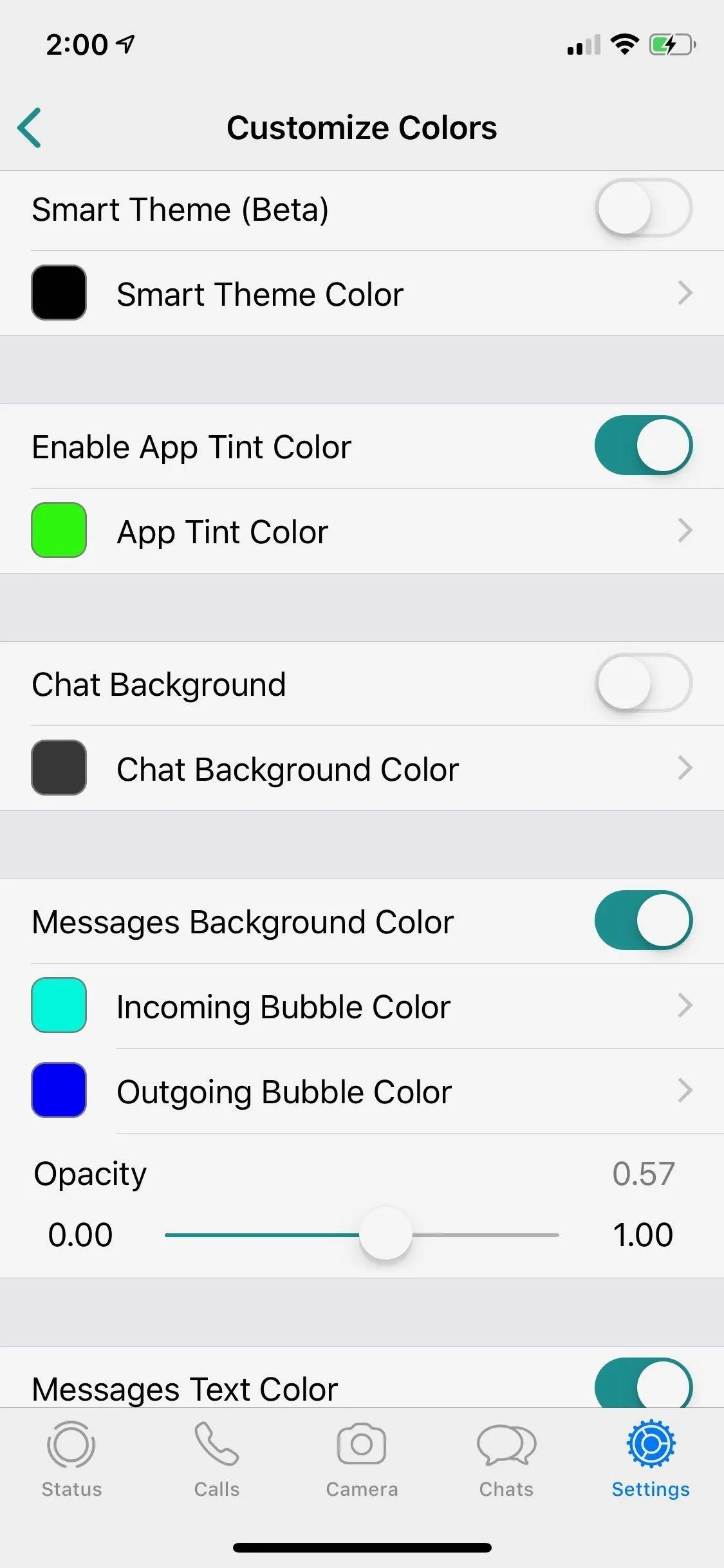
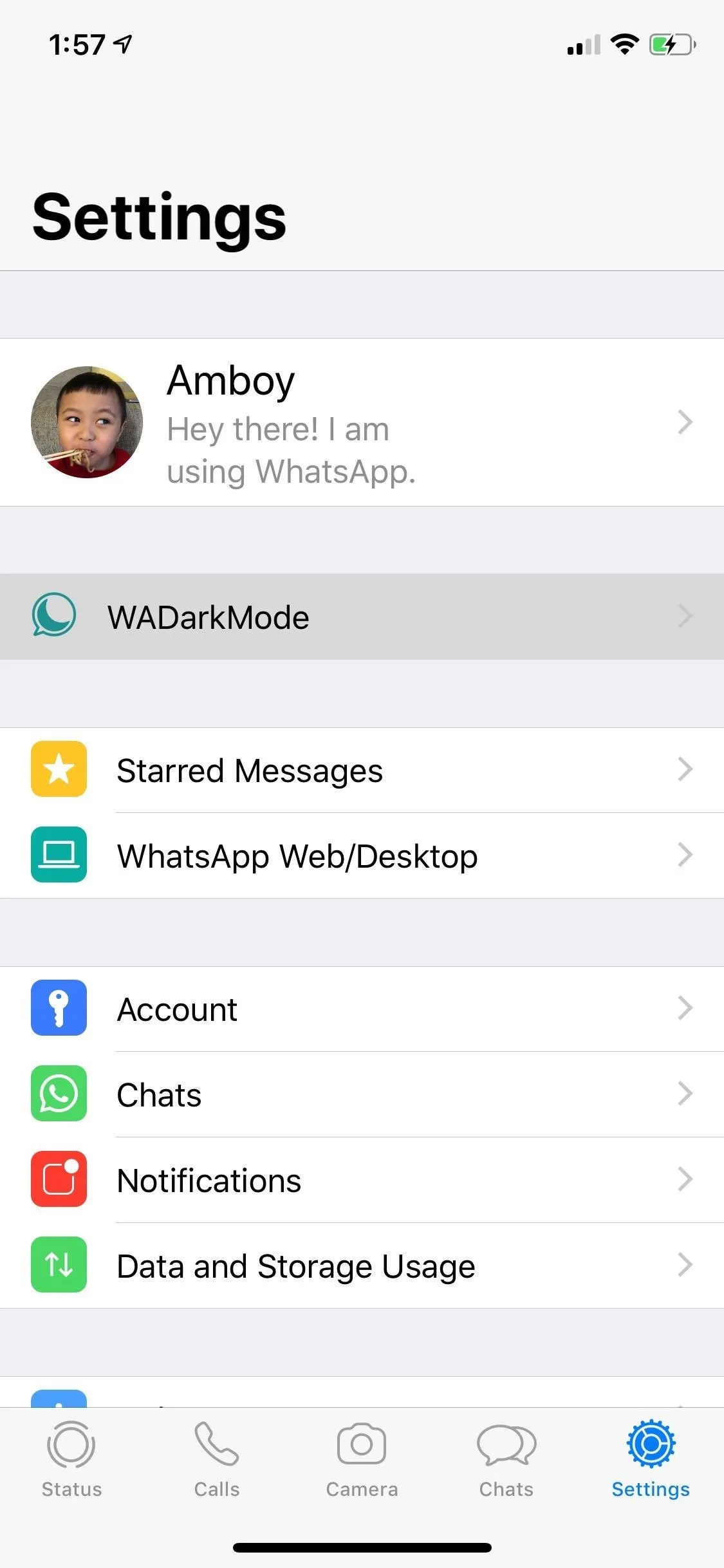
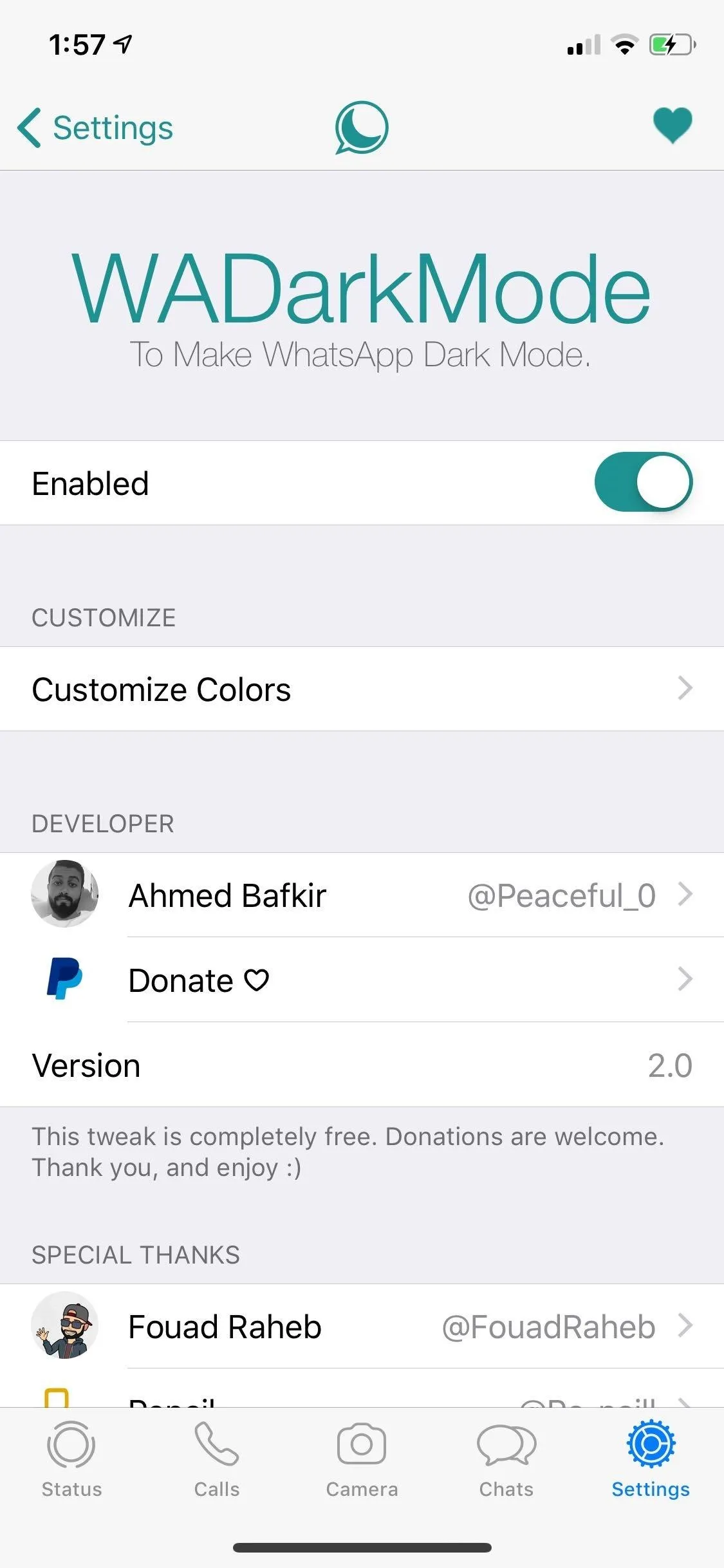
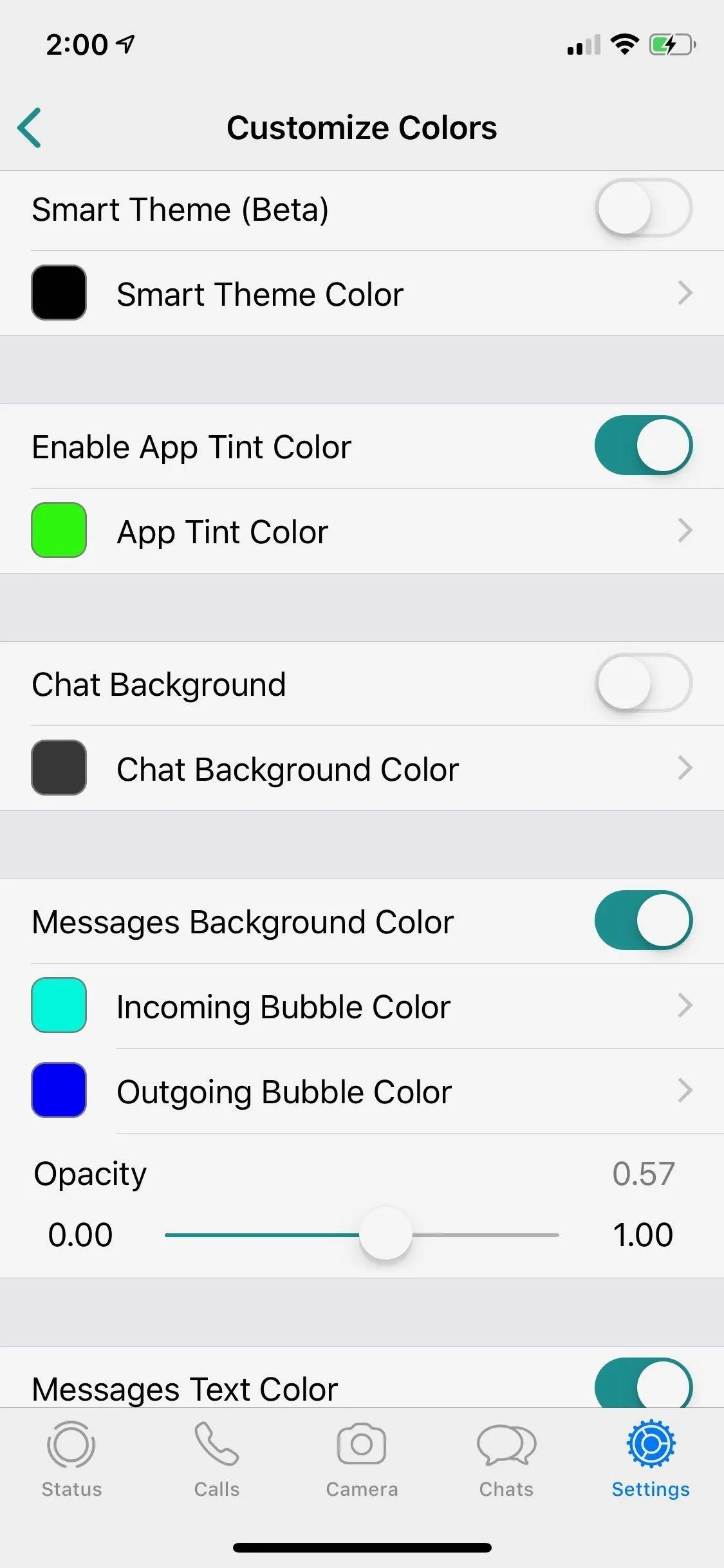
Among the customizations, there are settings to let you change the colors for both incoming and outgoing chat bubbles, texts, background, and so much more. Keep in mind that, for the tweak, and therefore any changes you make with it, to take effect, you'll need to force-close and restart WhatsApp.
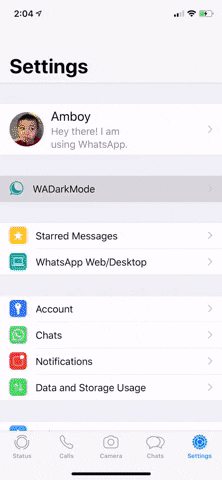
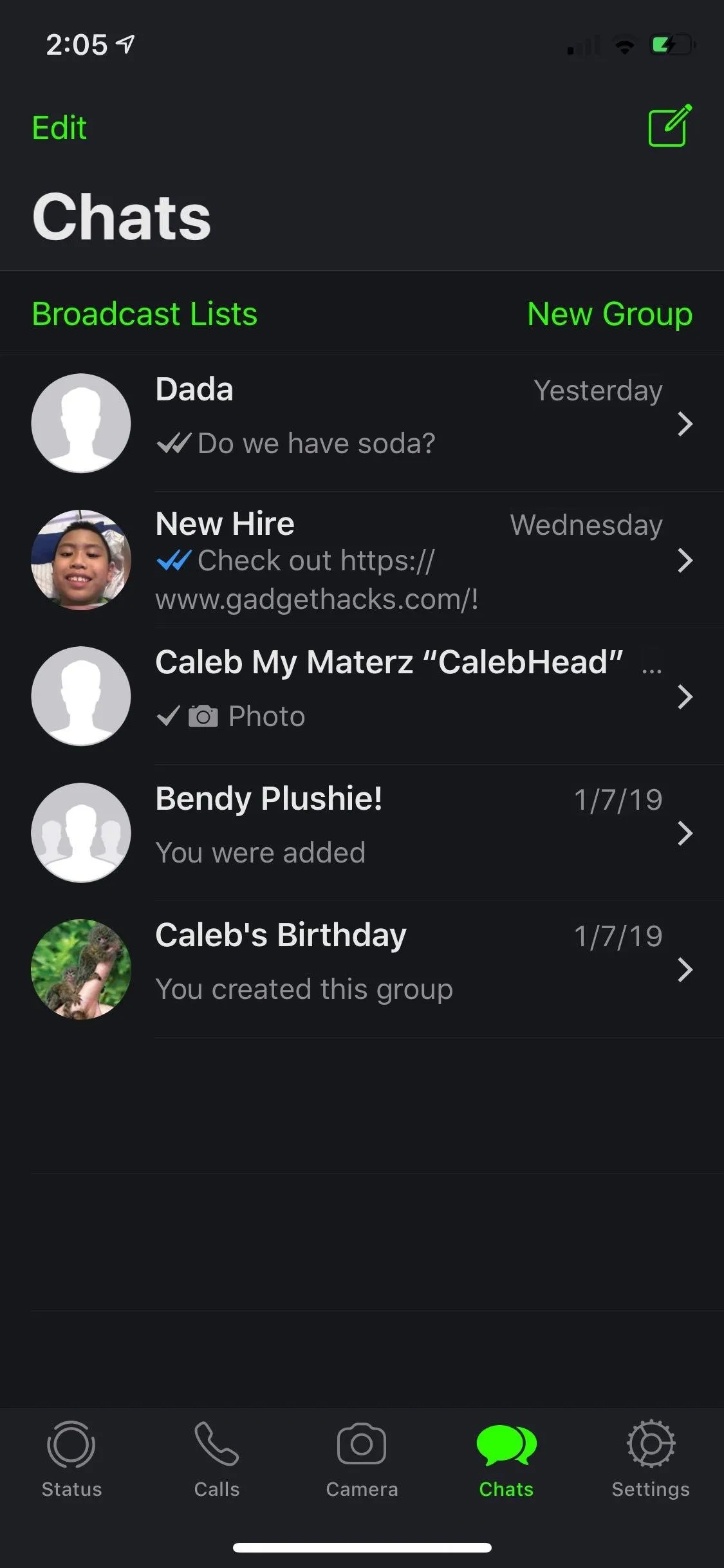
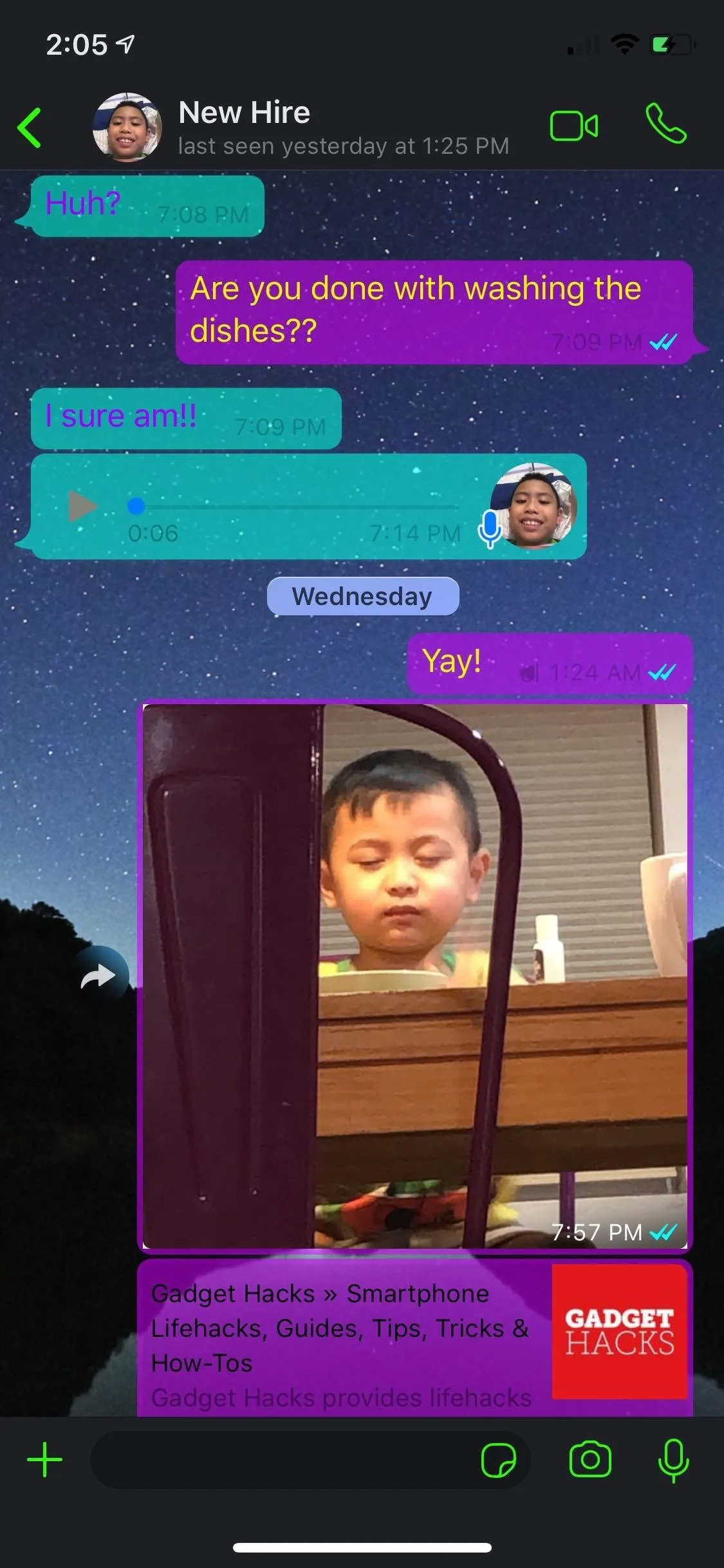
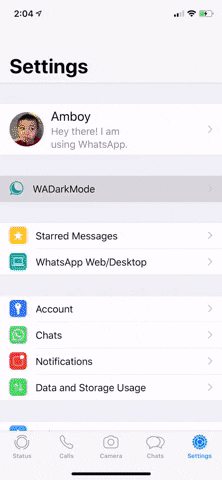
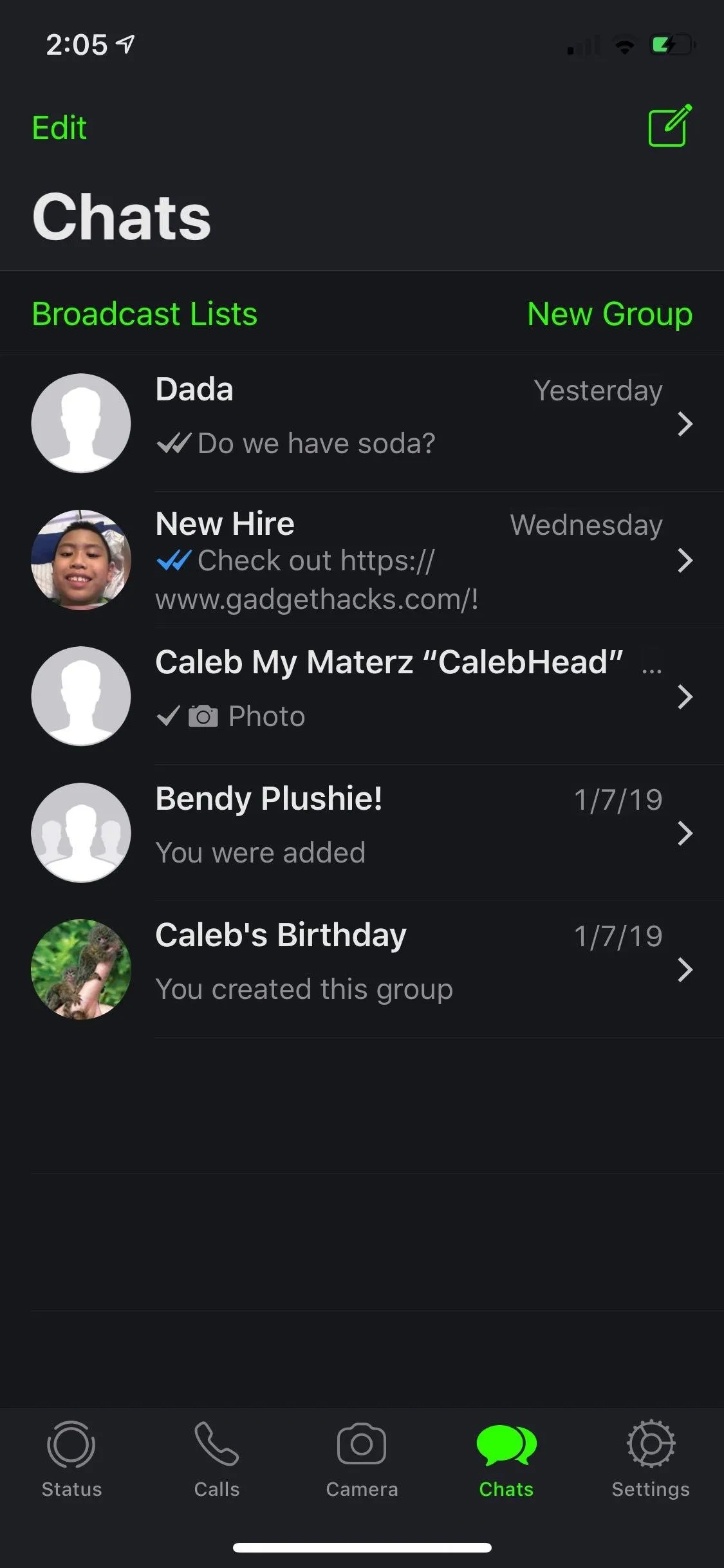
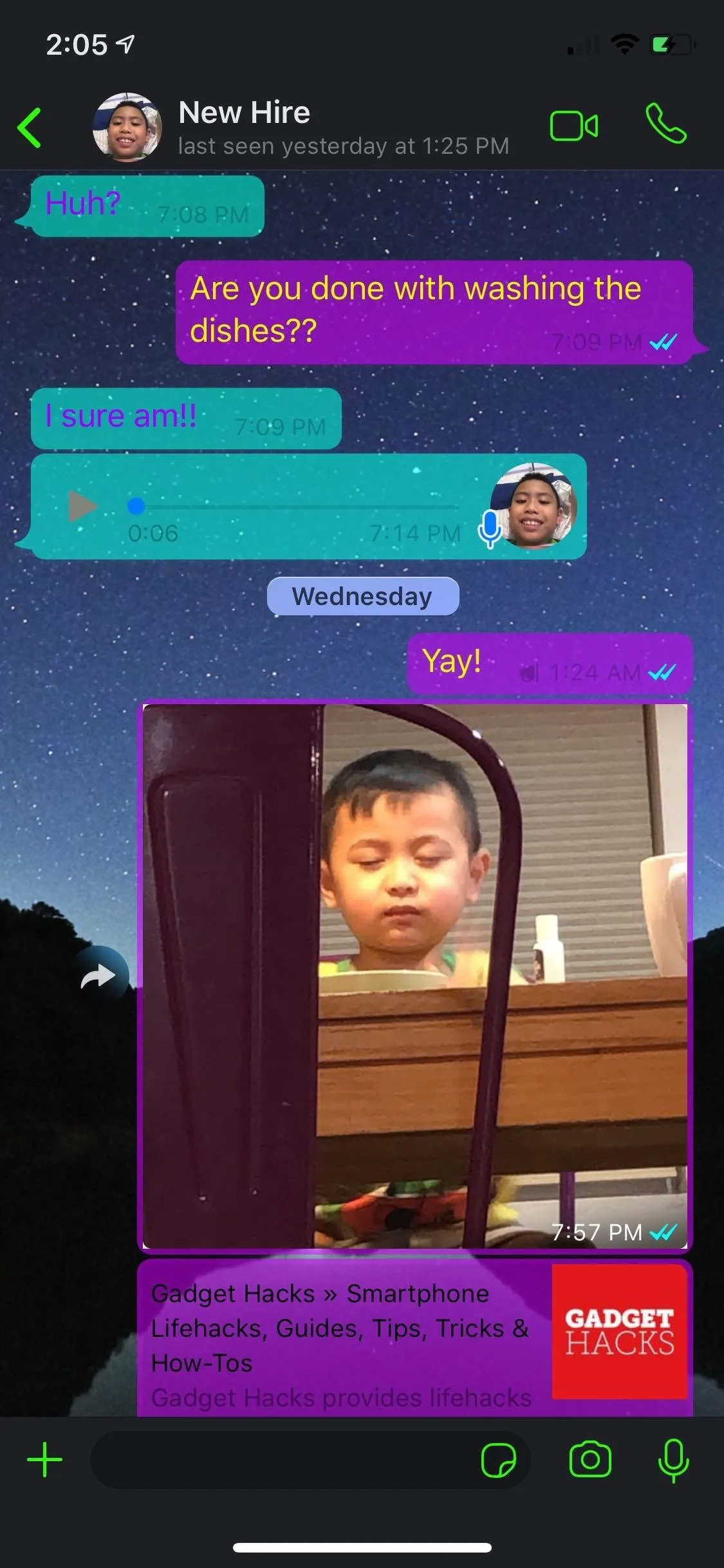
Though not free, the $1.49 Eclipse tweak is another great option, as it gives you total control over which apps you want to add a dark theme to, including WhatsApp. If you'd like to learn more about Eclipse, be sure to check out our full guide.
Cover image, screenshots, and GIFs by Amboy Manalo/Gadget Hacks







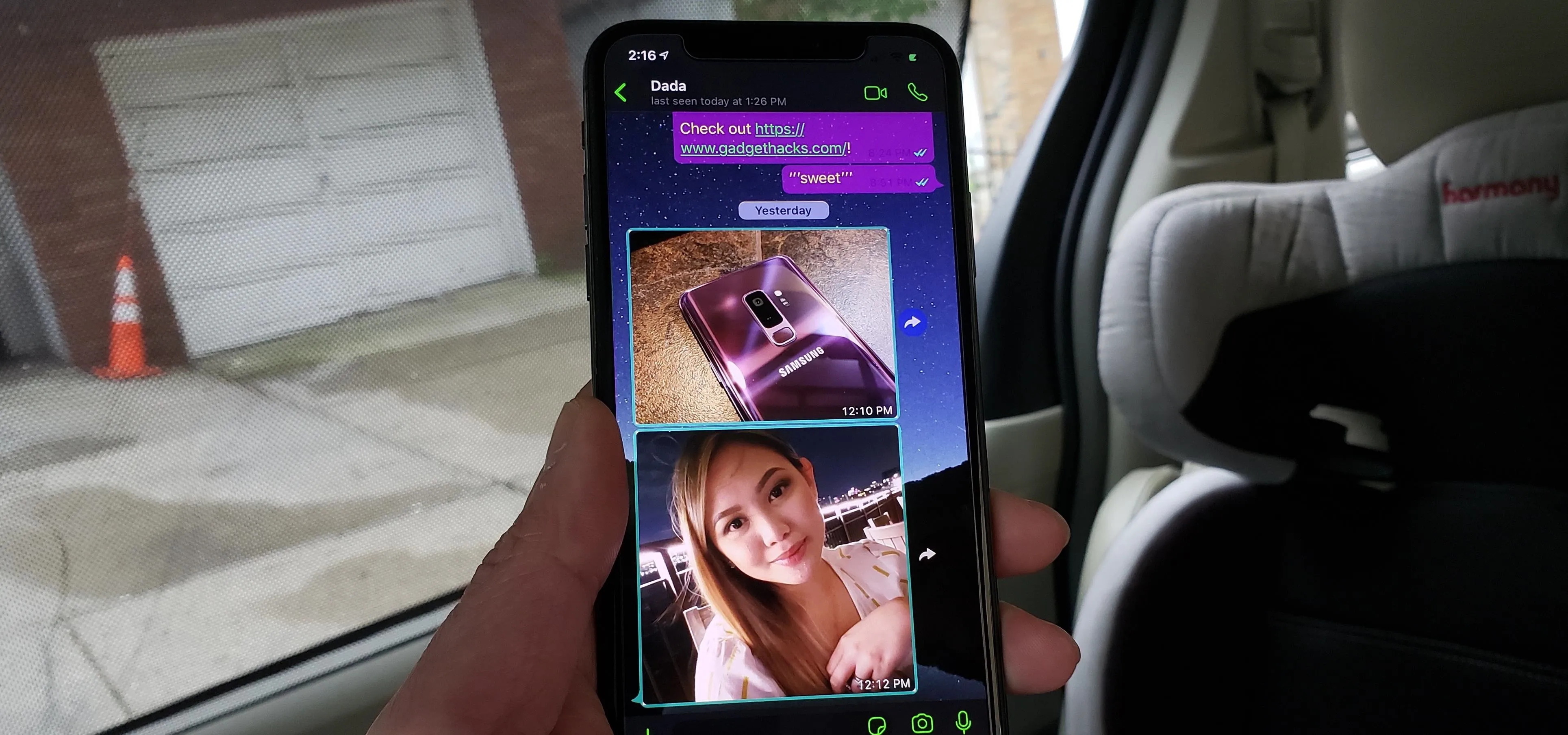




















Comments
Be the first, drop a comment!