Microsoft is catching up by adding the revered dark mode feature to its suite of apps. The biggest name to get this treatment is Outlook, and it looks great. Dark mode is slowly rolling out, meaning only some people have it right now. So it's time to check and see if you have dark mode on Outlook.
It won't be long before dark mode will be a standard feature among all major apps with a master toggle helping us globally switch the dark UI on. In fact, Android 10 and iOS 13 both just added a global dark mode. But until then, we still need to manually turn dark mode on. With dark mode, your eyes will be less strained, you get a new cool looking dark UI, and you even stand to save some battery life.
Update Outlook
The dark mode feature has not reached all users yet. To increase your chances of getting it, update Outlook using one of the following links. iPhone users, note that Outlook's dark mode hasn't rolled out yet, but we expect it to fairly soon. In the meantime, you can use Smart Invert to make Outlook match iOS 13's dark mode.
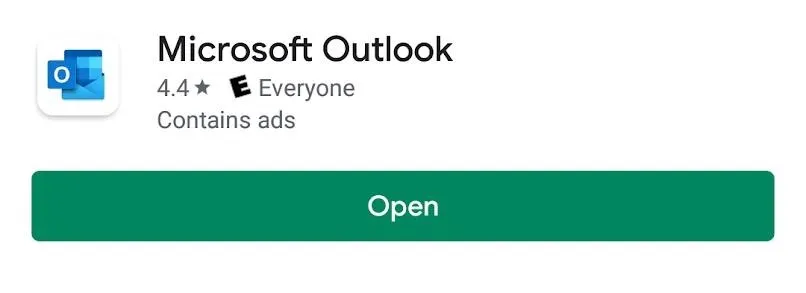
Enable Dark Mode
Launch the Outlook app. Tap the hamburger button (three lines) in the top-left of the screen. In the bottom-left corner of the drawer, tap on the settings icon. From the "Settings" page, scroll all the way down to find the "Preferences" section.
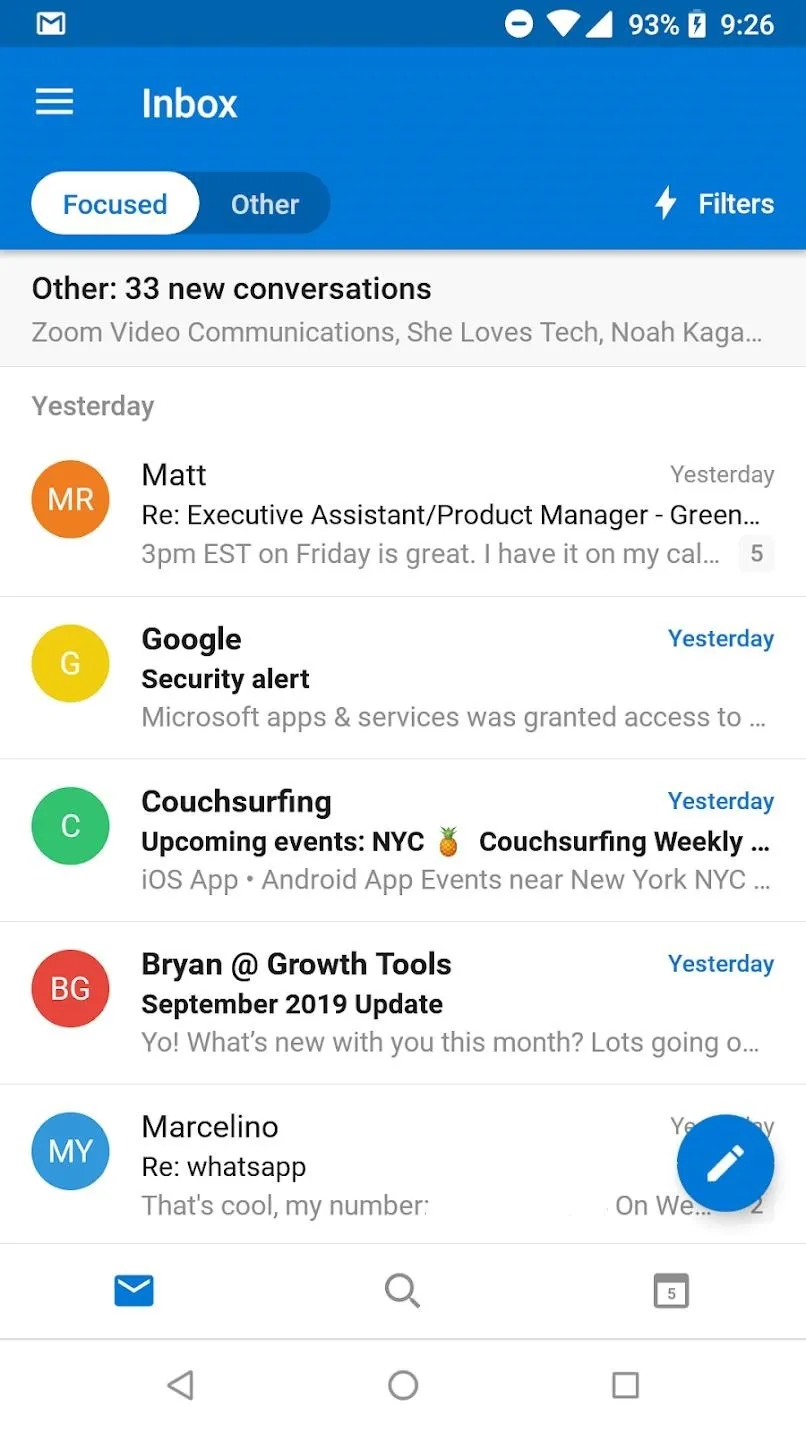
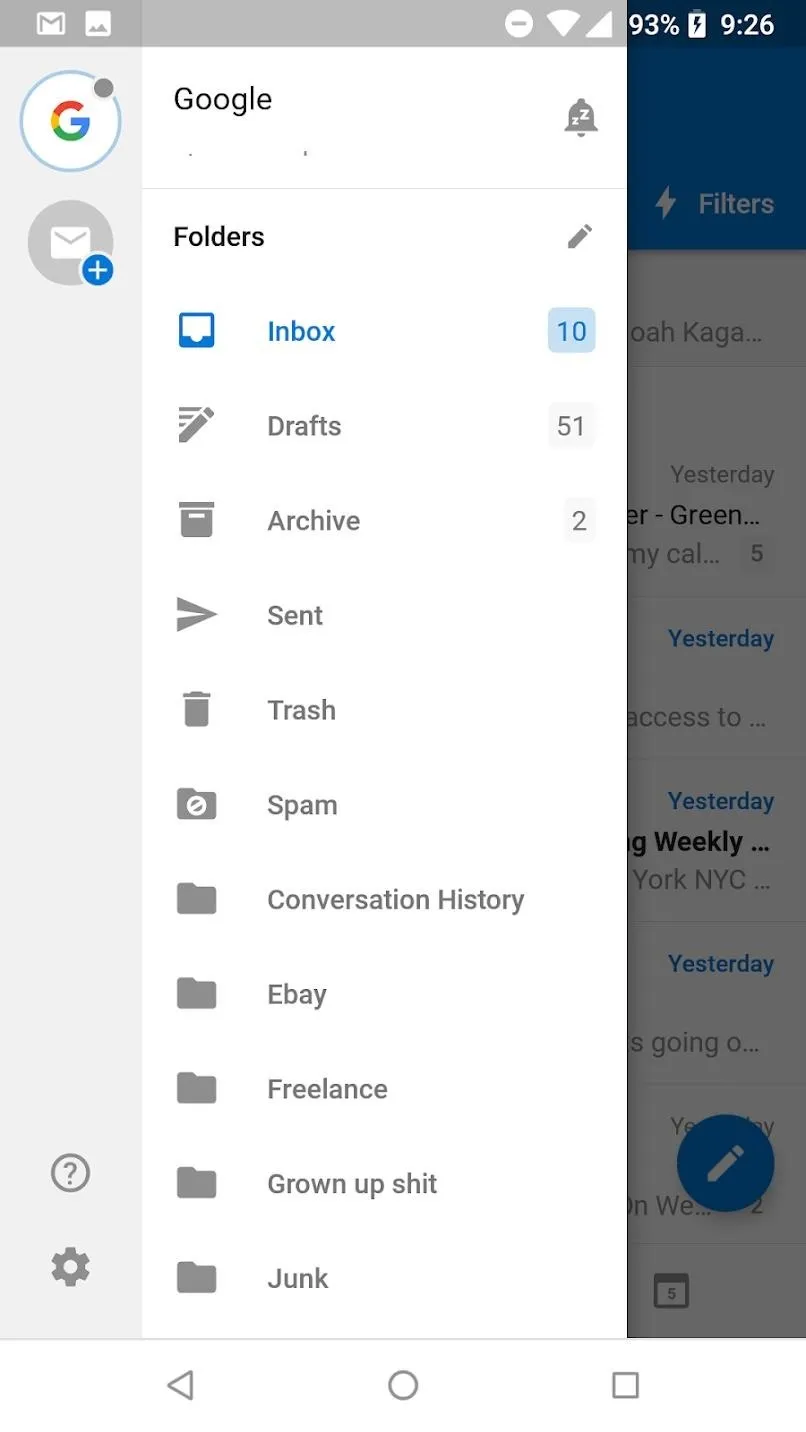
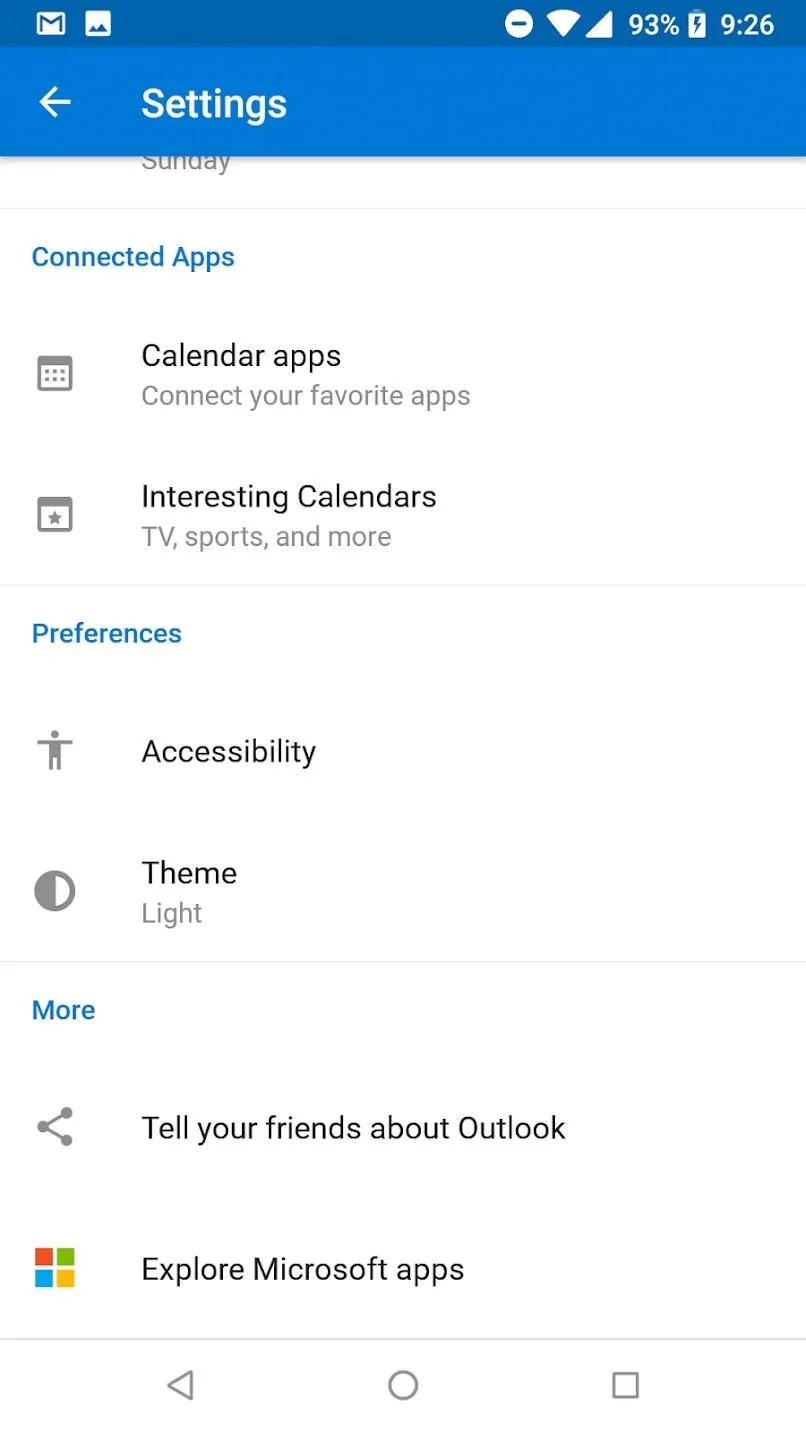
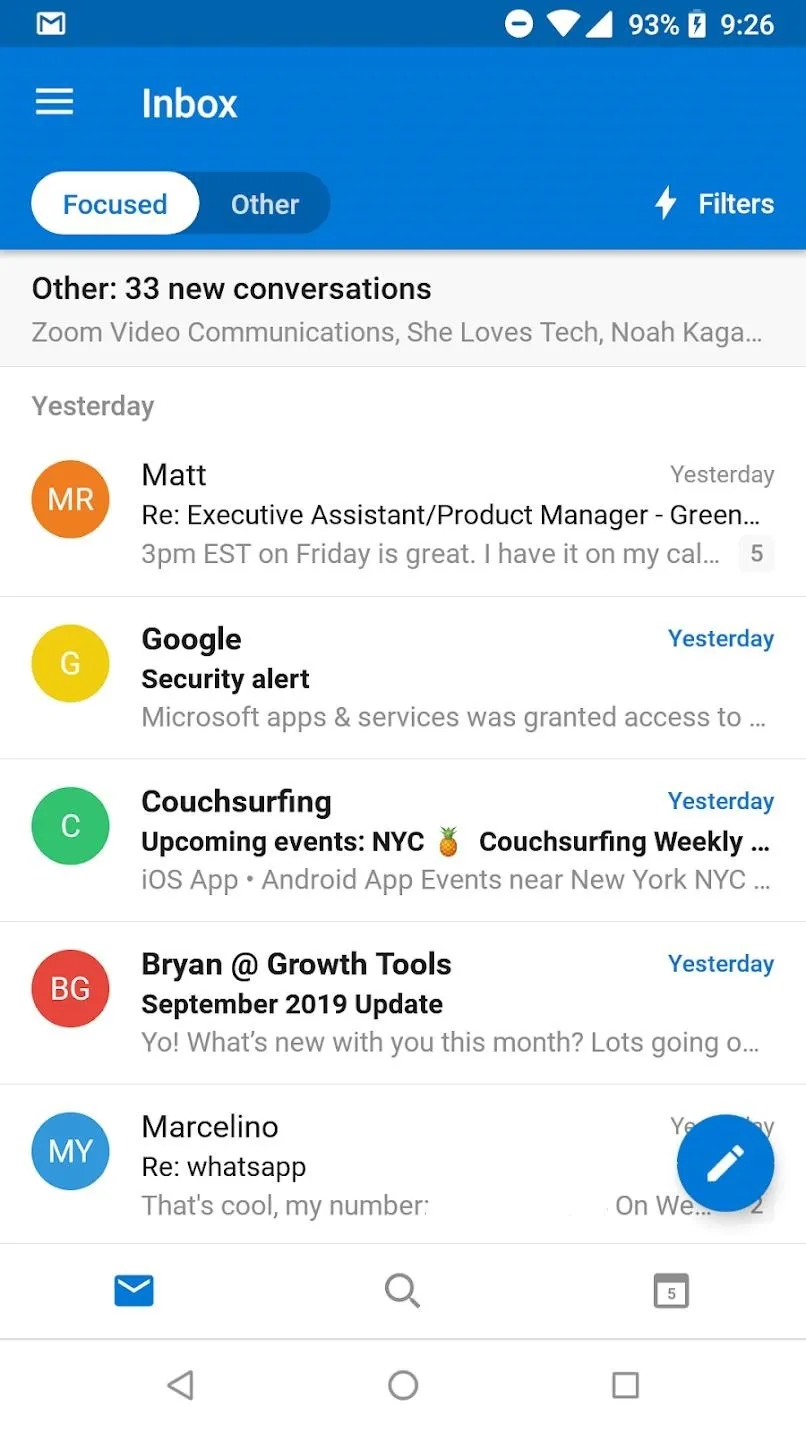
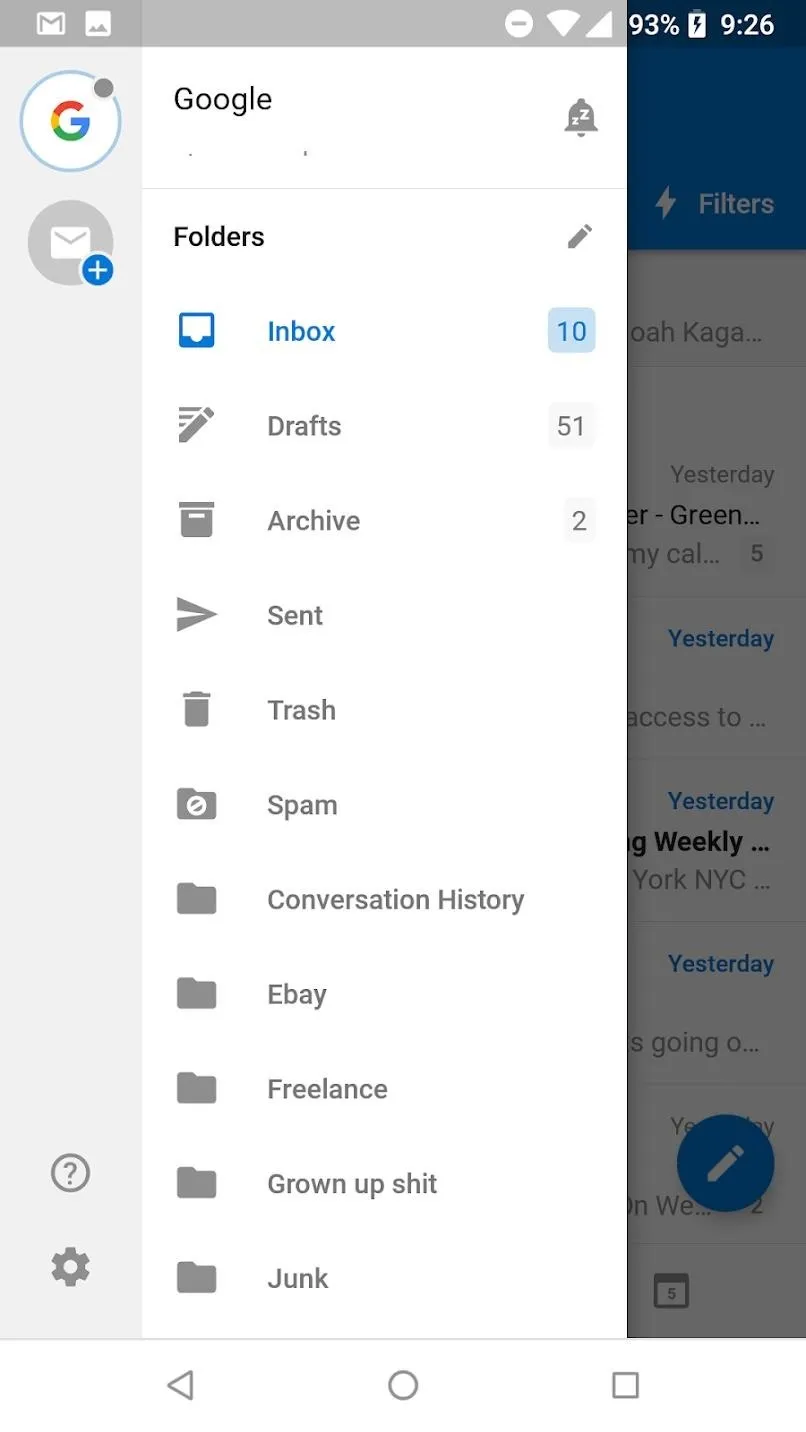
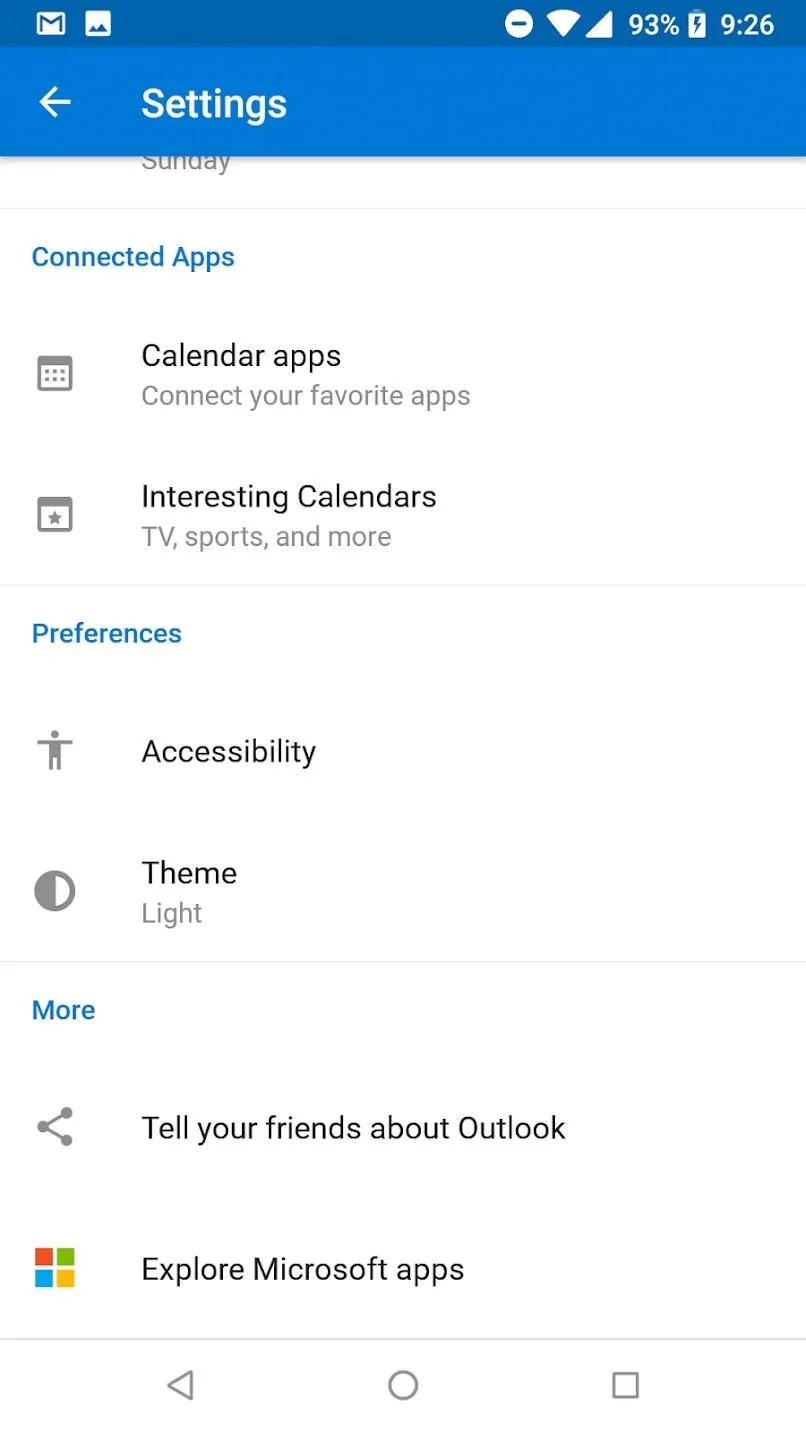
Tap on the "Theme" button. After you do this, a popup will appear giving you the option to turn on dark mode. Tap "Dark" to turn on dark mode. If you would prefer, you can tap on "Set by Battery Saver" to have dark mode dynamically turn on based on if your phone is in battery saver mode.
Explore Dark Mode
Now that dark mode has been turned on, you can see the whole app has a dark theme. The header is a dark gray, but the body of the app is an OLED-friendly black. This applies to the main inbox, individual emails, and even the calendar!
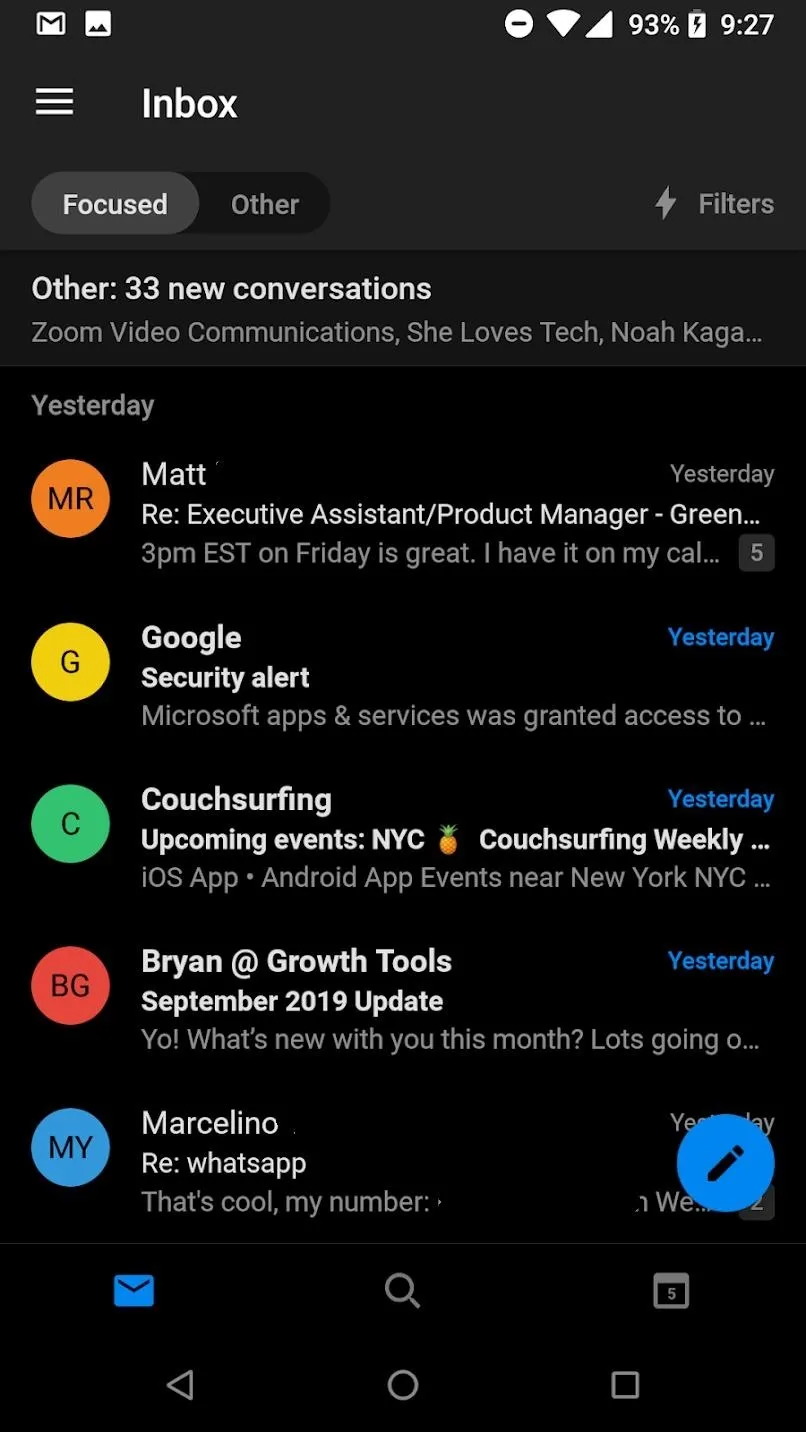
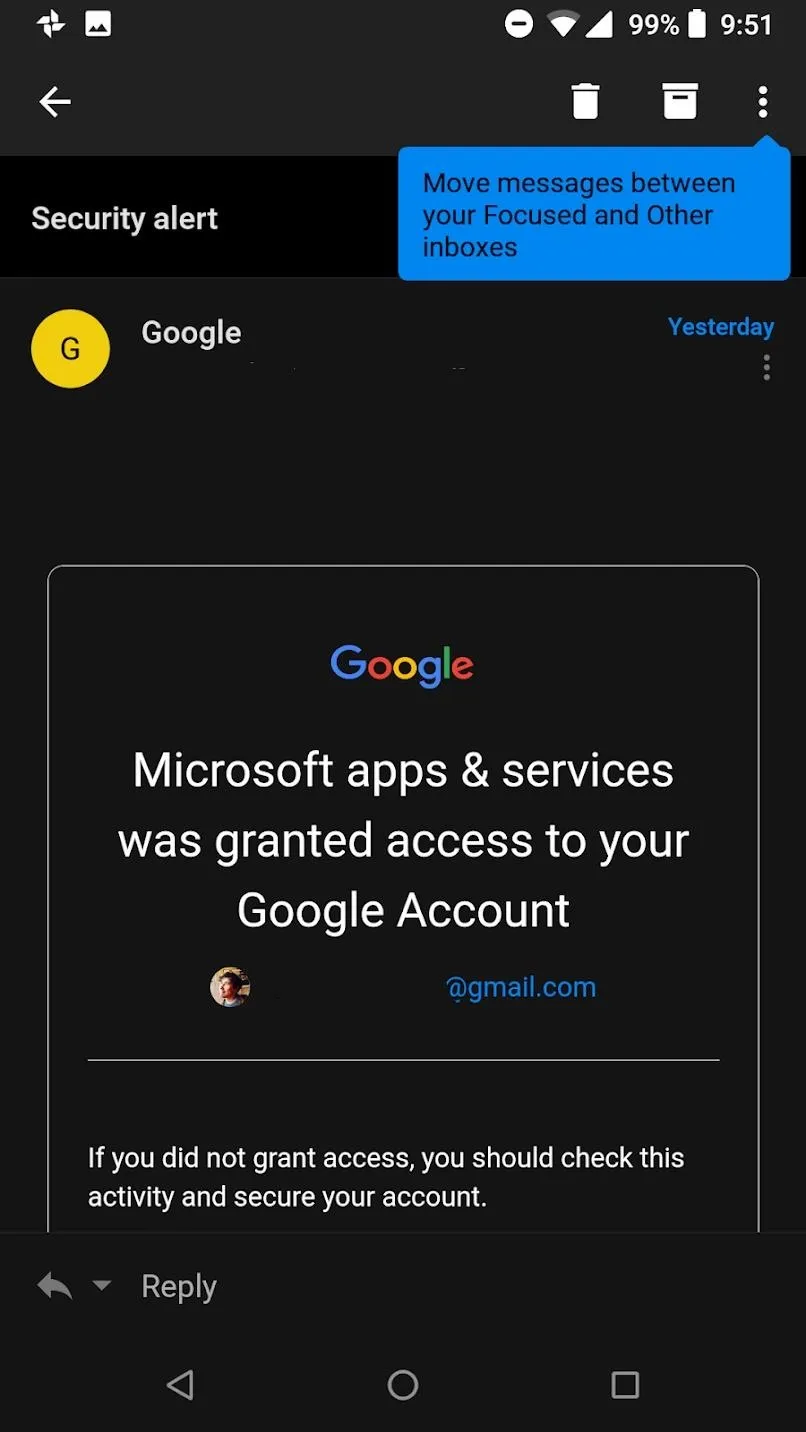
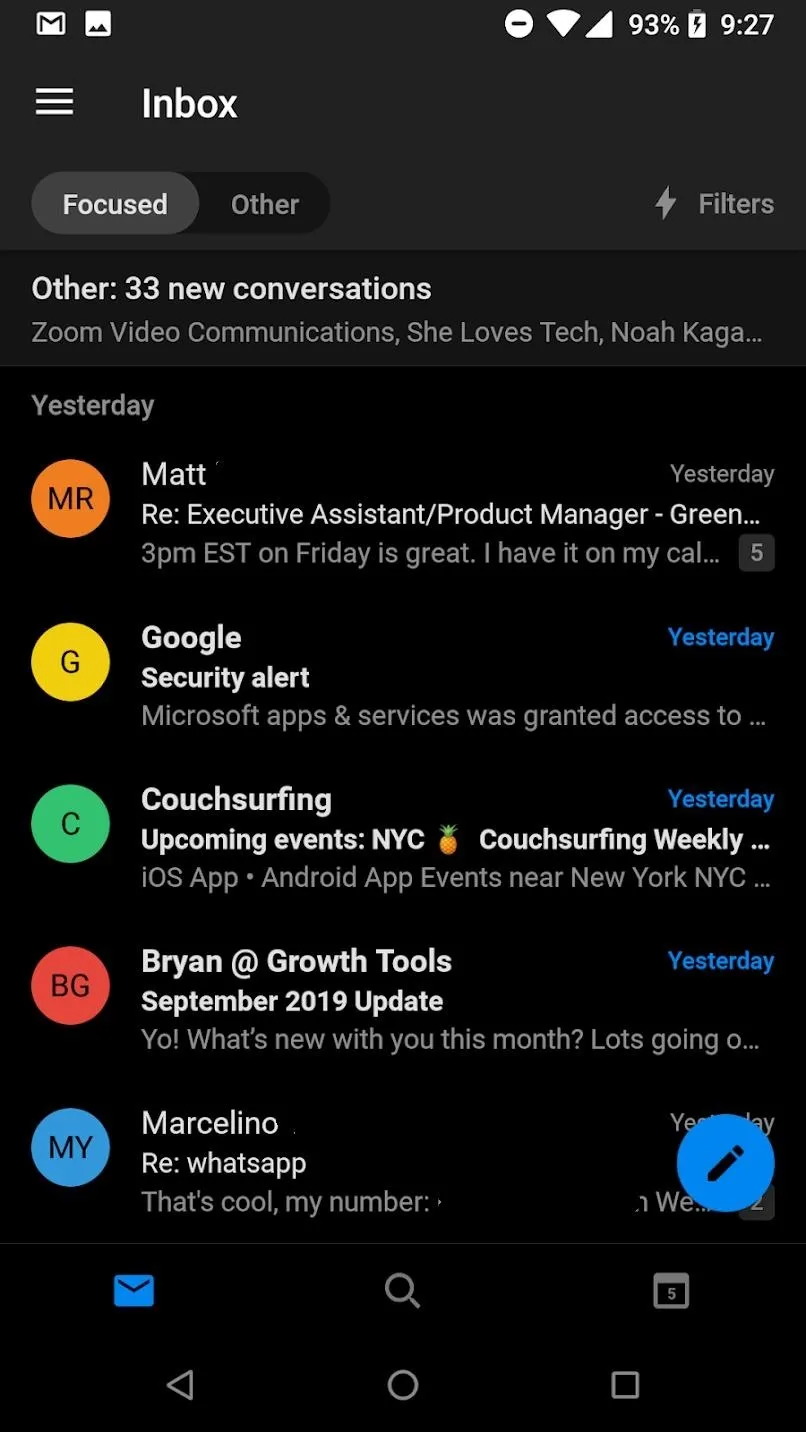
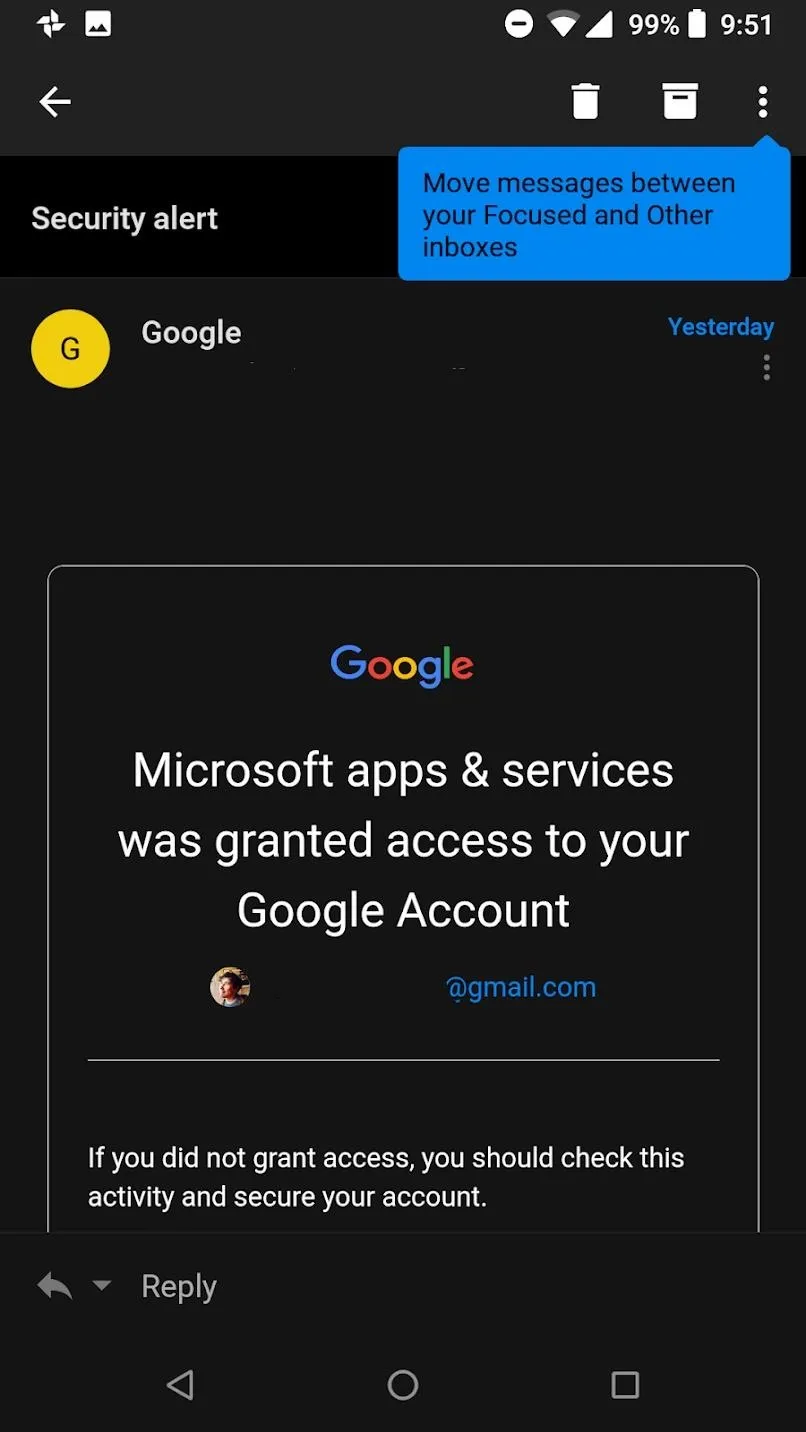
Cover image and screenshots by Spencer Depas/Gadget Hacks

























Comments
Be the first, drop a comment!