It's no secret that Snapchat has upped its AR game as of late. They're competing neck-and-neck with the likes of Instagram to see who can out-cool the other. Snap Inc's latest endeavor, 3D Paint, aims to steal the AR spotlight once again by giving you the ability to draw over the real world.
"But Jake," you say. "You can already draw on your snaps. This is nothing new." Au contraire. Snapchat's 3D Paint feature is completely different — what you draw stays fixed in place. If you move, your drawing doesn't. You can get closer to your drawing, and move further away. It's a really neat application of AR, as you can see below.
- Don't Miss: Pin Snapchat Stickers & GIFs So They Stay Put
To get started, open up Snapchat to any camera you wish, then tap on the screen to bring up the lens explorer. Tap "Create" in the lower-left corner of the display, and 3D Paint will load up. By default, Snapchat starts you off with blue paint, but there are plenty of areas to customize your doodle tool.
Tap on the left-most icon to choose from five paint materials; Matte, Metallic, Rainbow, Neon, and Iridescent. Tap the arrow to head back to the other options. Tap the middle icon to choose your desired color from the slider. Again, tap the arrow to head back to the other options. Finally, tap the third icon to choose your doodle tool's size. Tap the arrow when finished.

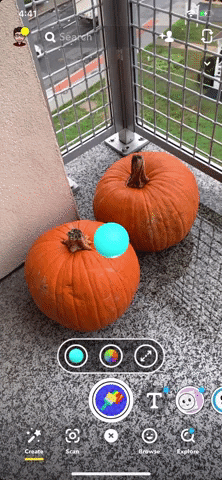
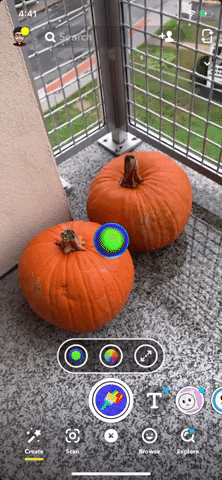

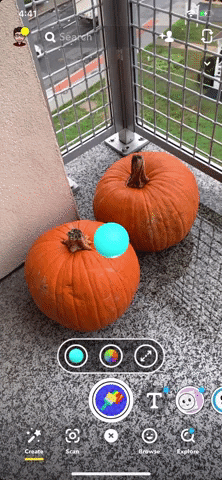
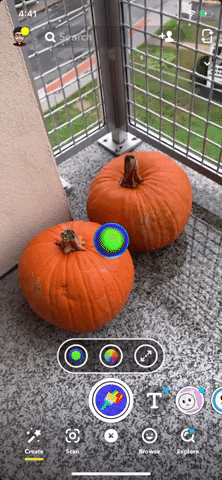
Now, all that's left to do is draw! If you're a better artist than I am, you can be pretty meticulous in using different colors, sizes, and materials. But no matter what you draw, you'll be able to view your creation in 3D by moving the camera around (see middle GIF). If you make any mistakes, know you can tap the undo button that appears above the toolbar to set things right.
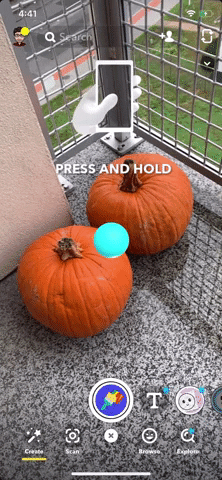
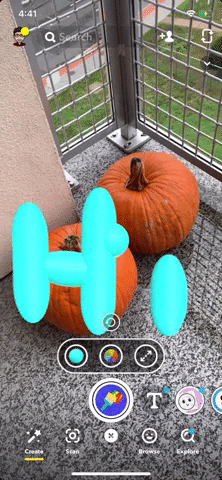
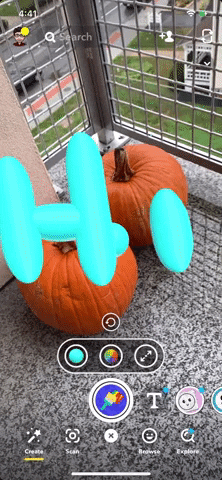
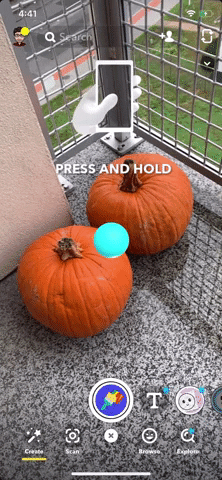
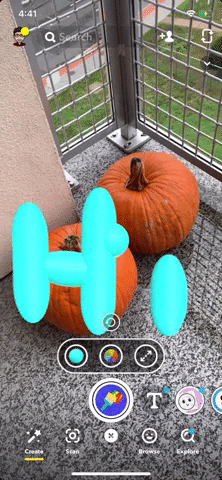
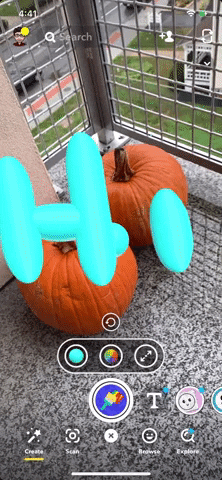
This feature is currently only available on iOS, but we're sure Snapchat is toiling away on its Android update as we speak. It's tough to imagine the Android version differing too much from this feature, but we'll keep this article up to date as we learn more.
Cover image and GIFs by Jake Peterson/Gadget Hacks




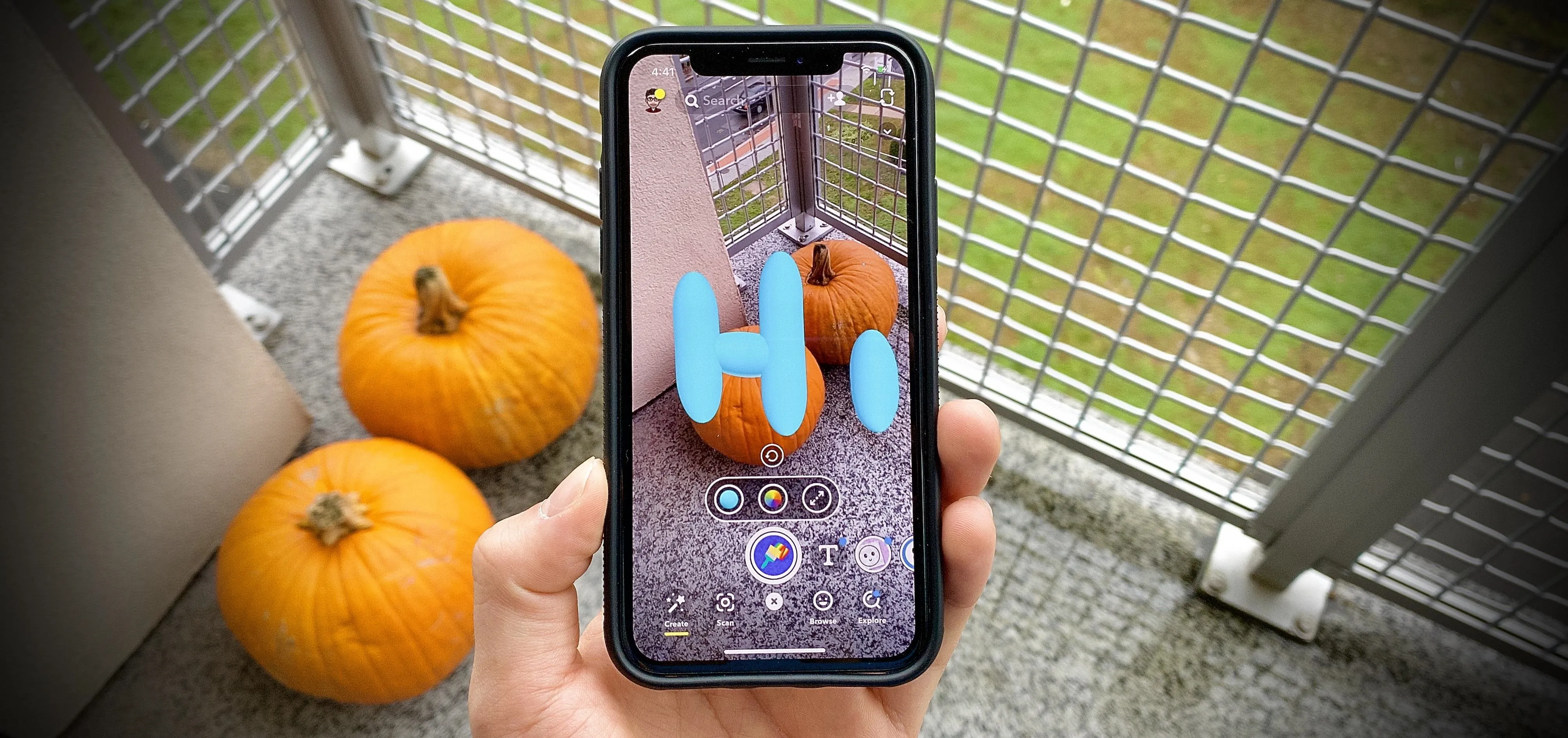




















Comments
Be the first, drop a comment!