T-Mobile's "Binge On" service for streaming videos has received mixed reactions so far. On one hand, it gives any T-Mobile subscriber unlimited access to popular streaming video services like Netflix and Hulu without having to worry about going over their monthly data cap. On the other hand, it reduces video quality to 480p, which is 6 times lower than full HD.
Realizing that Binge On is not the perfect solution for everybody, T-Mobile released a set of dialer codes that let you toggle the service on or off in just a few seconds. So if you'd like to enable or disable Binge On—or if you'd just like to learn some more about it—I'll go over the details and outline the process below.
The Benefits and Drawbacks of Binge On
Binge On is all about trade-offs. With the service enabled, you can stream videos from Netflix, Hulu, WatchESPN, HBO Go, and many more services—and all the while, none of this streaming will count against your monthly data cap. But at the same time, T-Mobile has to make up for this free bandwidth they're giving away, so they're throttling connections to these websites and downgrading video quality to 1990s-era 480p.
It definitely makes sense—you gotta give a little to get some in return, right? But in the end, you might be giving a little more than you think.
After YouTube reported that T-Mobile's Binge On customers were having their video quality throttled down to 480p despite the fact that YouTube is not part of the Binge On plan, users started to notice that all videos from any site were being affected by Binge On—even those that still count against your monthly data allowance.
To top it all off, when T-Mobile initially rolled out their Binge On service, they did it for every qualified user on their network—even those who already have unlimited data plans. This means that even if you're paying extra money each month just so you don't have to worry about overages, your video quality is still being downgraded to 480p essentially to subsidize bandwidth costs for other users.
Not cool, T-Mobile. Not cool.
How to Disable Binge On
If you've heard enough and you'd like to disable T-Mobile's controversial Binge On service for your line, it's really simple. If you change your mind later, it's easily reversible, too.
Regardless of what smartphone you're using, just open your phone app and enter #263#, then press the call button to disable Binge On. Within a few seconds, you'll see a pop-up message informing you that Binge On was disabled for this line—simply wait 2 more minutes and restart any video streams to view them in full HD now.
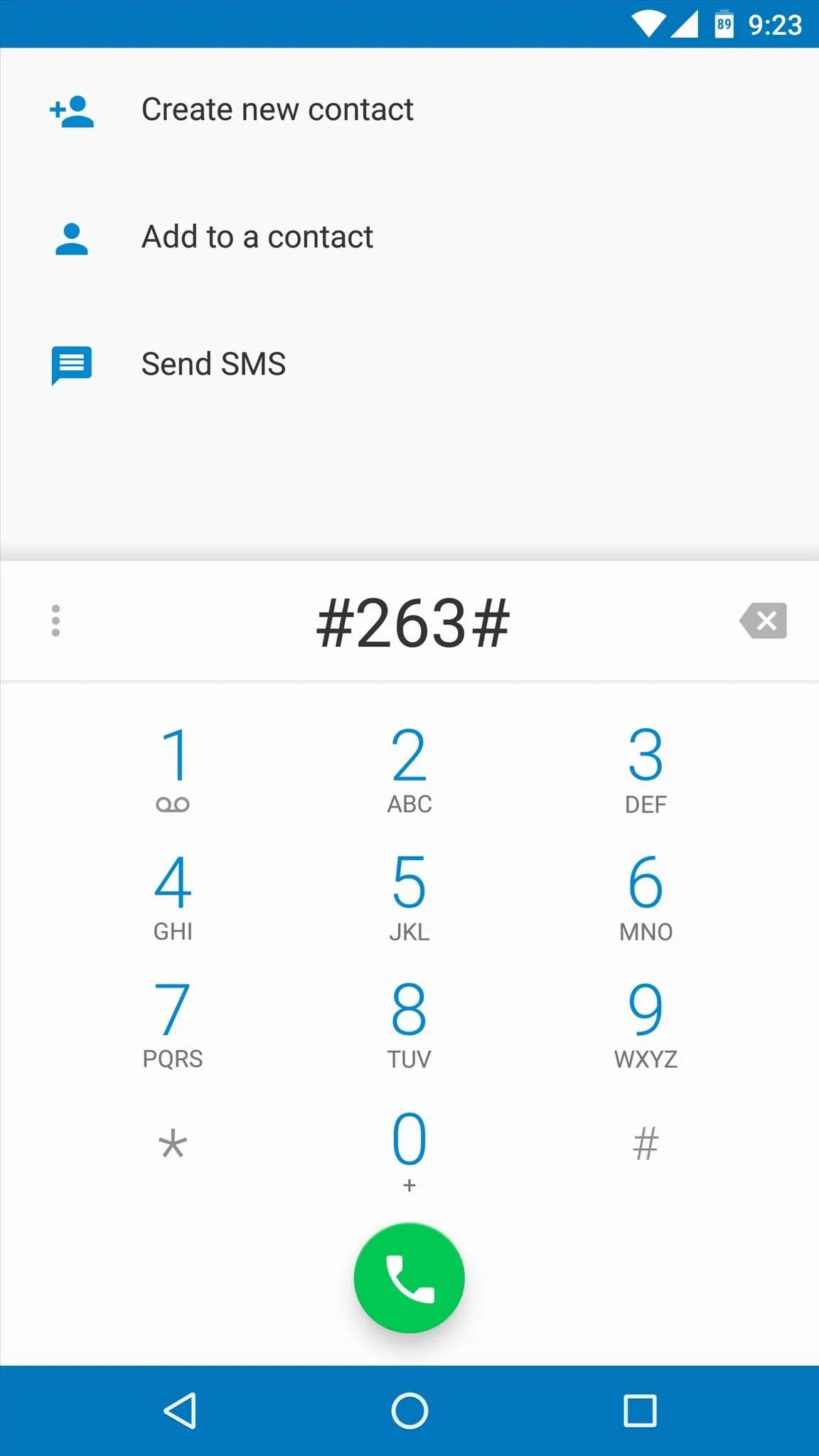
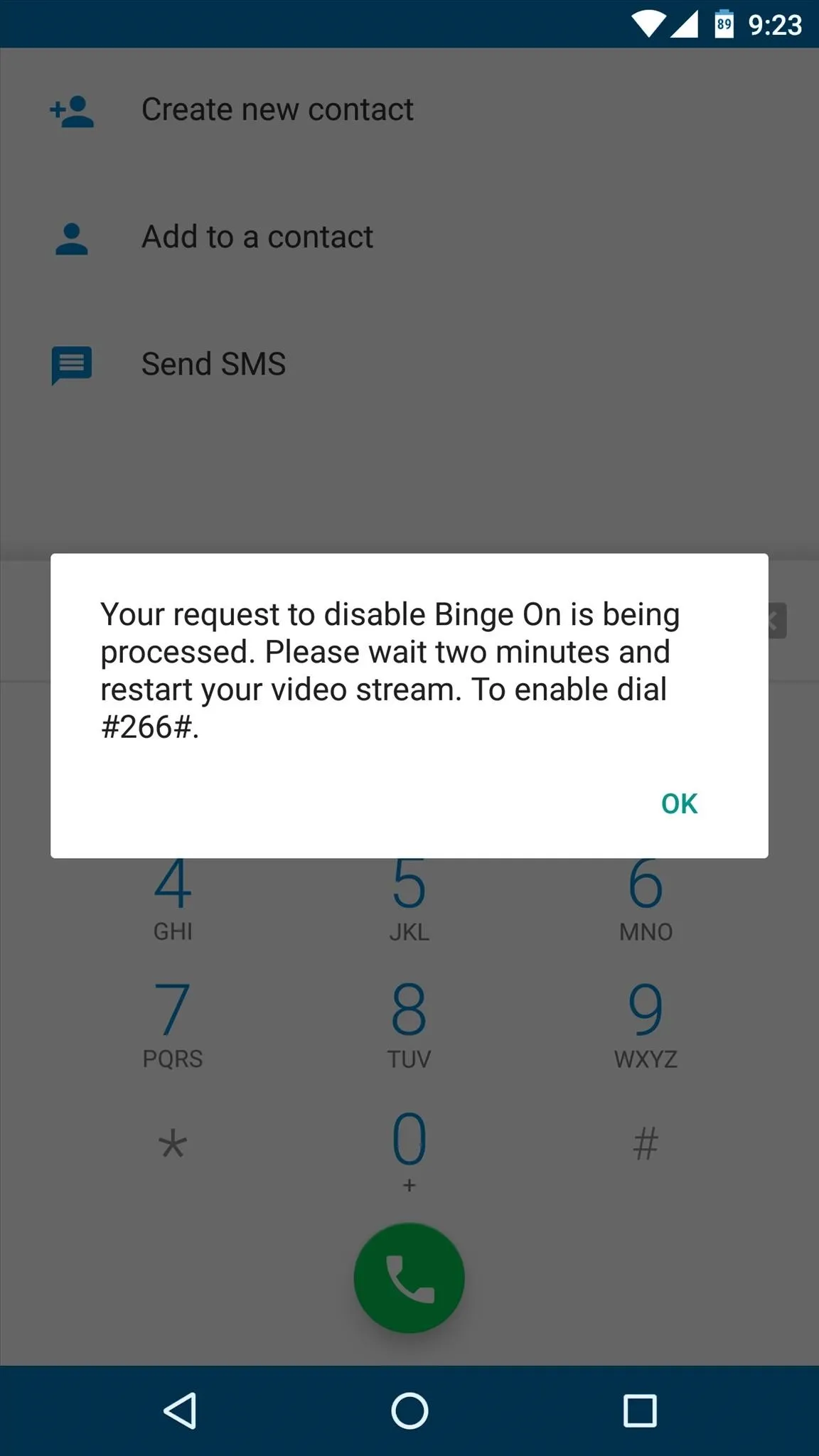
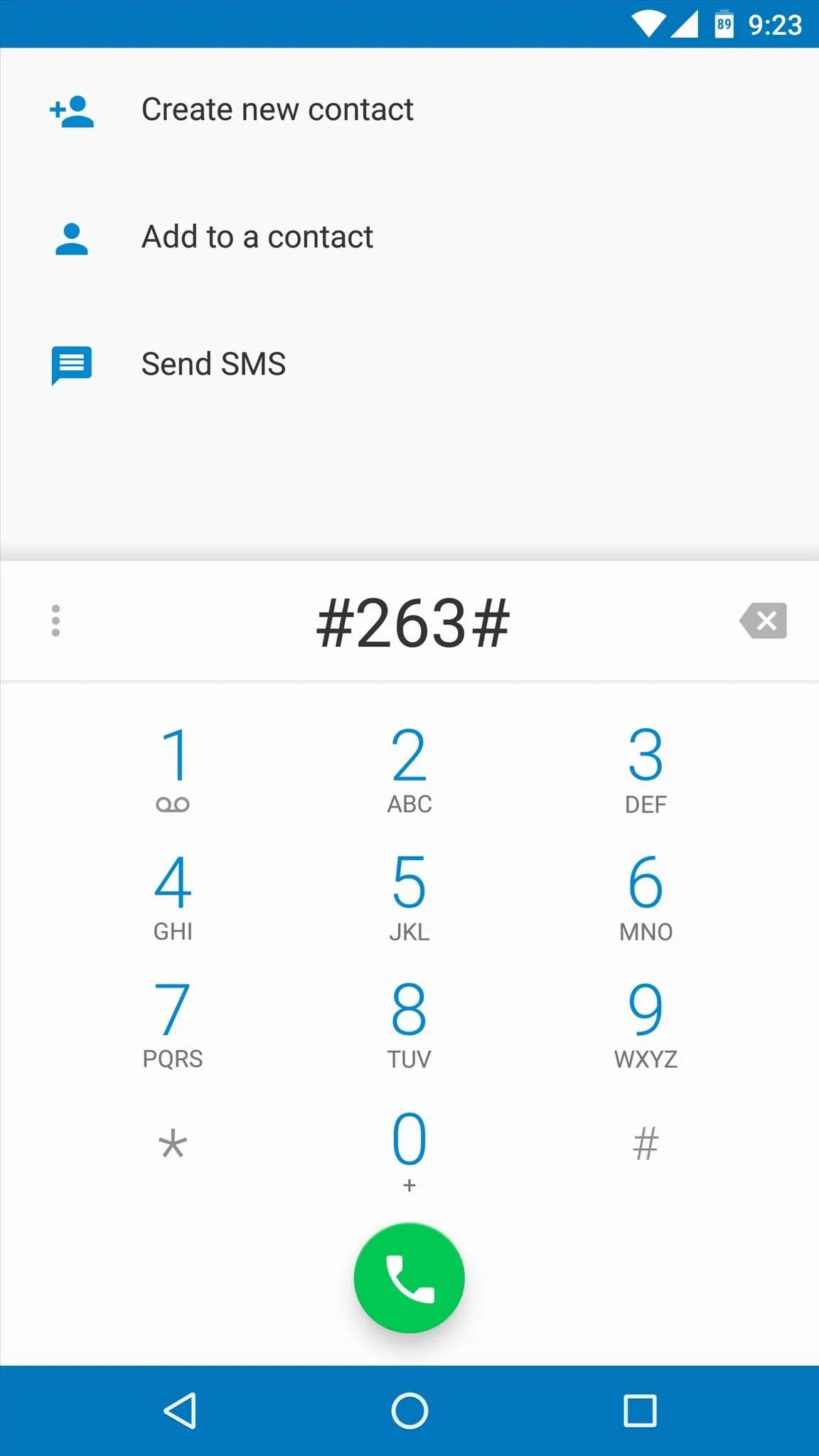
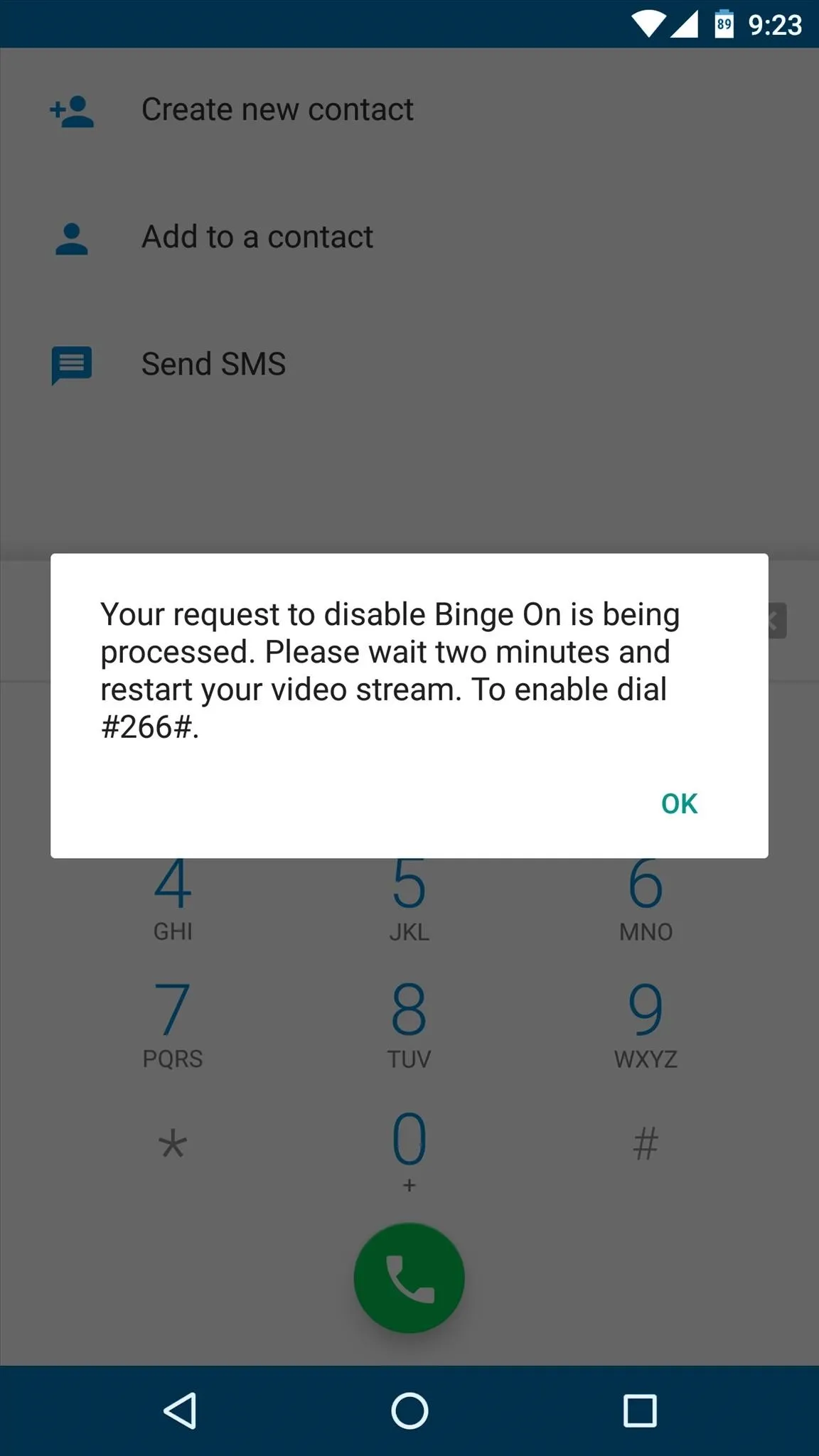
This dialer code will turn off all Binge On "optimizations" for your individual phone line, but not for any other lines on your account. If you'd like to disable Binge On for all lines on your account, you'll have to repeat this same process on the rest of your family's phones.
How to Re-Enable Binge On
If, for any reason, you decide that you'd like to enable Binge On again, it's equally easy. Just open your phone app again, but this time dial #266#. Within a few seconds, the Binge On service will be re-enabled for your line.
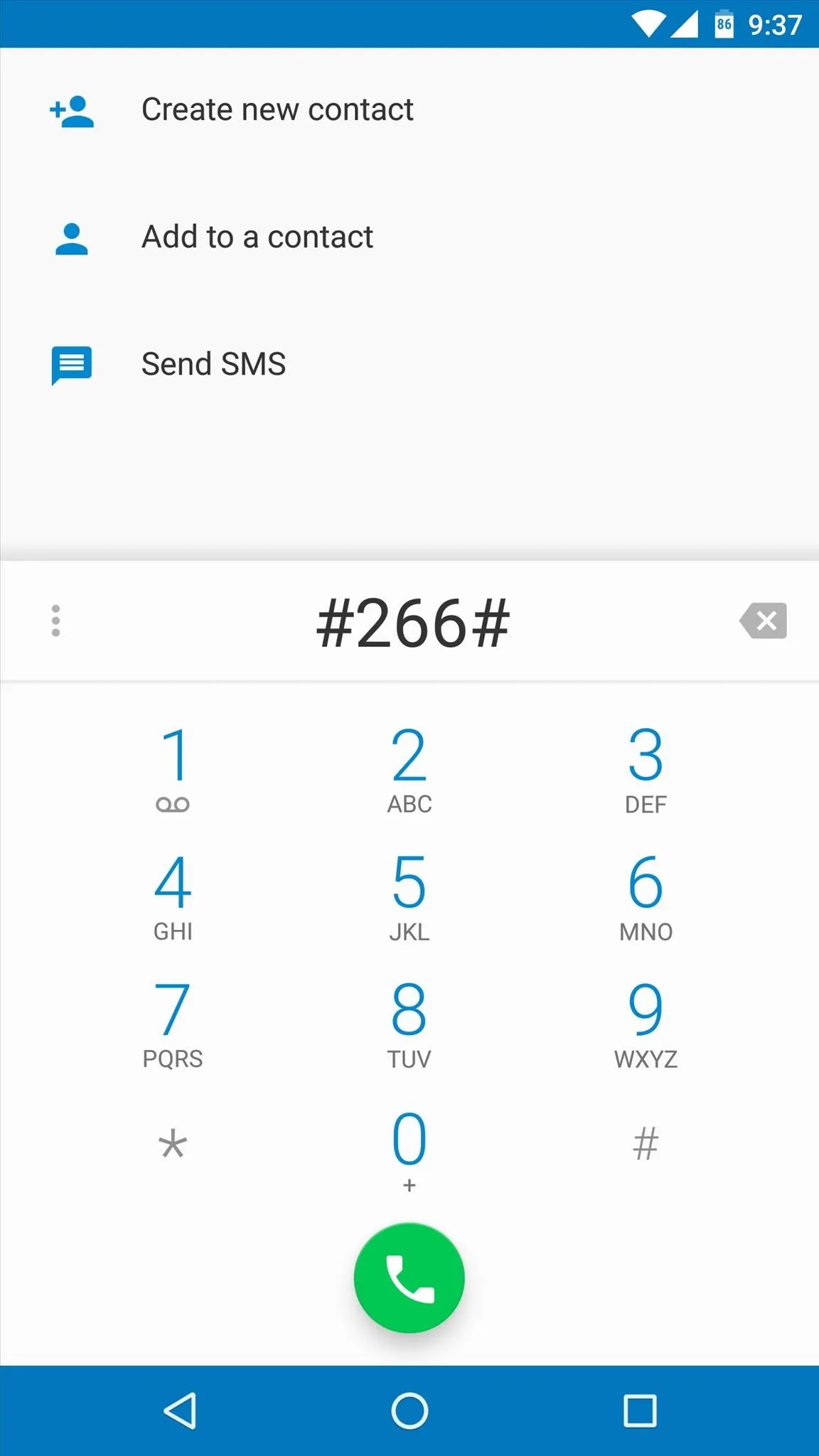
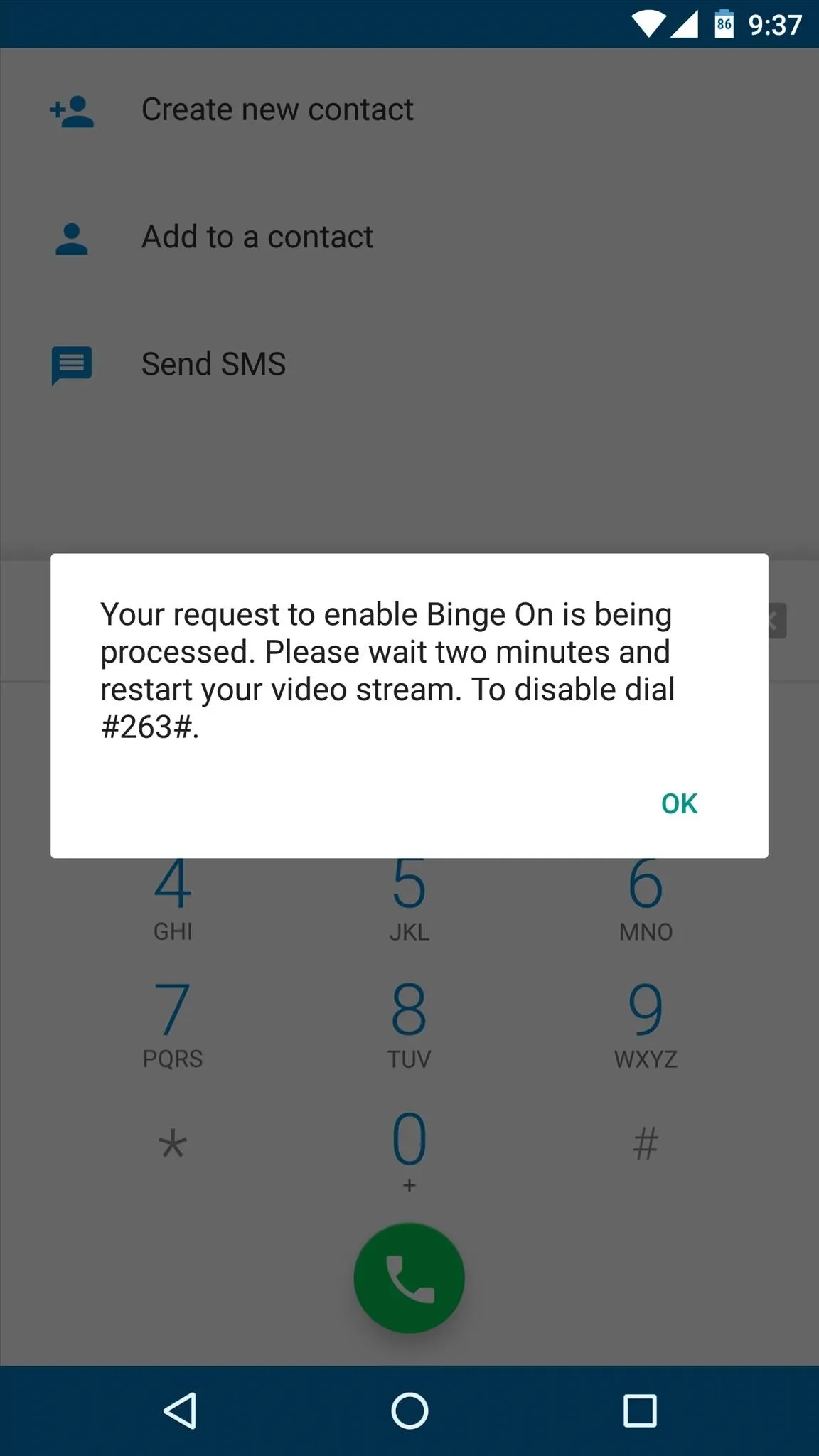
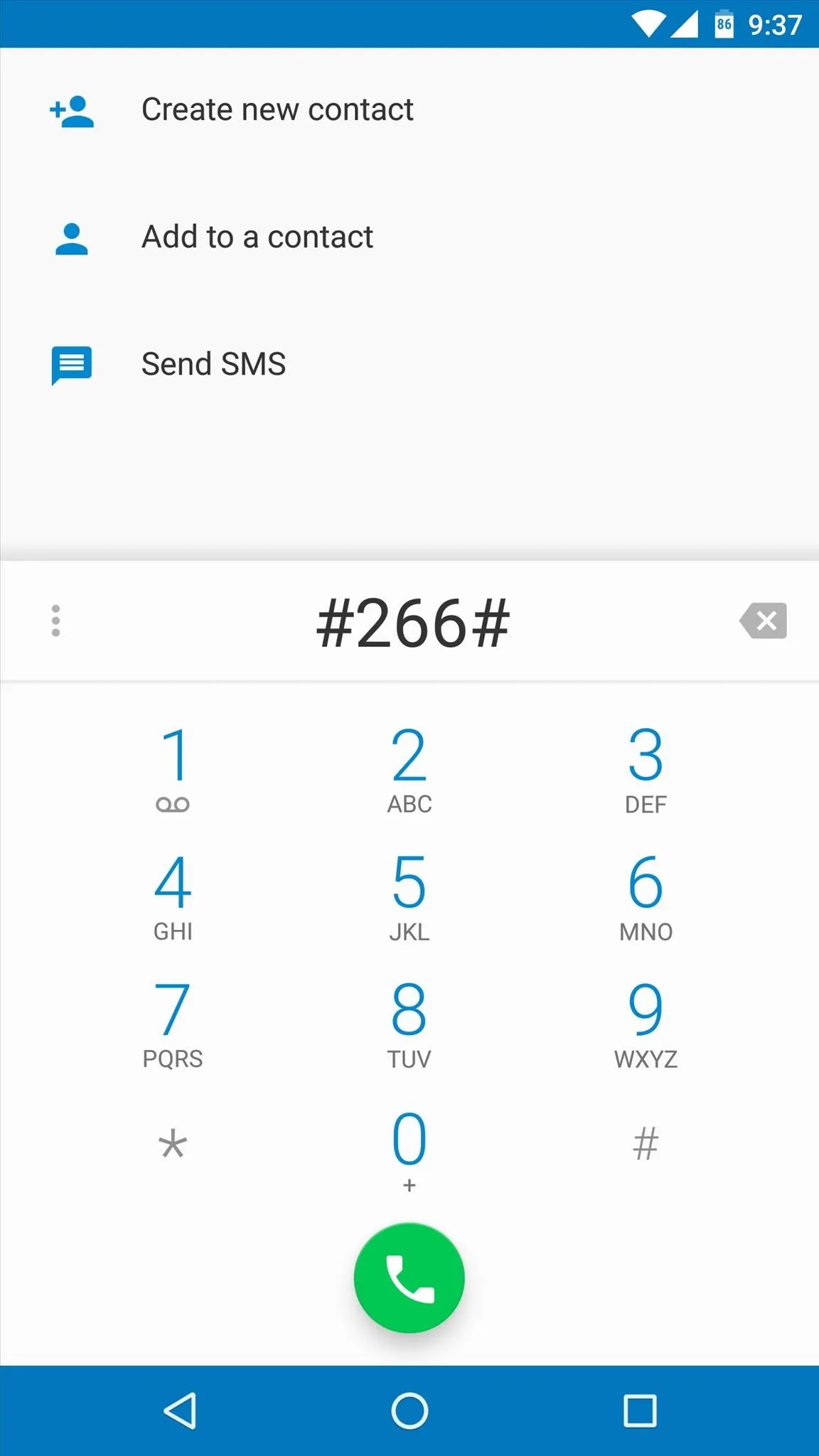
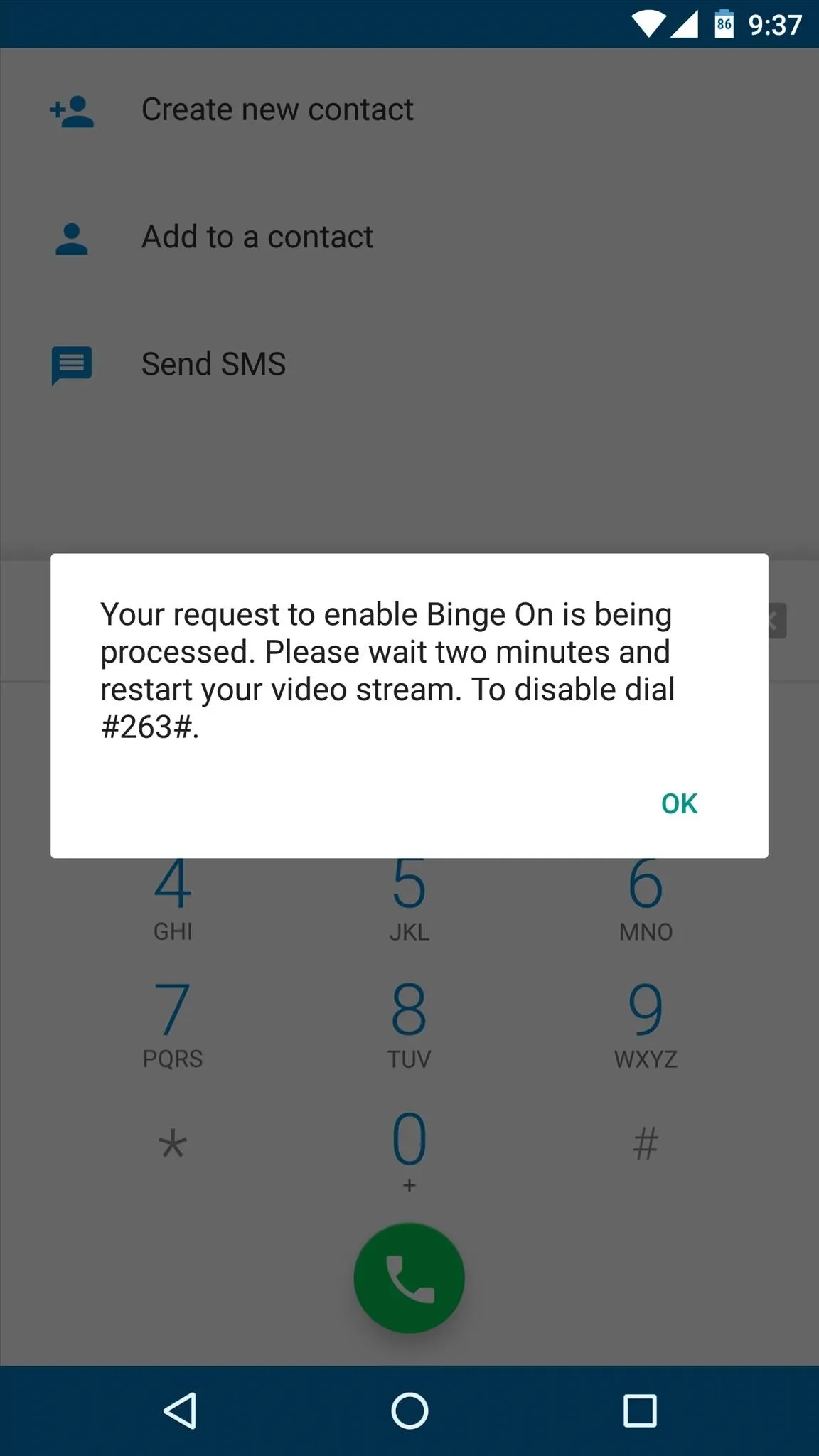
To help you remember these codes, the first is #BOF# (Binge OFF), and the second is #BON# (Binge ON), so it should be easy to switch back and forth at any time.
What are your thoughts on T-Mobile's Binge On service? Is it a blatant infringement on net neutrality, or is it a benign plan that simply helps more users connect to video services? Let us know in the comment section below, or drop us a line on Facebook, Google+, or Twitter.

























Comments
Be the first, drop a comment!