Facebook is really good at two things: connecting people all over the world and force-feeding changes to its users (ahem...Facebook Messenger).
Now, its most recent "feature" adds the ability to auto-enhance all photos uploaded from its mobile app. So, if you think you are great at taking and editing well-lit pictures, Facebook says, "Meh...we'll take it from here."
Right now, this auto-enhance feature is only available in the iOS version of the Facebook app, but is said to be coming to Android soon. By default, this new feature is enabled, but for those of you who really dislike people or programs one-upping your own efforts, it can be disabled.
Go to the Videos & Photos Settings
Open up your Facebook mobile app and select the "More" tab from the bottom menu. Next, scroll down to the Settings section and select "Settings," then tap on the "Videos and Photos" option.
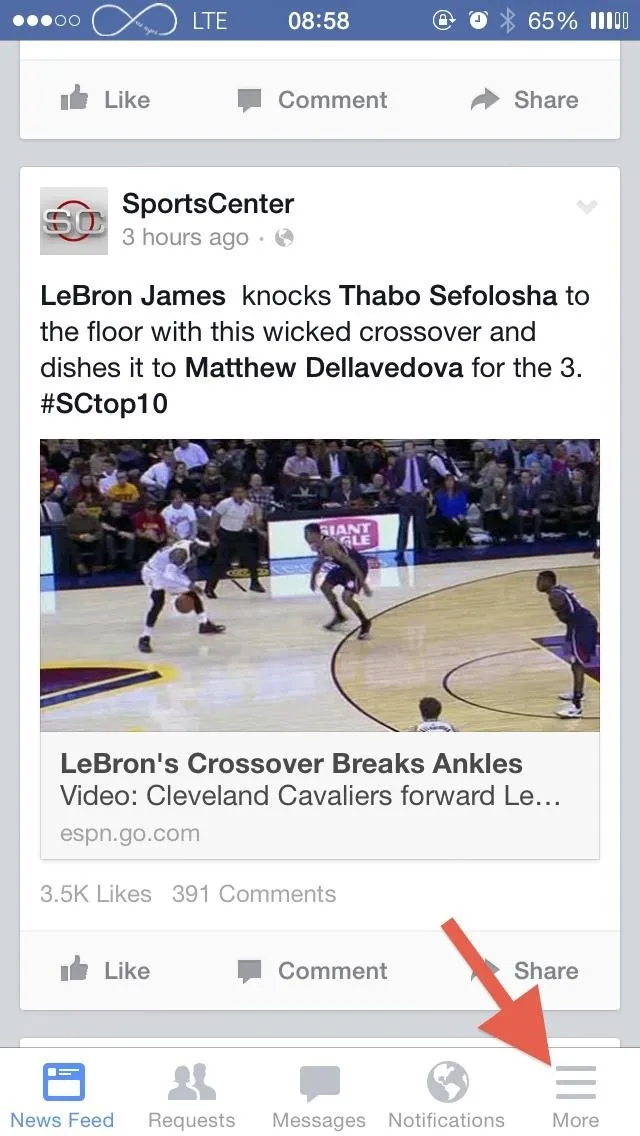
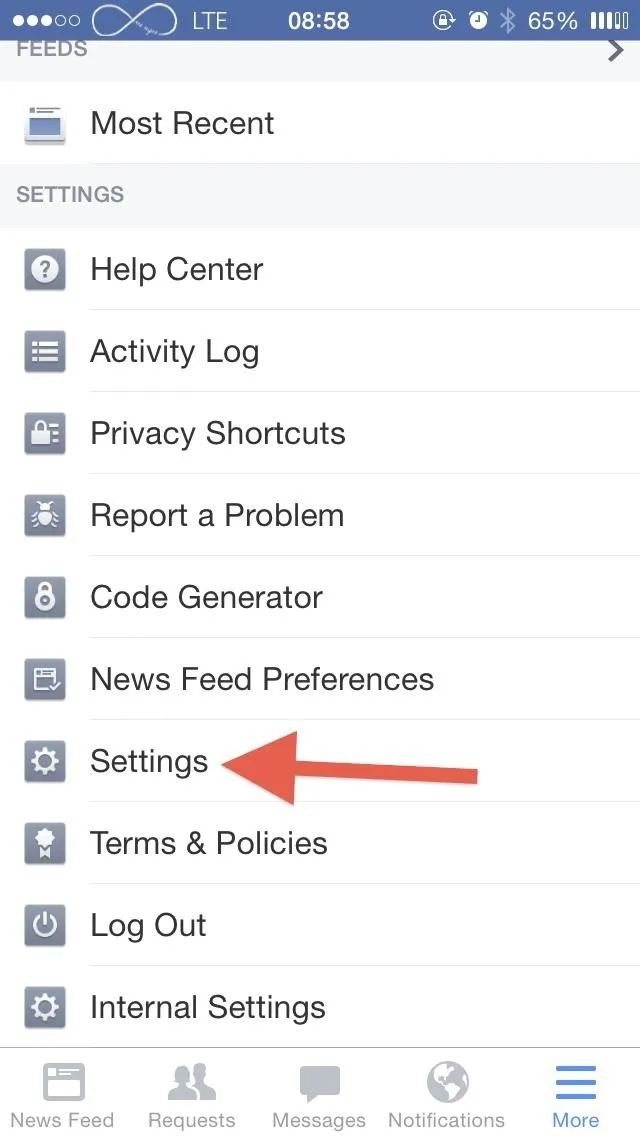
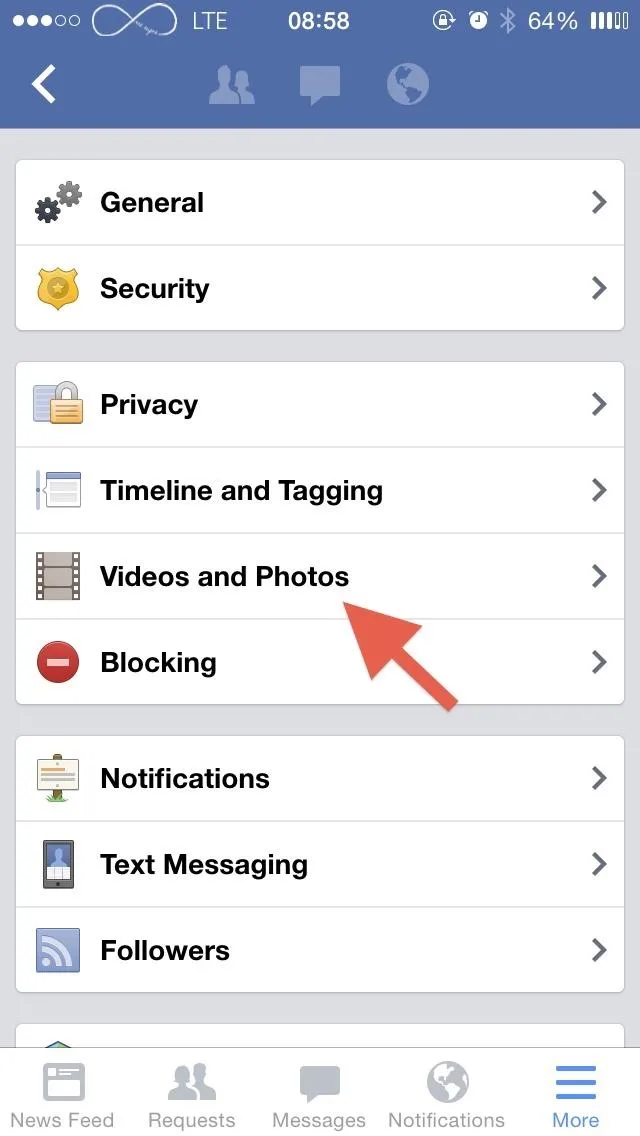
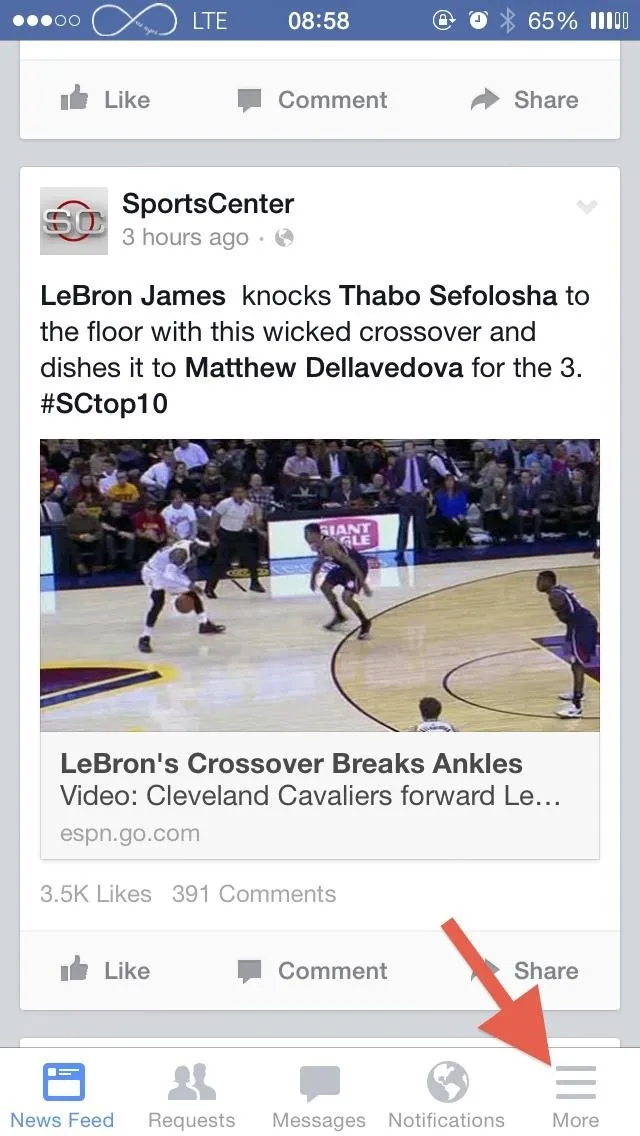
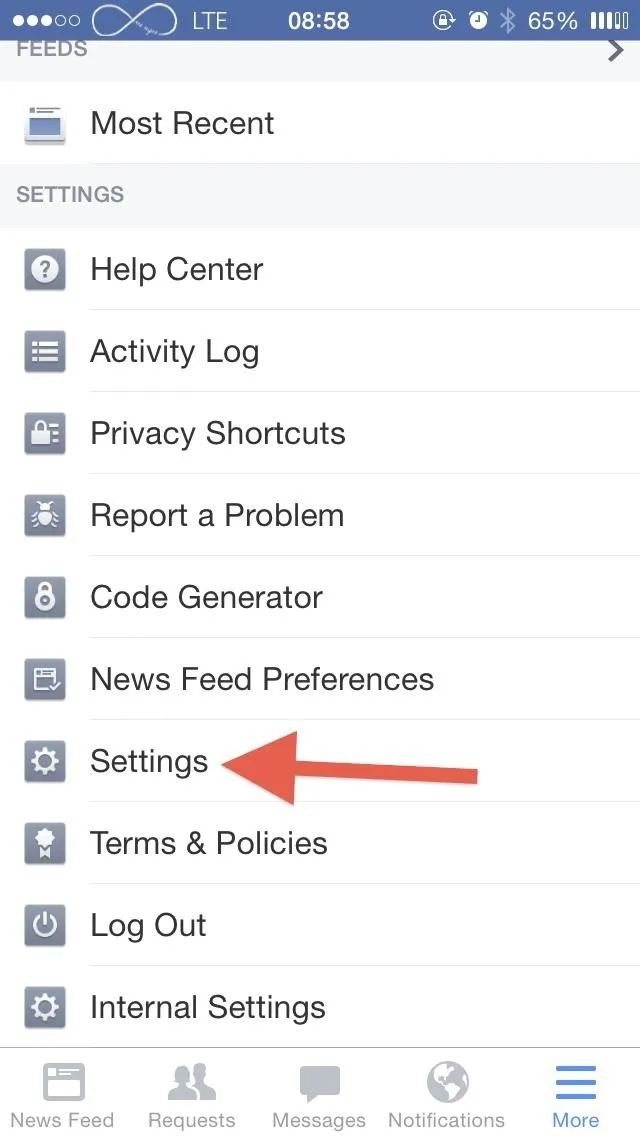
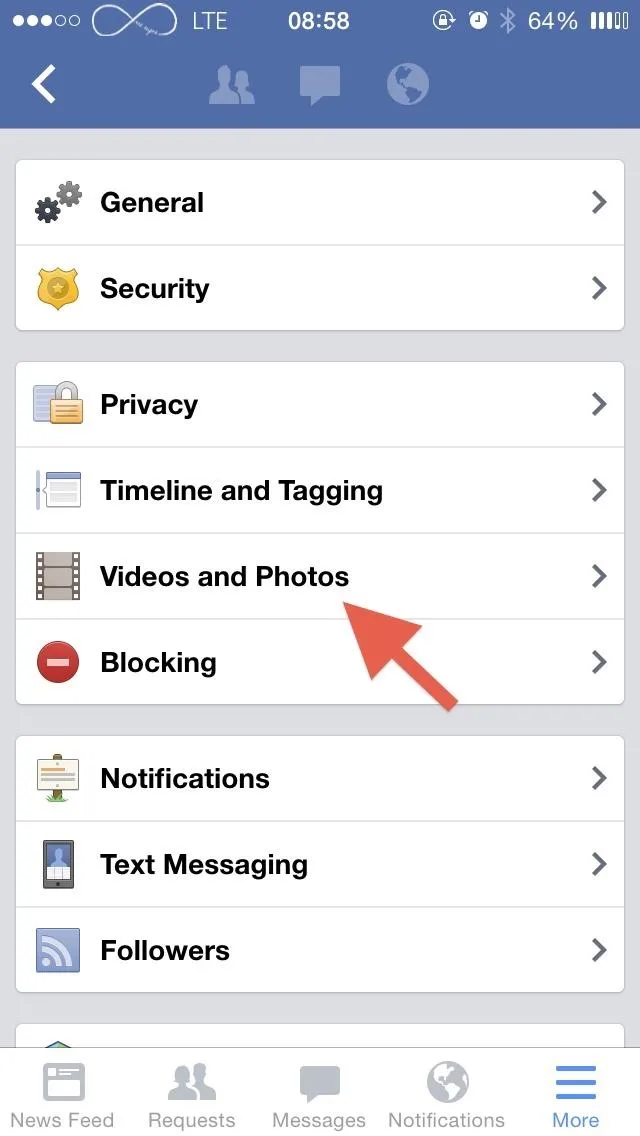
Turn Off Auto-Enhance
Inside the Video and Photos menu you'll see a new "Enhance automatically" option for photos. Toggle this off. Please note that not all users will see this option in the menu yet, as it's still rolling out.
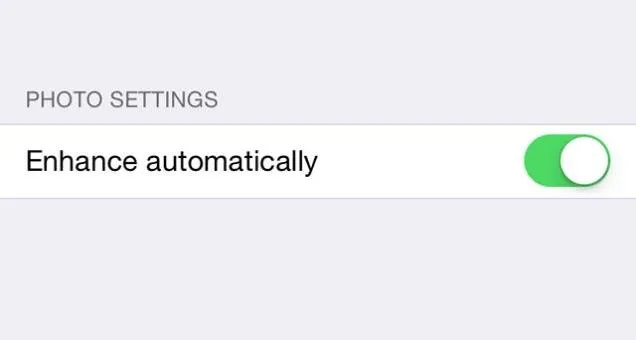
Once it hits your device, you should see a popup message the first time it's used, which is a step up from not telling you at all, but it would be better if it were a message asking to toggle it on instead.
If you choose to keep it enabled, you can still disable all of the automatic filters applied to your photos on a case-by-case basis by tapping on the magic wand icon and dragging the slider down. You could also just double-tap the wand icon to move the slider down to zero.
That's all there is to it, so go ahead and enjoy the freedom of enhancing your own photos again. Did you find the auto-enhance feature to actually be helpful or a nuisance? Did you try it out before disabling it? Let us know!

























Comments
Be the first, drop a comment!