You've had your fun swiping, but now it's time to walk away from all of your online dating apps. Whether it's because you found someone you're interested in or just need some time away, it's important to know how to permanently erase your online dating footprint — and that includes deleting your Bumble account.
You have two options here. First, if you're finished with Bumble, you can delete your account and erase your profile, matches, conversations, and other personal data. Alternatively, if you're on the fence and think you may eventually return to the dating app, you can simply snooze your Bumble account to give yourself a break.
How to Permanently Delete Your Bumble Account
Note: Deleting your Bumble account means you will lose all of your current matches and conversations, as well as your profile, so only do this if you're sure about never getting access to your account again.
Start by opening Bumble and tapping first on the user icon in the top-left, and then on the gear icon (also in the top-left). Scroll down and you'll have the option to log out and delete your account.
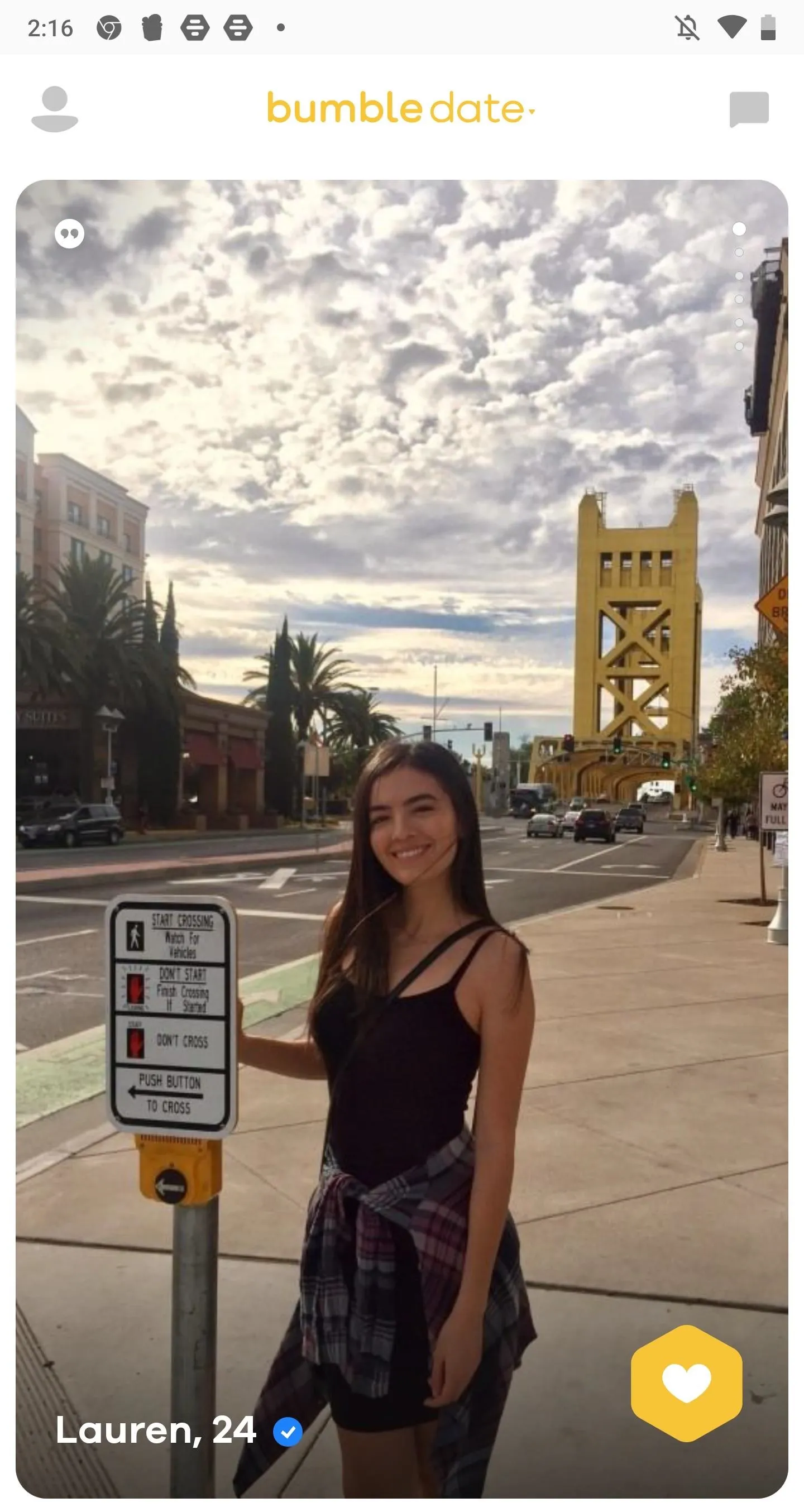
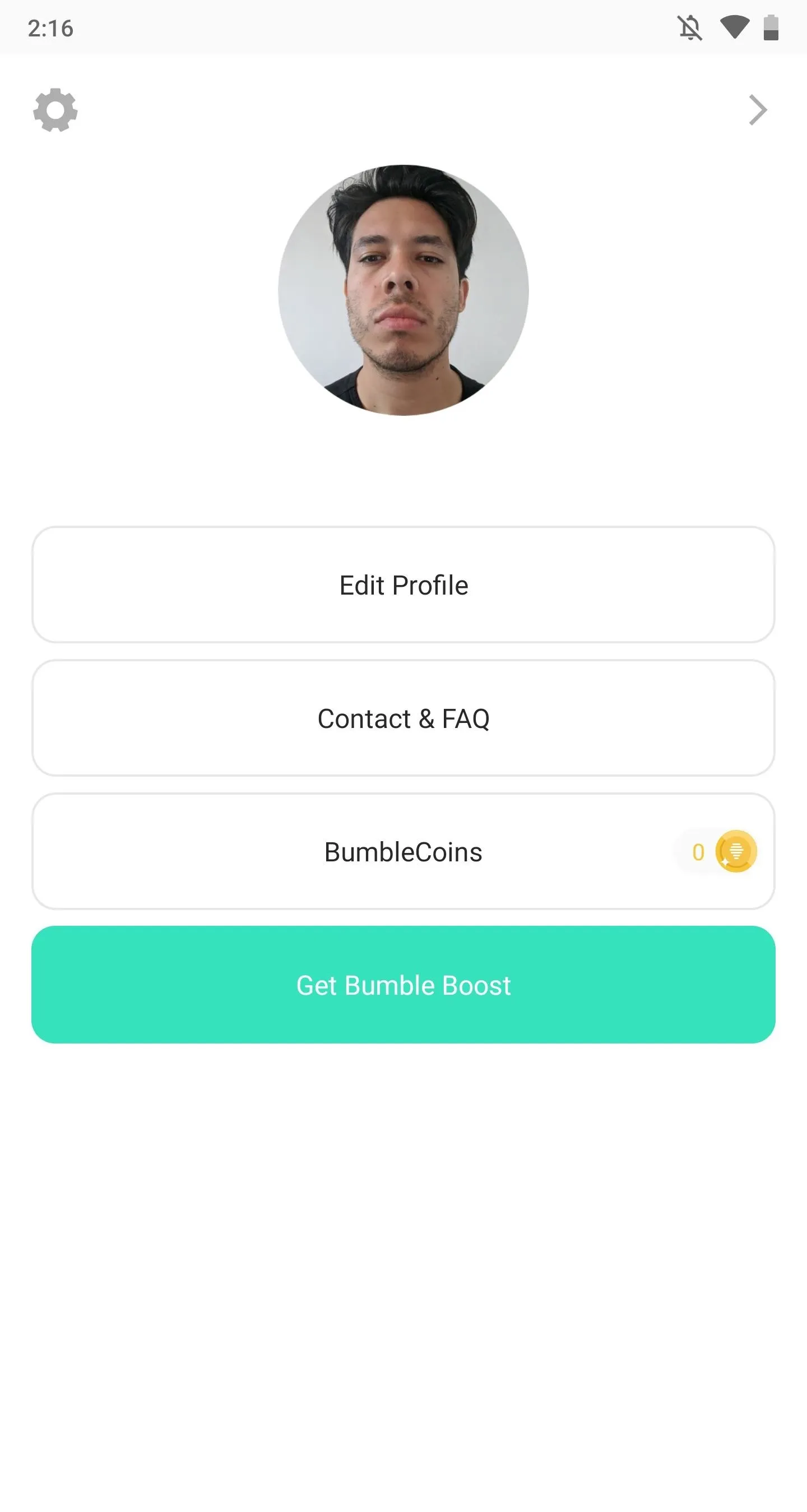
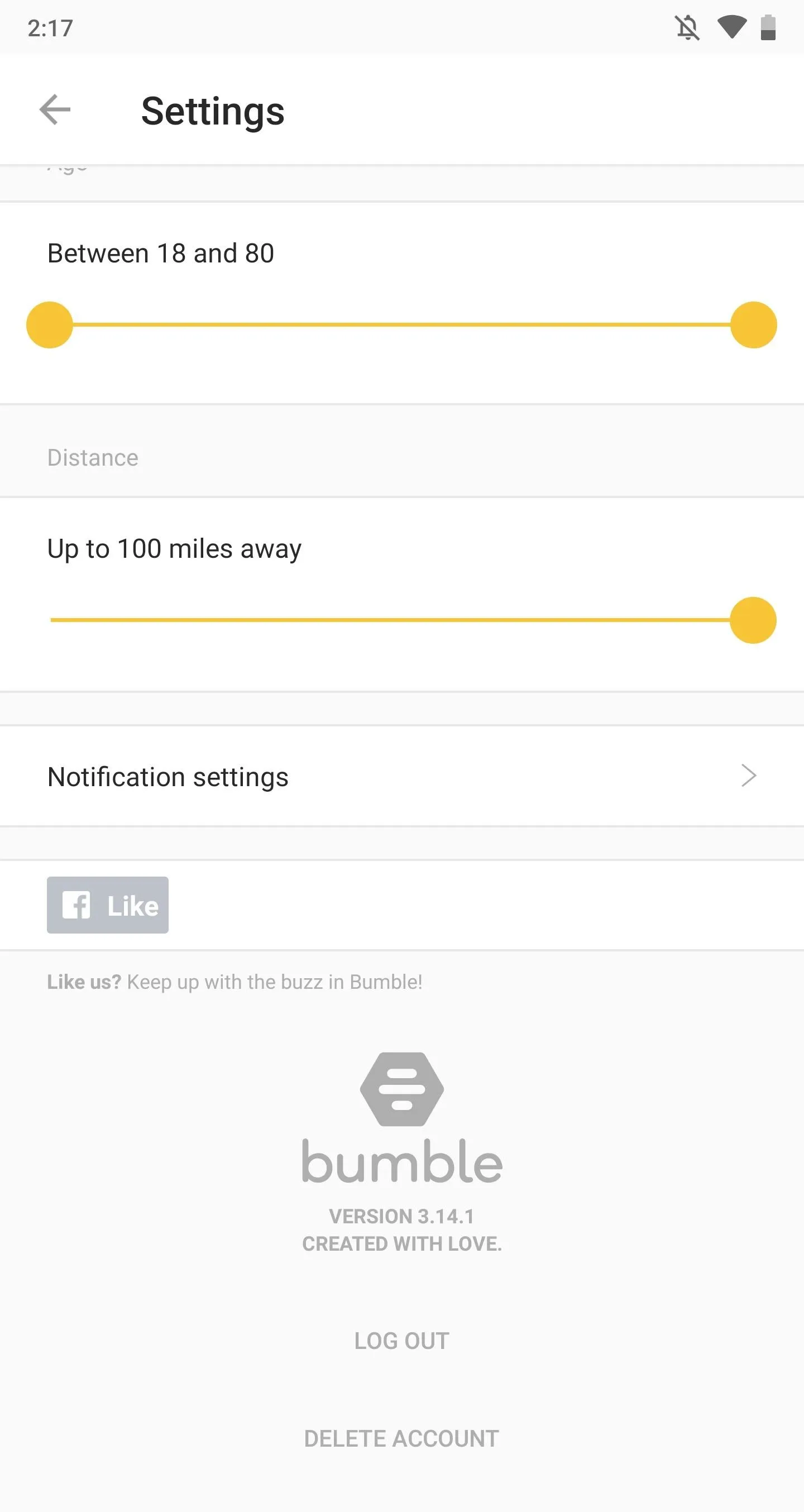
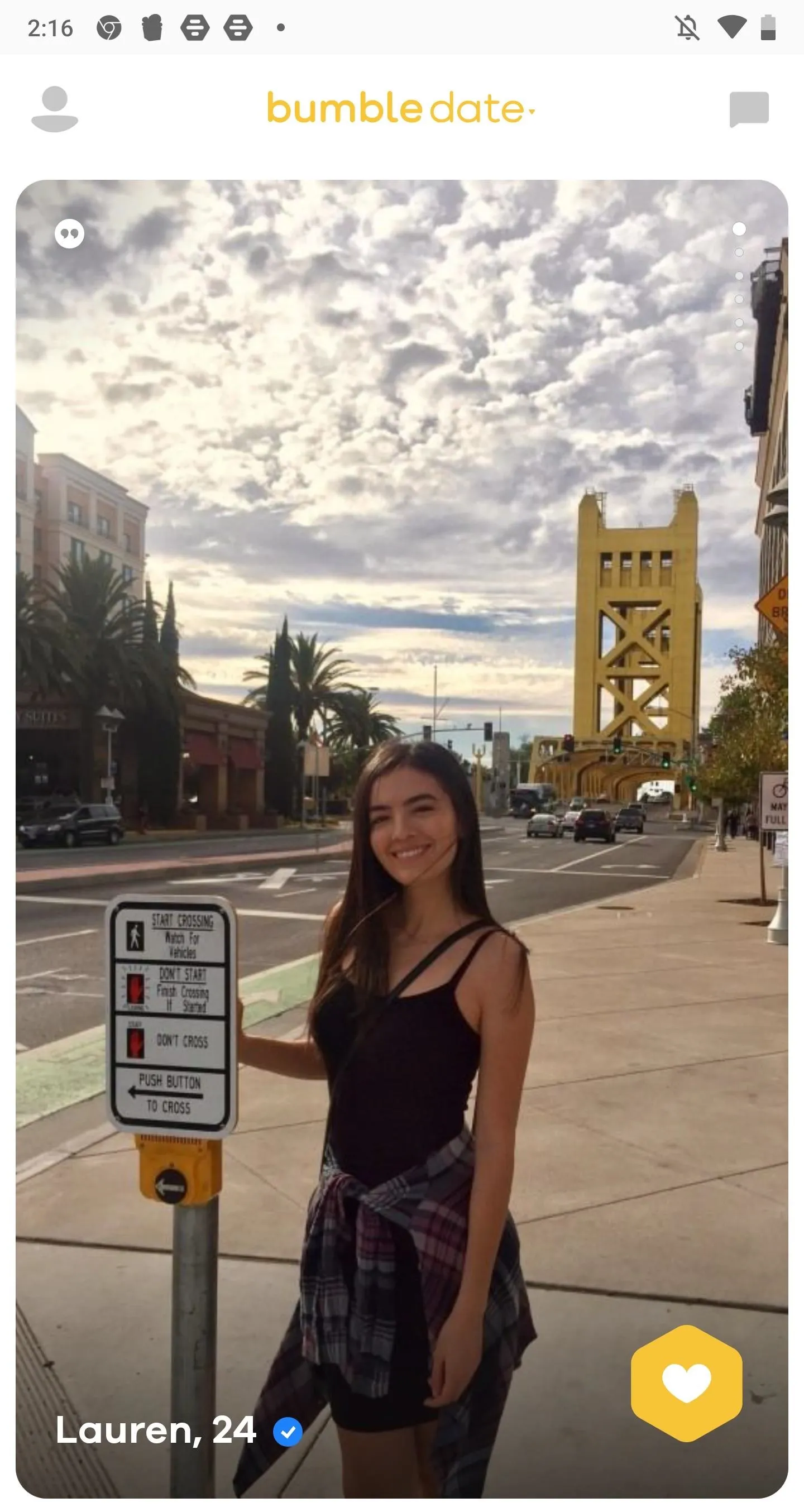
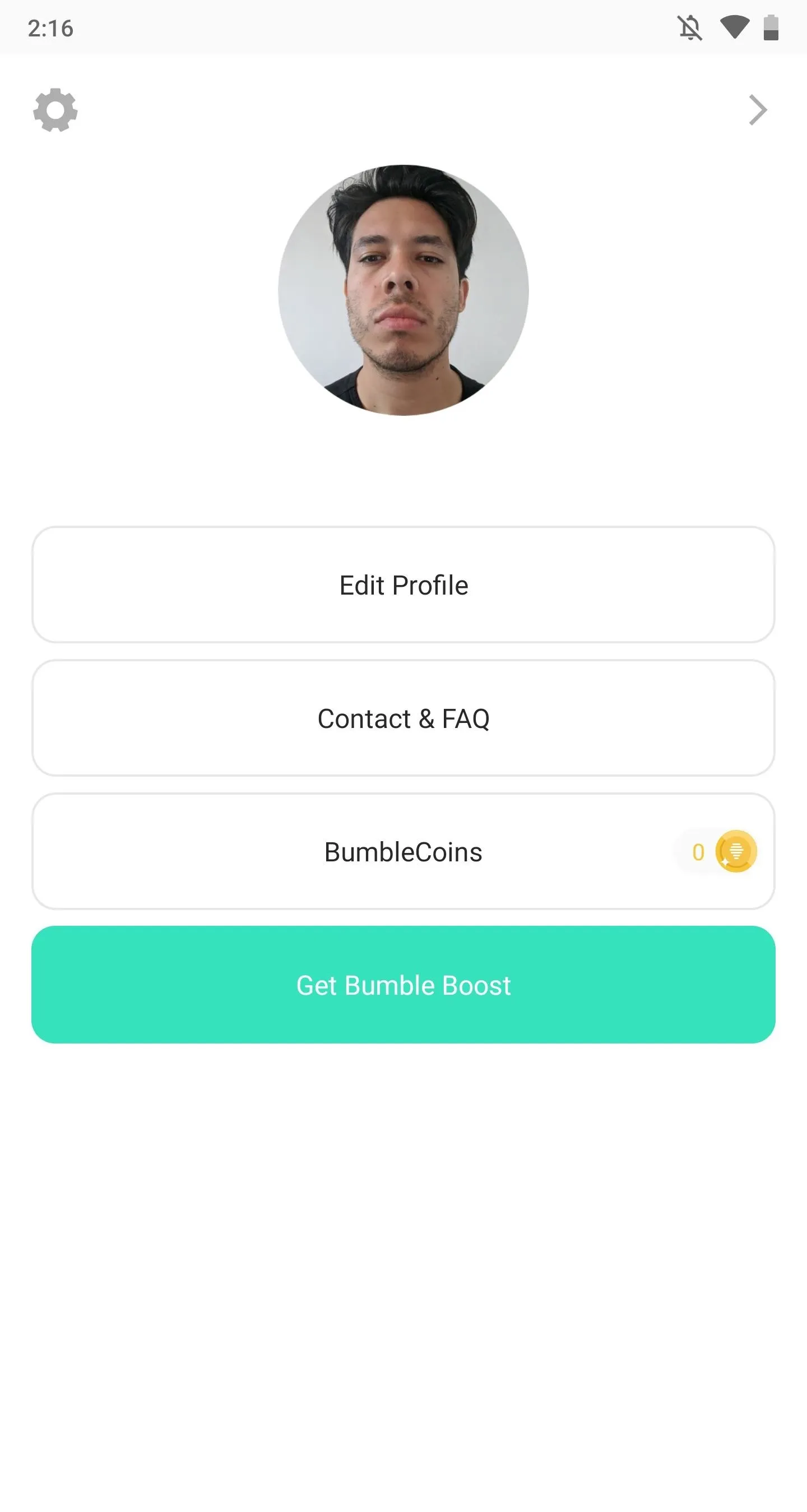
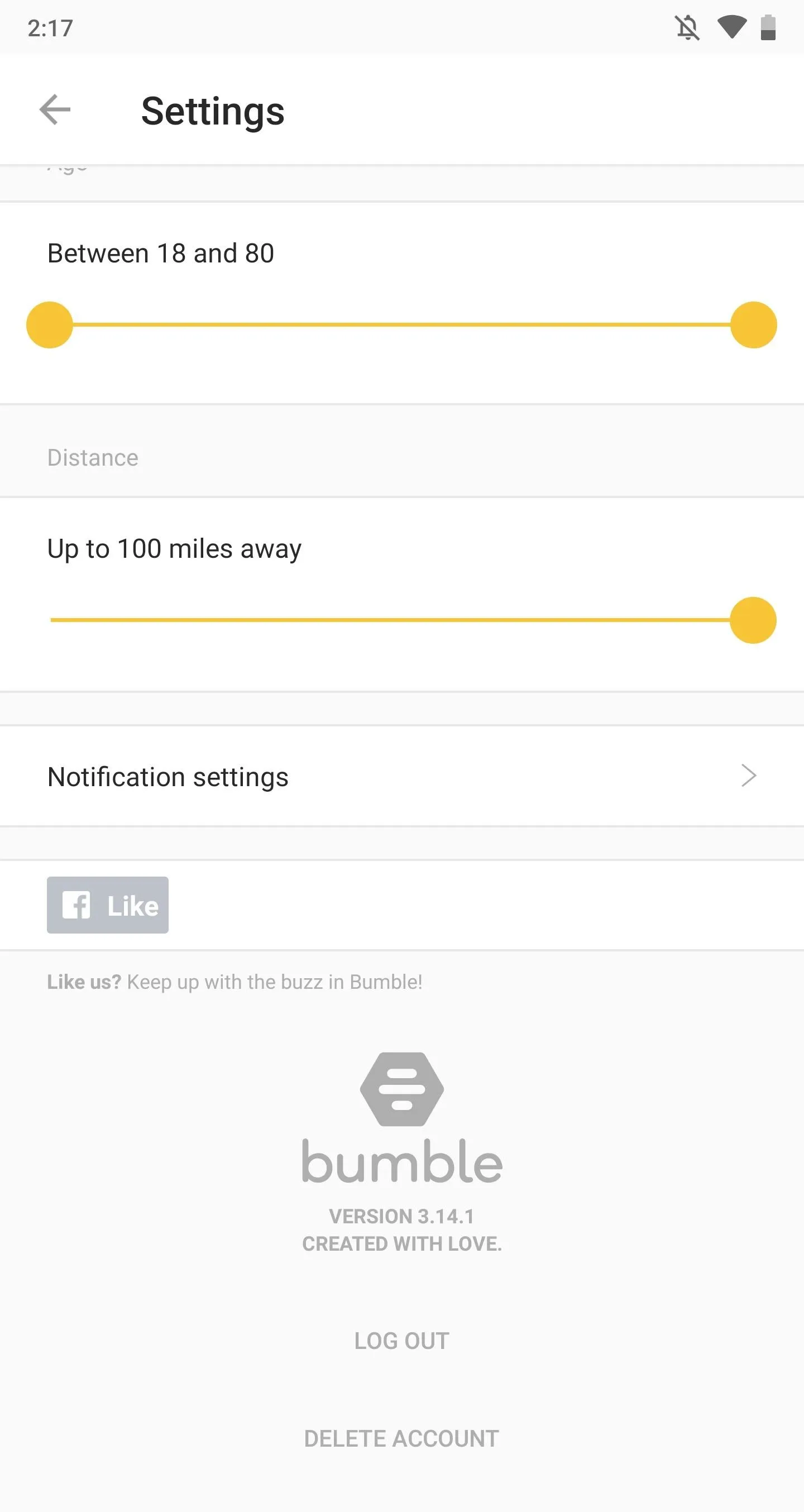
Tap on "Delete Account" and you'll be prompted to type in the word "delete" to confirm the deletion of your account. Type it in, tap on "Confirm", and your Bumble account will be erased.
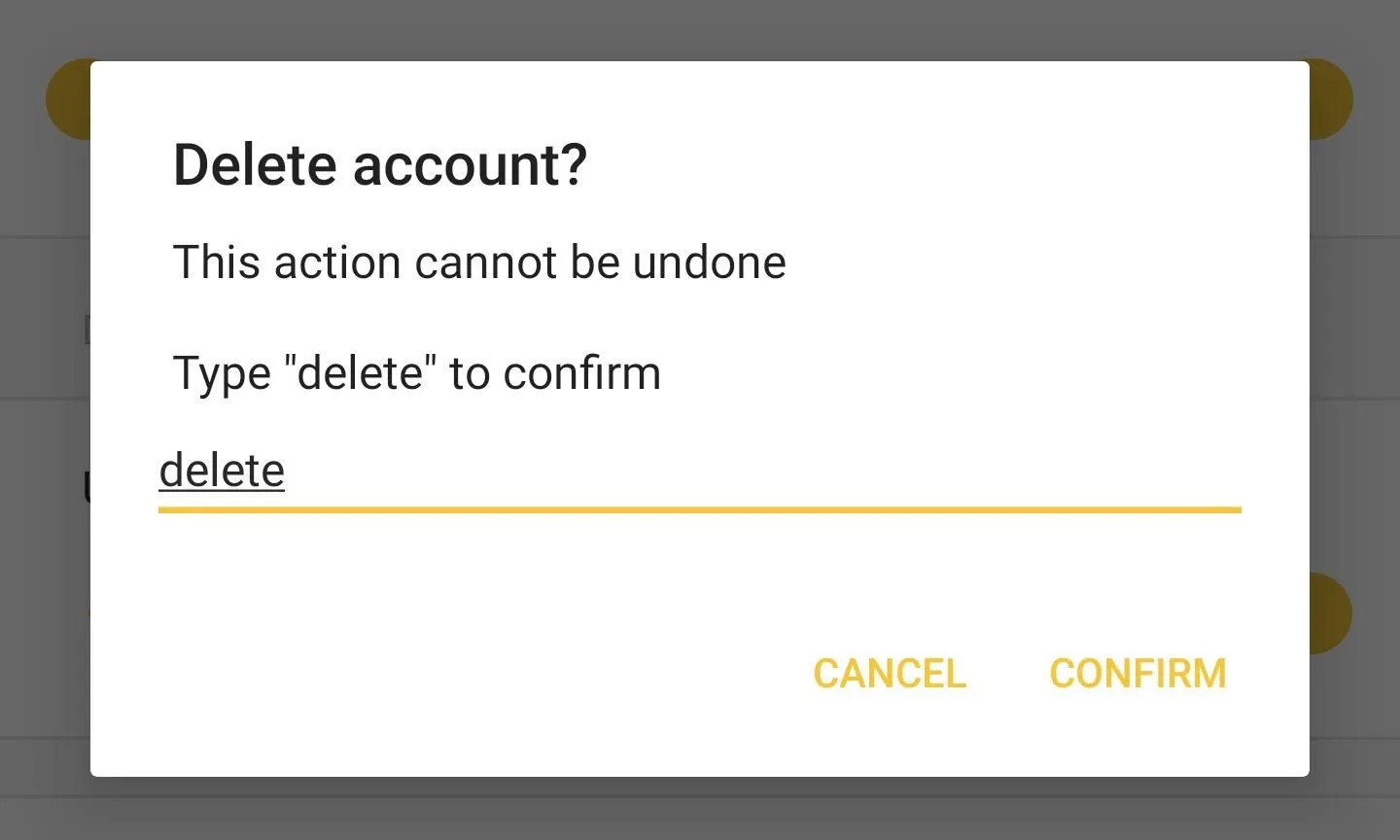
No, you won't be able to access this account again. You'll have to make a new one if you ever want to come back. However, if you want to take a break from Bumble, but don't want to delete your account, you can use their new "Snooze" feature to put a pause on your online dating activity.
How to 'Snooze' Your Bumble Account
In September 2018, Bumble added a snooze feature to allow users to take a break from swiping and interacting with matches, without having to delete their accounts. This "digital detox" is aimed at users who wish to take a step back from social media and instead focus on their own wellbeing.
To go offline, open Bumble, tap the user icon in the top-left, then on the gear icon (also in the top-left), and hit "Snooze mode." The app will ask you how long you would like to take a hiatus for: 24 hours, 72 hours, a week, or indefinitely. You can also set an away status, including "I'm traveling" and "I'm focused on work," but that's optional.
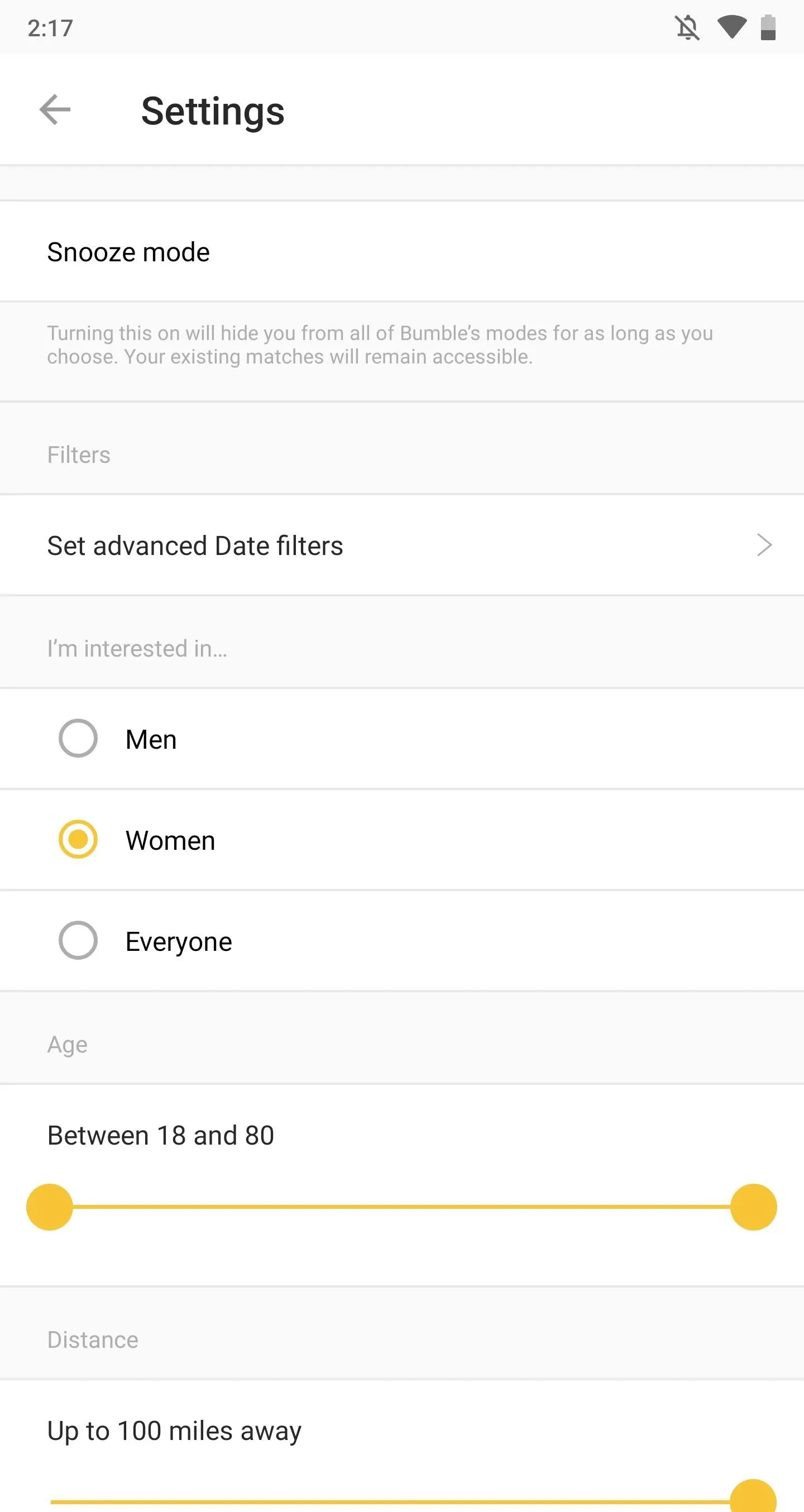
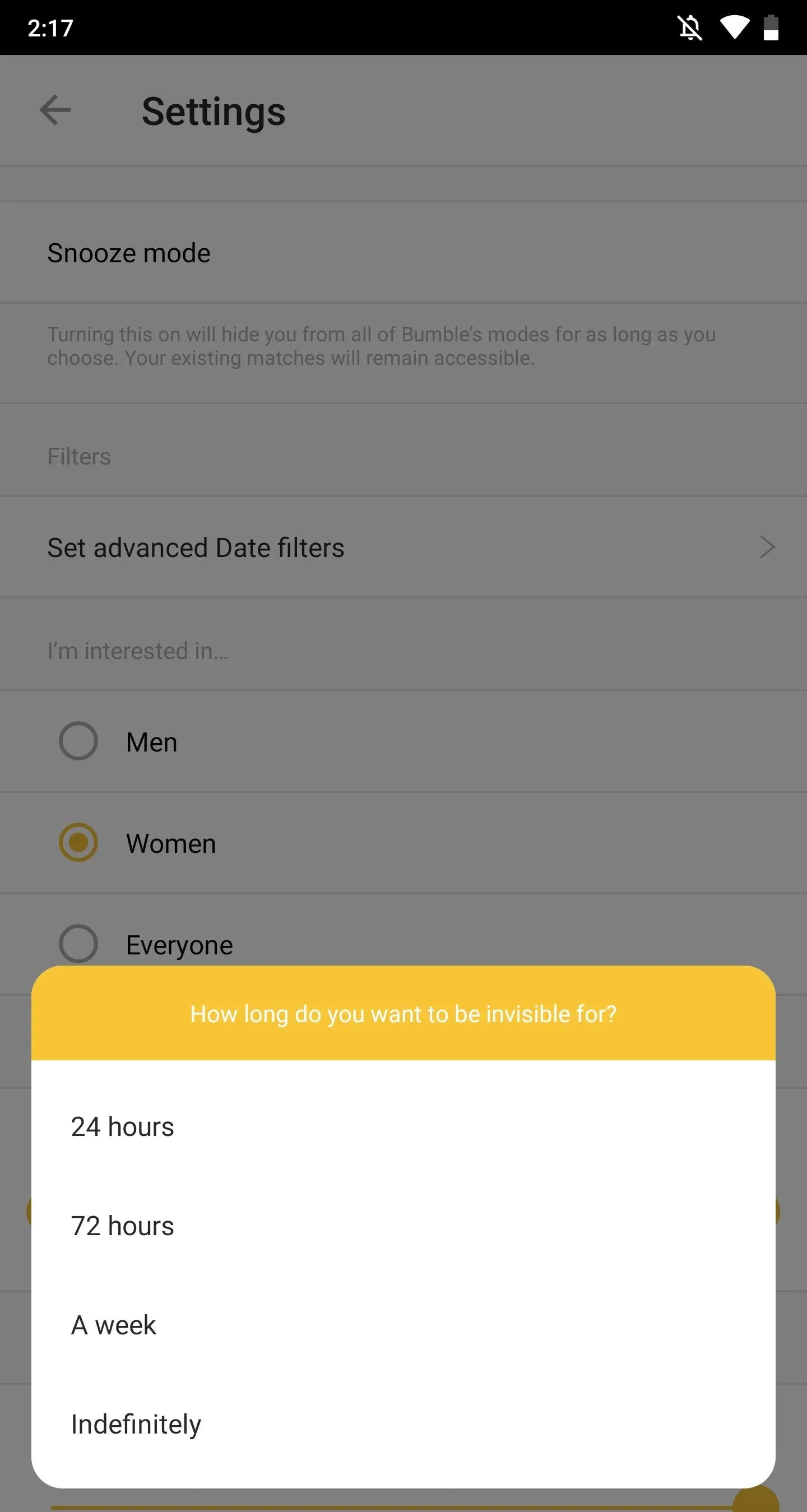
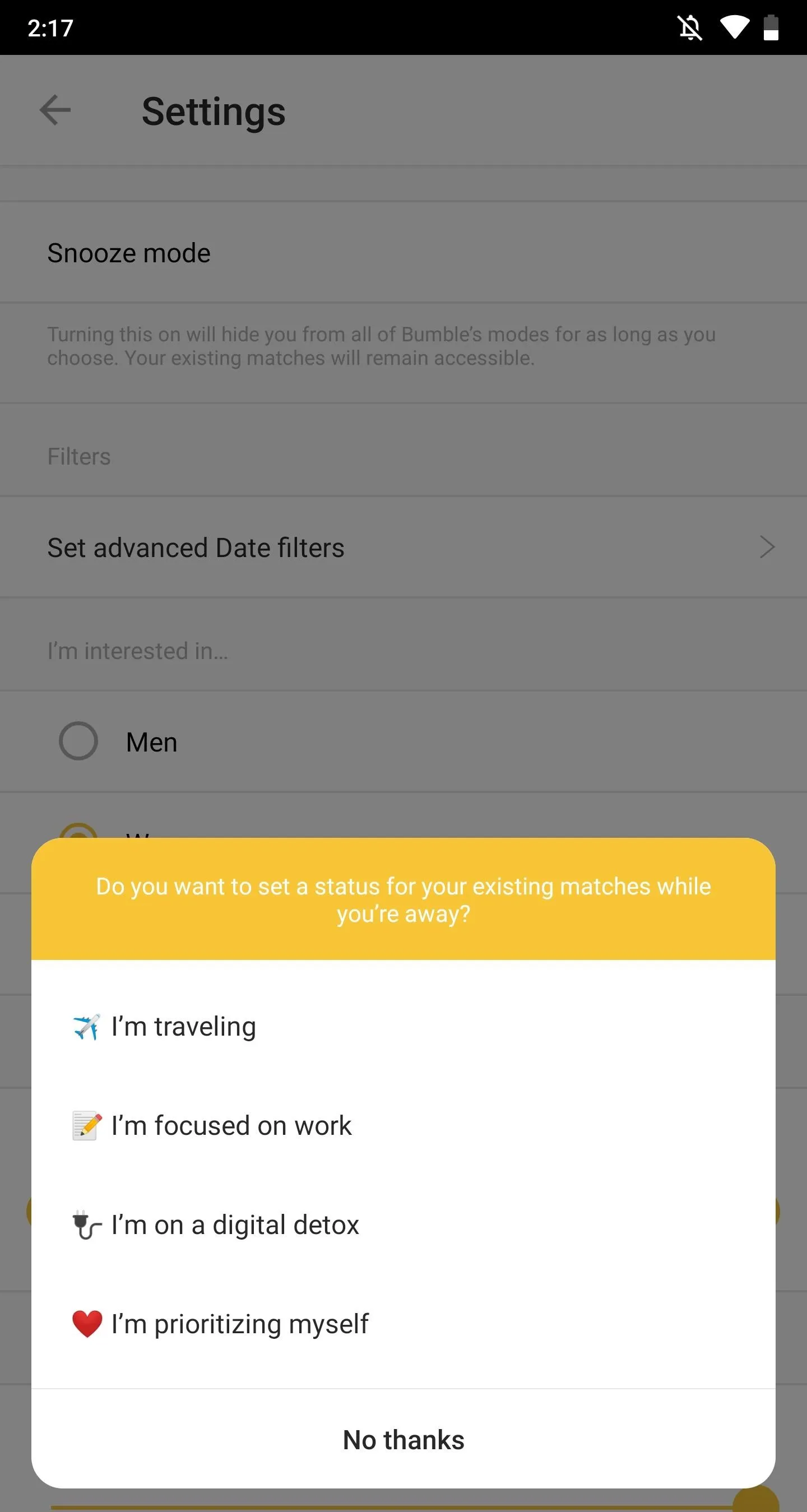
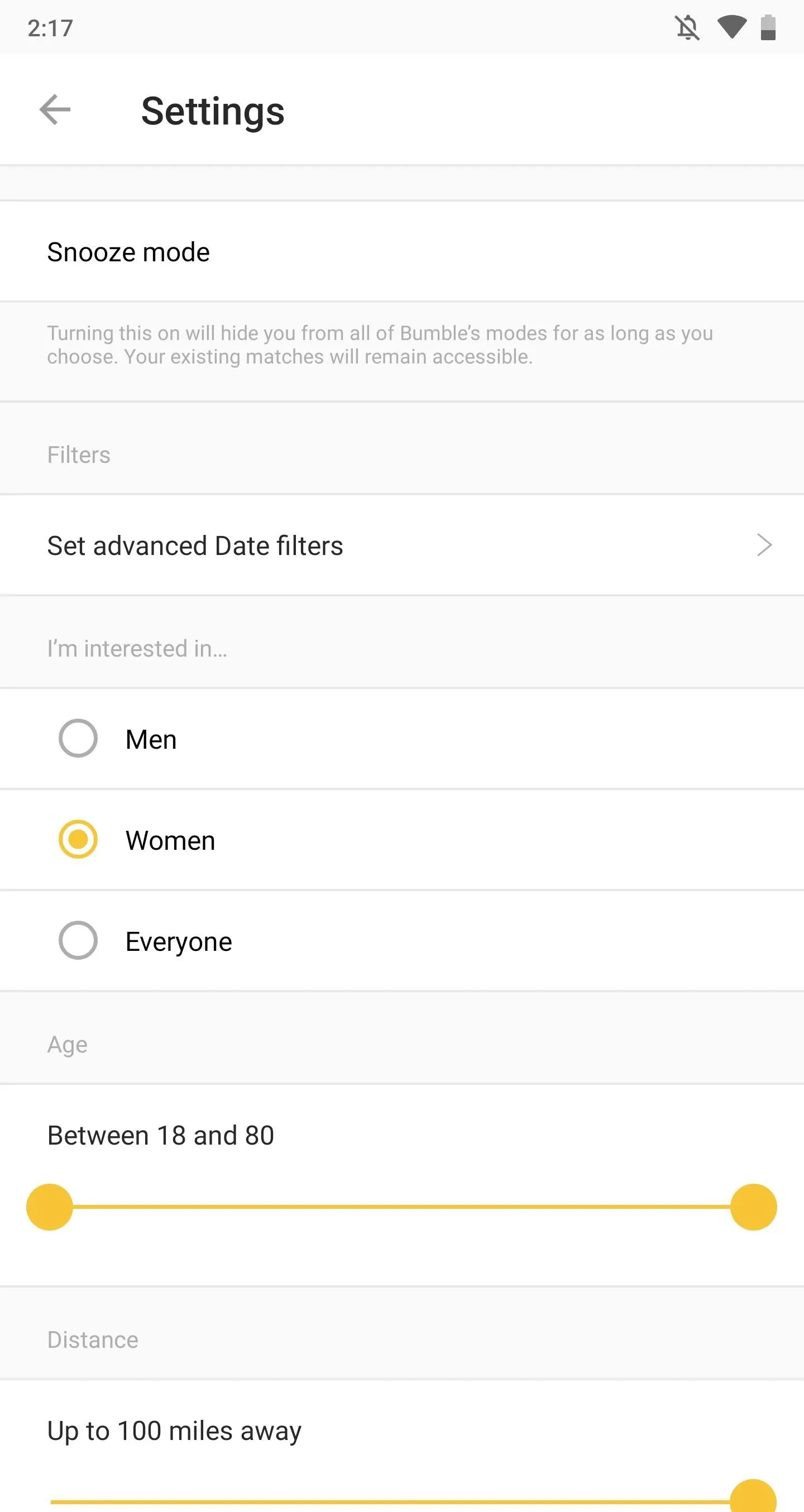
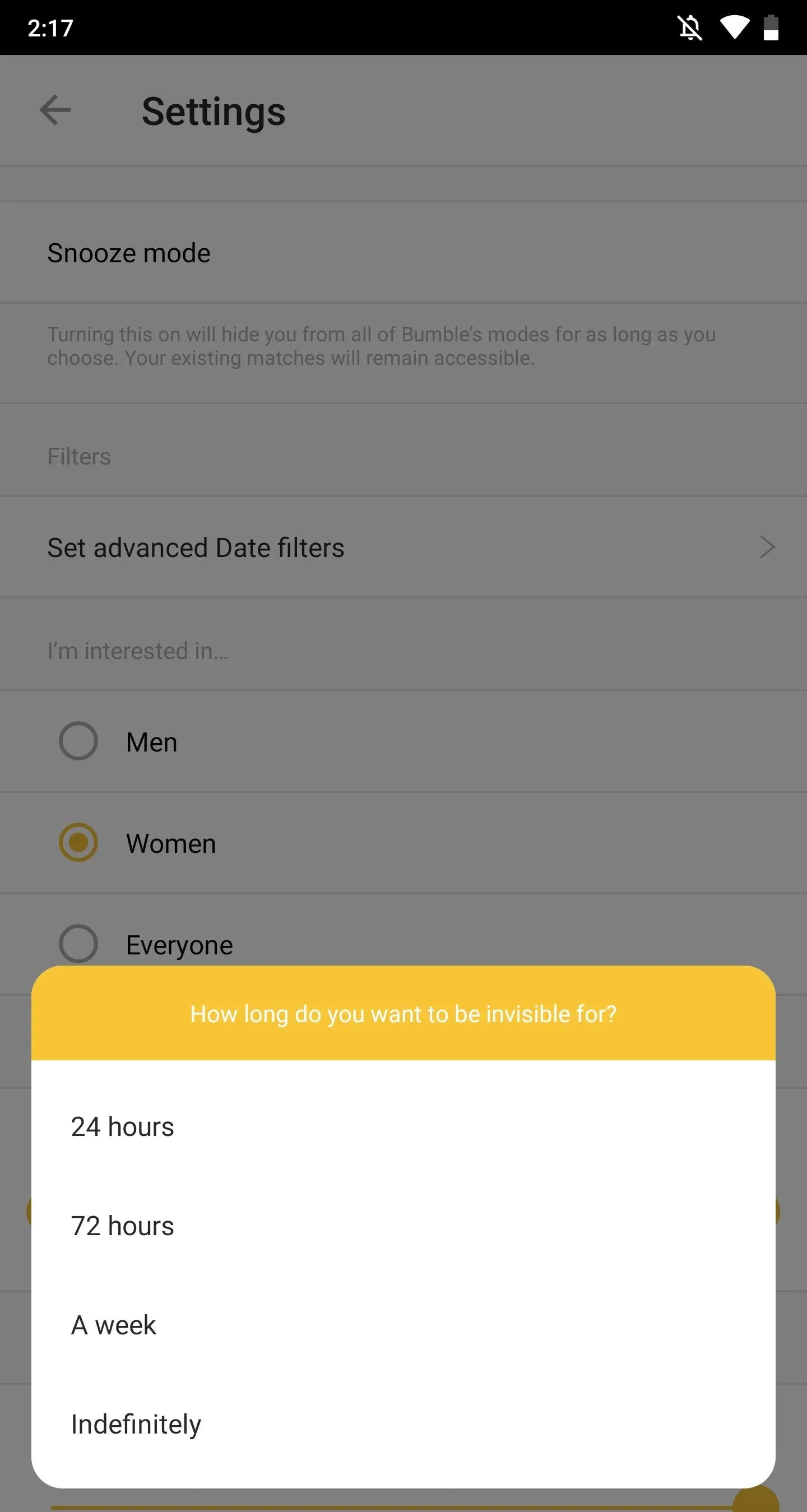
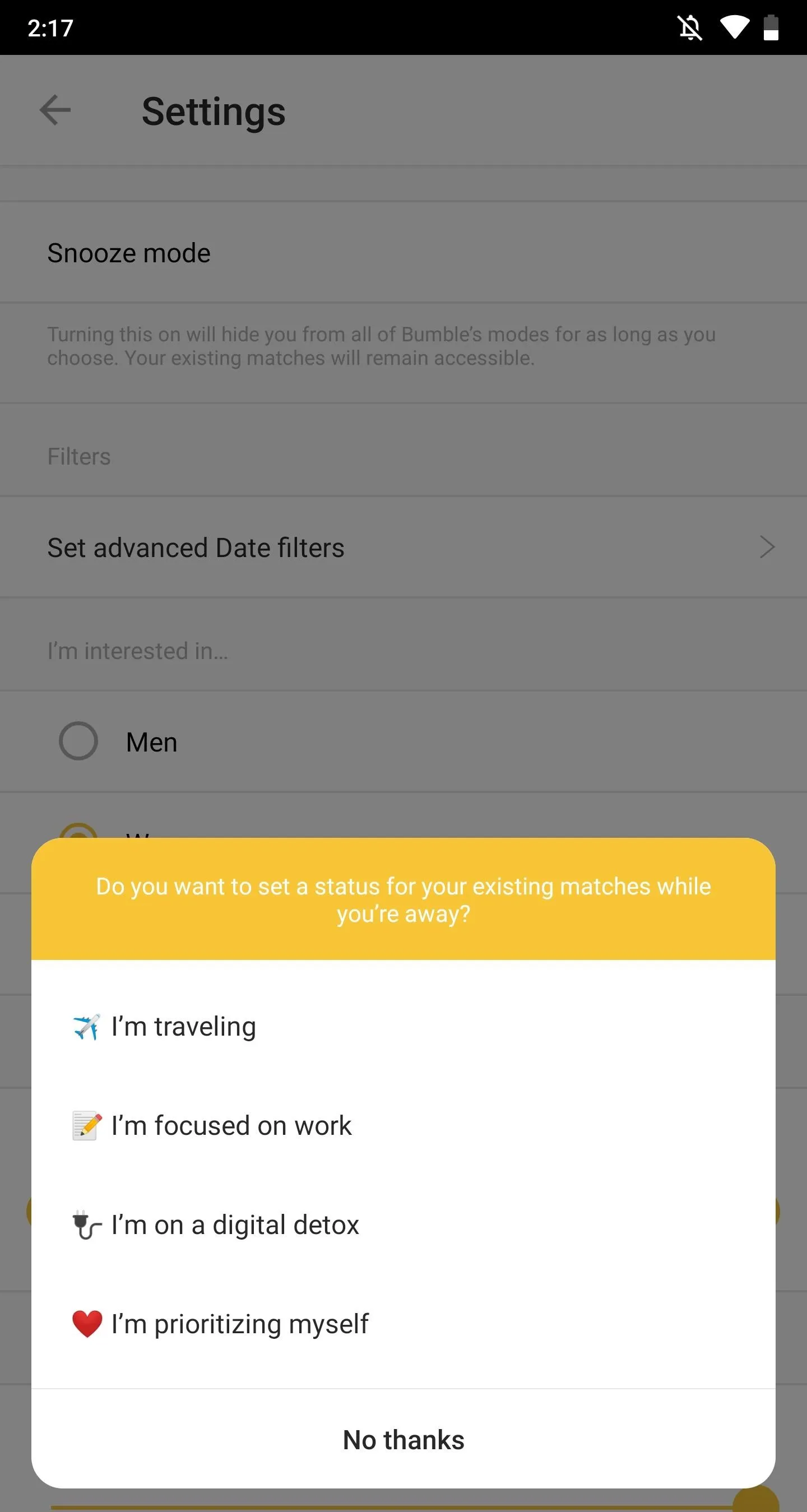
Once you're done, your Bumble account will be placed into snooze mode, which means your profile will be invisible and not appear in the swipe carousel. However, your existing matches will stay in the app, but they'll see that you're "away."
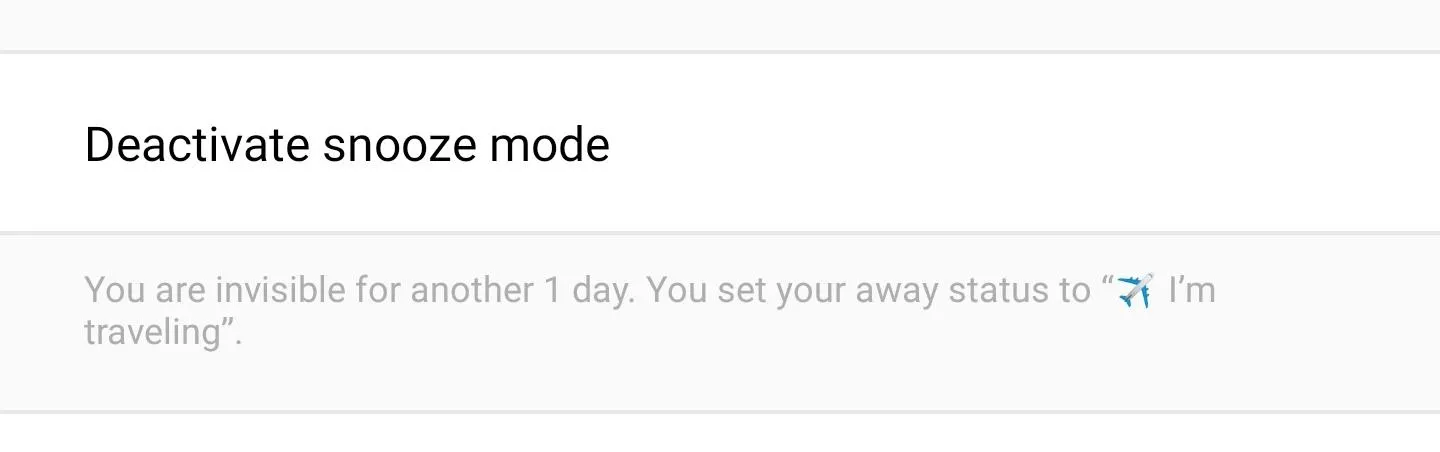
- Follow Gadget Hacks on Pinterest, Reddit, Twitter, YouTube, and Flipboard
- Sign up for Gadget Hacks' daily newsletter or weekly Android and iOS updates
- Follow WonderHowTo on Facebook, Twitter, Pinterest, and Flipboard
Cover photo and screenshots by Nelson Aguilar/Gadget Hacks

























Comments
Be the first, drop a comment!