Deep fakes, the art of leveraging artificial intelligence to insert the likeness and/or voice of people into videos they don't otherwise appear in, typically focus on celebrity parodies or political subterfuge.
Now, with the Reface app for iOS and Android, you can easily replace actors and actresses in iconic movie and TV scenes with your own mug, or insert yourself into popular GIFs and memes.
Here's how to get in on the deep fake action.
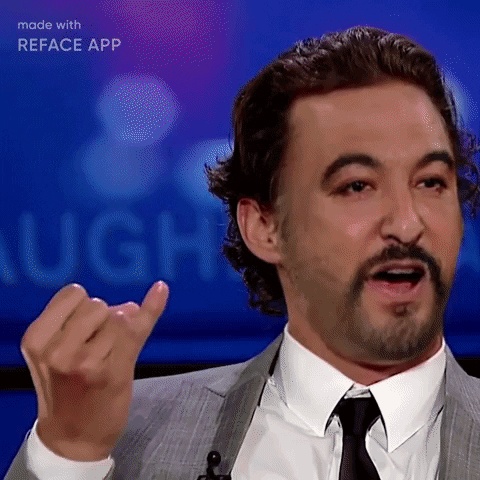
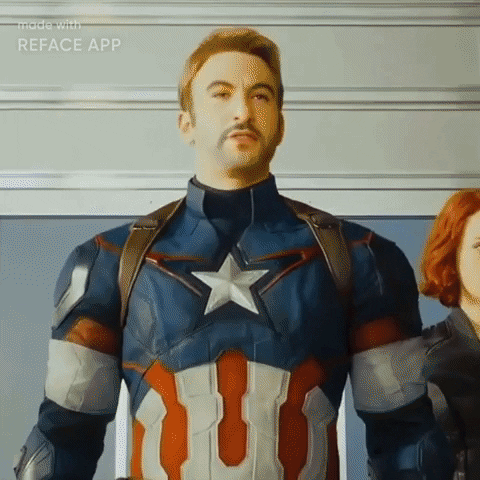
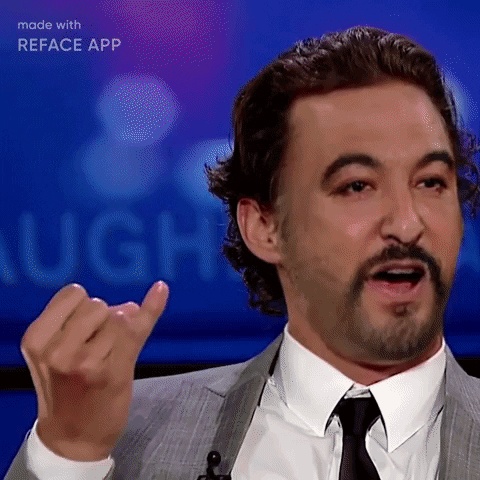
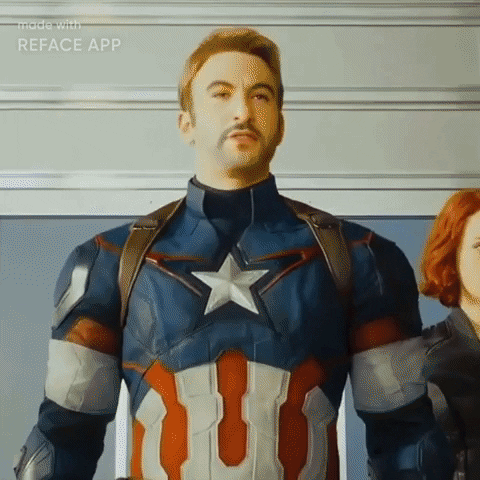
Install Reface
The app is free to download from the App Store or Google Play. In-app subscriptions, $19.99 per year or $2.99 per week for Pro, can unlock premium features, such as removing ads, uploading your own GIFs for deep faking, removing watermarks, and unlimited refacing.
However, if you don't mind ads (which play while content processes) and time gates (you can create up to nine videos or GIFs until the app will put you in timeout for 30 minutes), you'll be fine with the free version.
After you install the app, you'll encounter a short splash screen, but then you can jump right in without starting an account, which is fairly refreshing. However, you do have to accept terms and conditions and agree to share your face data with the developer. Tap the checkmarks next to each, then mash "Continue" to proceed.
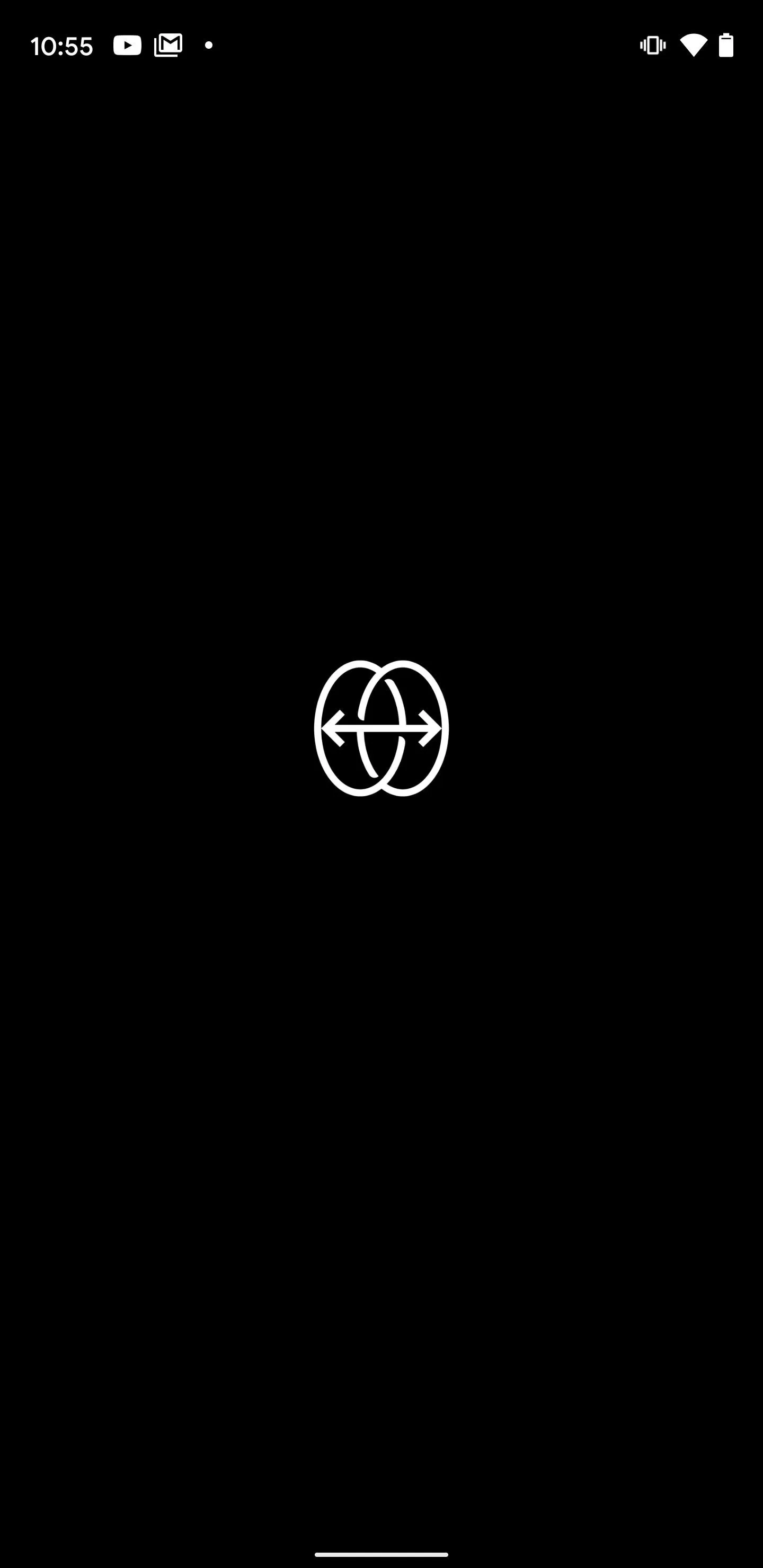
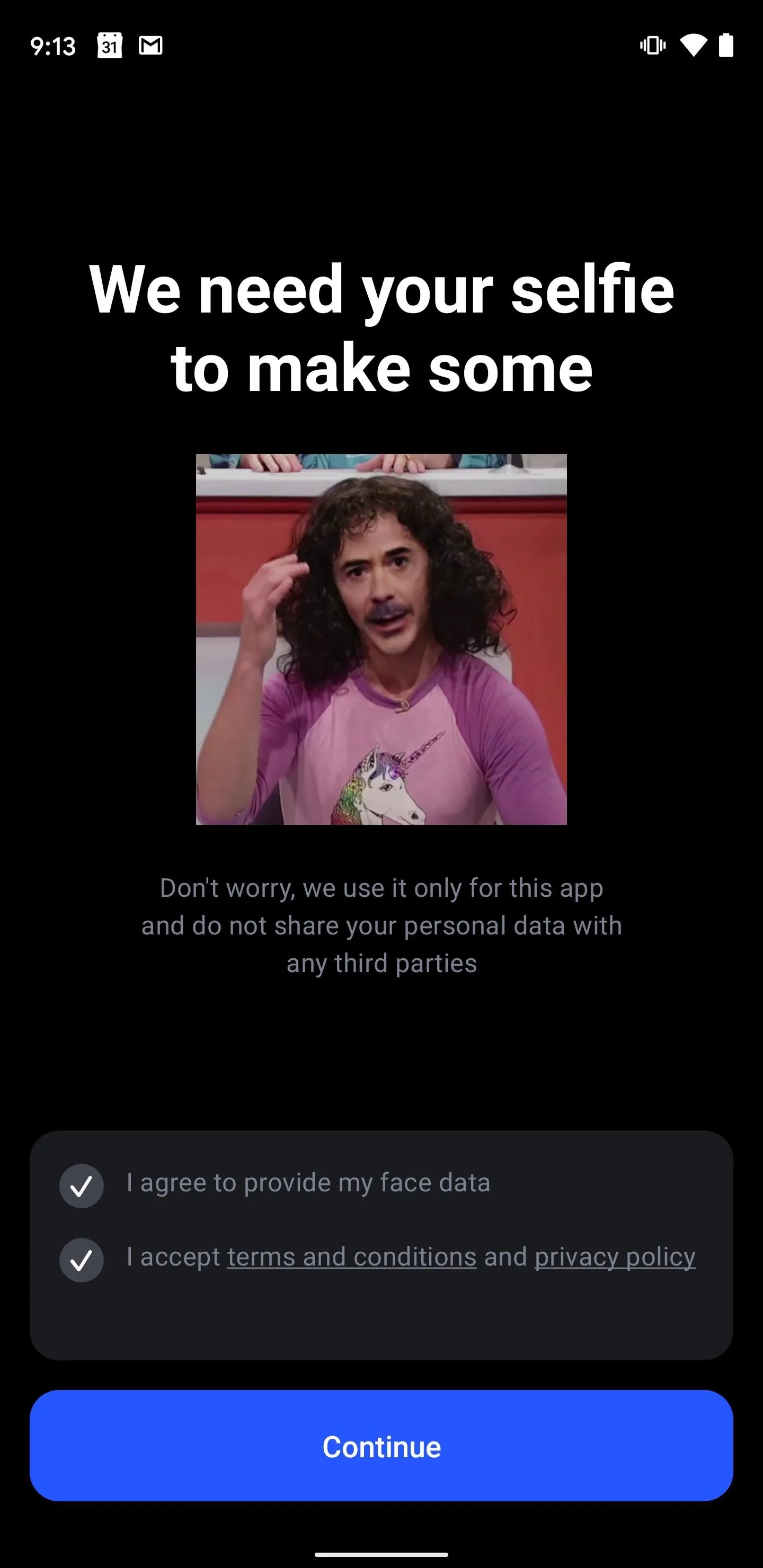
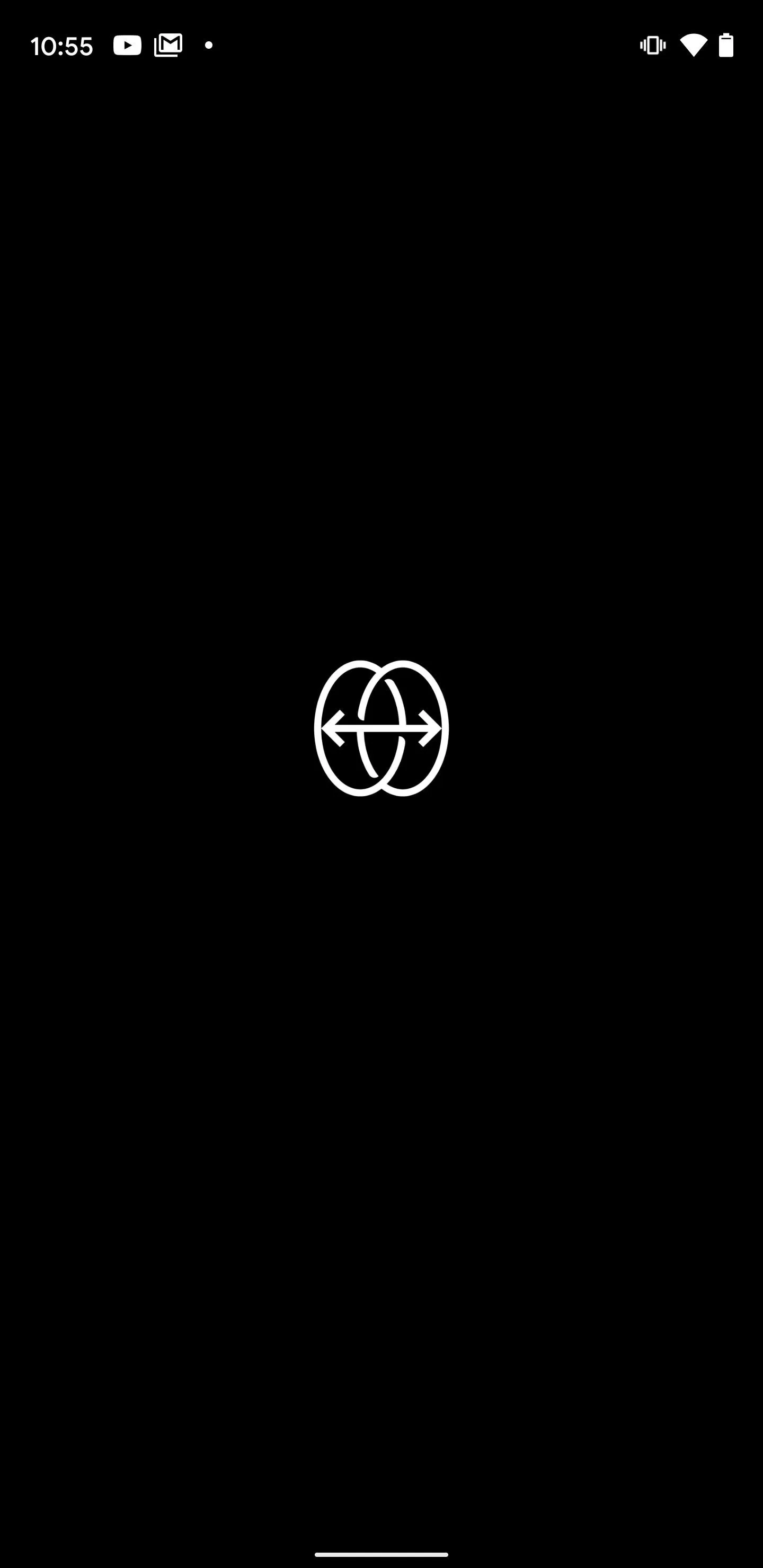
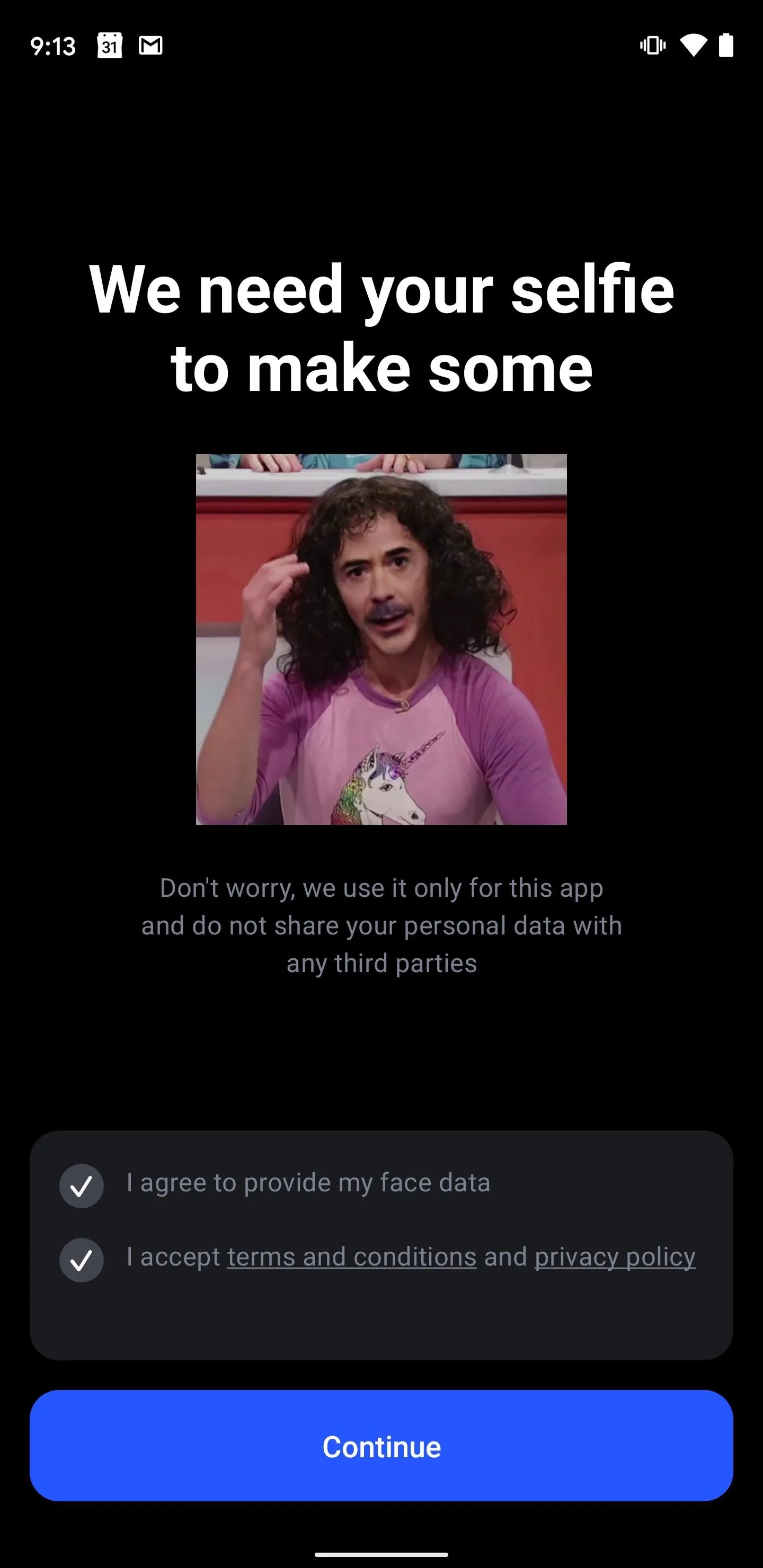
Take a Selfie
After accepting terms of use, you'll need to accept camera permissions before proceeding to take a selfie. Line up your face within the outline overlaid on the front-facing camera view, then tap the shutter once you are aligned.
After some processing, you'll have the opportunity to confirm that you are happy with your selfie by tapping the checkmark button. Otherwise, you can retake it by tapping the refresh icon in the top left corner. You'll have the option to add more selfies later on.
Once your selfie is set, the app will sell you on the Pro subscription. Tap the "X" in the top left to dismiss, or proceed with your chosen in-app subscription.

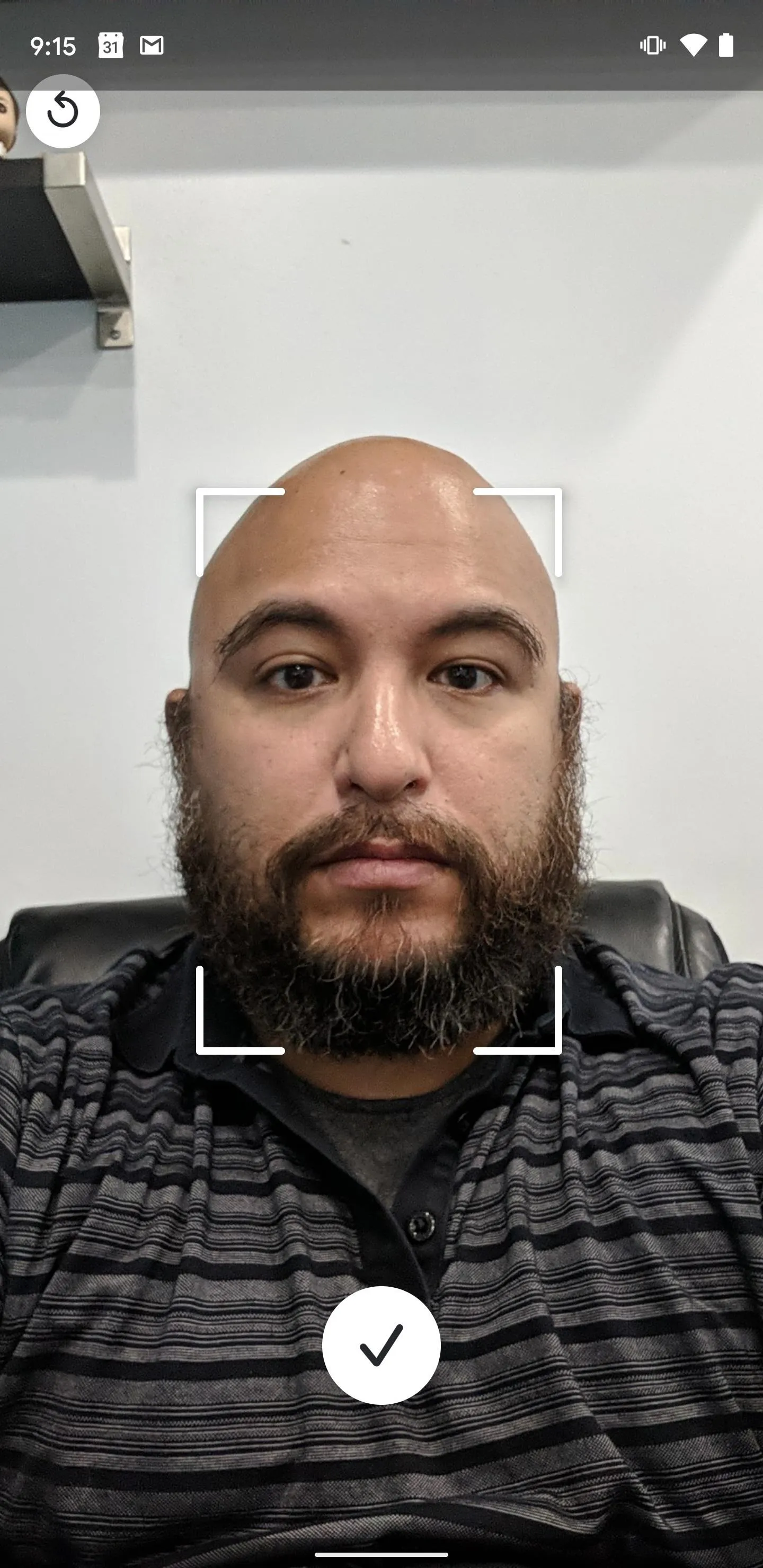
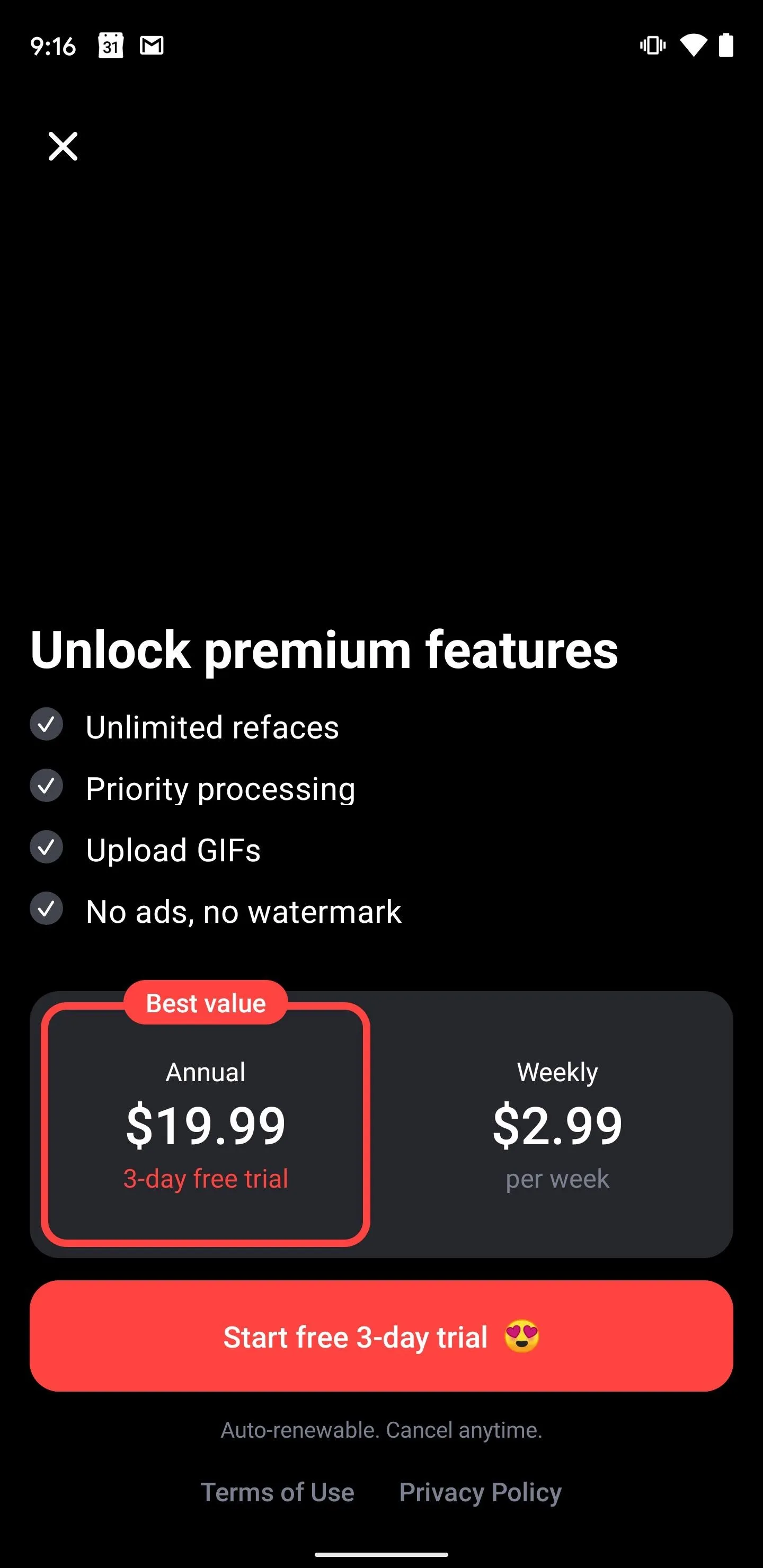

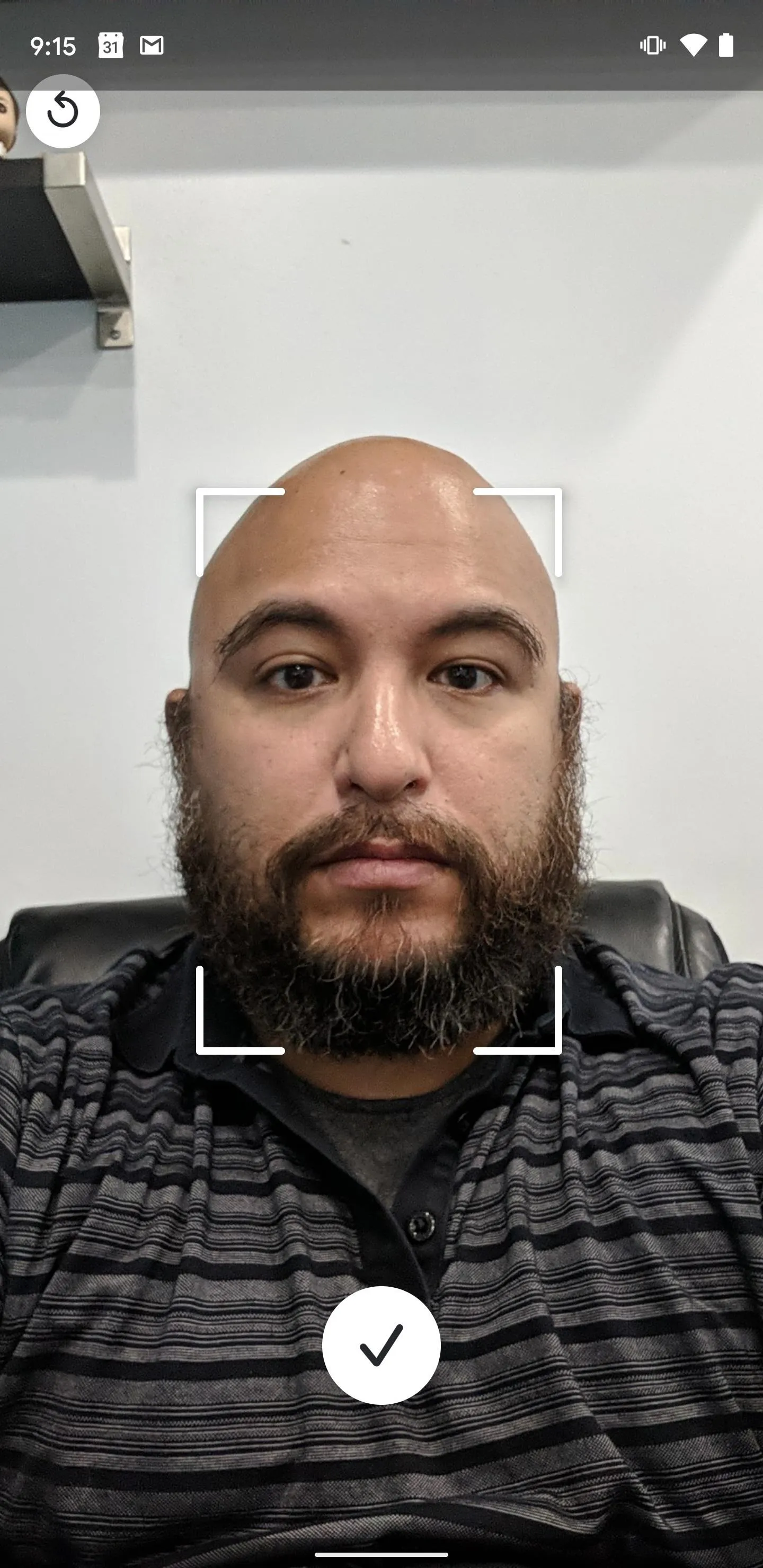
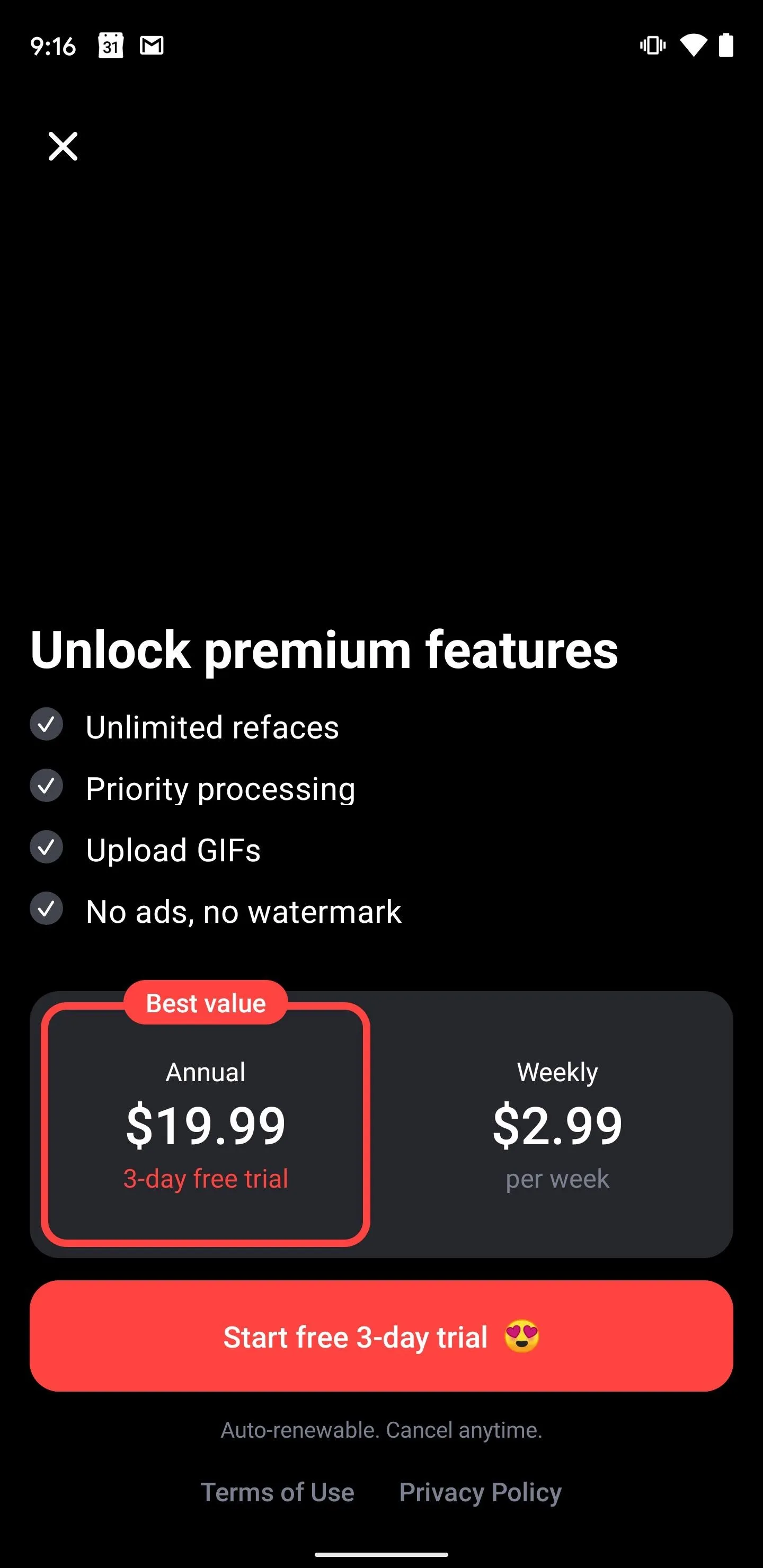
Select a Video to Deep Fake
Reface provides two types of content for refacing, each with some slight differences. At the top of the gallery, you can choose from video compilations of featured actors, actresses, music artists, models, athletes, etc. Tap a selection to begin processing your video, or tap the thumbnail of your selfie to upload or snap a different selfie. Here, you can technically upload someone else's photo, however, note that this is forbidden per the terms and conditions.
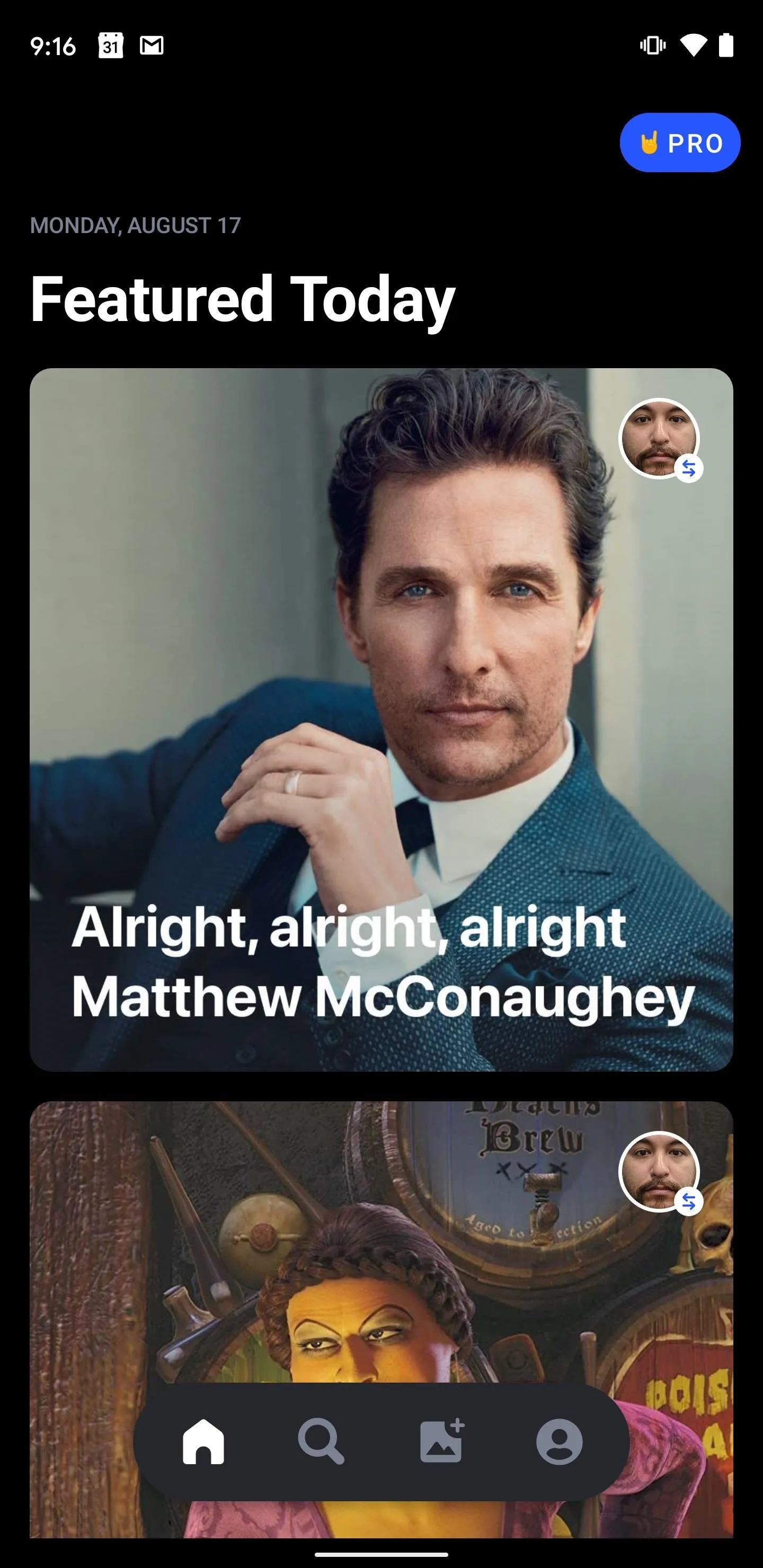
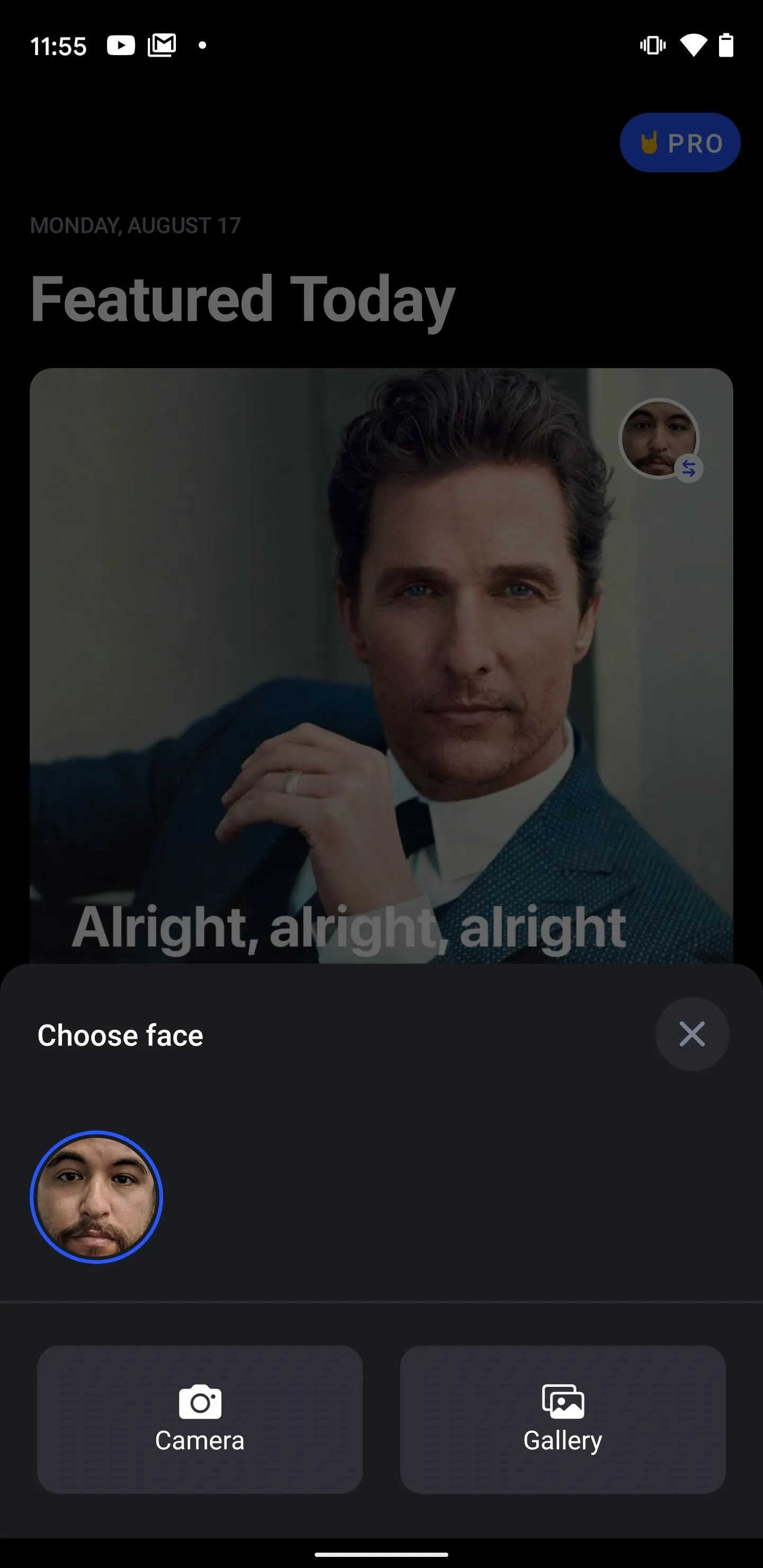
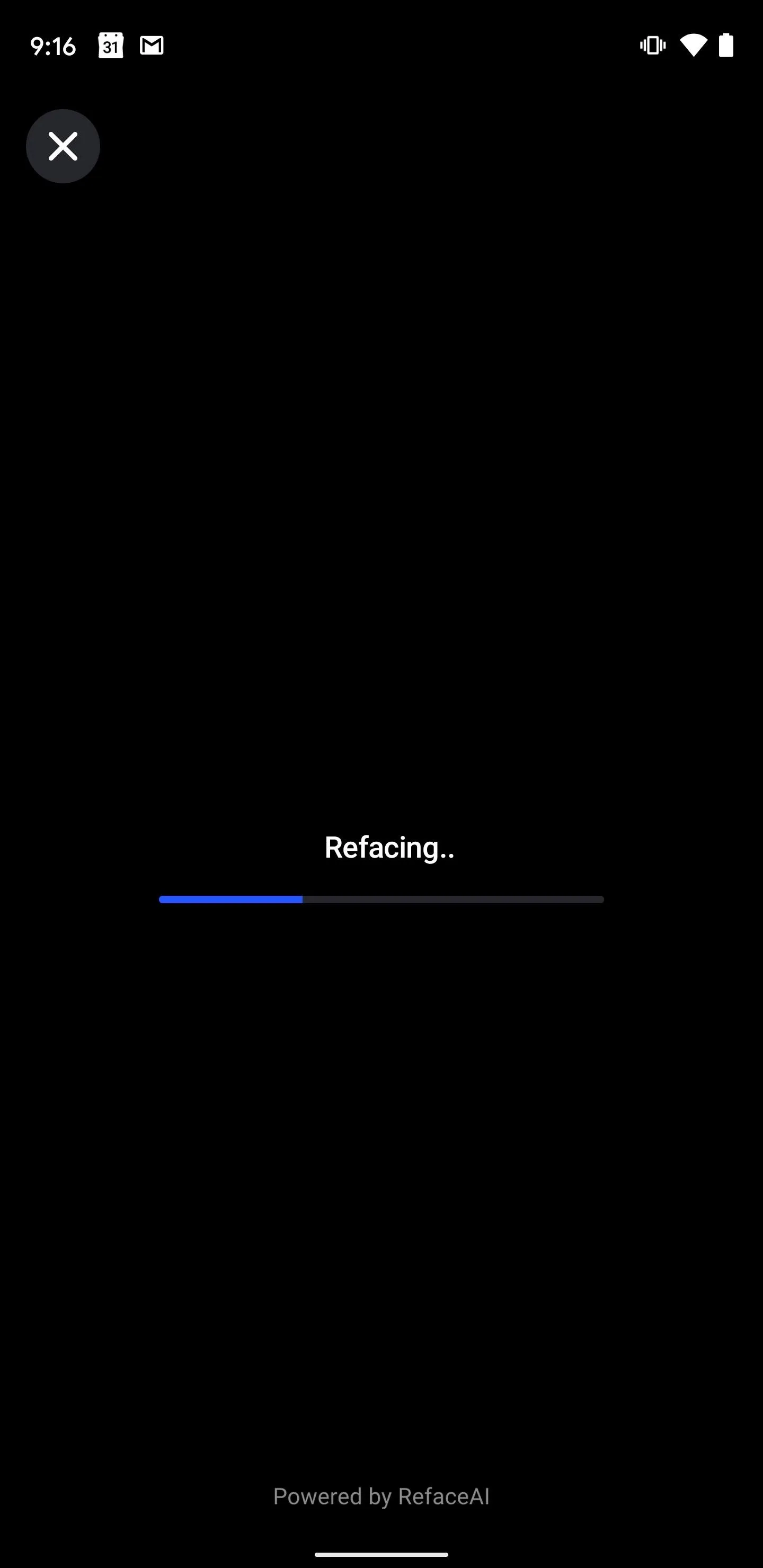
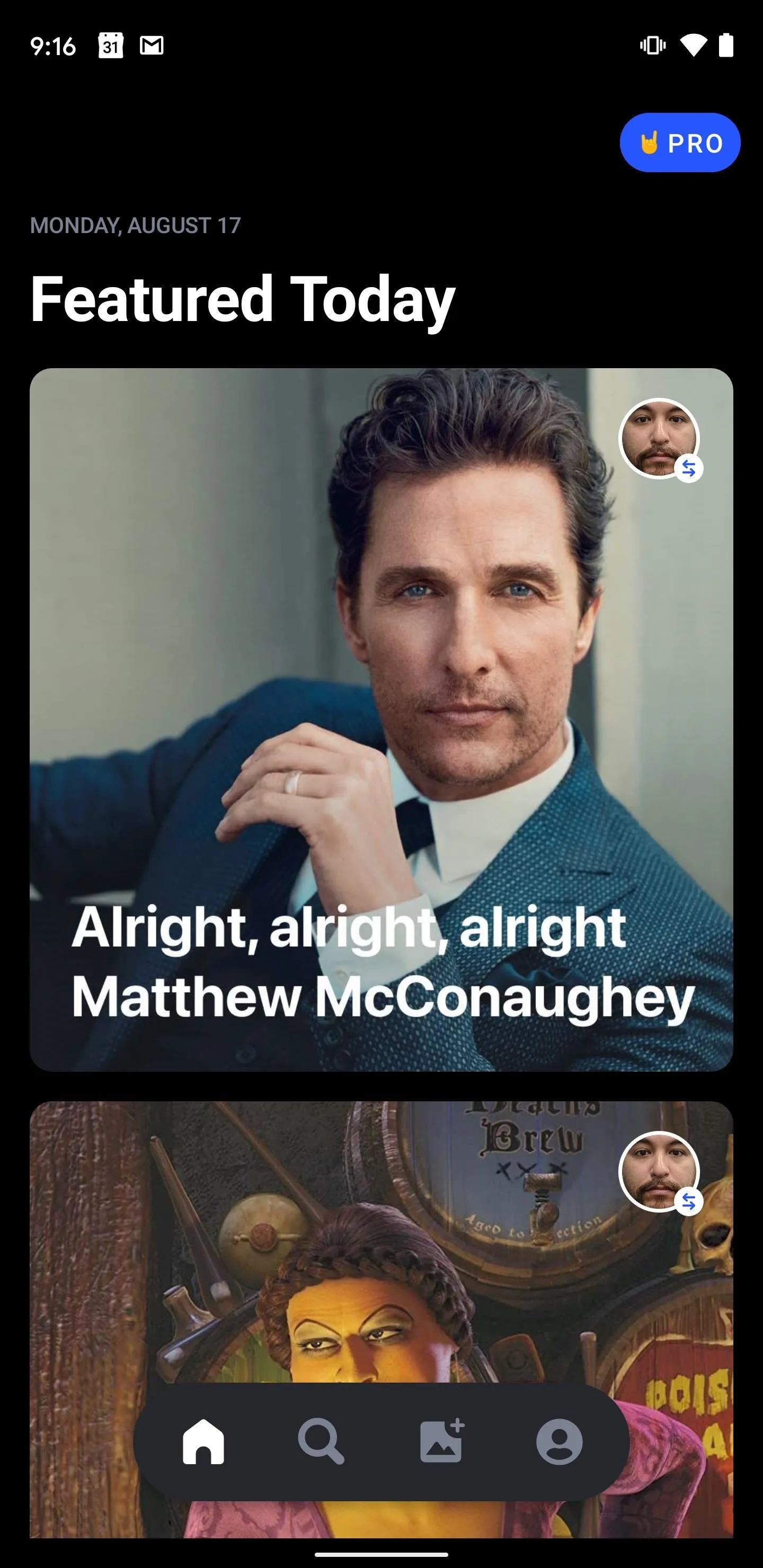
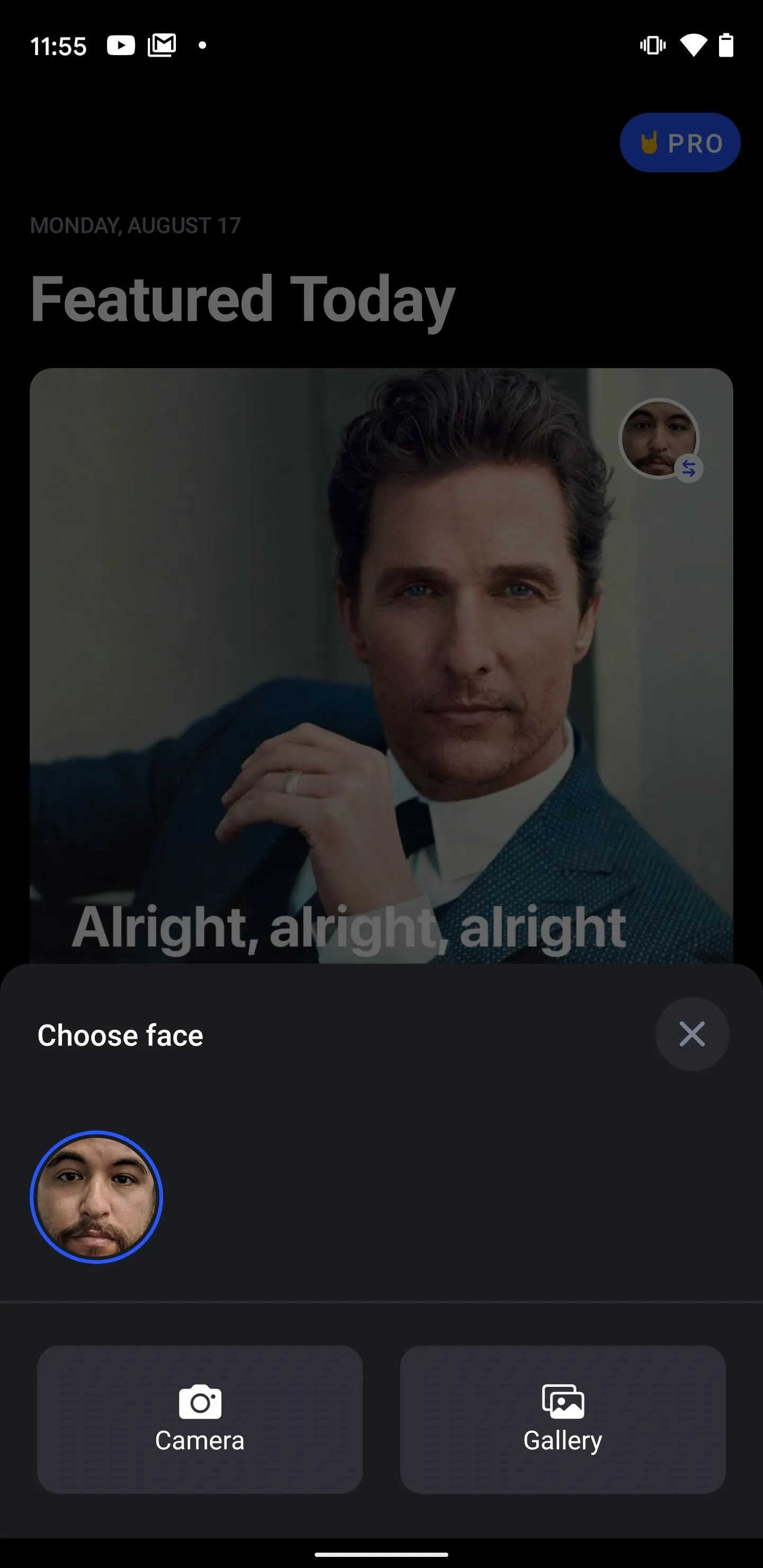
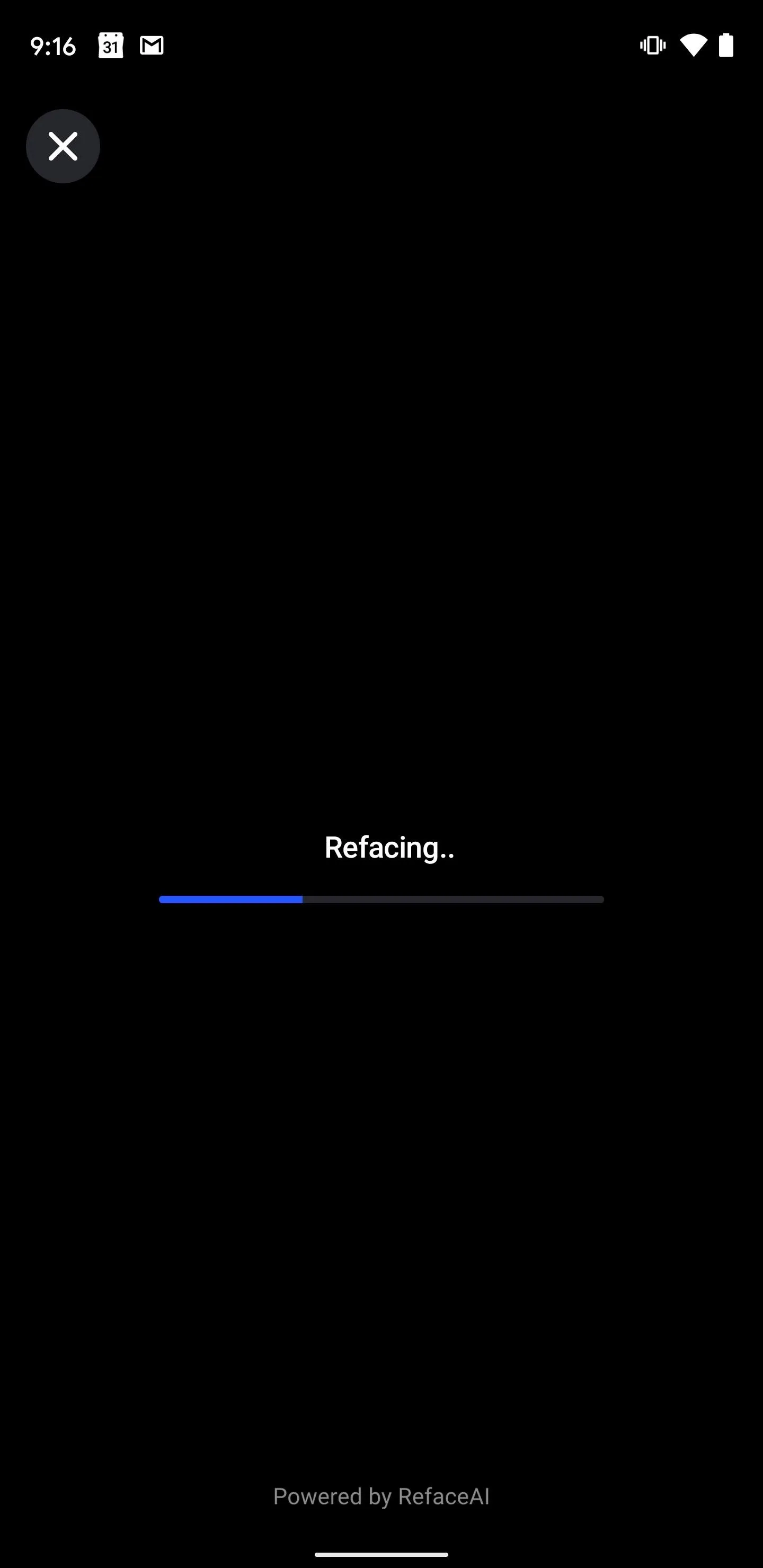
Scroll past the videos to the gif collections. You'll find media brands and franchises, such as HBO, Game of Thrones, Netflix, Marvel, DC, and more, alongside content genres, like Billboard artists and rappers, and reaction groups. Tap a selection, and you'll jump into the selfie selection. If there is more than one face in the gif, specify which face or faces should be replaced, then tap the Reface button to process.
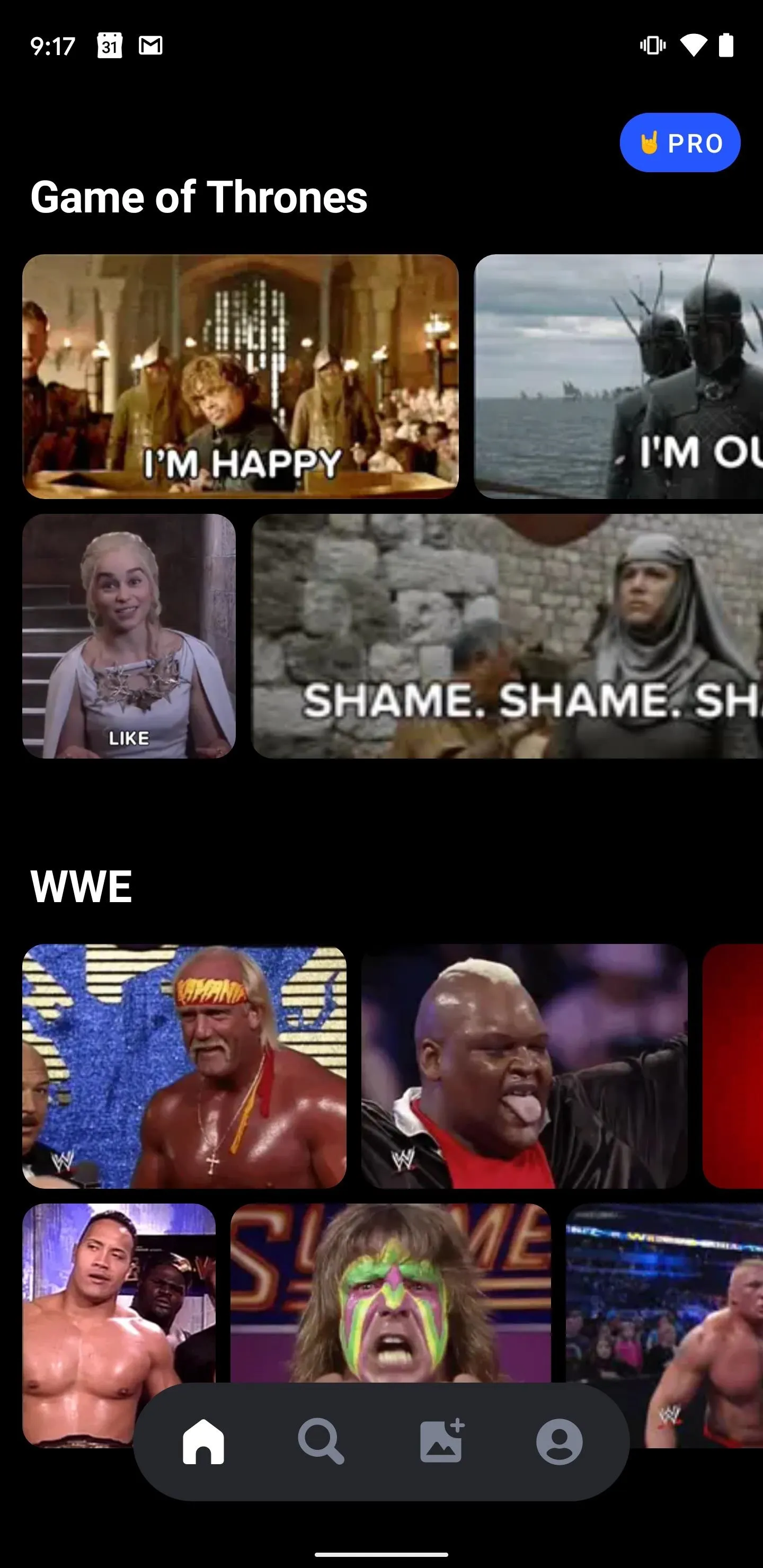
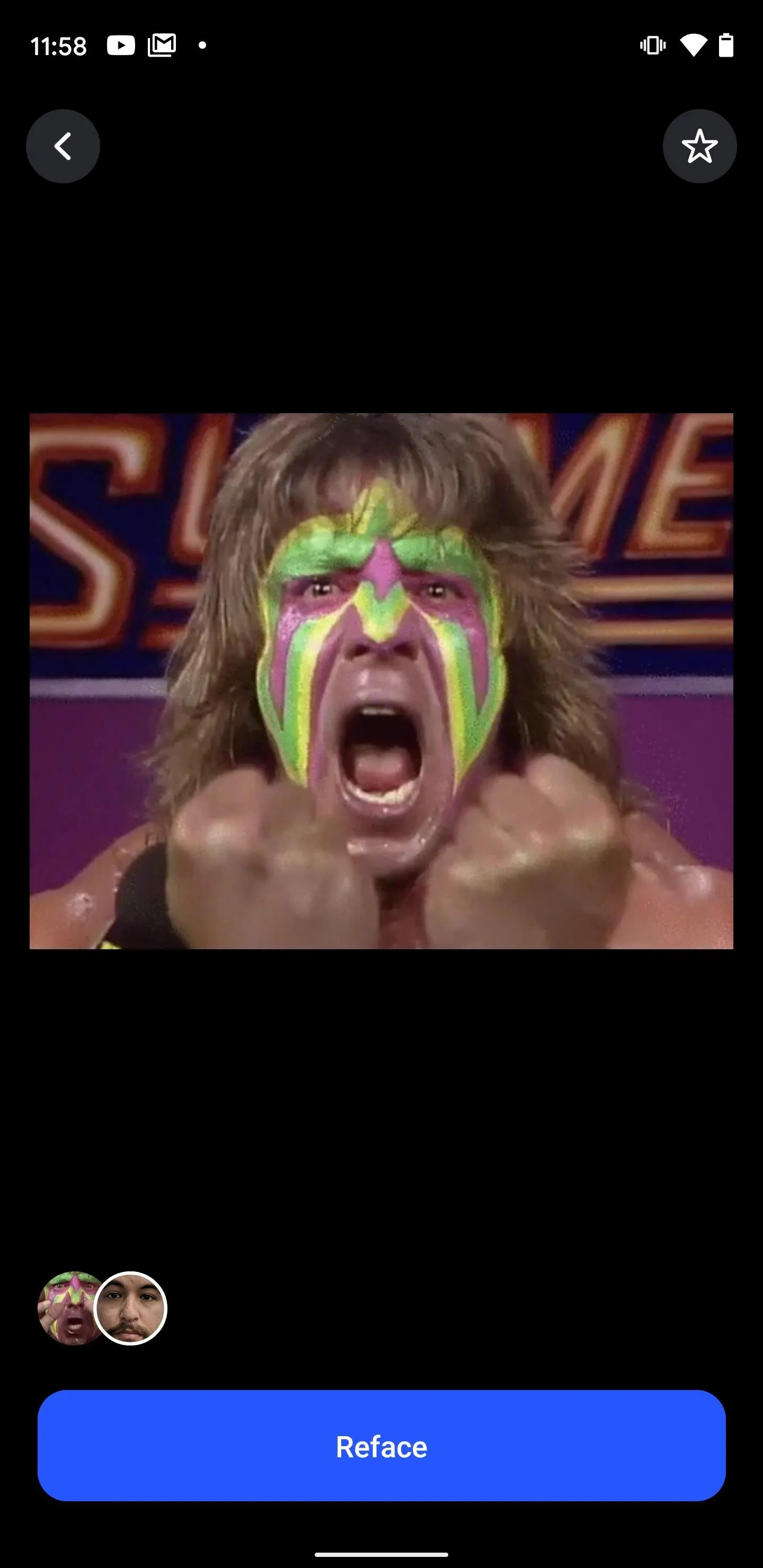
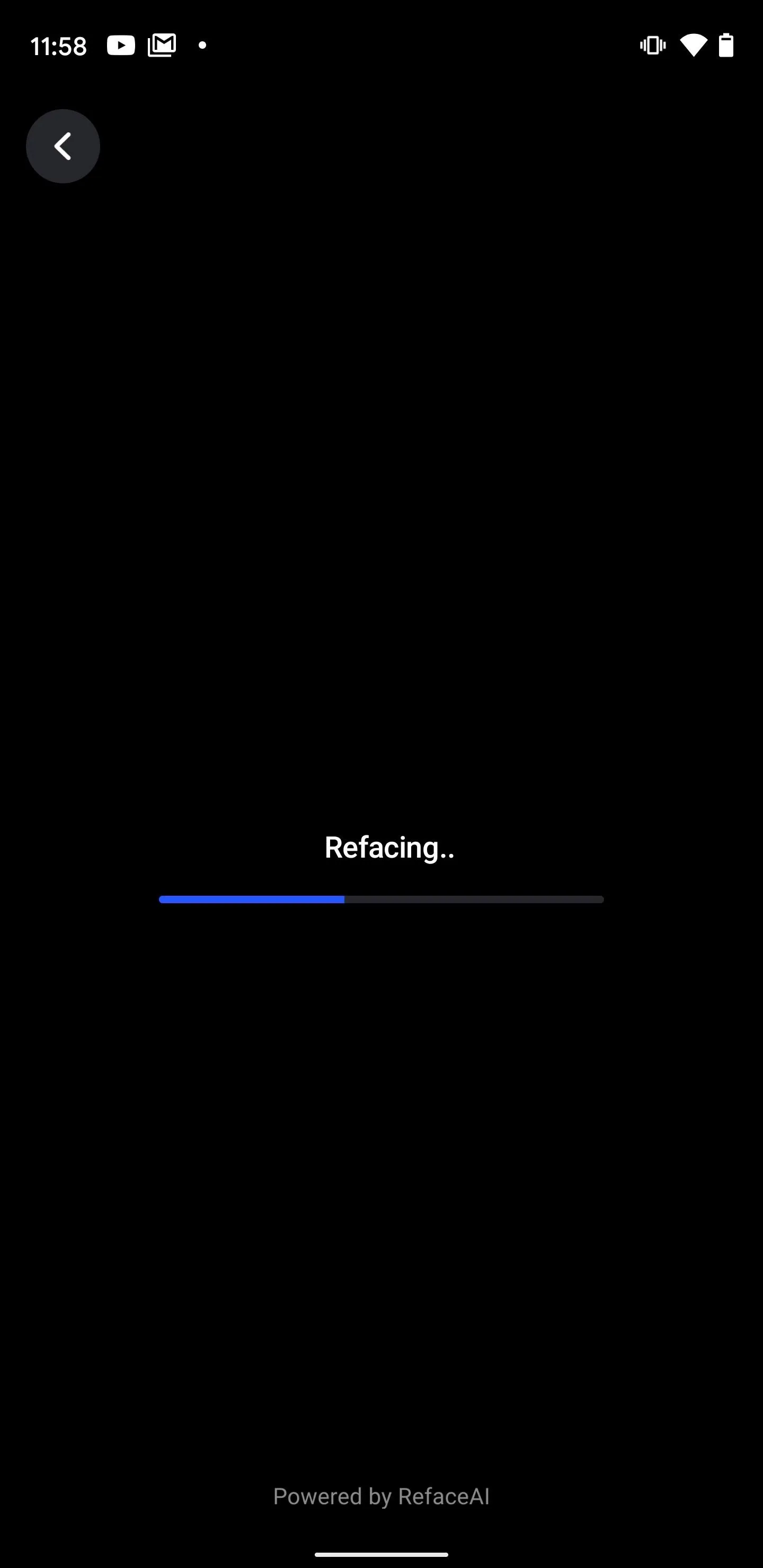
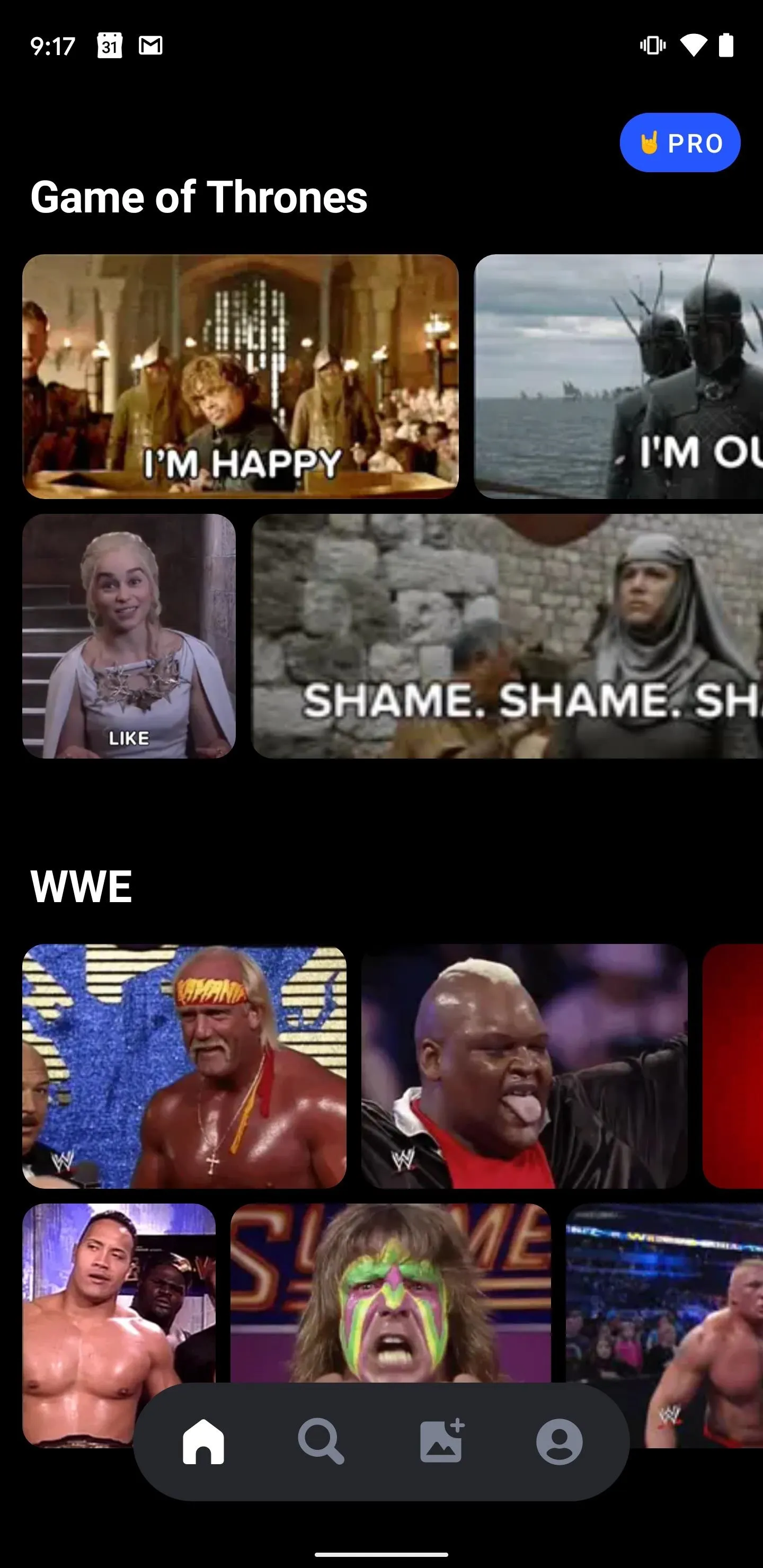
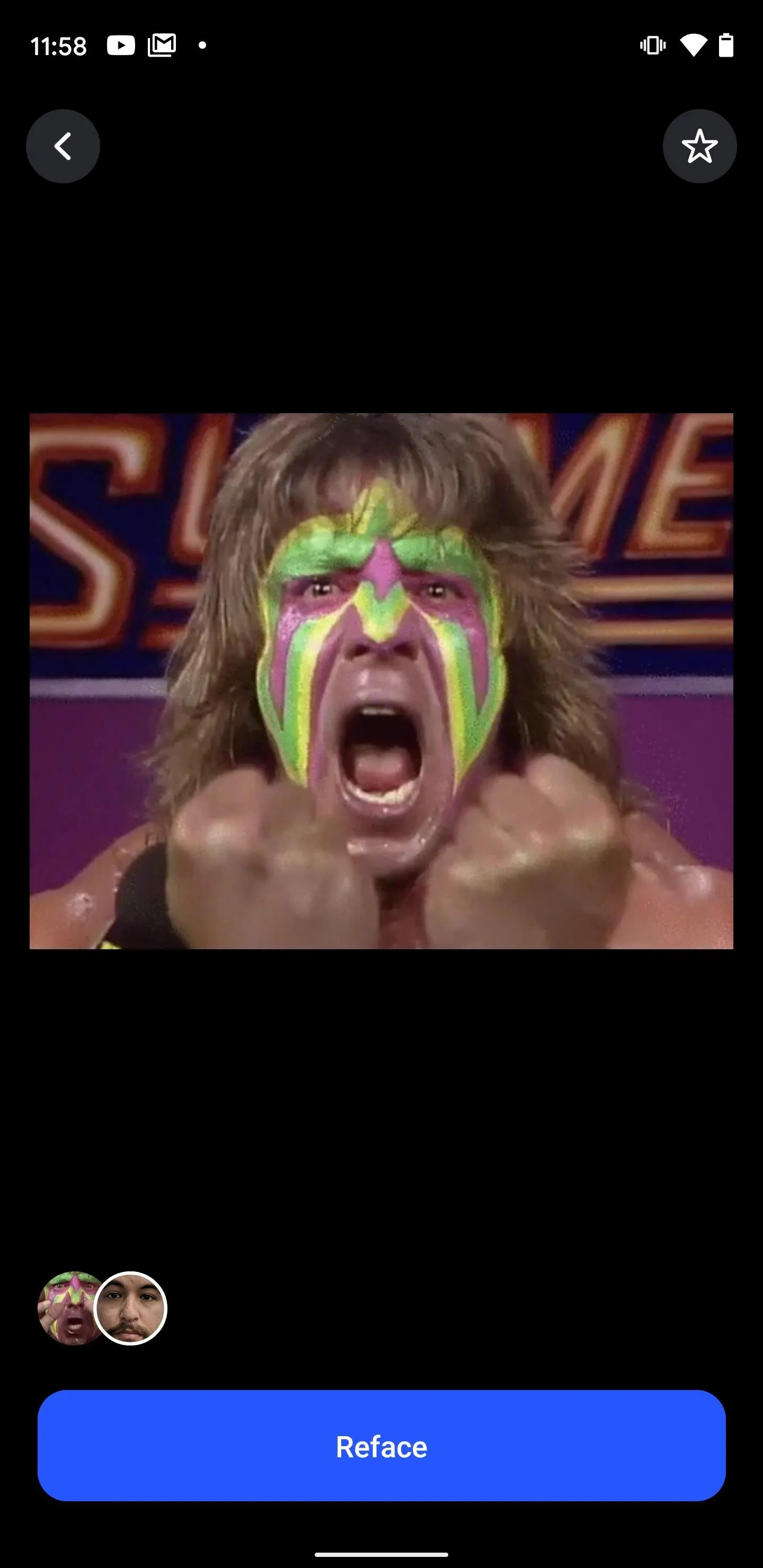
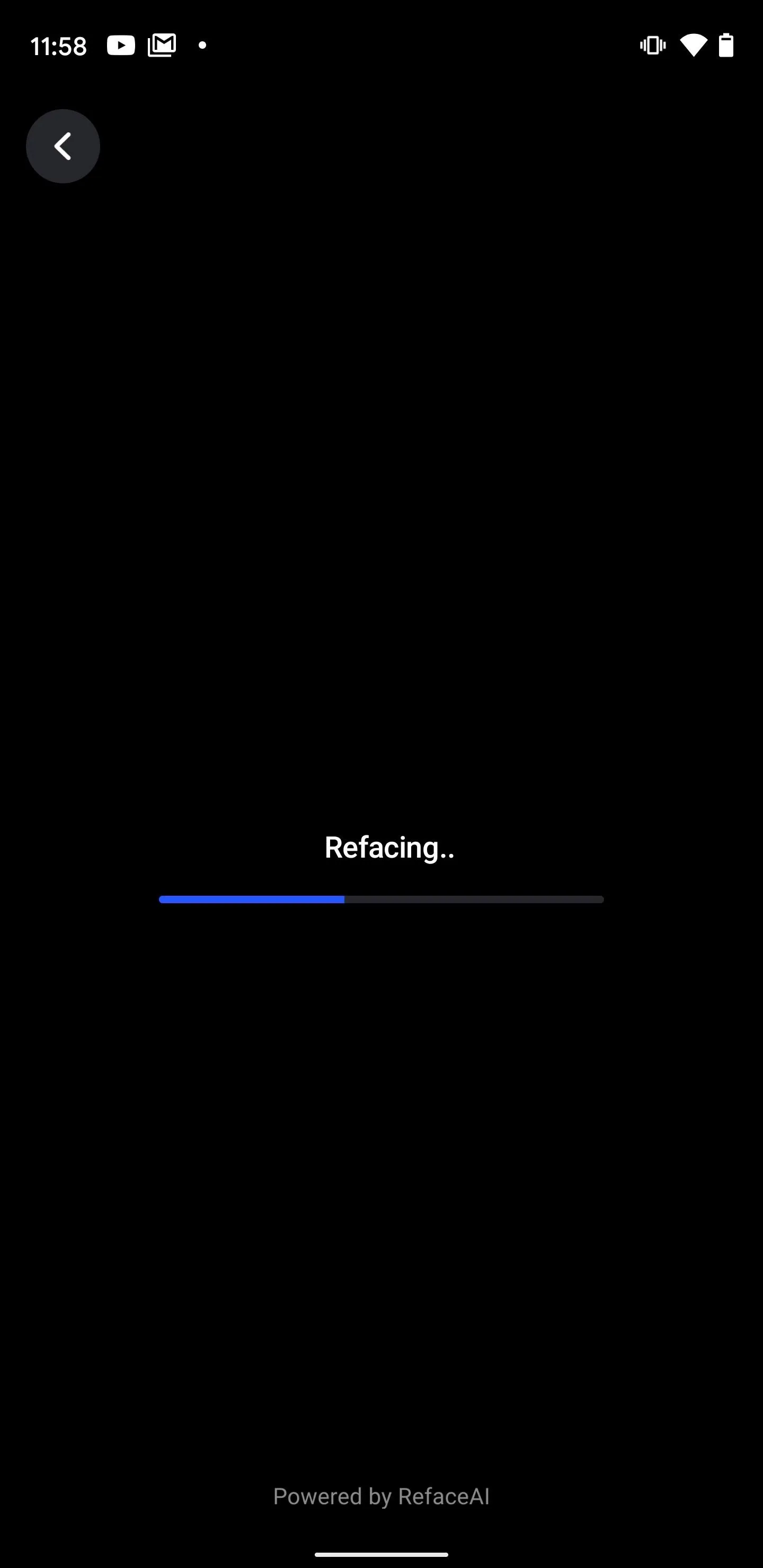
Download or Share Your Creation
If you're working with a video, you'll get a preview of your video after processing is complete. If you're happy with it, tap the "Save to Gallery" button to accept media permissions and then download it to your camera roll. After the download is complete, you'll have the option to share to Whatsapp, Facebook Messenger, or Instagram directly, or tap into your device's share menu for more options.

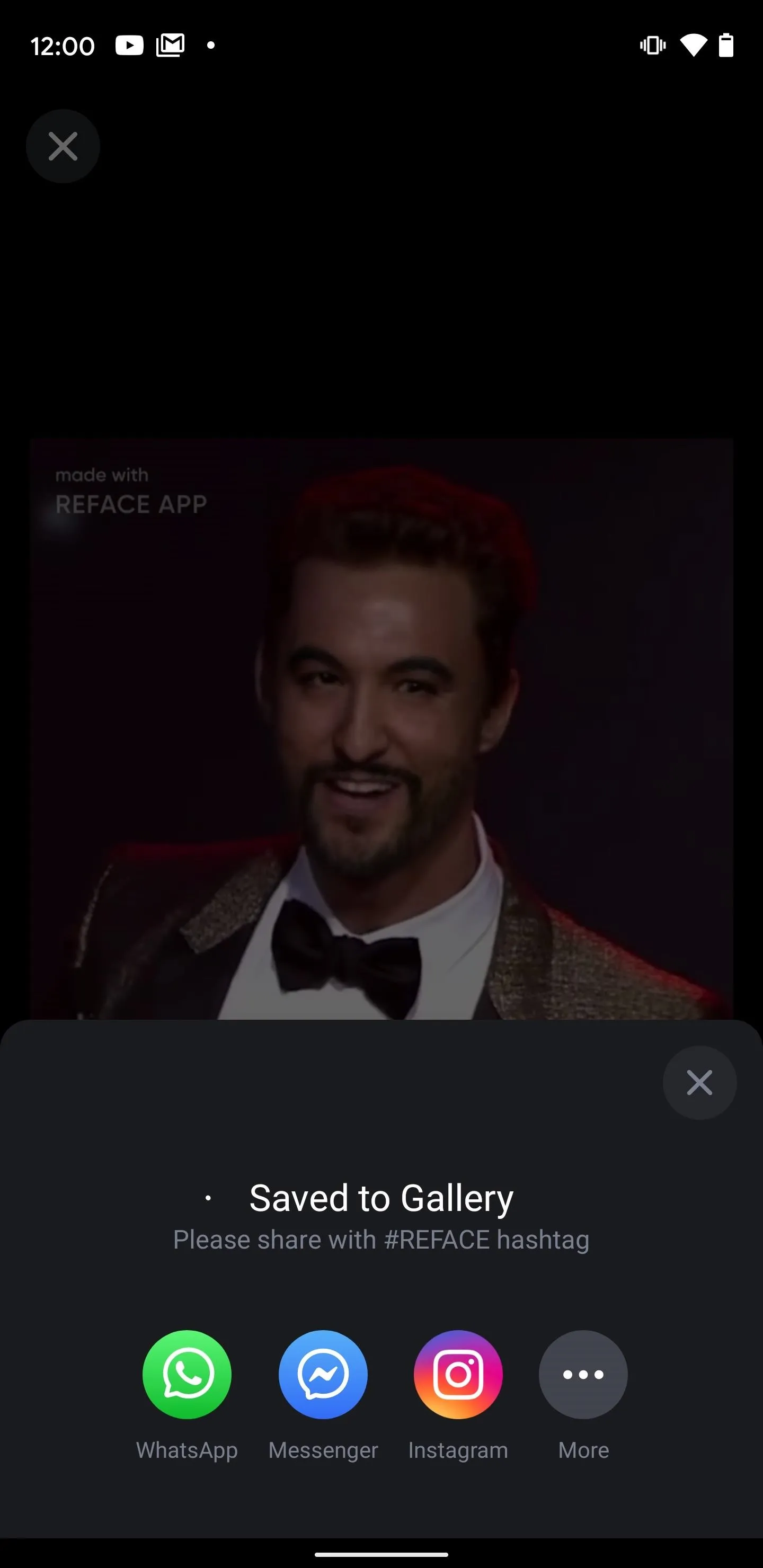

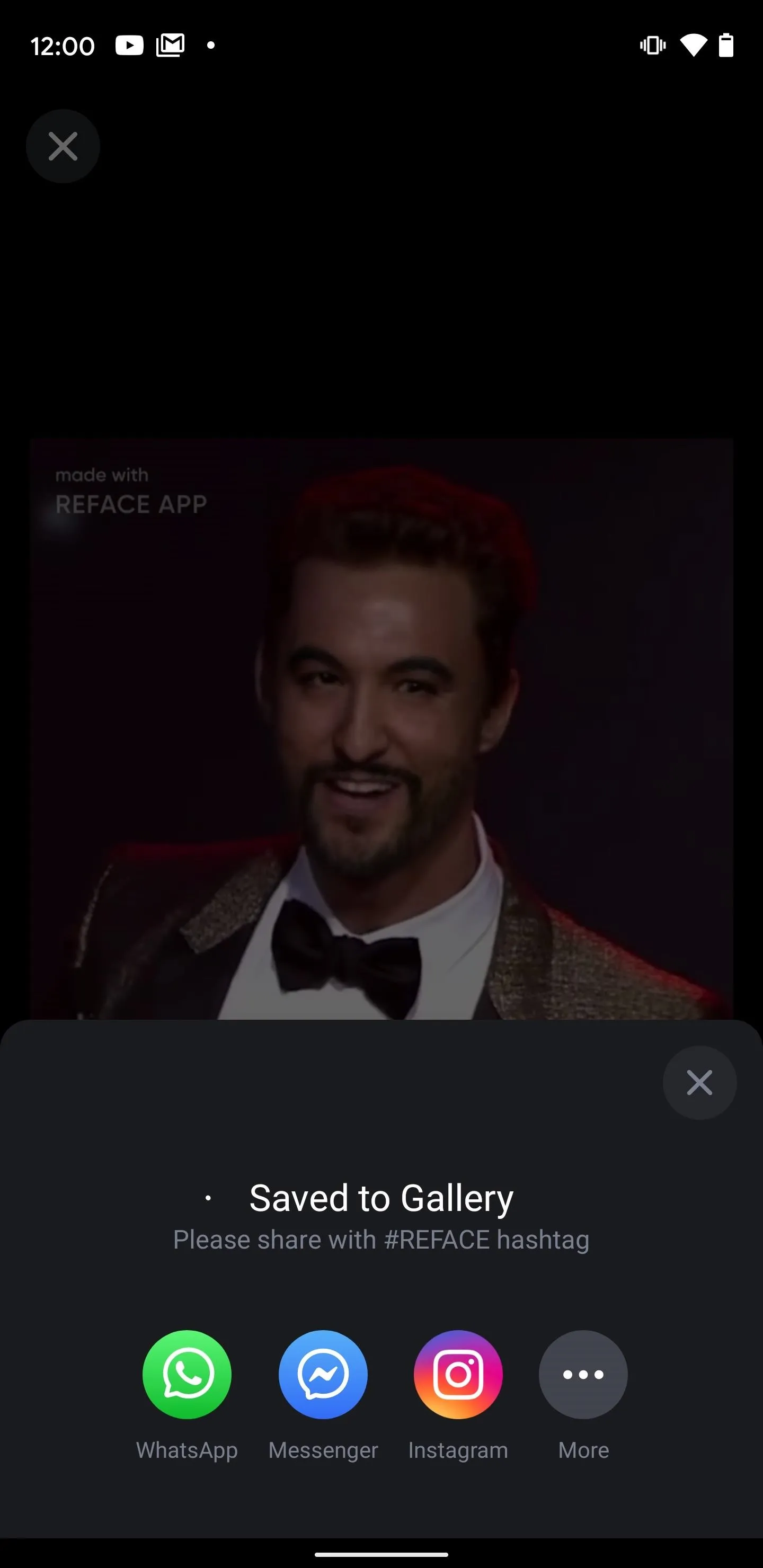
If you're working with a gif, tap the download icon, then choose "VIDEO" or "GIF" to download the animation in either format. Or, you can tap the "Share" button to share via WhatsApp, Facebook Messenger, Instagram story, or your default messaging app or expand your options via your device's share menu.
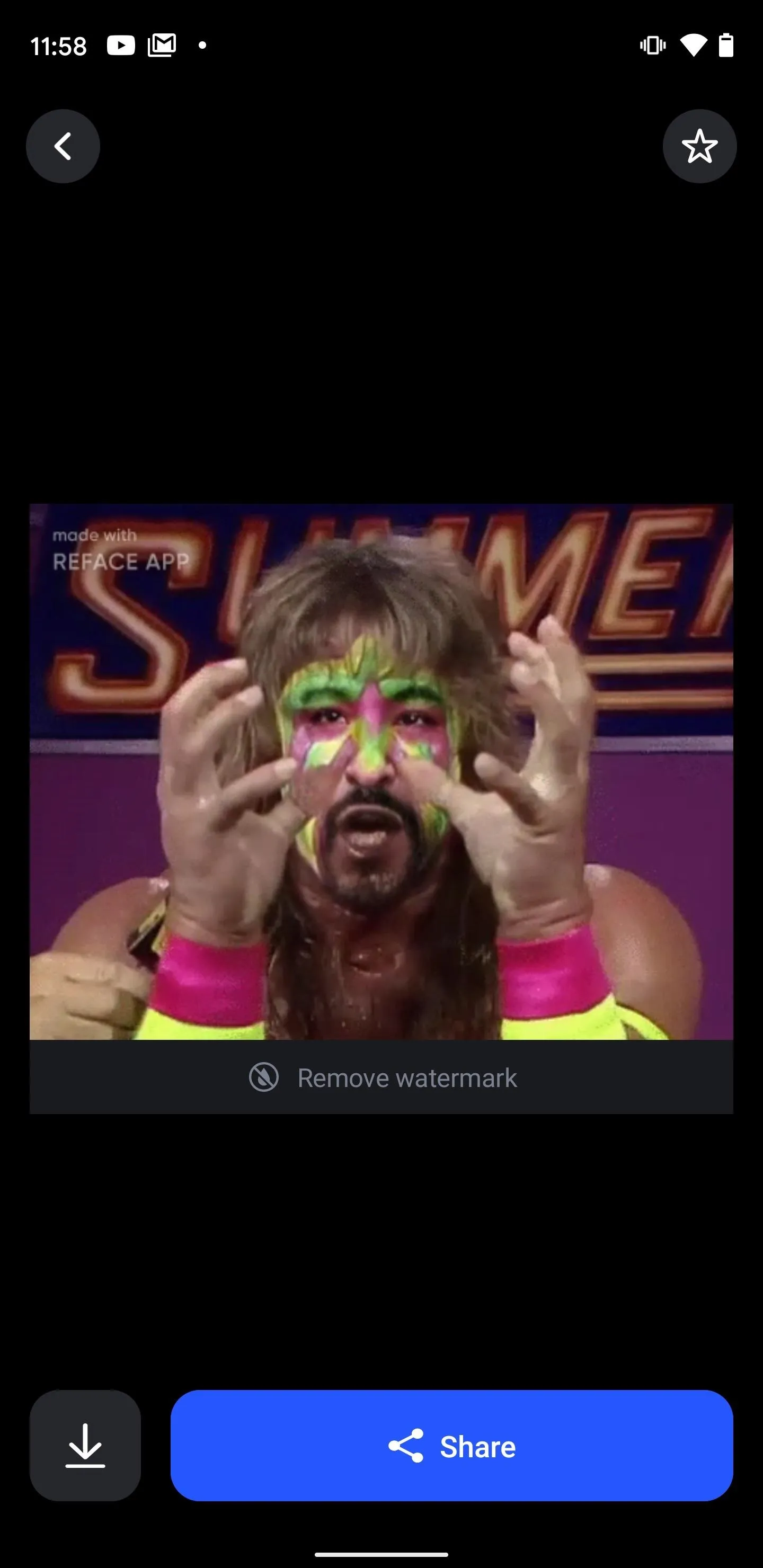
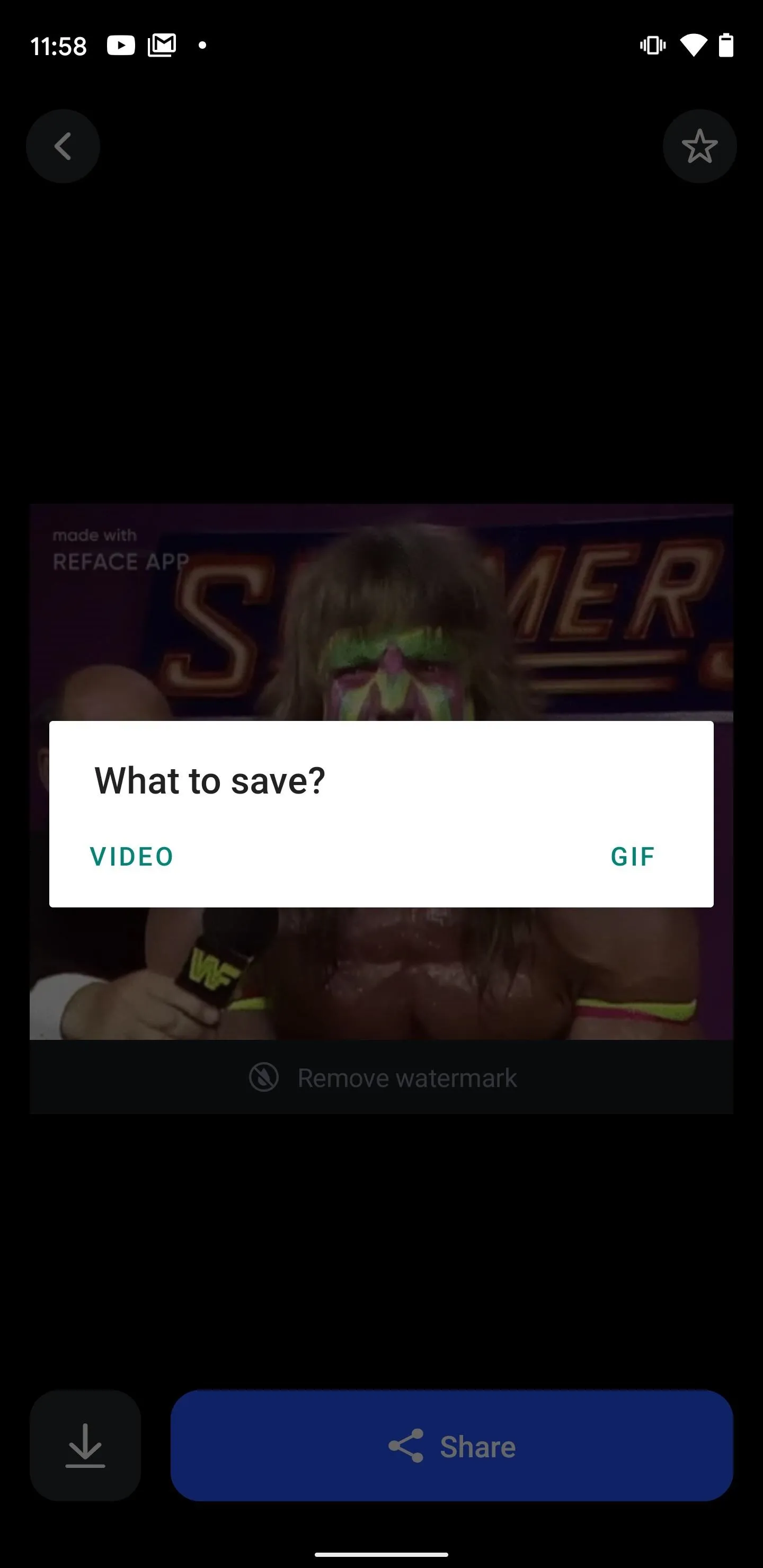
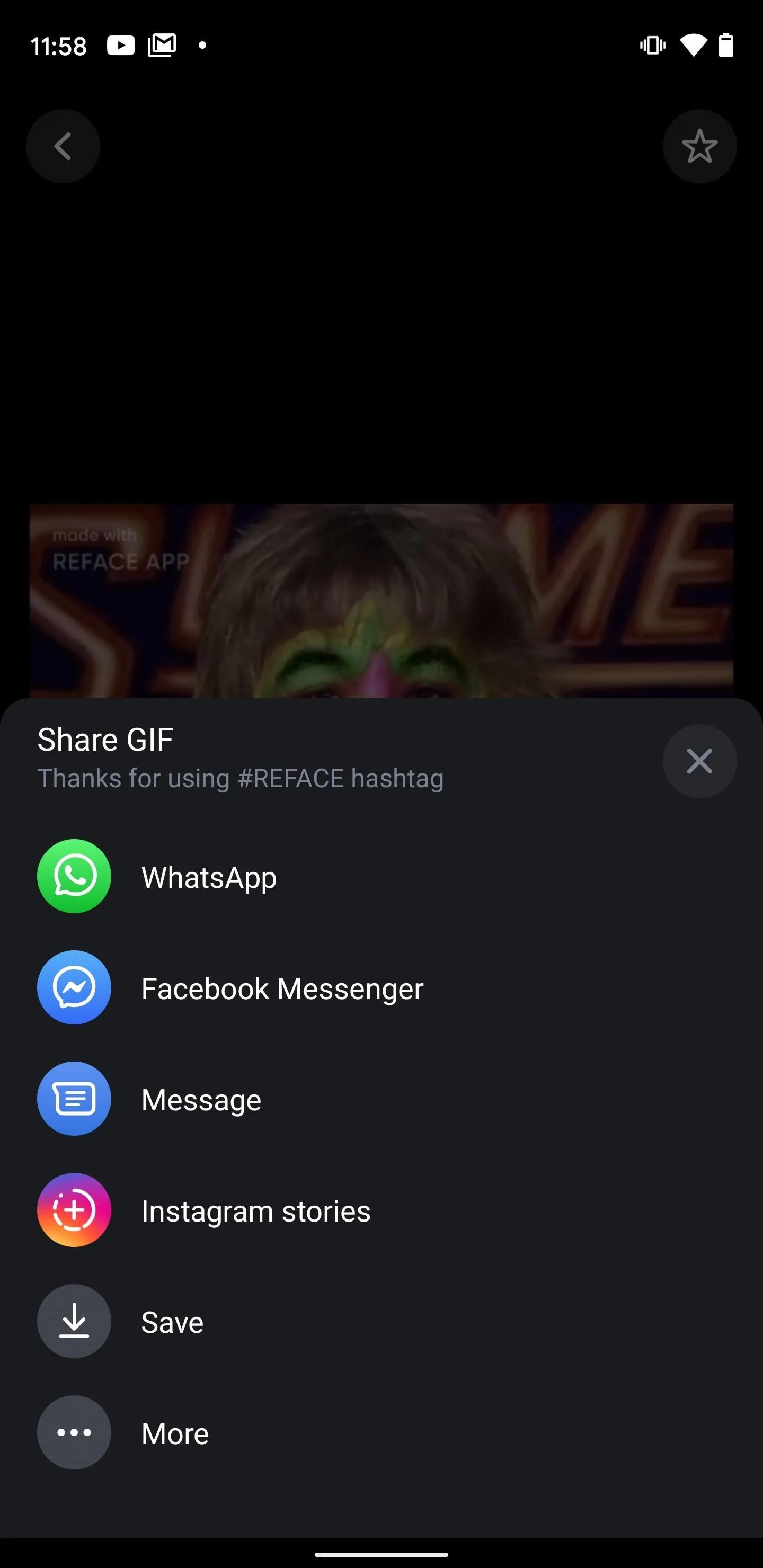
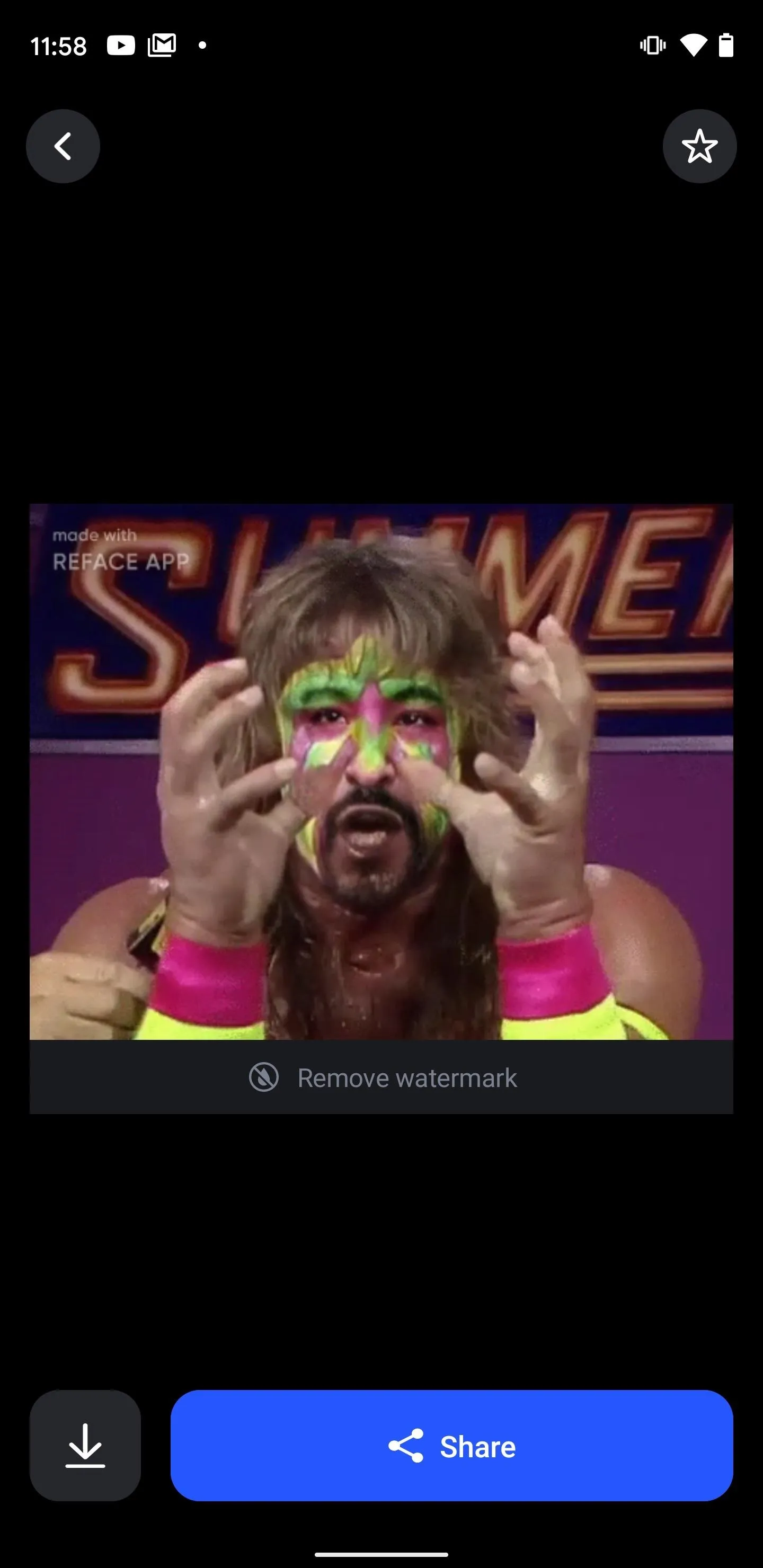
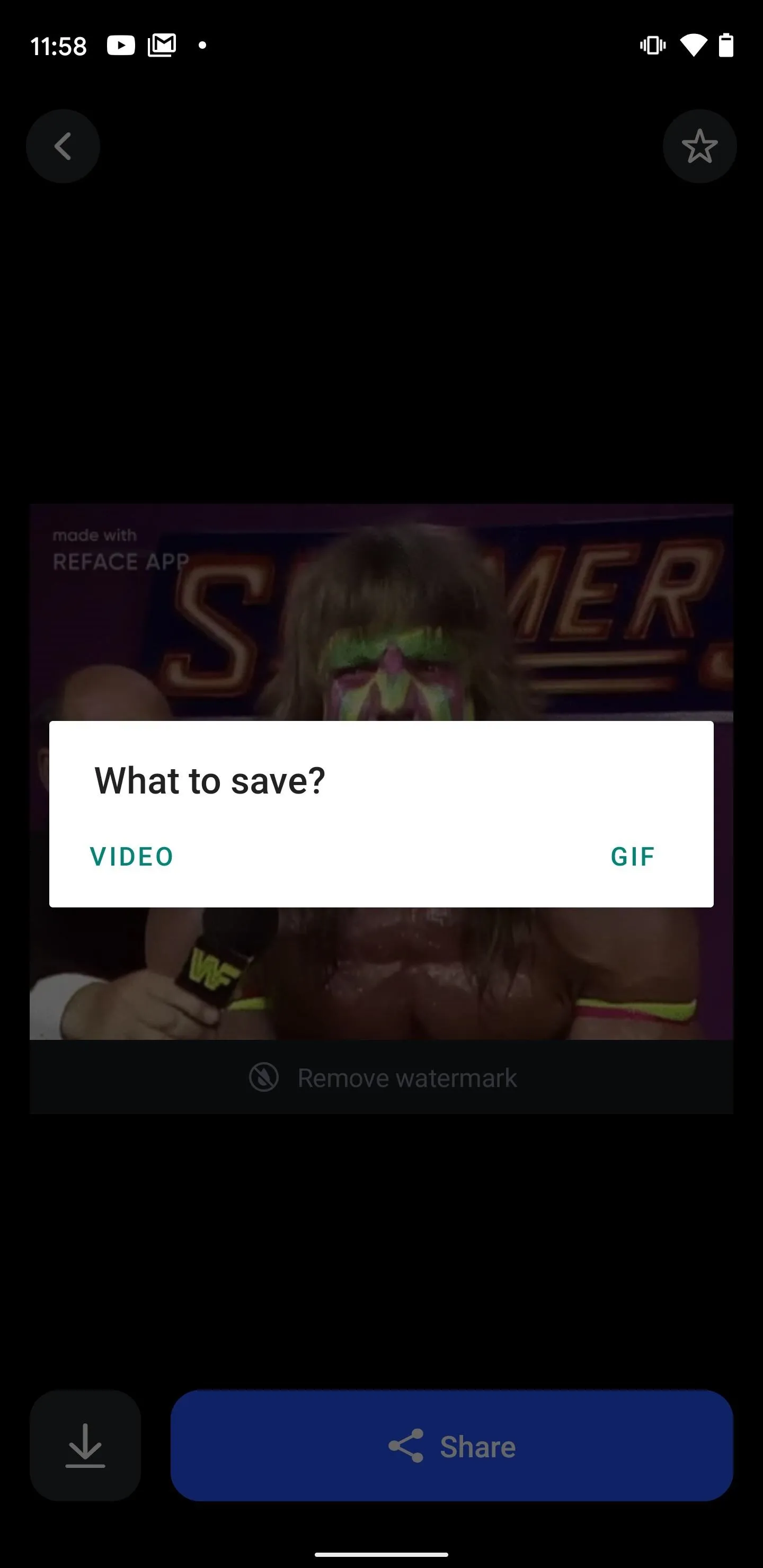
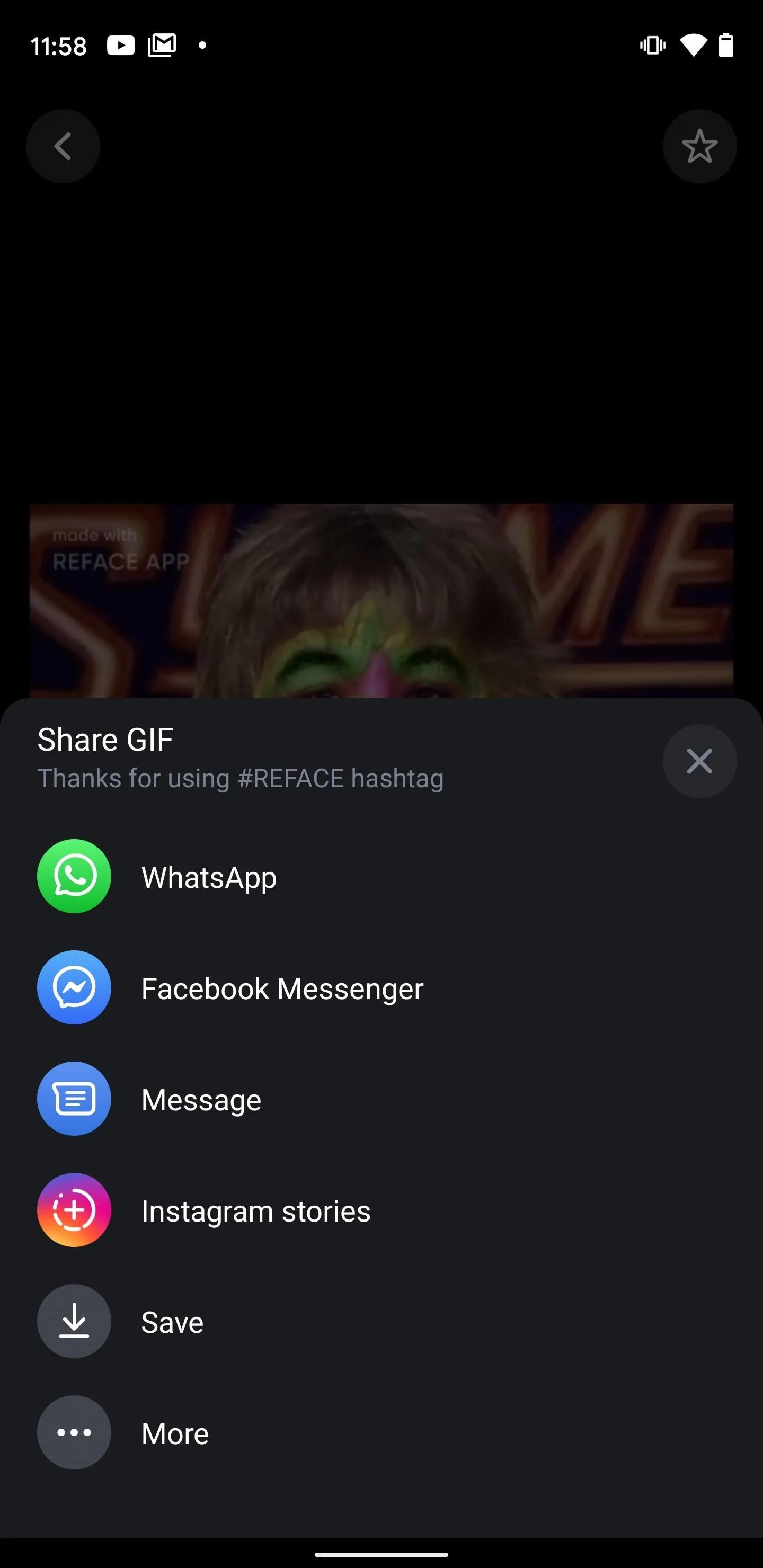
In my relatively extensive hands-on with the app, I've found the entertainment value of Reface to be immense. Not enough to pull the trigger on a subscription just yet, but enough to foresee leaning on the app to remix my usual mix of gif reactions in social messaging. While it doesn't quite provide the creative freedom of Snapchat, TikTok, or Instagram, it's worth including in your content creation arsenal.
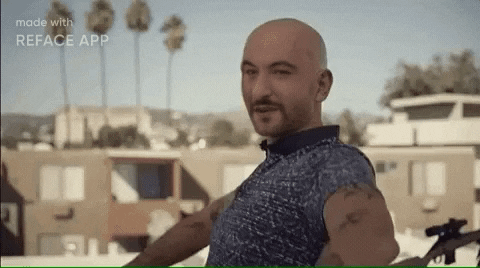
Cover image, screenshots, and GIFs by Tommy Palladino/Gadget Hacks

























Comments
Be the first, drop a comment!