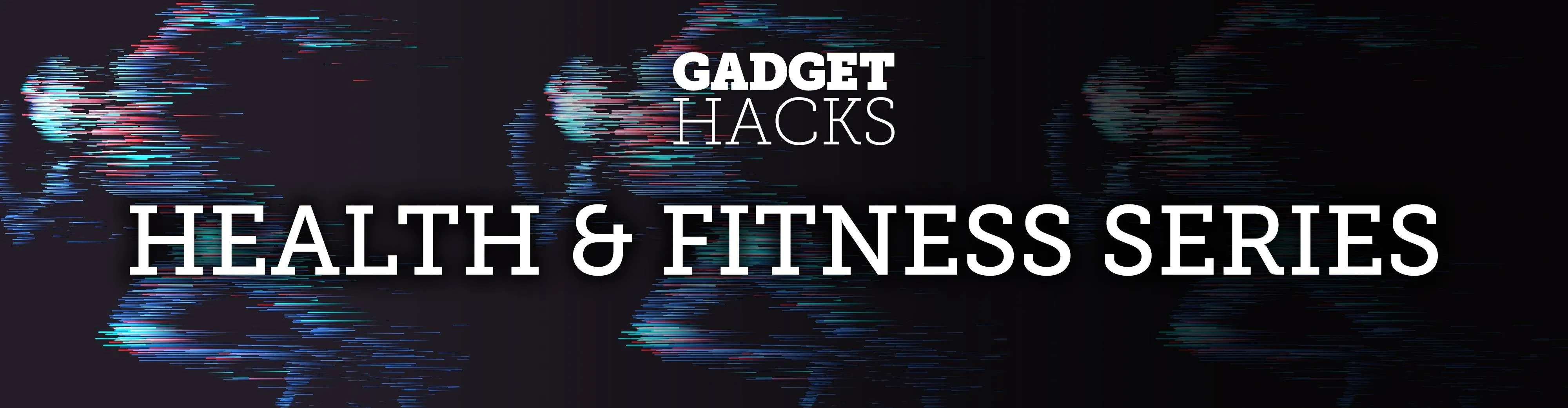
When you set up your MyFitnessPal account for the first time, it asks for a checklist of personal info to create nutrition and fitness goals for you. Whatever you decide then, it's important to know that the goals provided to you are not fixed. If your doctor or nutritionist recommends a new plan, or you simply want to change up your routine, you can customize your weekly and daily goals.
Your nutrition and fitness goals can mean the difference between success and failure, which is why they should better fit your needs. Setting a realistic and well-executed plan can help keep you stay focused and motivated as you work on your healthier lifestyle, and it's totally doable no matter if you use Android or iOS.
Below, we'll show you how to change your overall weight goal, weekly weight loss goal, and activity level, as well as customize your calorie, carbohydrate, protein, and fat intake goals. And let's not forget about adding workout goals.
Create Initial Nutrition & Fitness Goals
As we mentioned above, when you first create a MyFitnessPal (MFP) account, you'll have to enter information about yourself to create a nutrition and exercise plan tailored to your weight goals. You'll be asked for info like whether you want to lose, maintain, or gain weight, your height and weight, your overall goal weight, your weekly goal, and more.
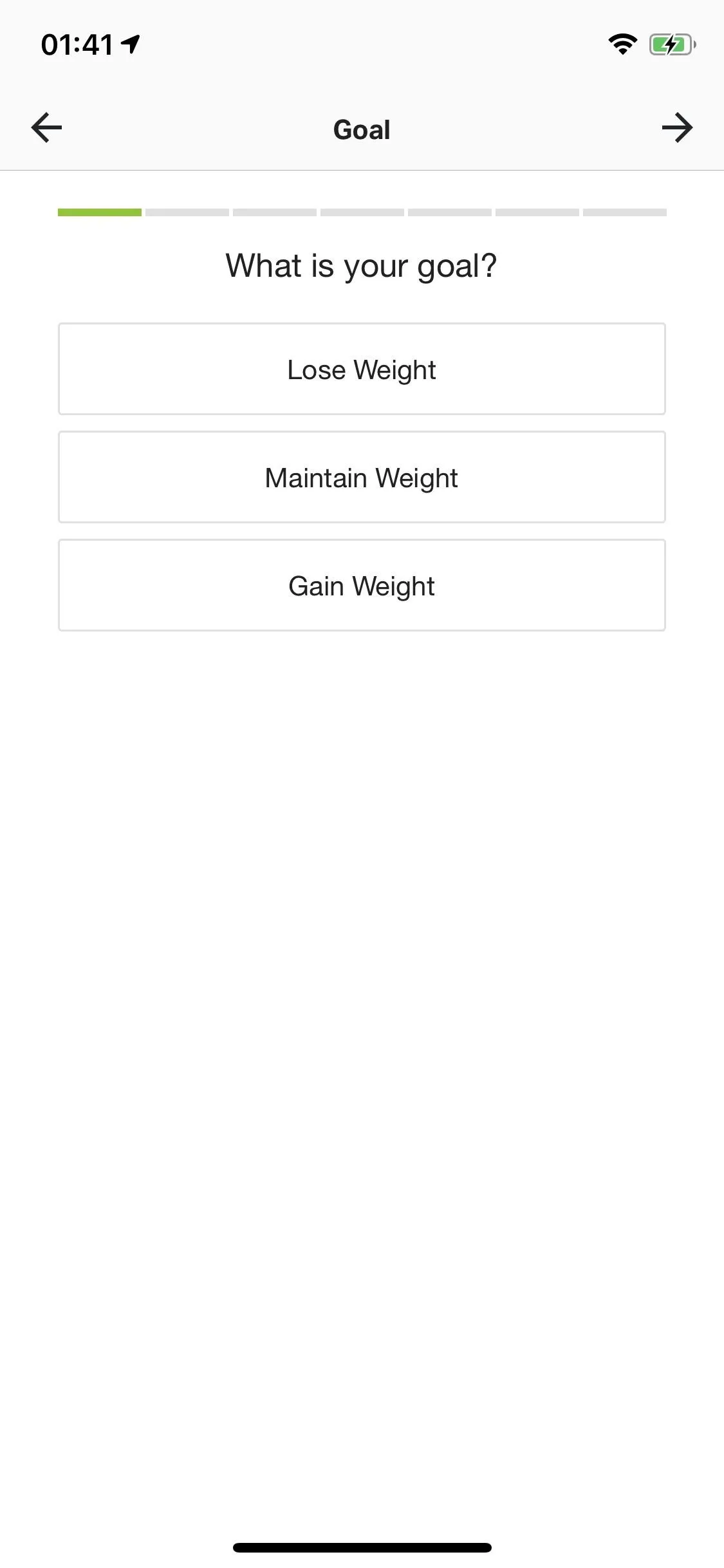
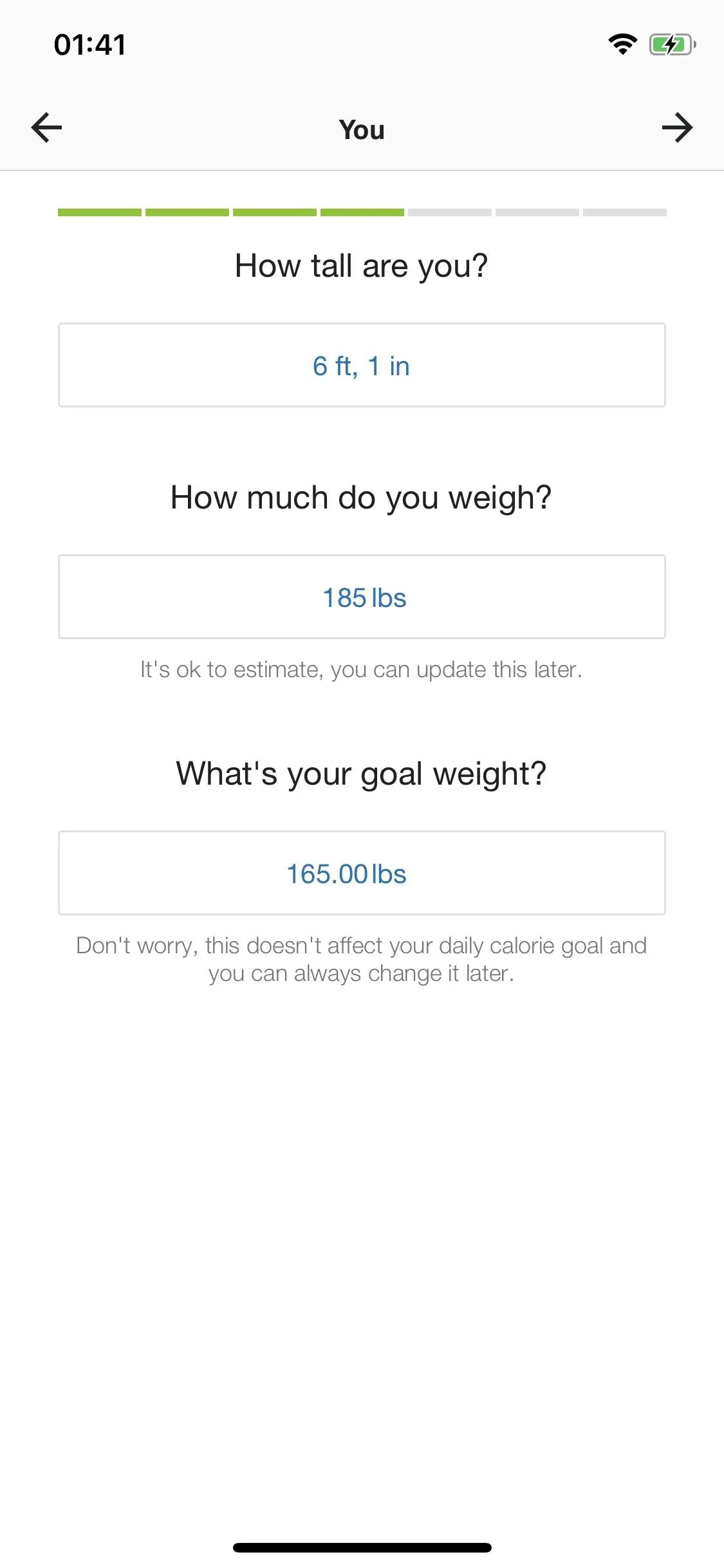
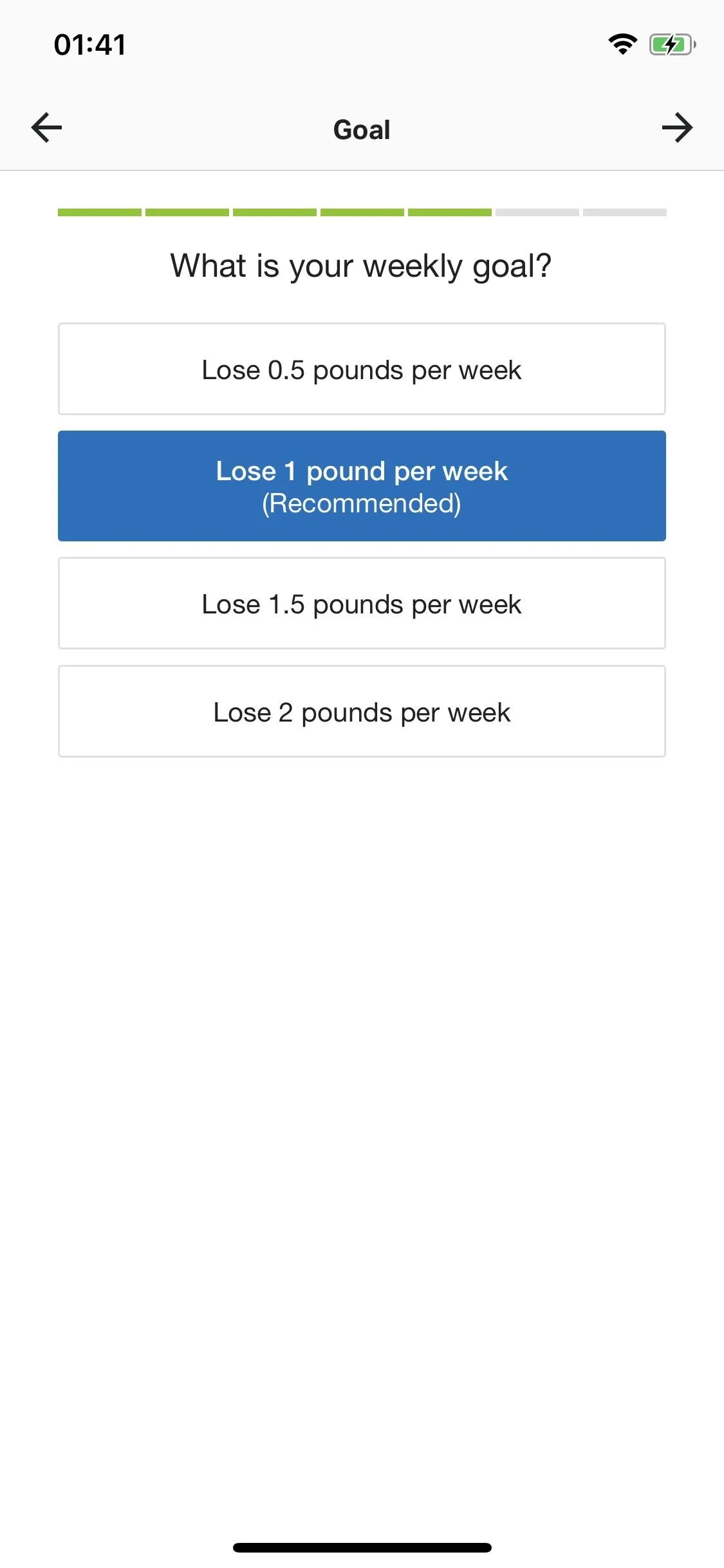
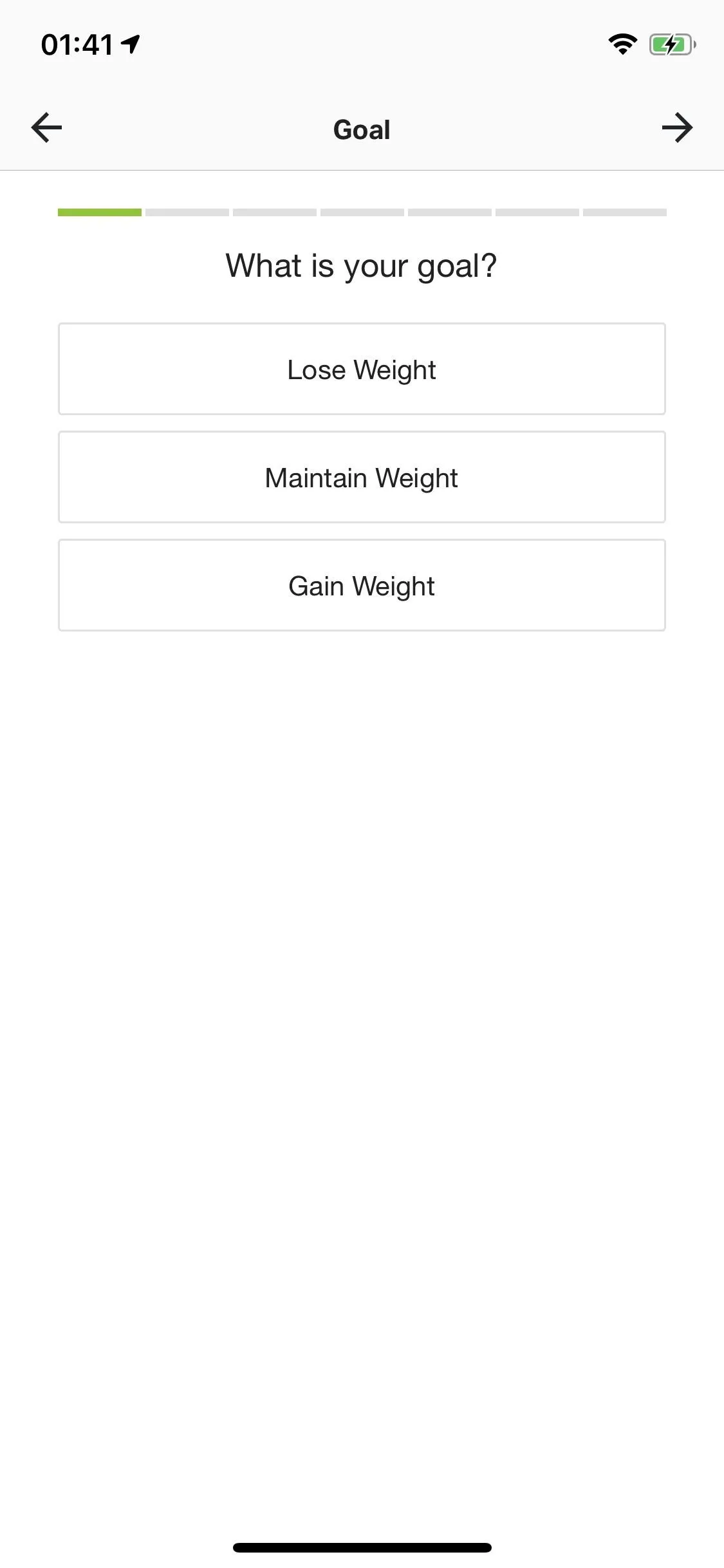
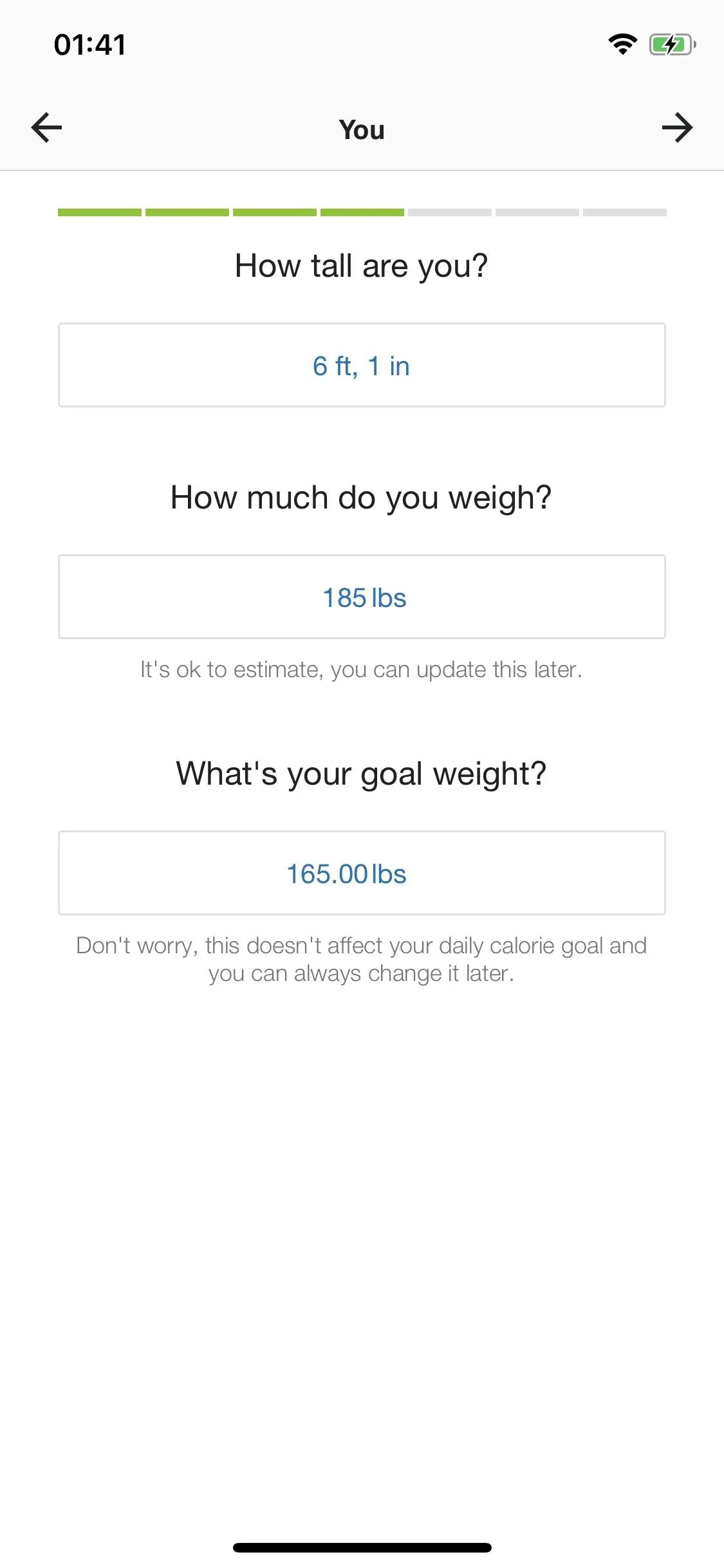
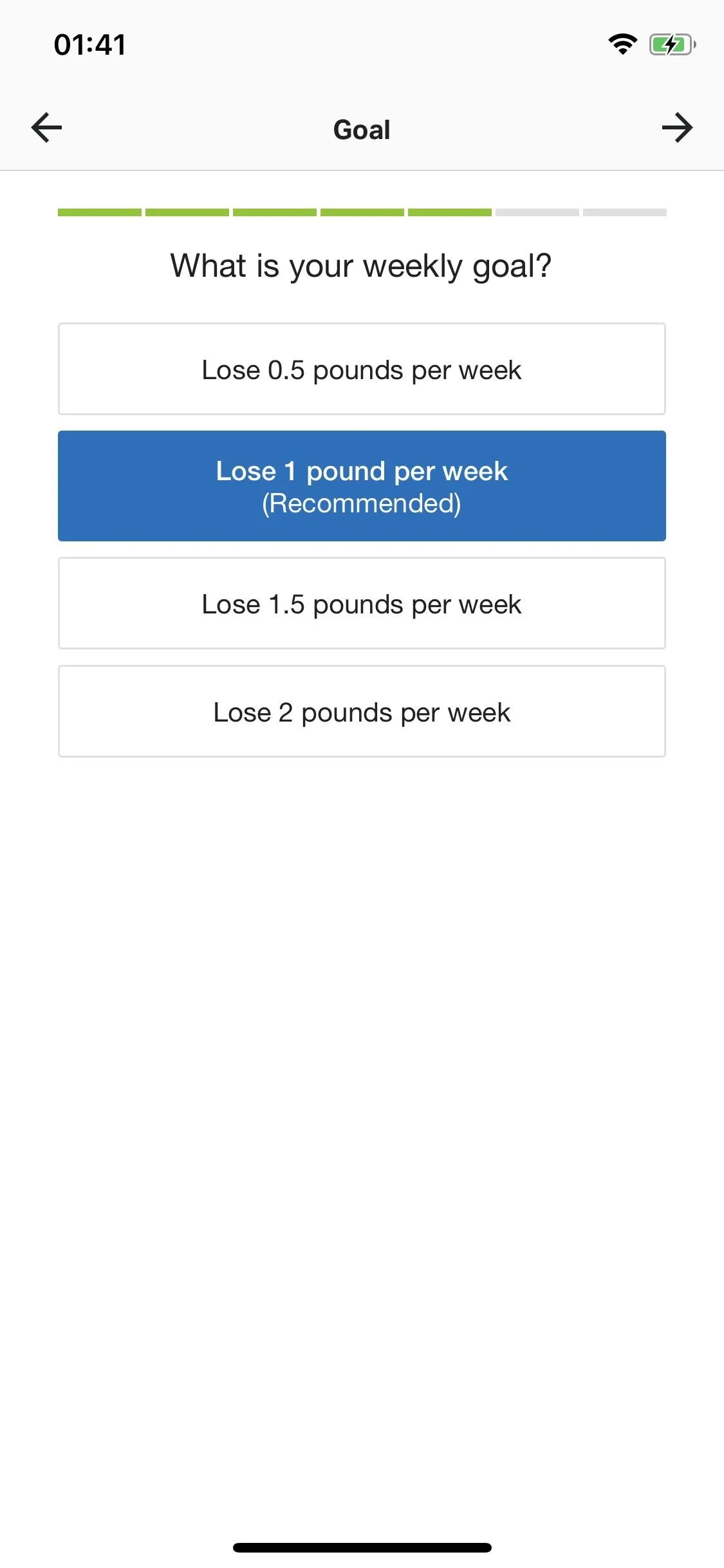
When you're finished, you'll see your daily calorie and exercise goals appear at the top of MFP, based on the information you entered. You can easily change this information to customize your goals if the default goals aren't working out for you.
Change Your Overall Goals
If you want to change your overall goals, including goal weight and weekly goal, tap on "More" in the bottom right if you're on iOS or the three-dash icon in the top left if on Android. Once you see the menu open with a list of options, tap "Goals," which will show you the information you entered when you first set up your account. Here, you can change your starting weight, current weight, goal weight, weekly goal, and activity level.
If you decide you want to get a bit more active, ramp up the activity level. If you prefer to lose more pounds per week, increase that number. Whatever it is you want to change, just tap on it, tap "Yes" on any warning prompts that may appear. Change the data, then hit "Save" or "Set," depending on what it was.
When adjusting the current weight, goal weight, weekly goal, or activity level, after doing so, any custom nutrition goals you had will be removed. If you'd like to keep that data, it might be worth screenshotting real quick before tweaking any of the basics, so you can enter it like before later.
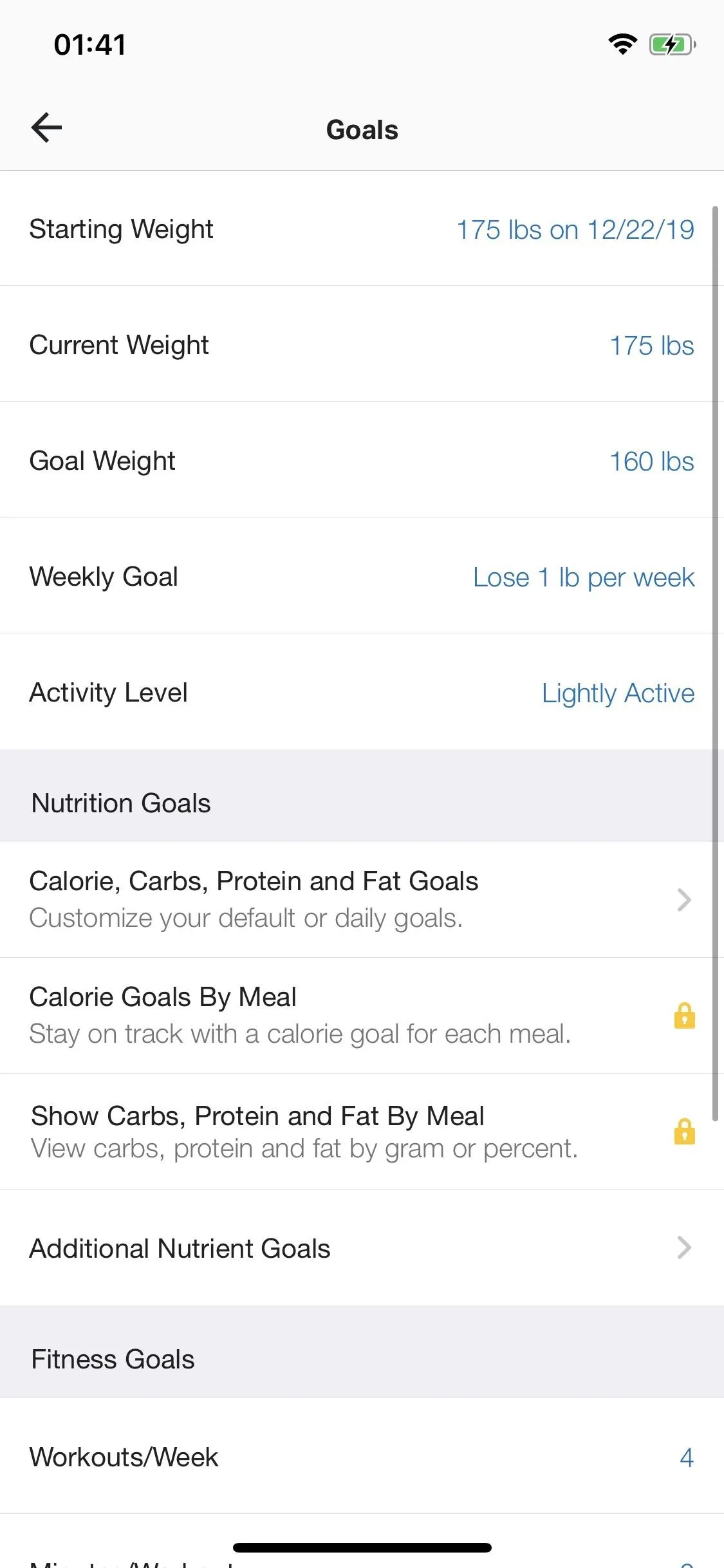
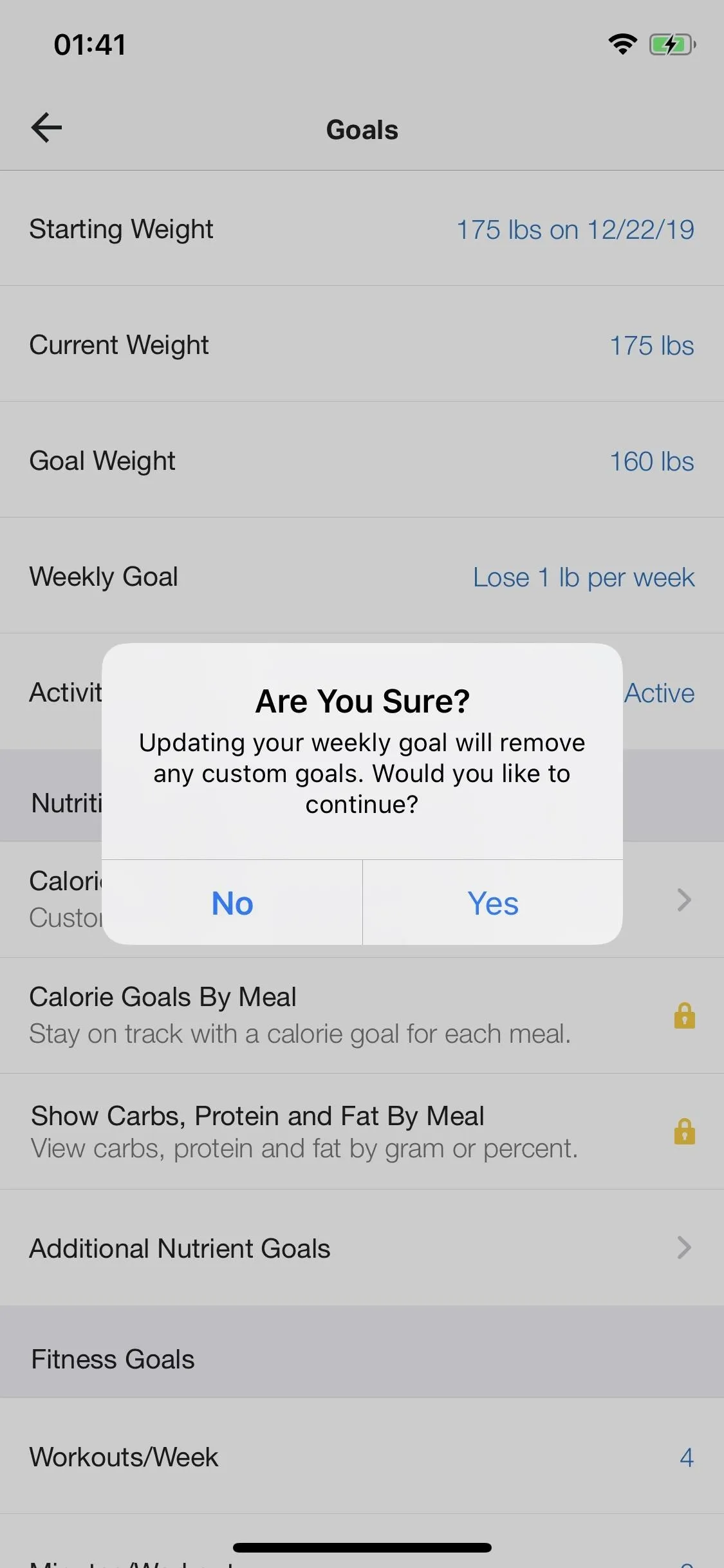
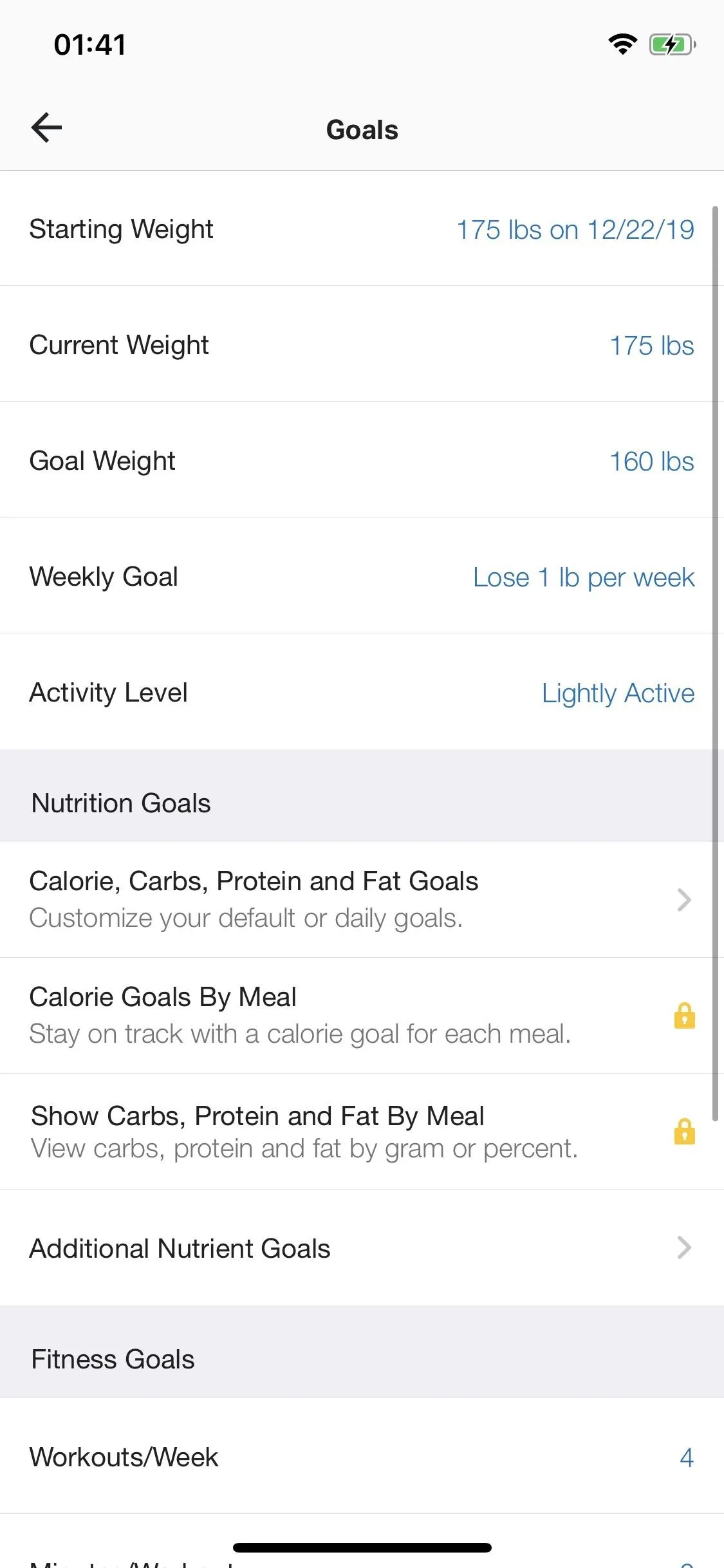
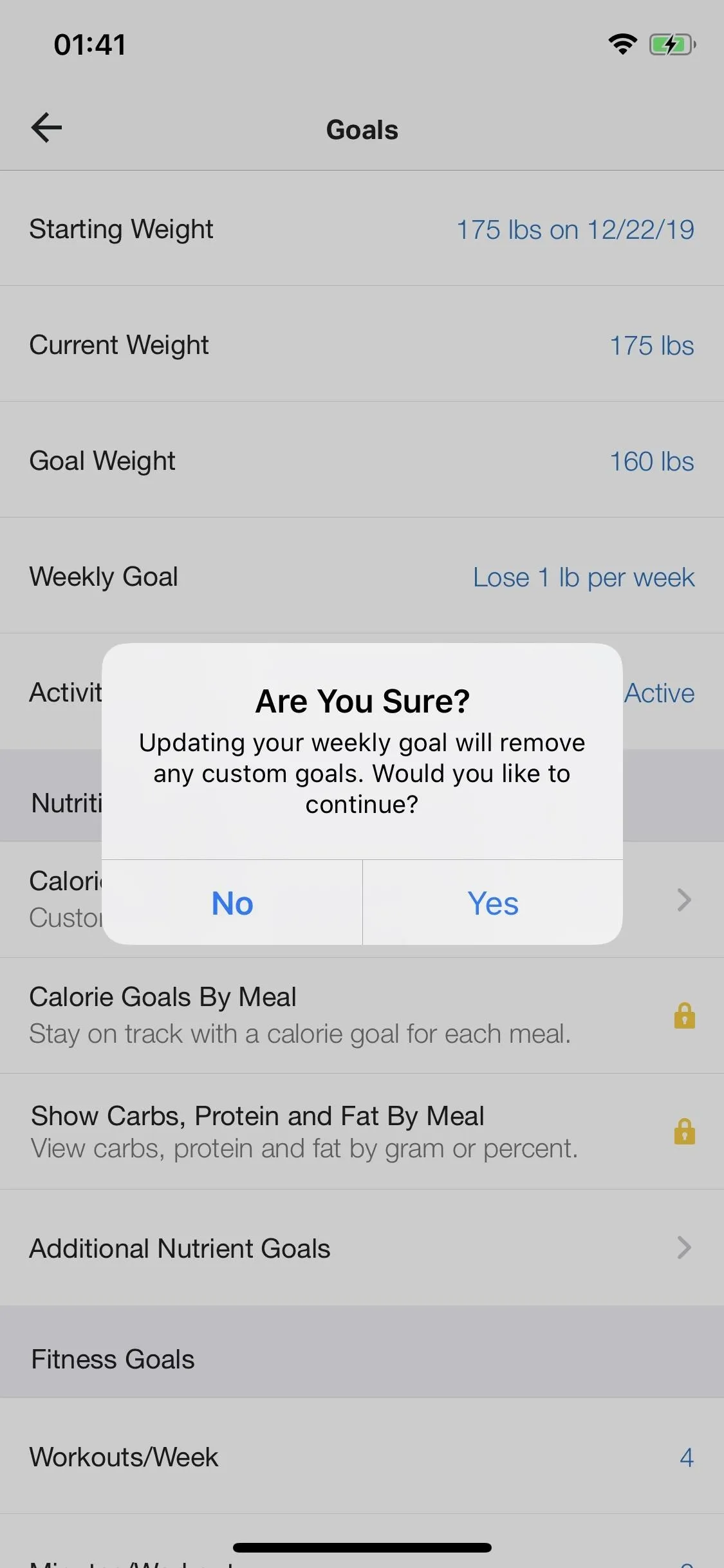
Customize Nutrition Goals
Depending on your health, a doctor or nutritionist may recommend a certain nutrition plan for you, and you can customize MFP to adhere to that plan. If you're still in the Goals view, great. If not, go back to Step 2 to get there. Then, under the Nutrition Goals section, tap on "Calorie, Carbs, Protein and Fat Goals" to customize them.
If you have a nutrition plan with specific numbers, insert them here to replace the default goals. If you change around carbs, protein, and fat, these macronutrients must equal 100%. We don't recommend changing these numbers unless you have a plan or know what you're doing.
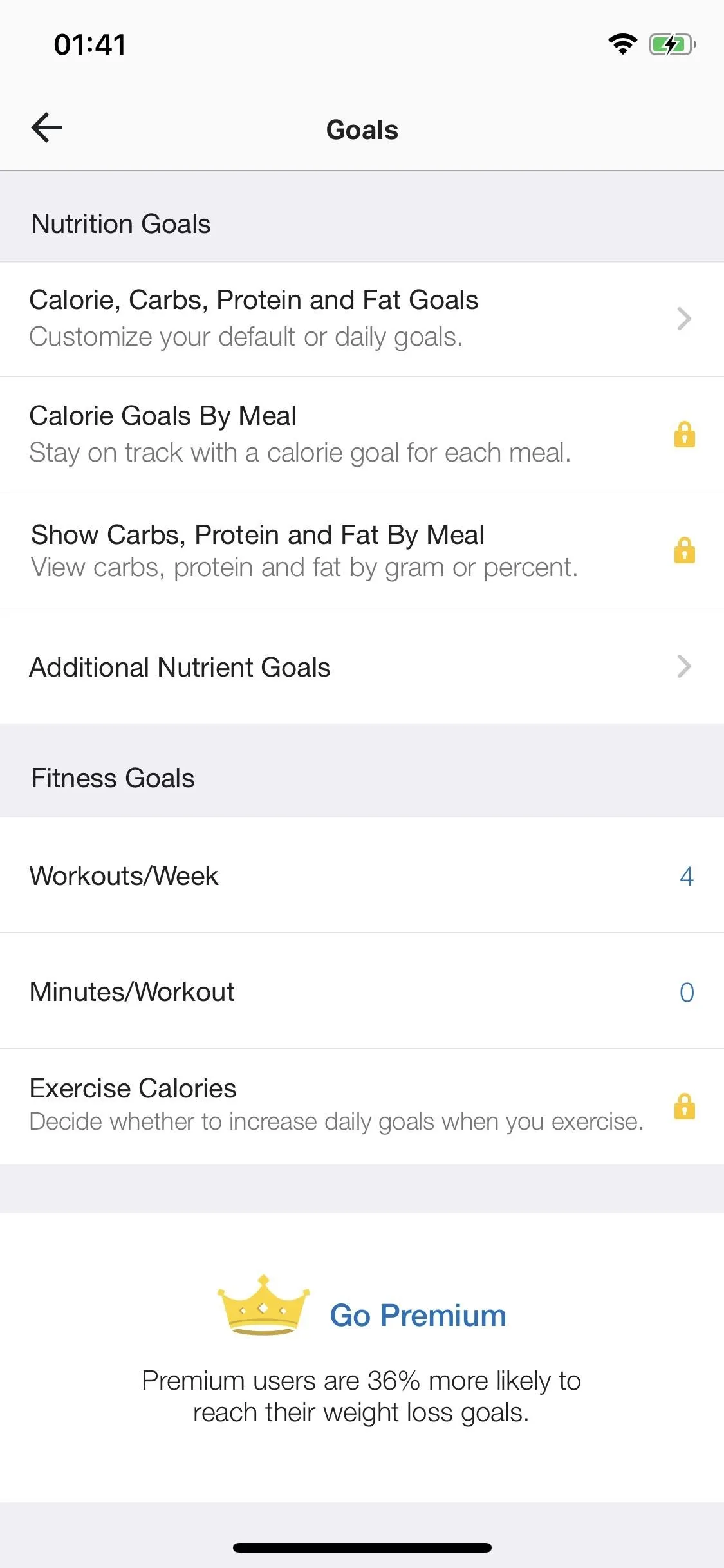
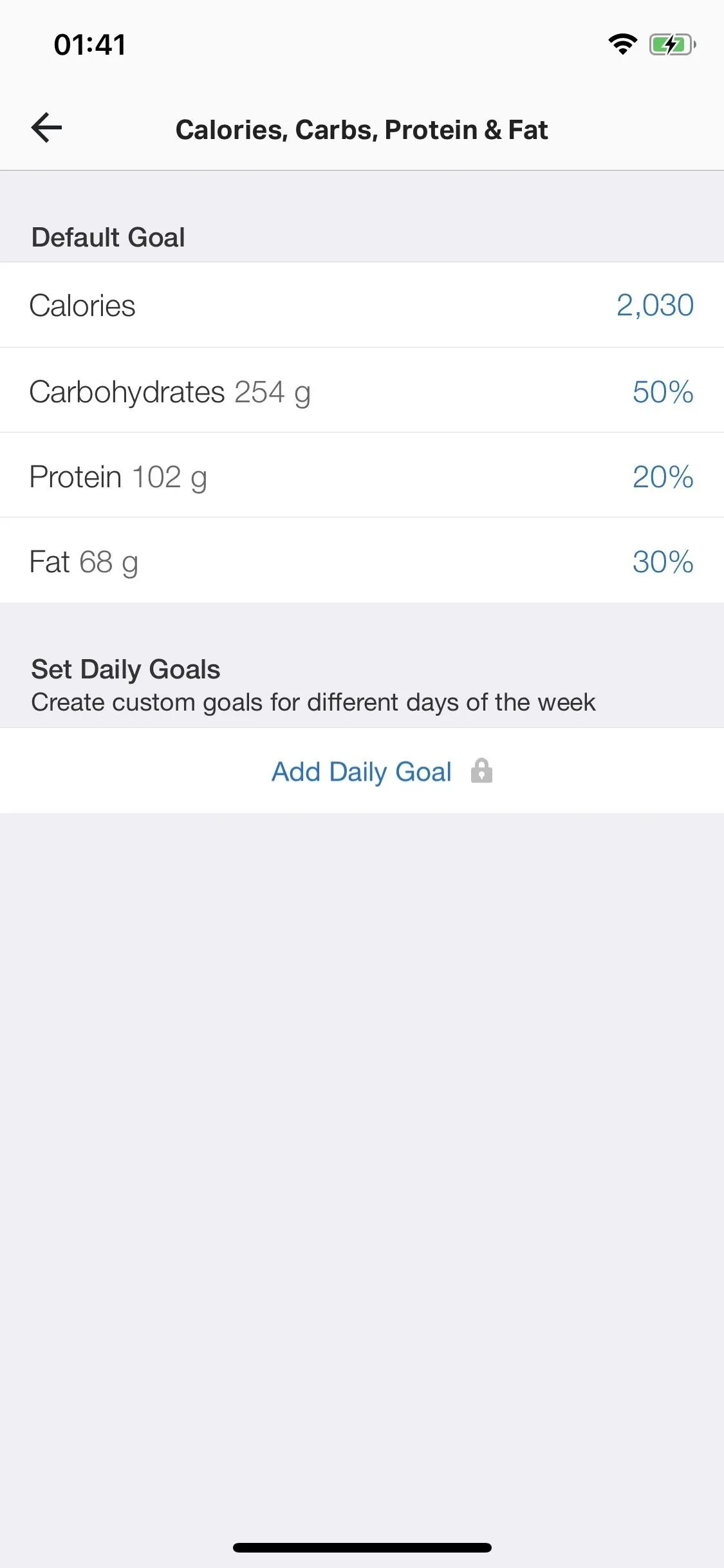
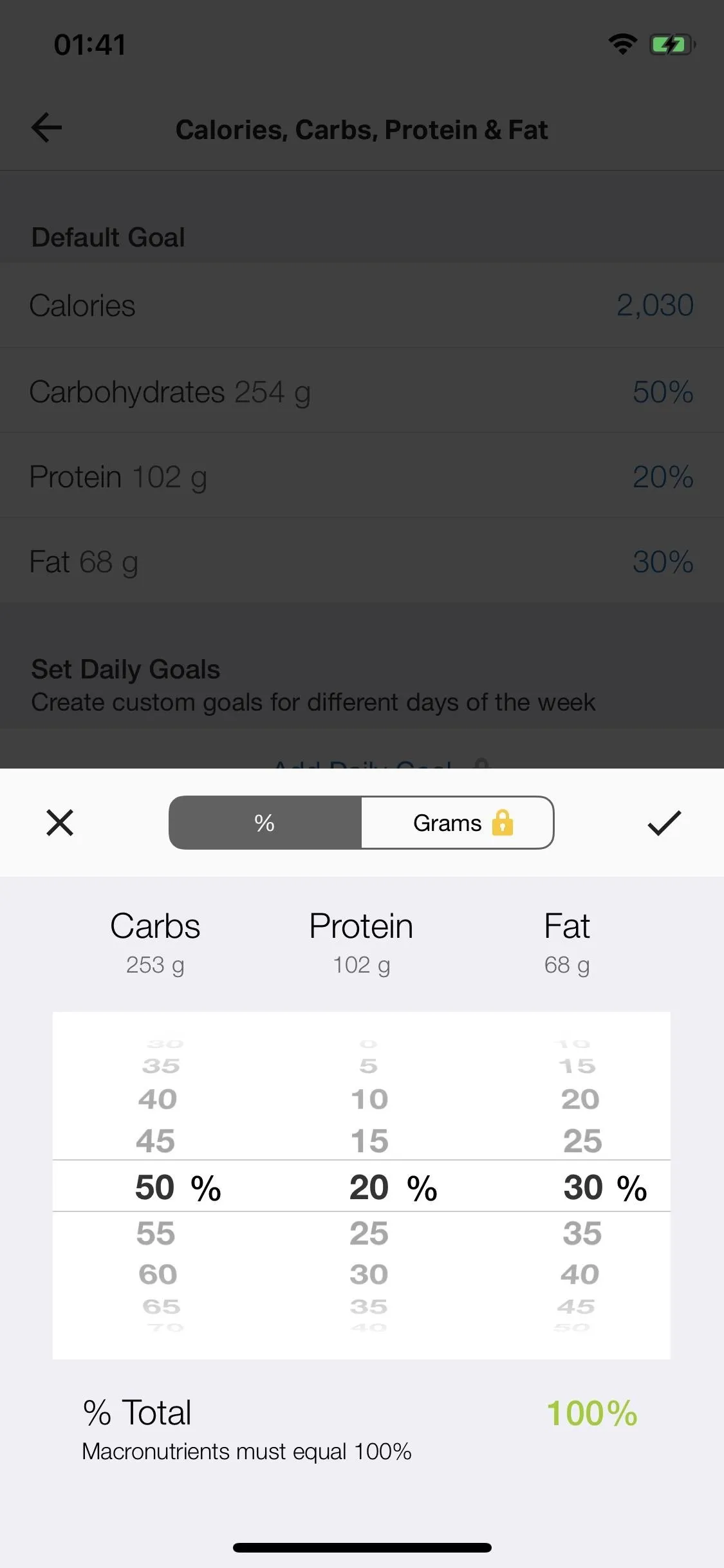
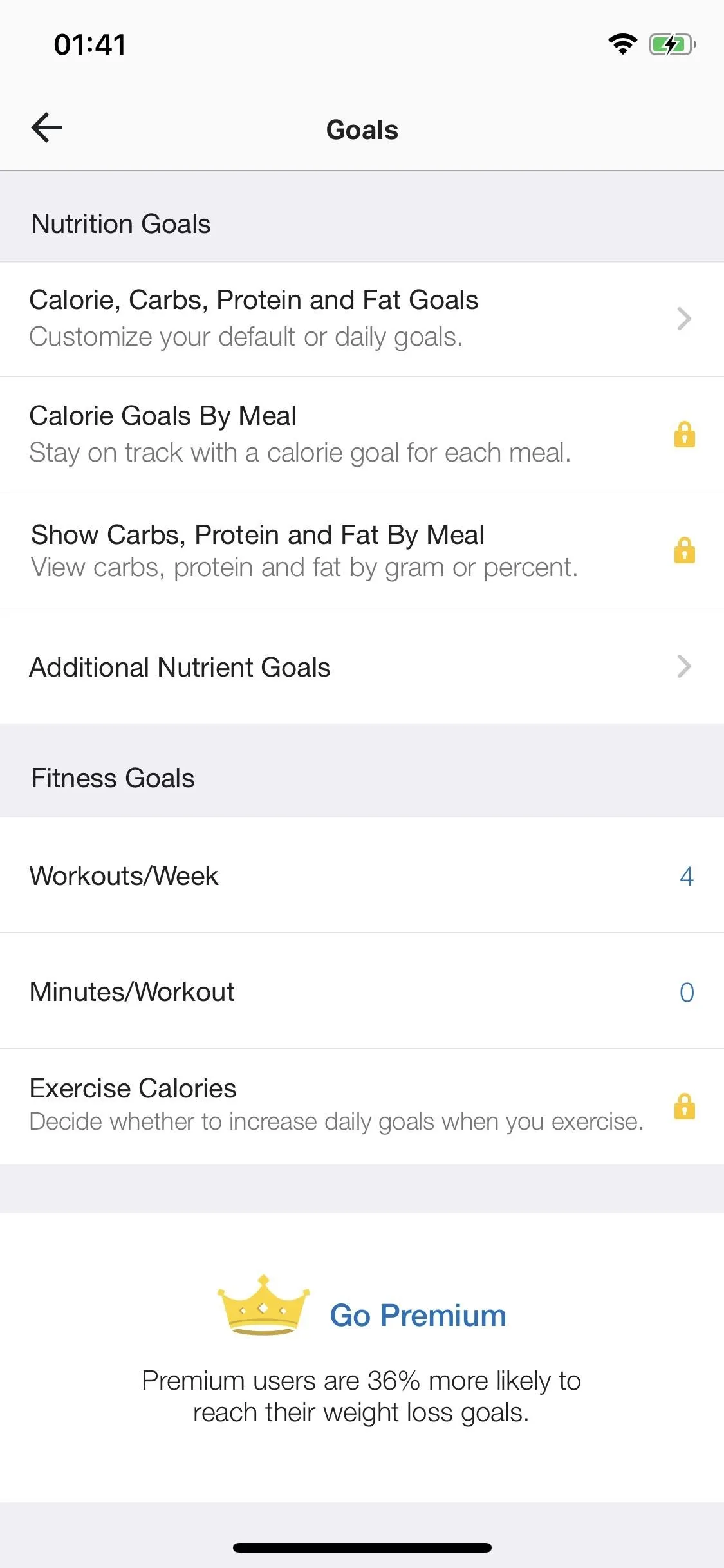
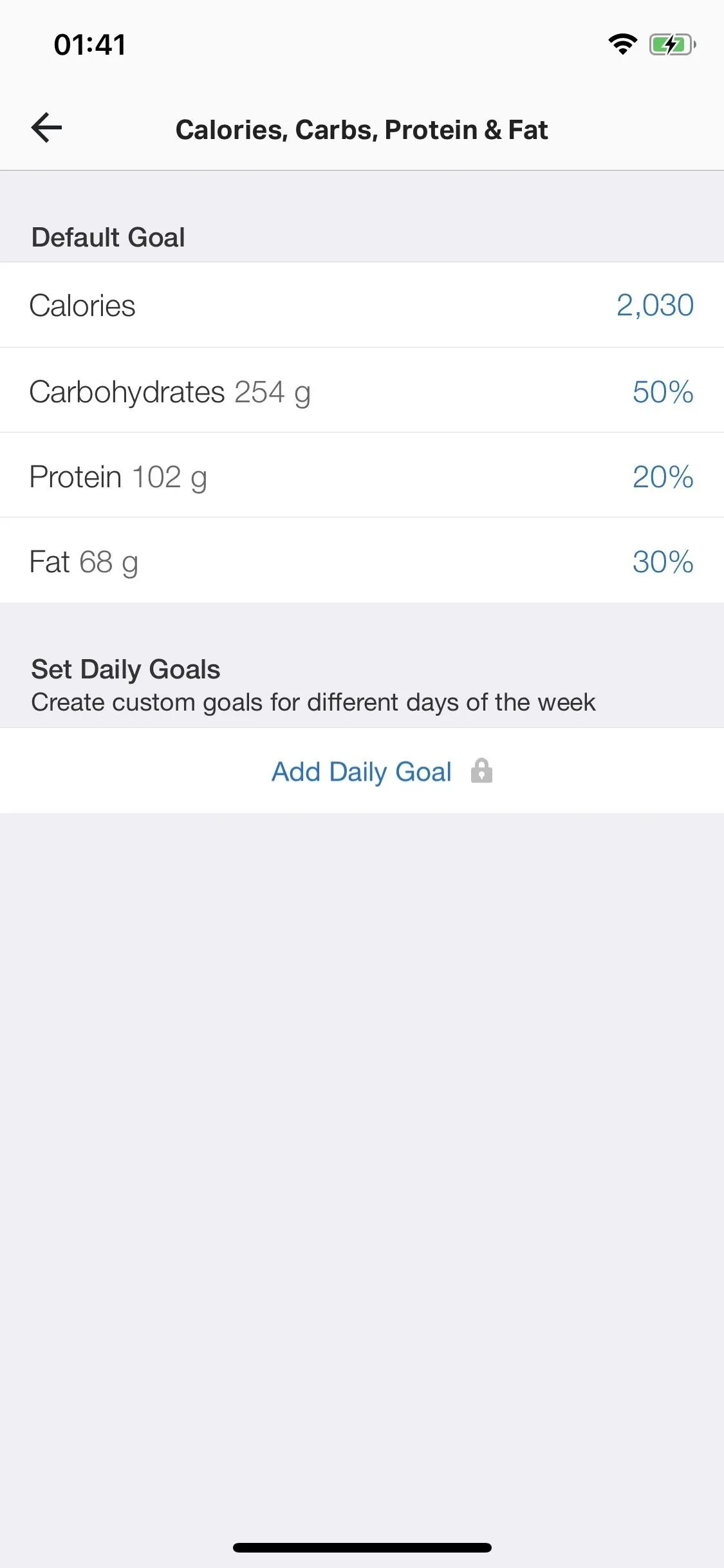
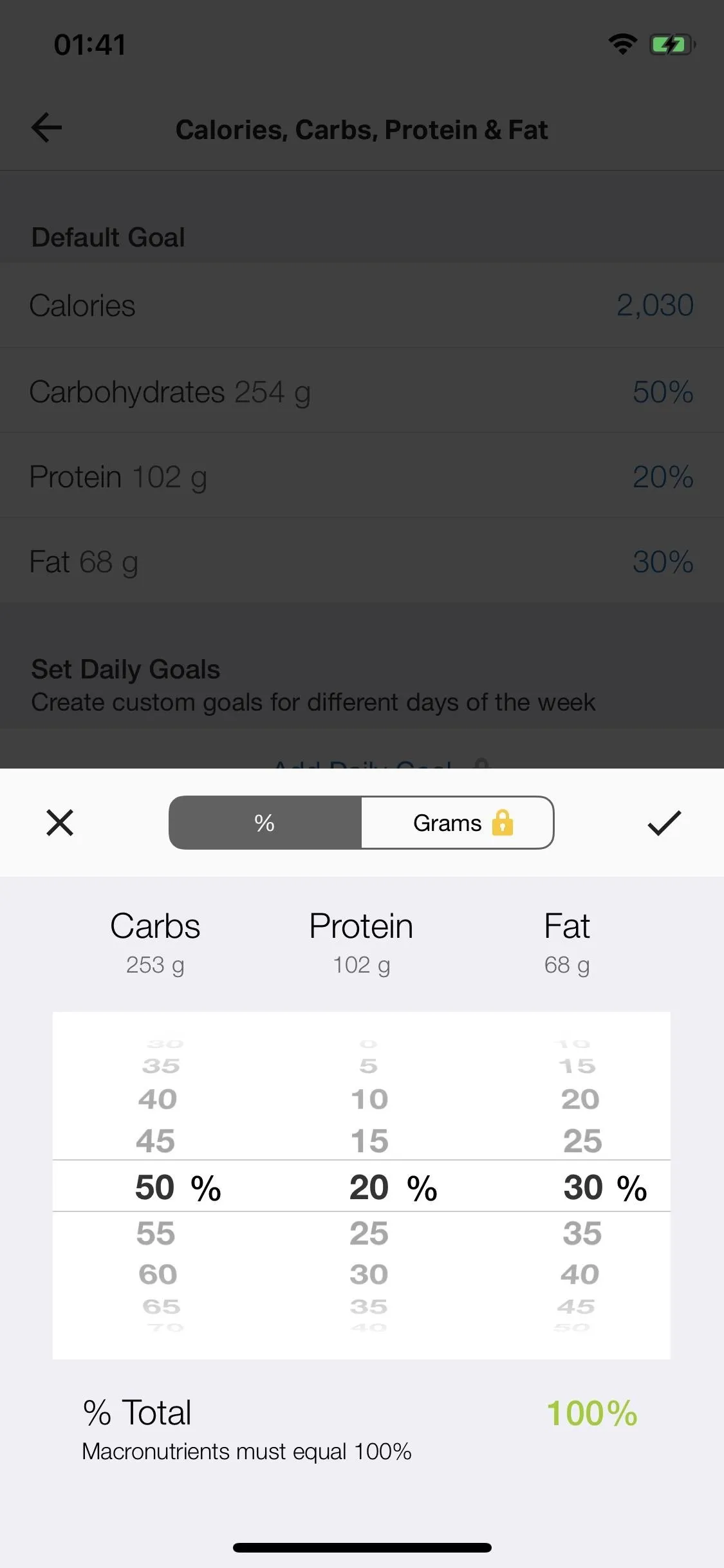
Add Fitness Goals
Finally, if you're planning on incorporating workouts into your diet, it's important to add fitness goals as well. Again, in the Goals settings (visit Step 2 if you need help getting there), scroll down to the Fitness Goals section. Here, you can add workouts per week, as well as minutes per workout.
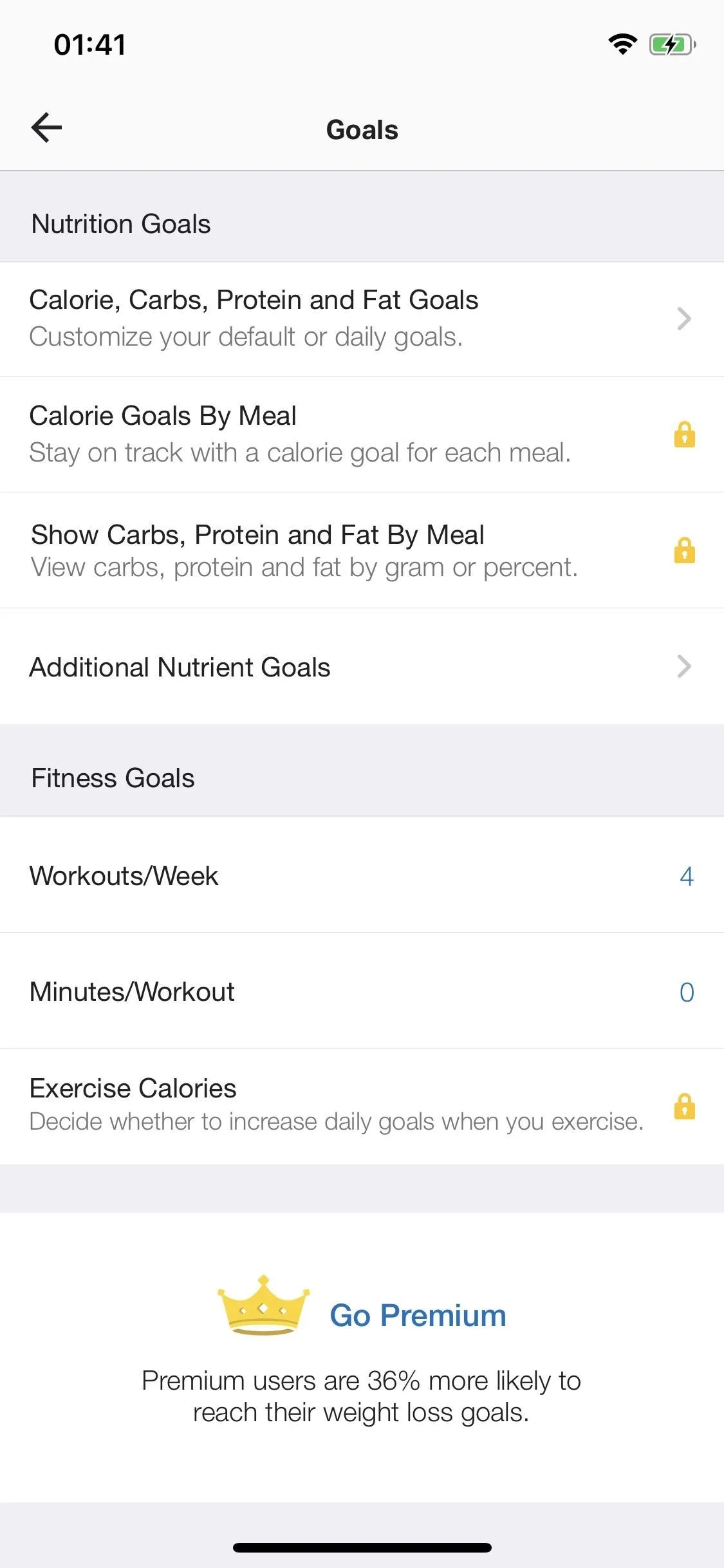
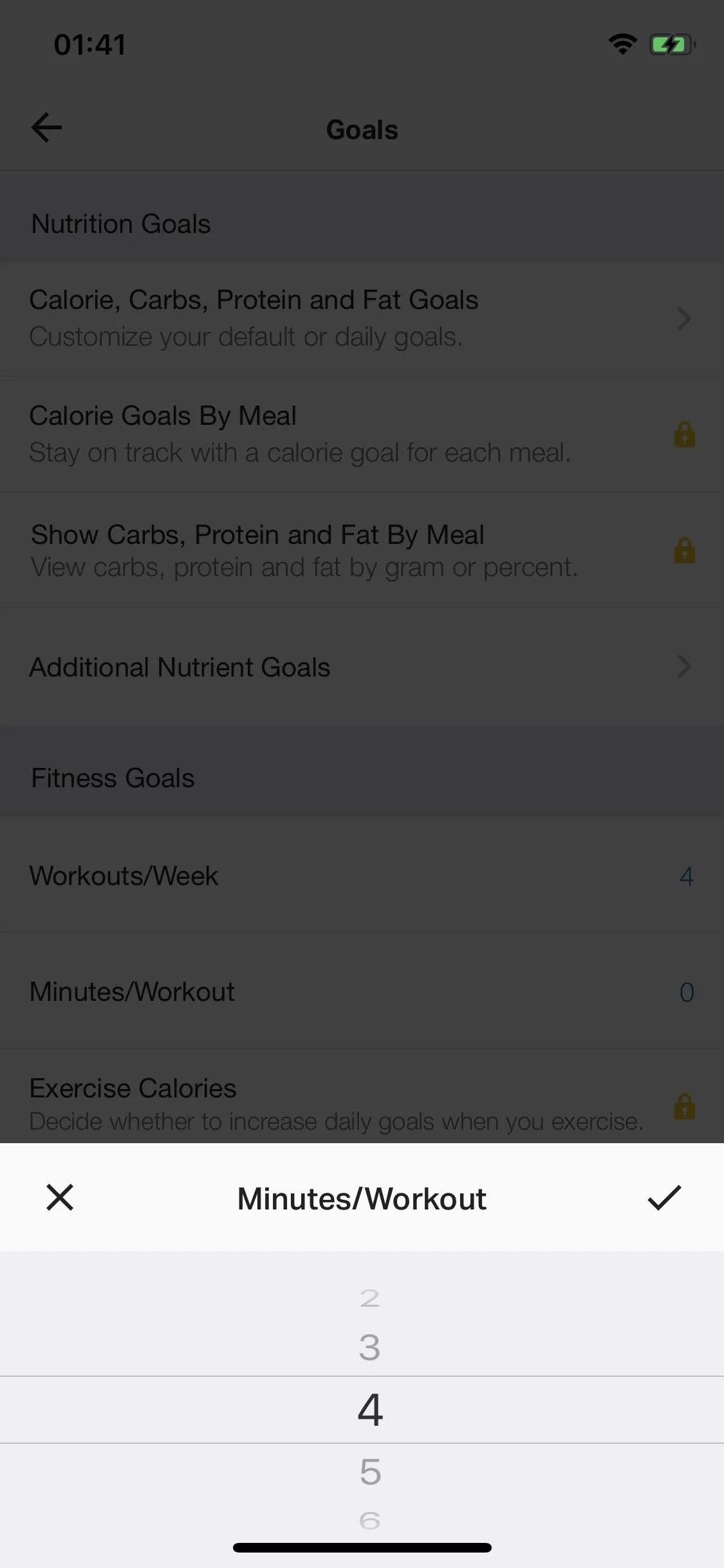
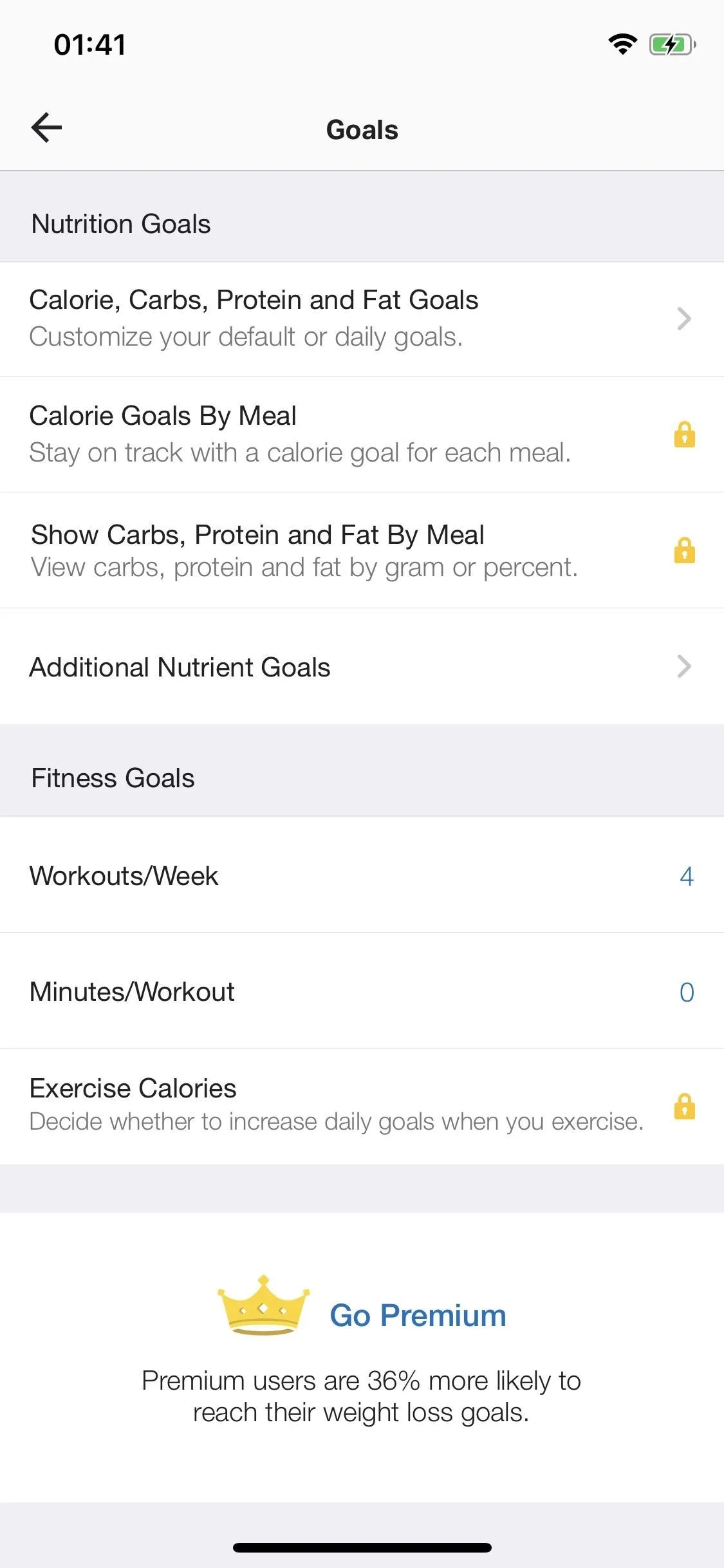
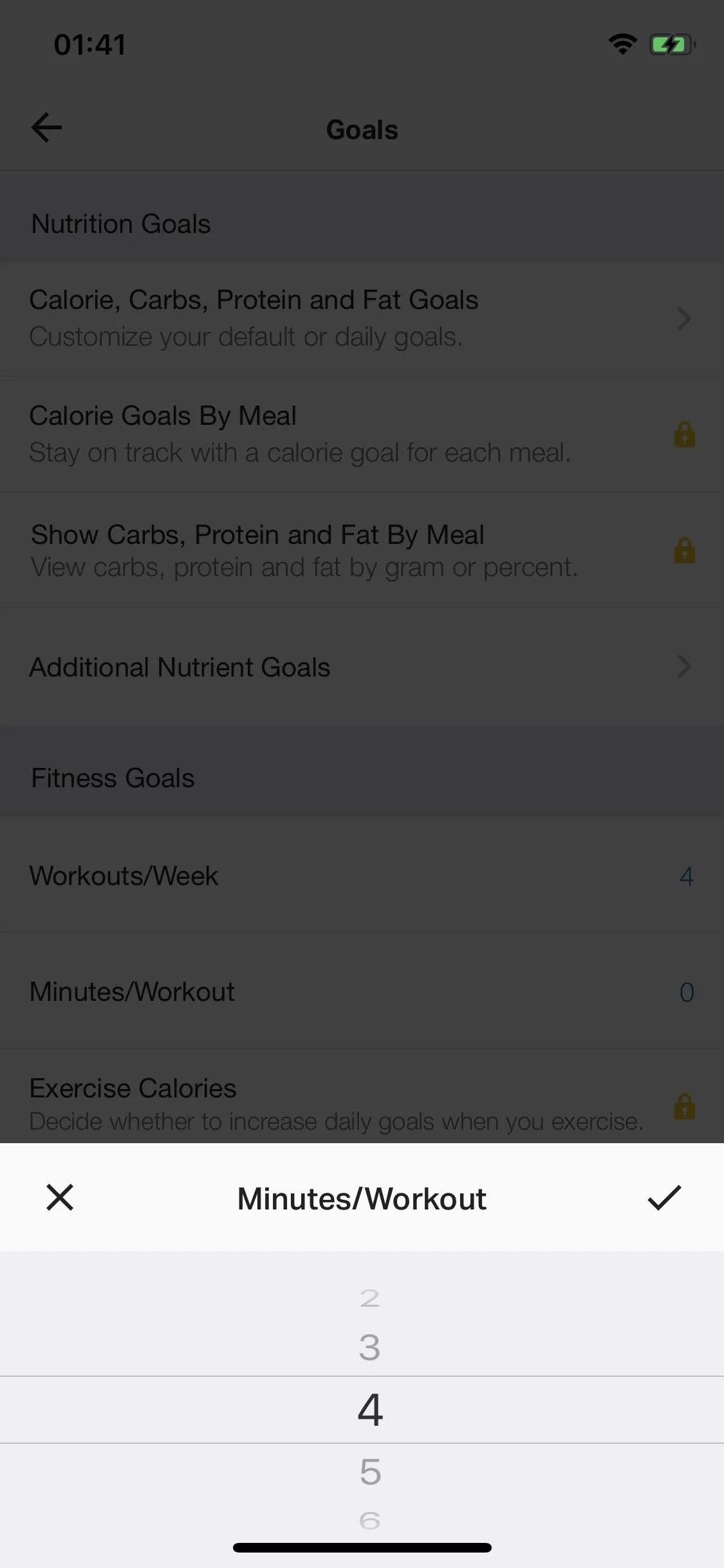
Unfortunately, while you can see your exercise information and the calories accounted for in your daily calorie goal, you can't see your workouts per week or minutes per workout goals through the mobile app, so you must go to your Exercise Diary on the MyFitnessPal website in a web browser to keep track of that.
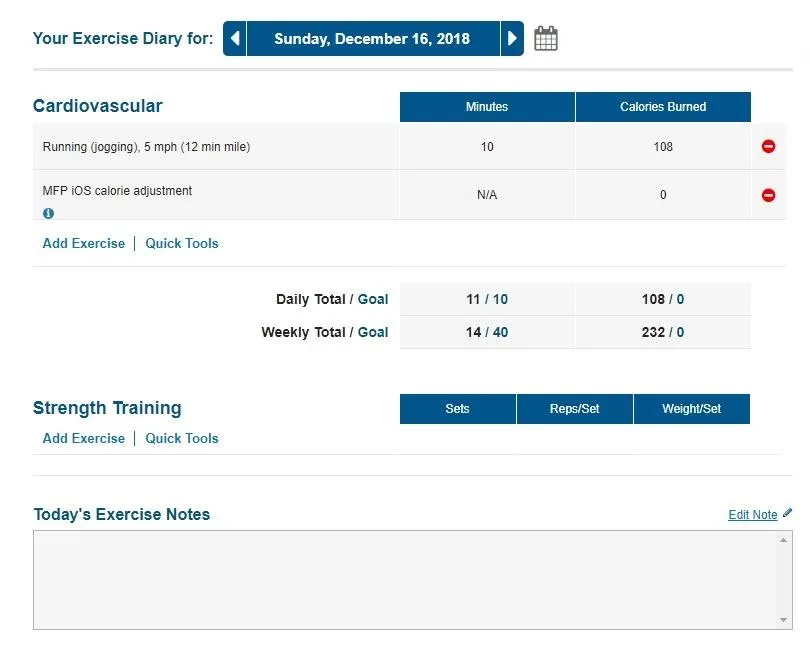
This article was produced during Gadget Hacks' annual Health & Fitness special coverage. Read all of the Health & Fitness series.
- Follow Gadget Hacks on Pinterest, Reddit, Twitter, YouTube, and Flipboard
- Sign up for Gadget Hacks' daily newsletter or weekly Android and iOS updates
- Follow WonderHowTo on Facebook, Twitter, Pinterest, and Flipboard
Cover photo and screenshots by Nelson Aguilar/Gadget Hacks

























Comments
Be the first, drop a comment!