In a flurry of moves today, Microsoft has not only released their suite of Office apps for the iPad, but they also updated their Android and iOS Office Mobile apps to allow for creating and editing documents without requiring an Office 365 account (so long as it's for "home" use).
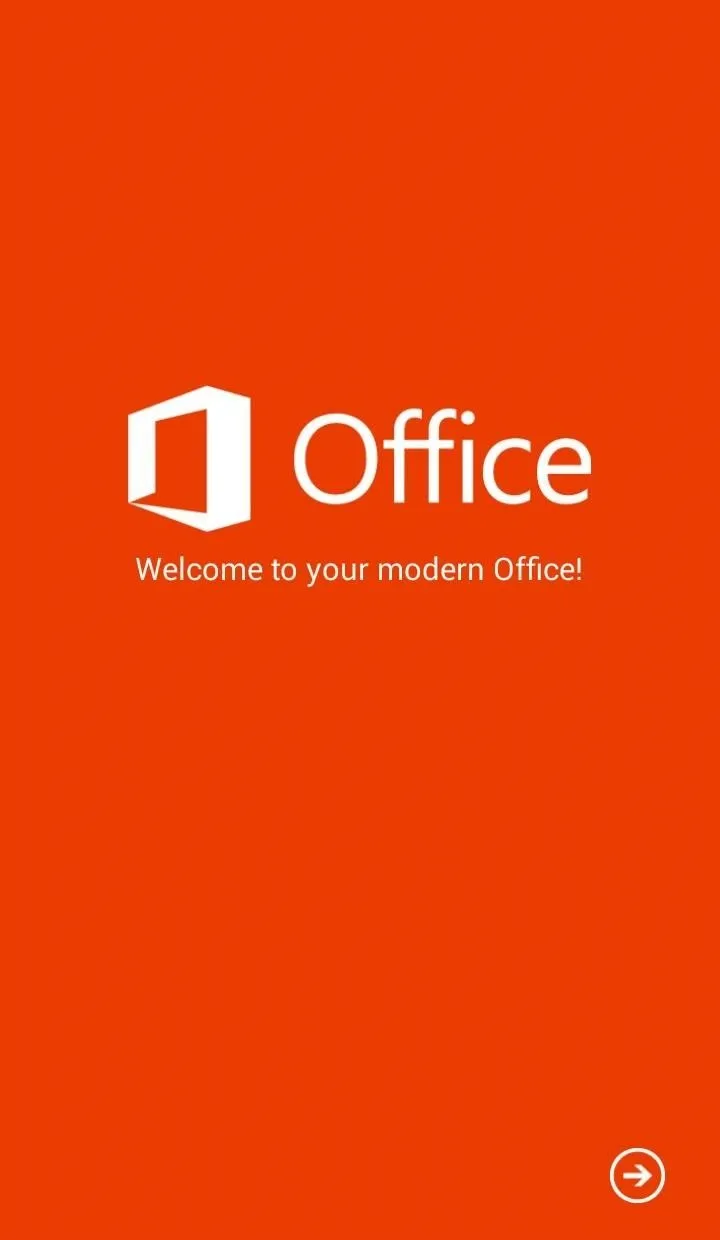
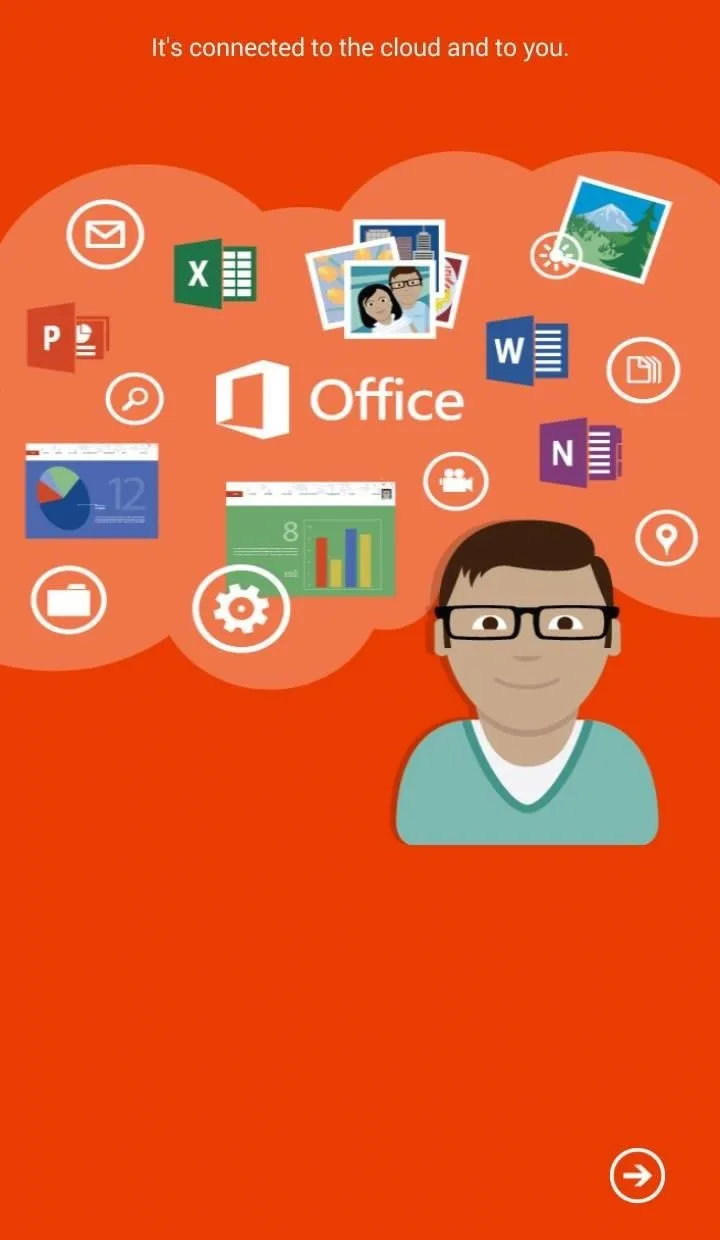
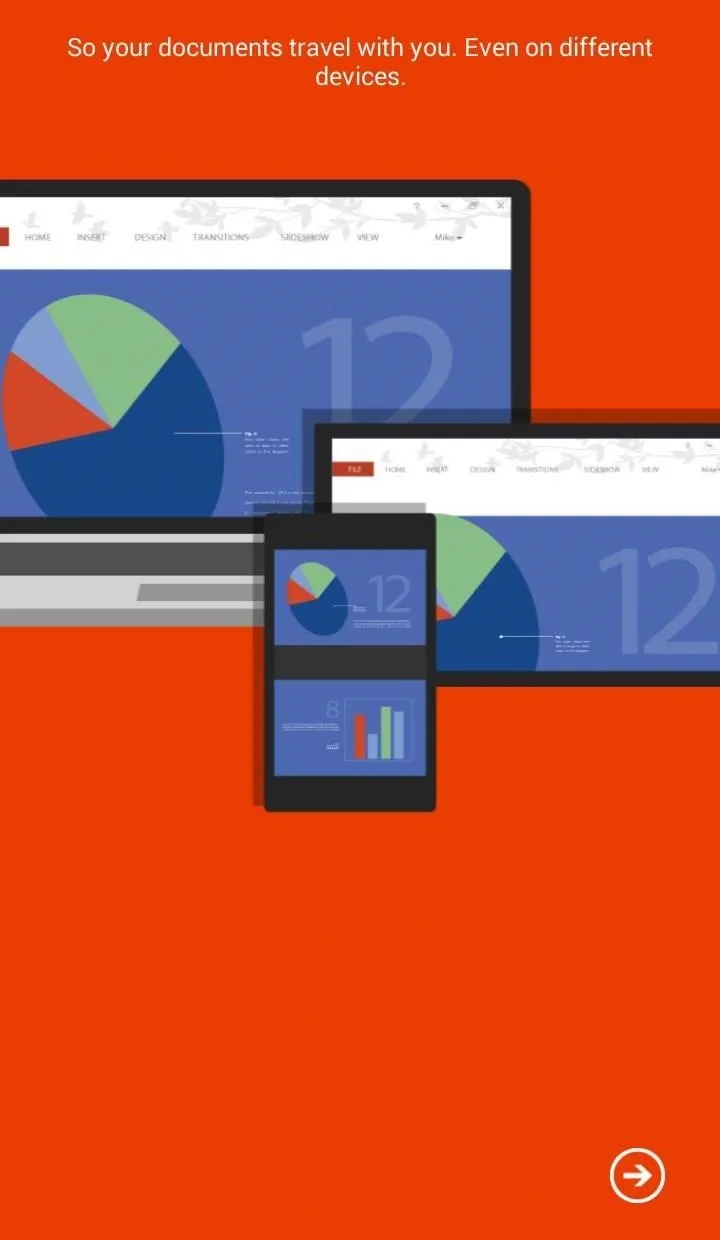
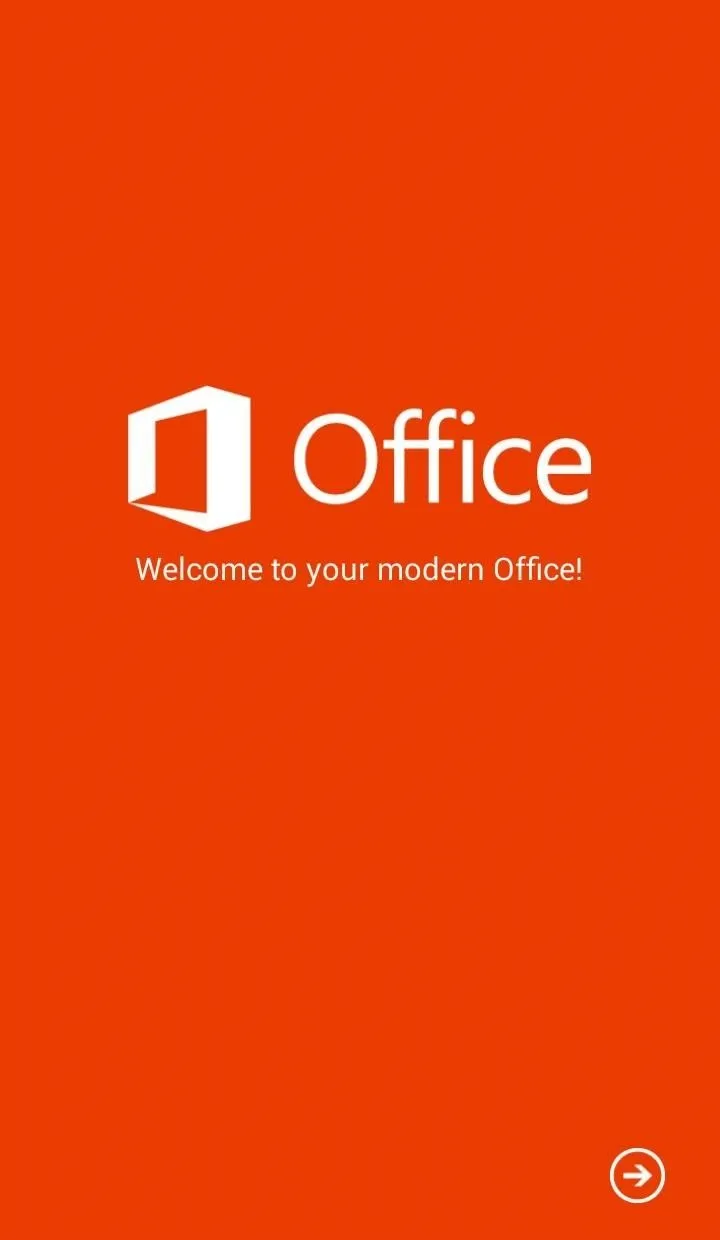
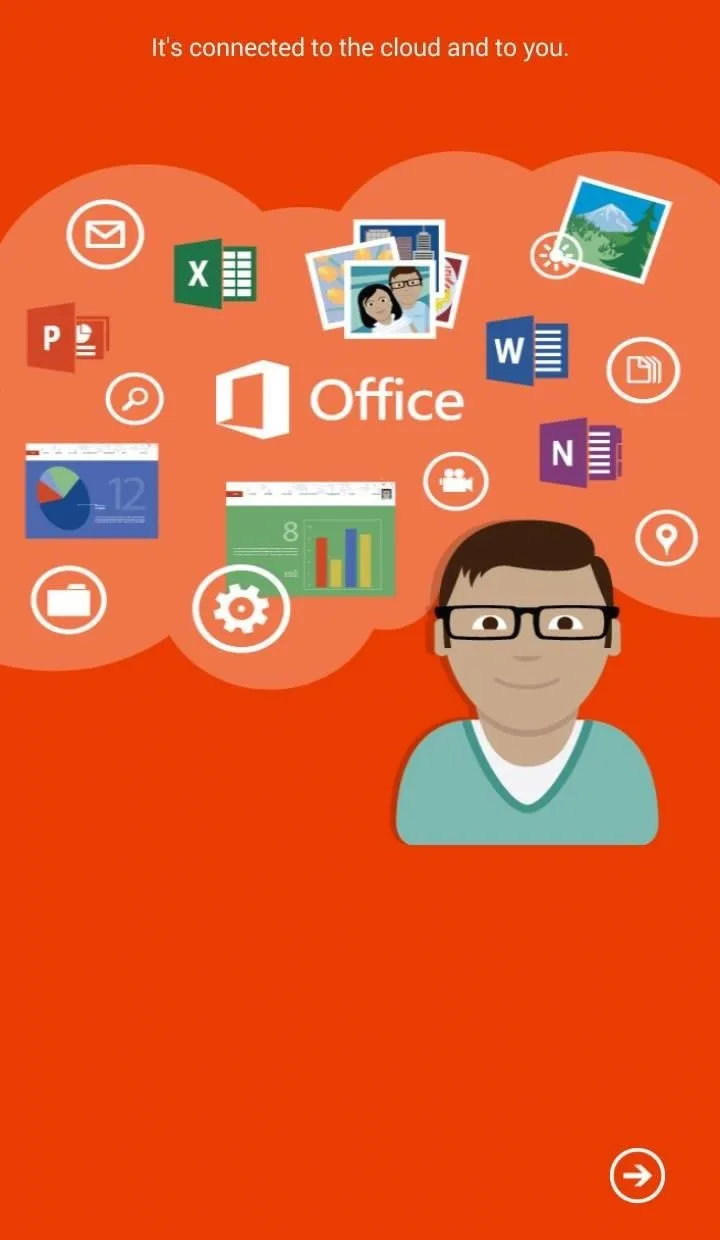
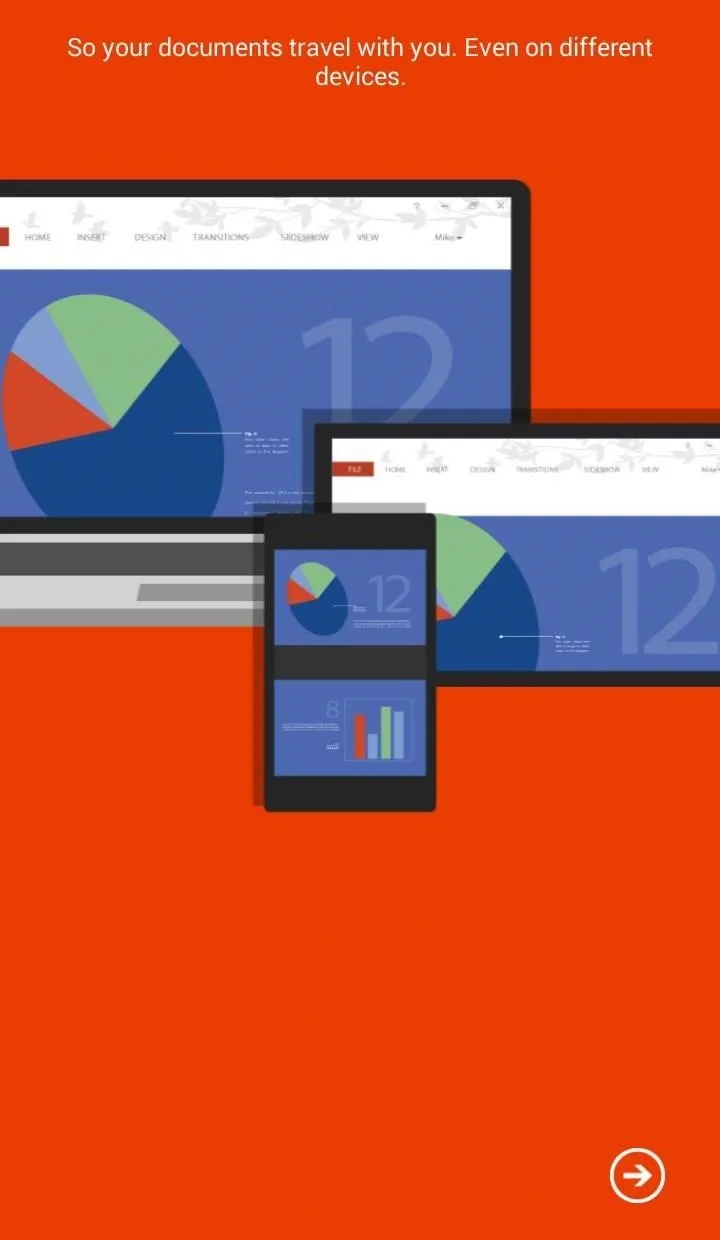
Microsoft Office Mobile for Android & iOS
A significant update to the Office Mobile app on both platforms hit today, now allowing you to create and edit documents with just a Microsoft account.
First, grab the app, then let's take a quick look at what you can do. I'll be using the Android app, but the functionality will be the same for both.
You may not need a paid Office 365 account to use these apps, but a Microsoft account will be necessary. Sign up for one if you don't have an account already (the sign-up functionality was not working for me within the app itself), then open the app and sign in.
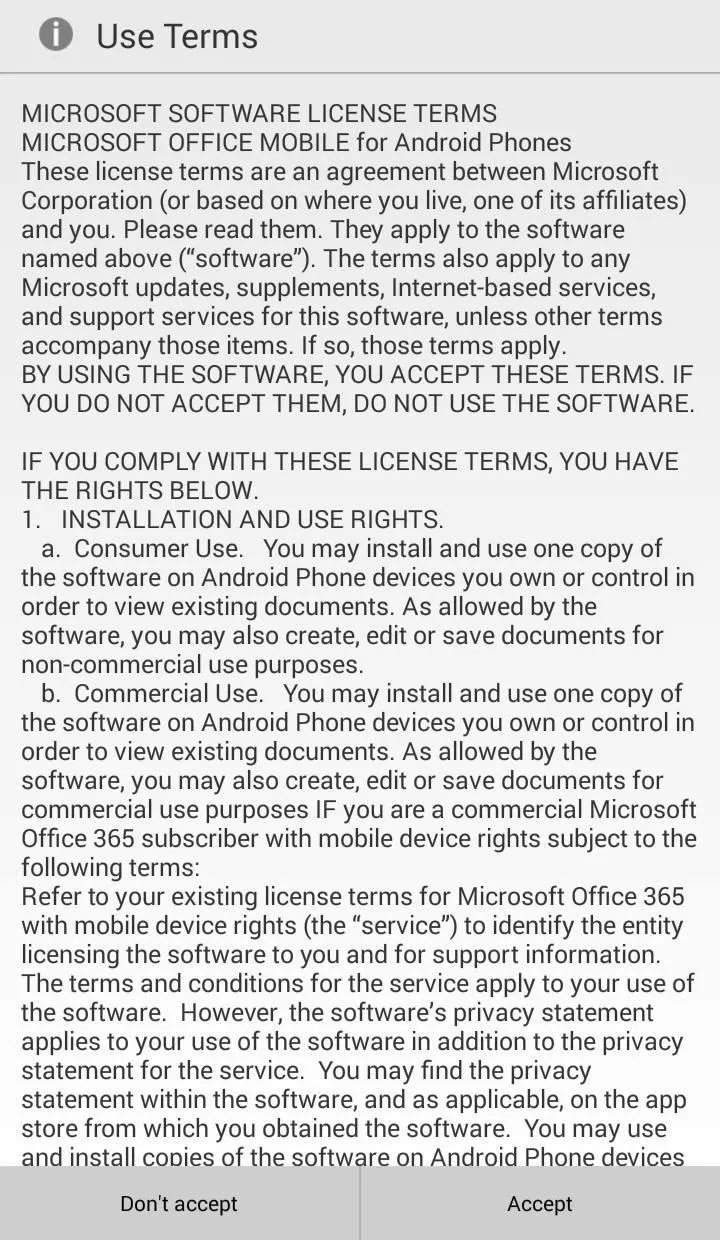
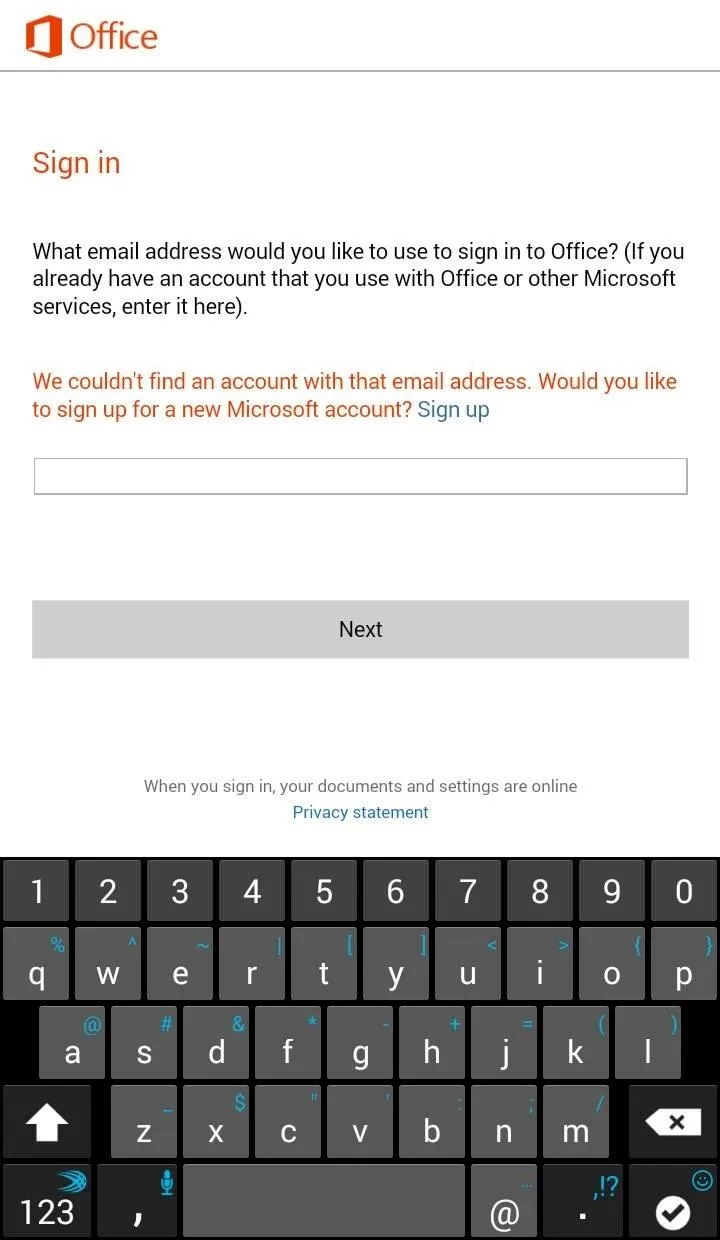
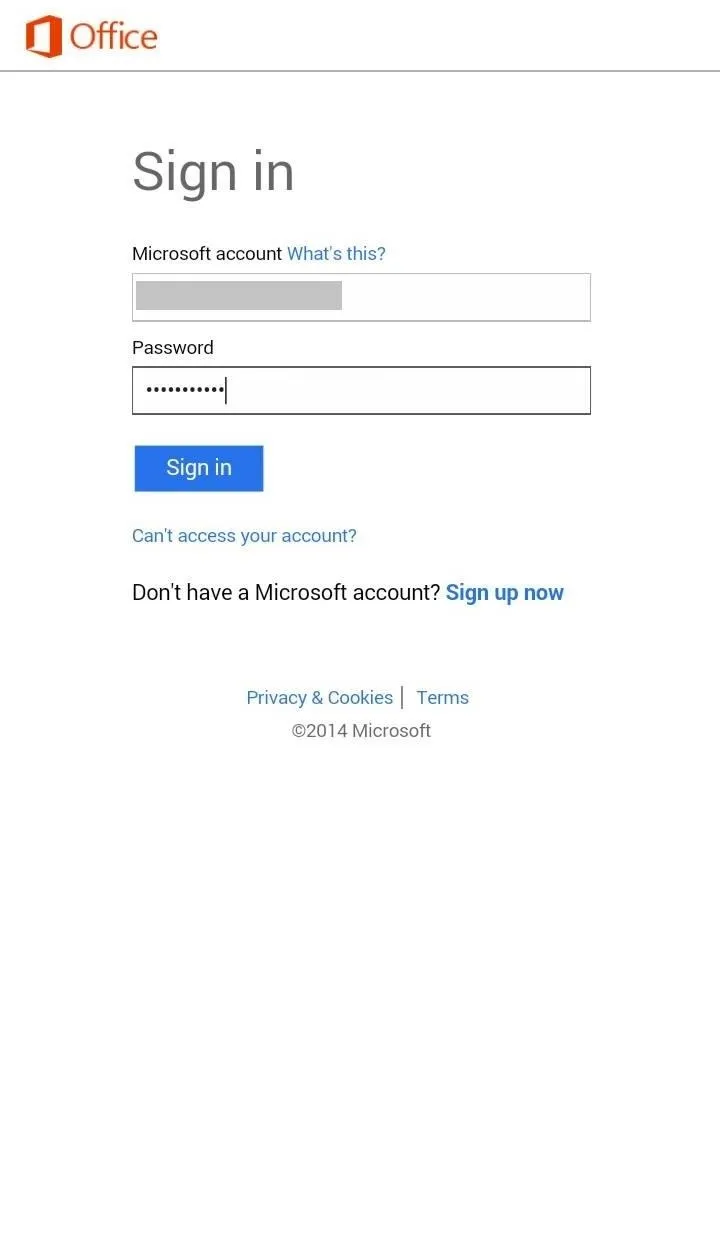
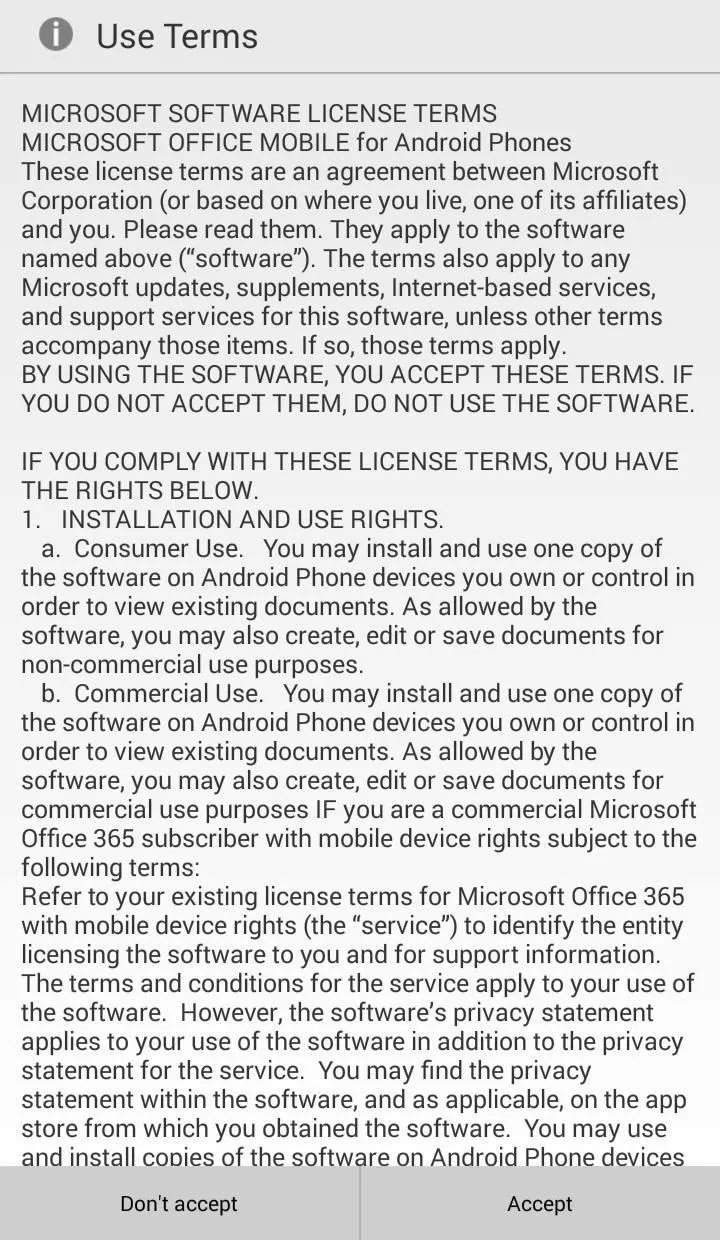
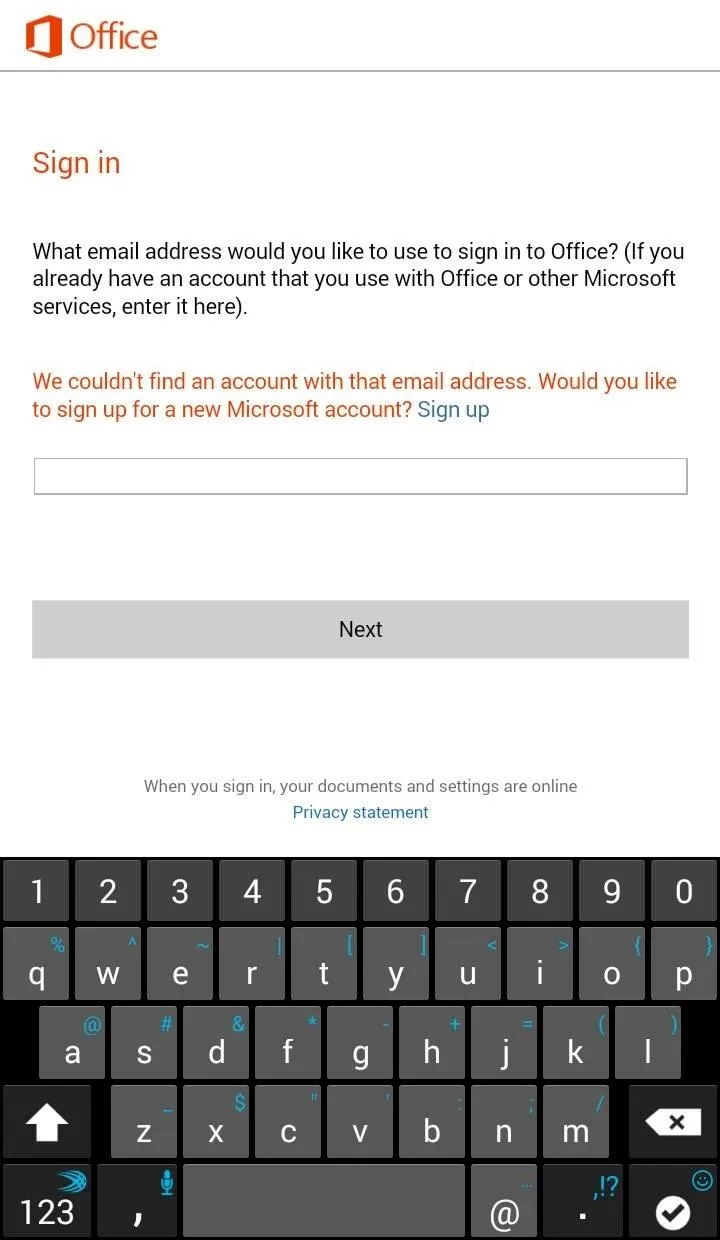
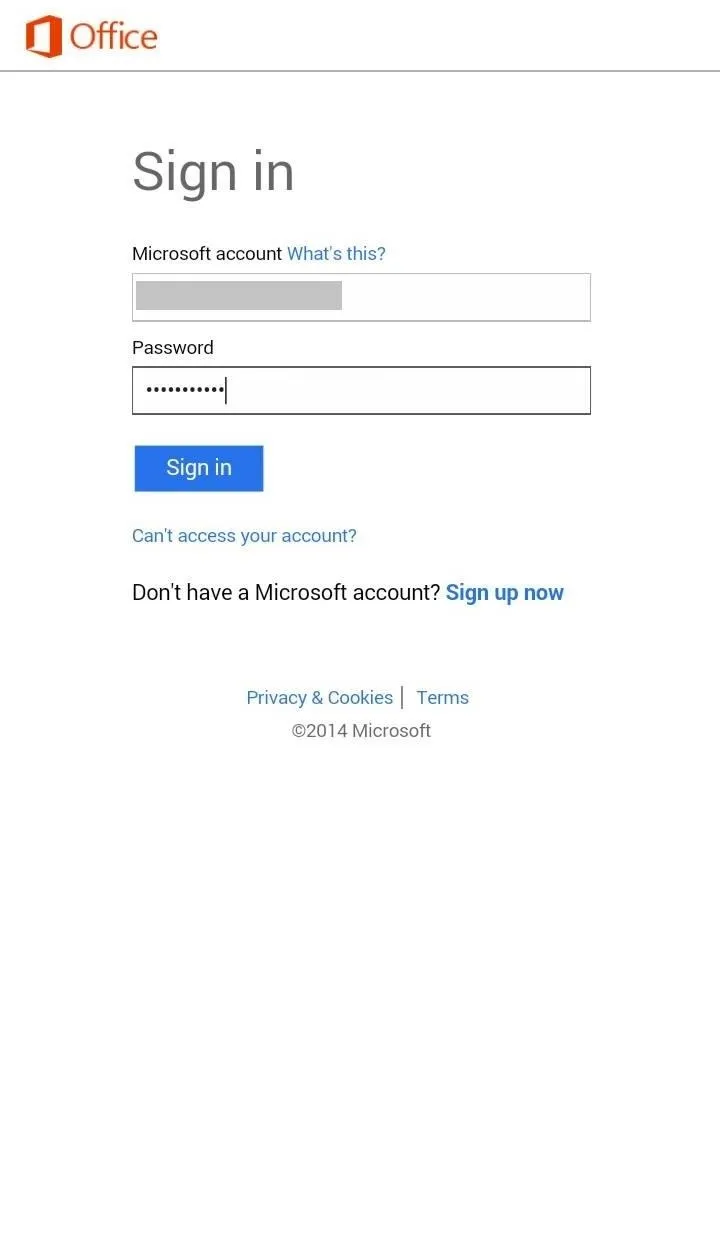
The app works great with documents stored on the cloud using OneDrive (Microsoft's free cloud-storage service) as well as local documents on your phone, and email attachments.
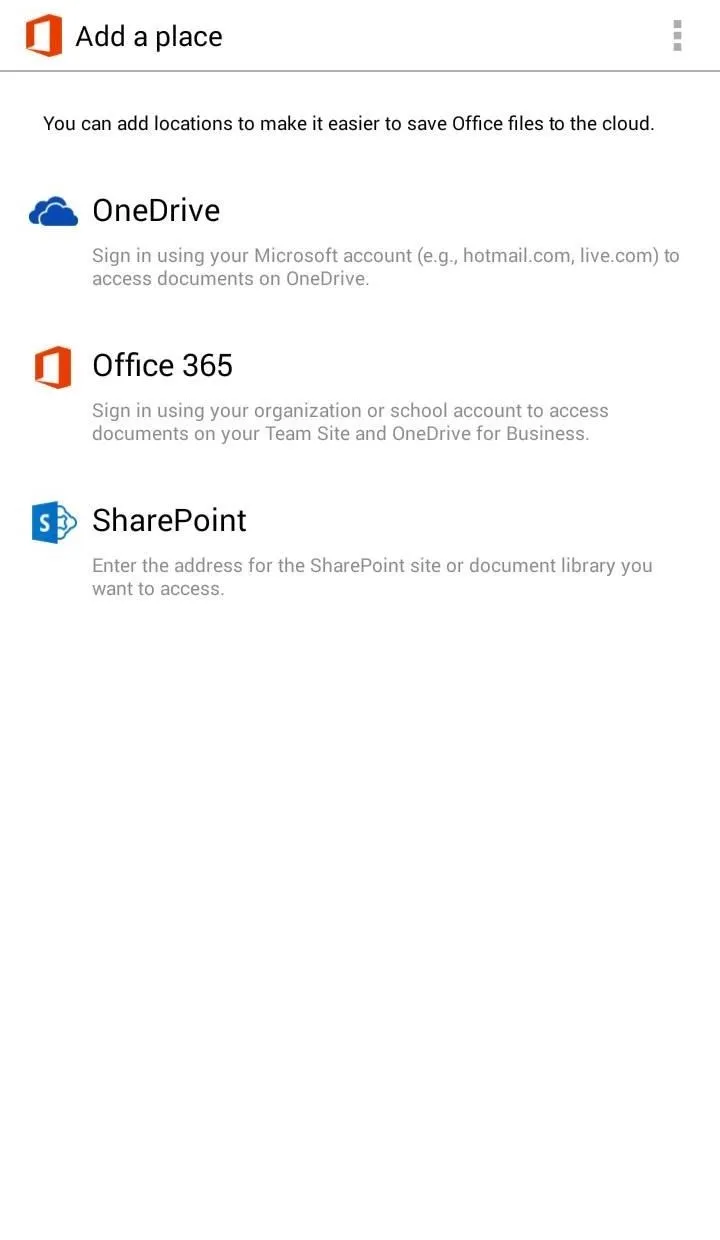
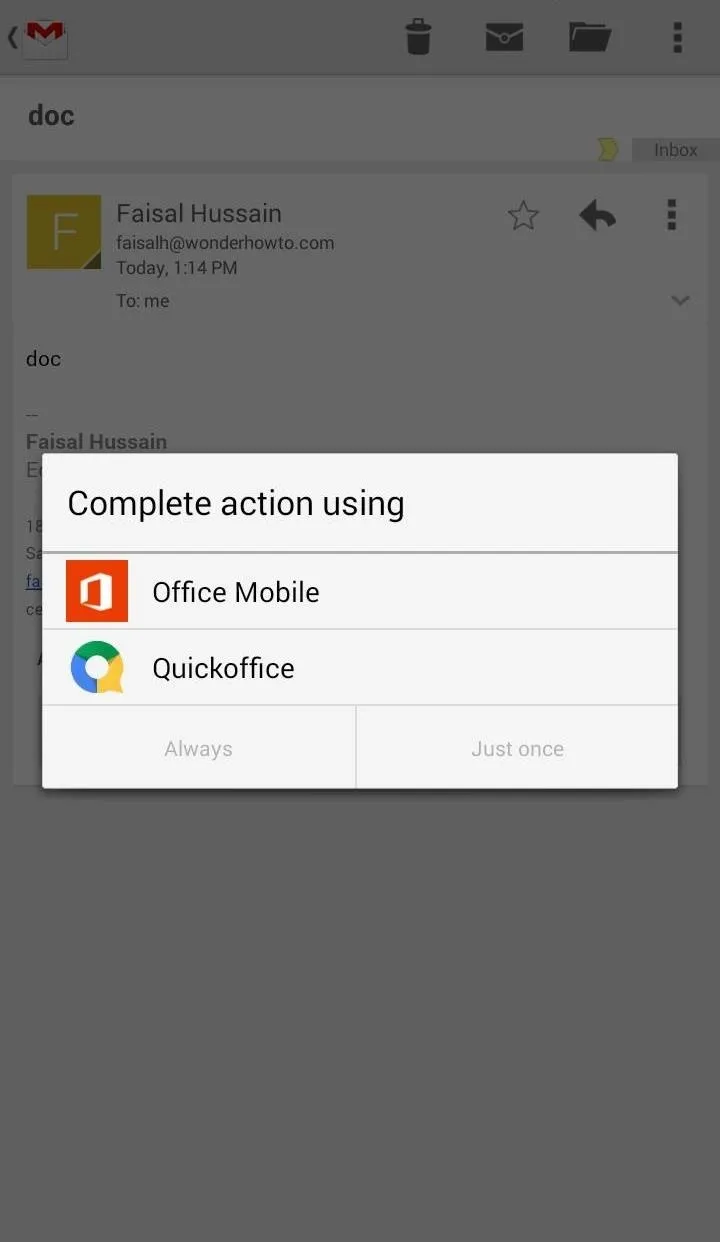
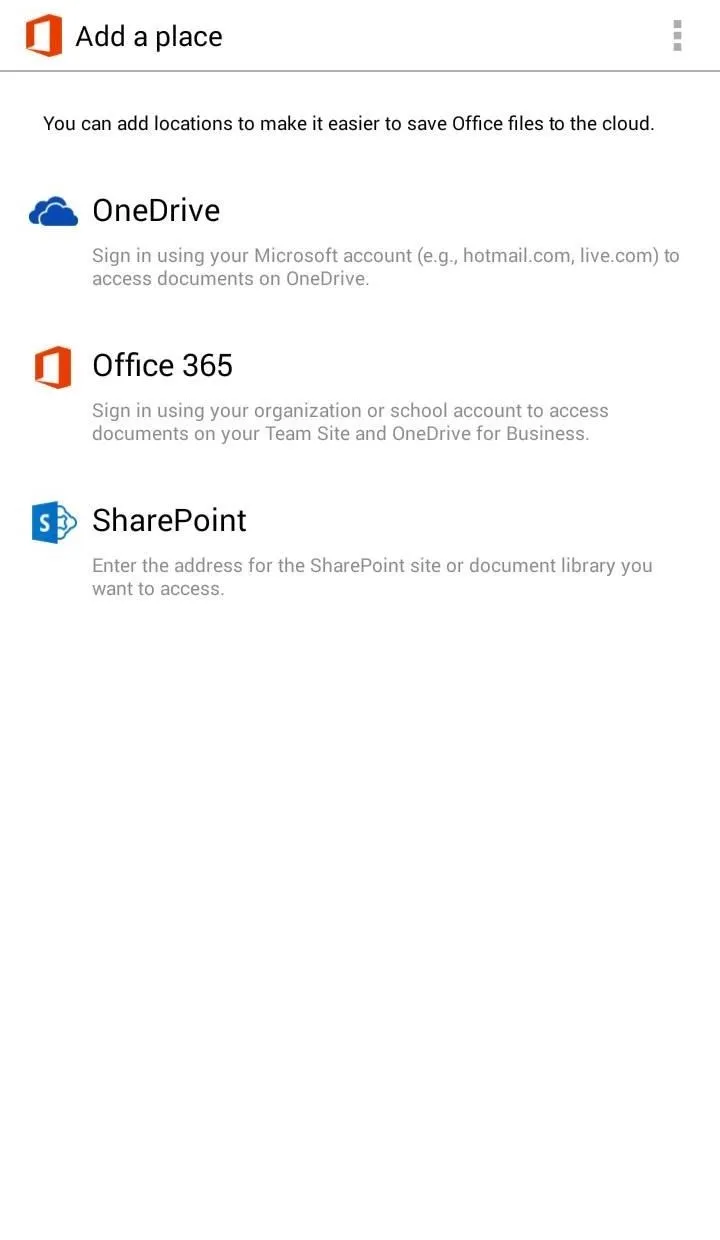
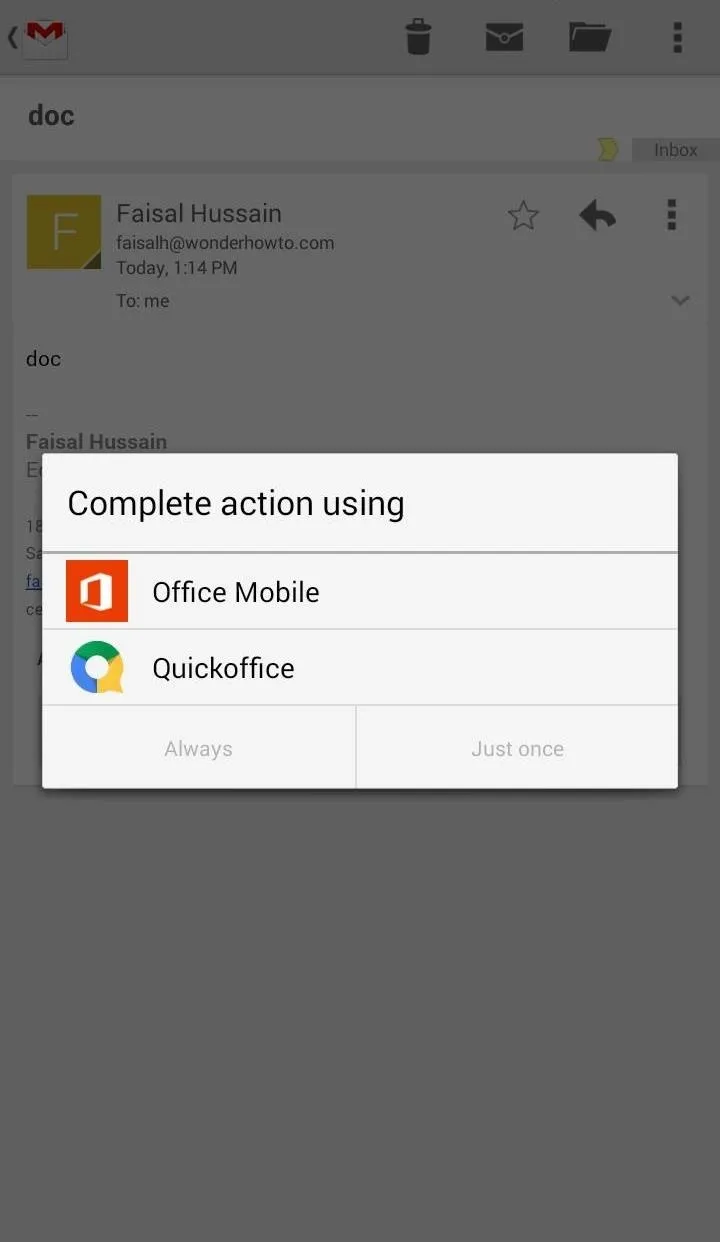
Creating & Editing Documents
PowerPoint presentations can be edited within the app, while Excel spreadsheets and Word documents can be both created and edited. The main screen provides tabs fors recent items, cloud storage, and item creation.
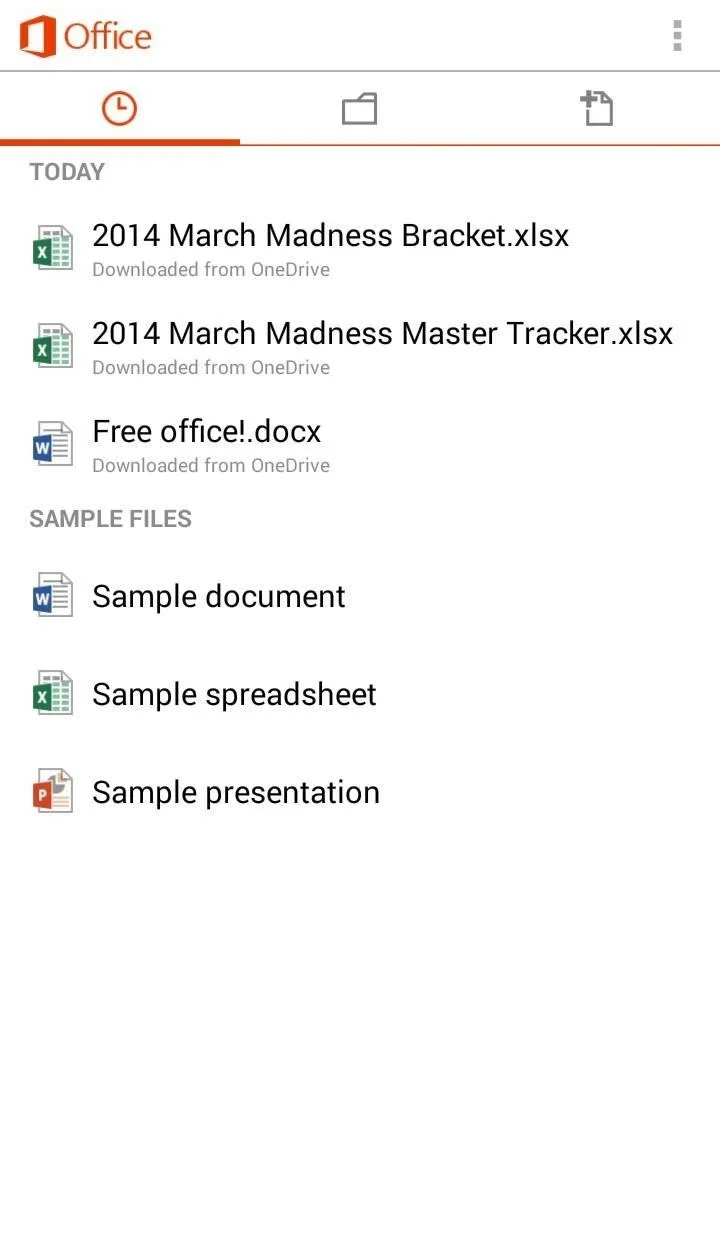
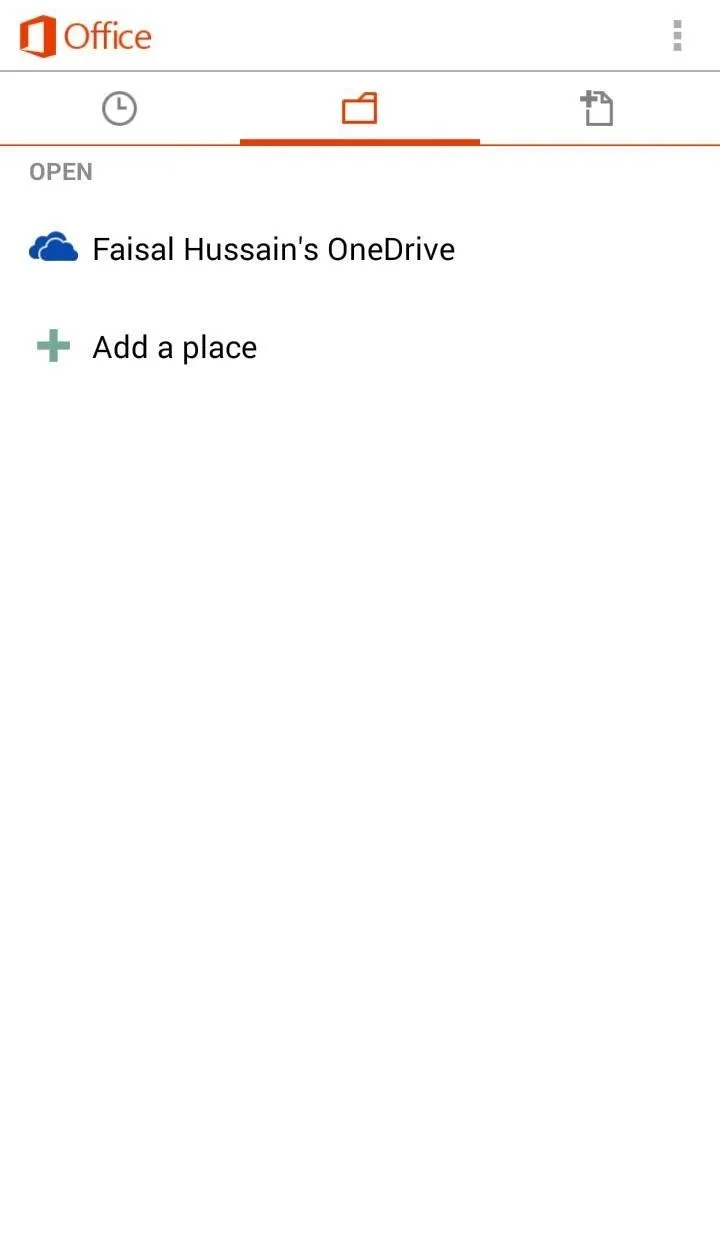
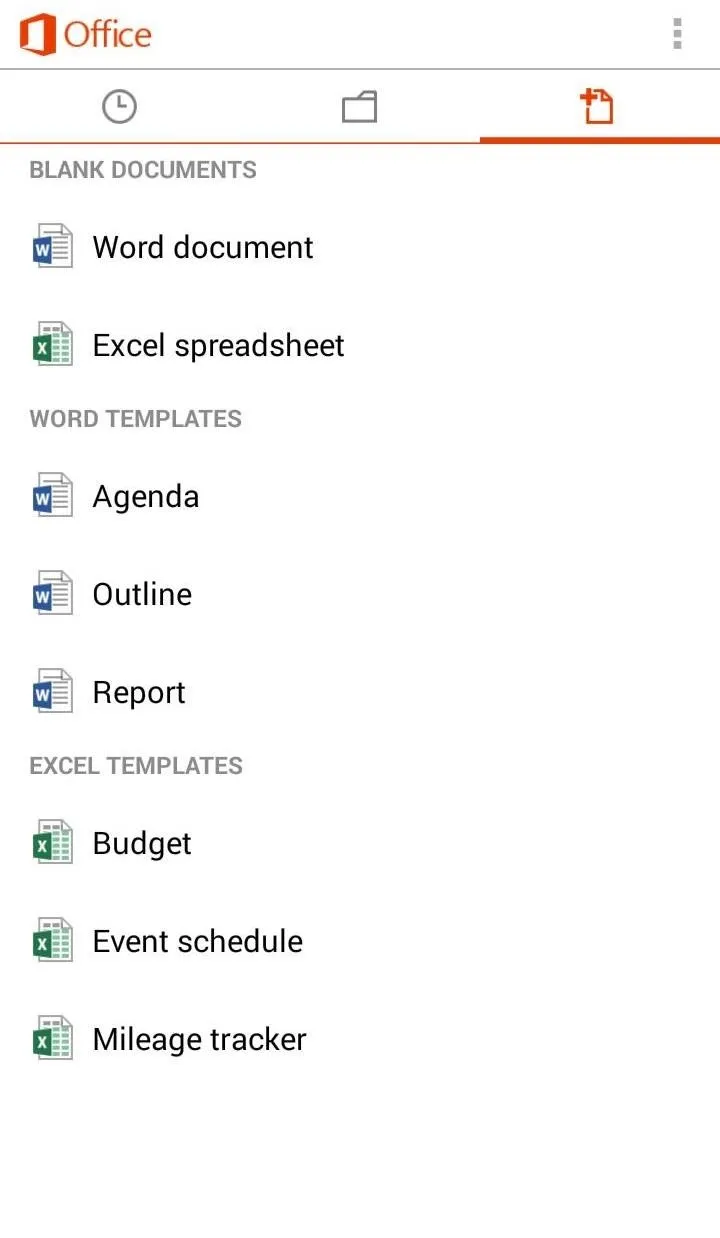
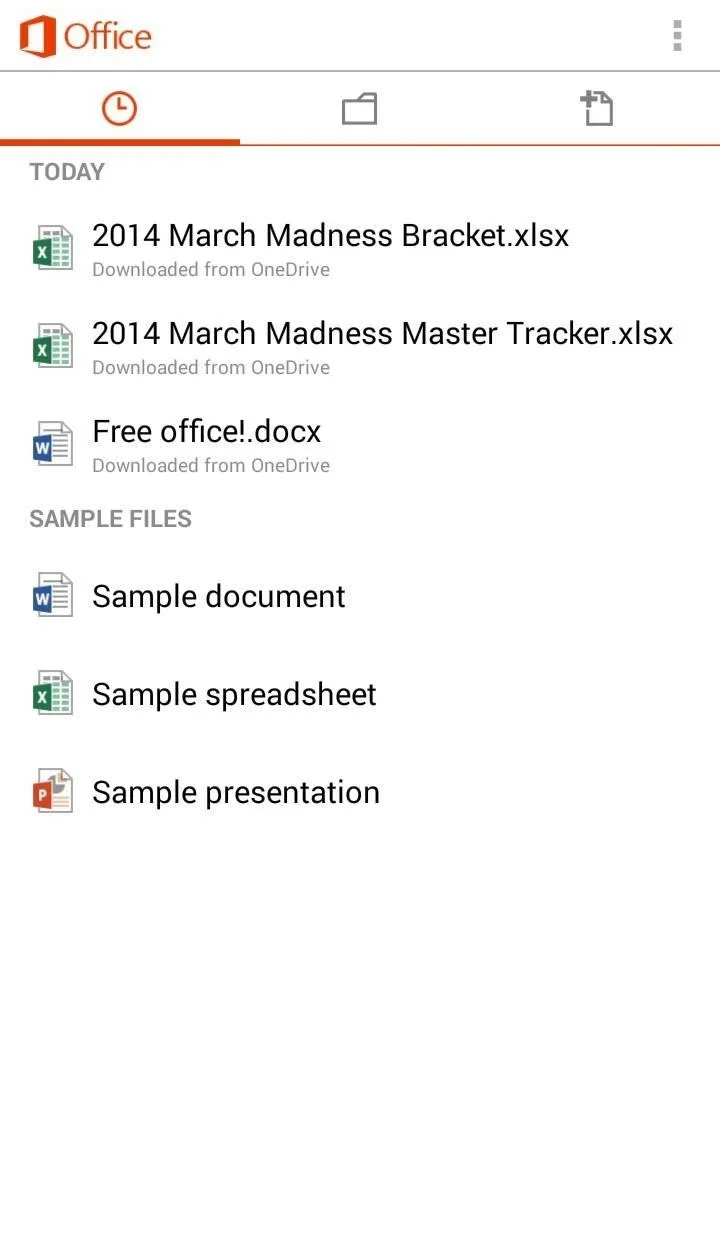
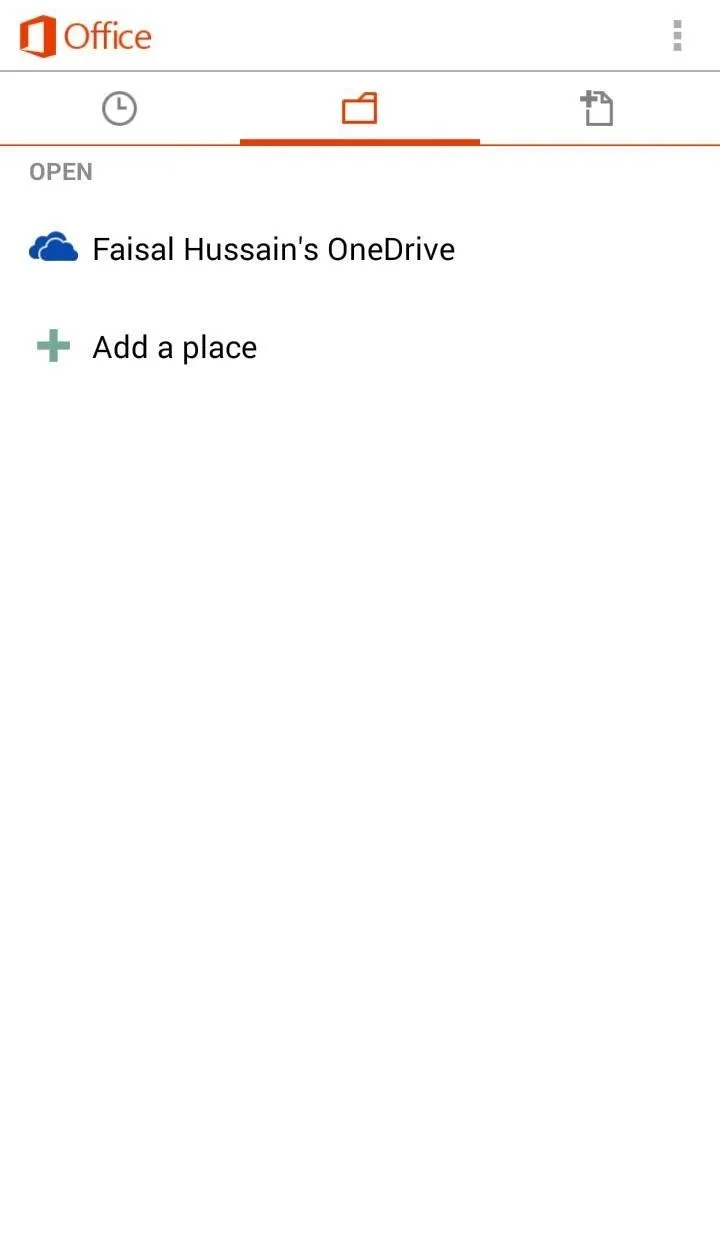
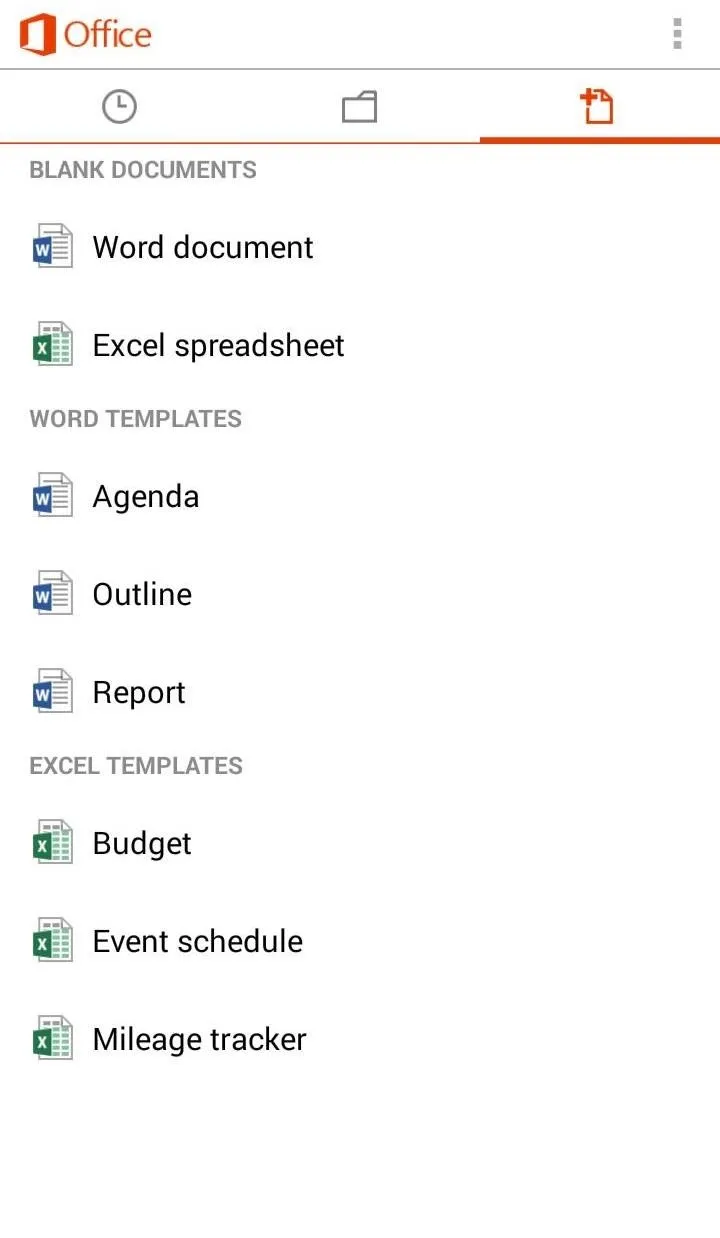
Excel Spreadsheets
Just about all the basic functions and formulas are present, but the app can't be used to create or edit complex sheets (although I could view a spreadsheet that had a pivot table, I couldn't edit it).
Let's take a look at my not-so-awesome NCAA bracket as an example of how to edit a basic spreadsheet.
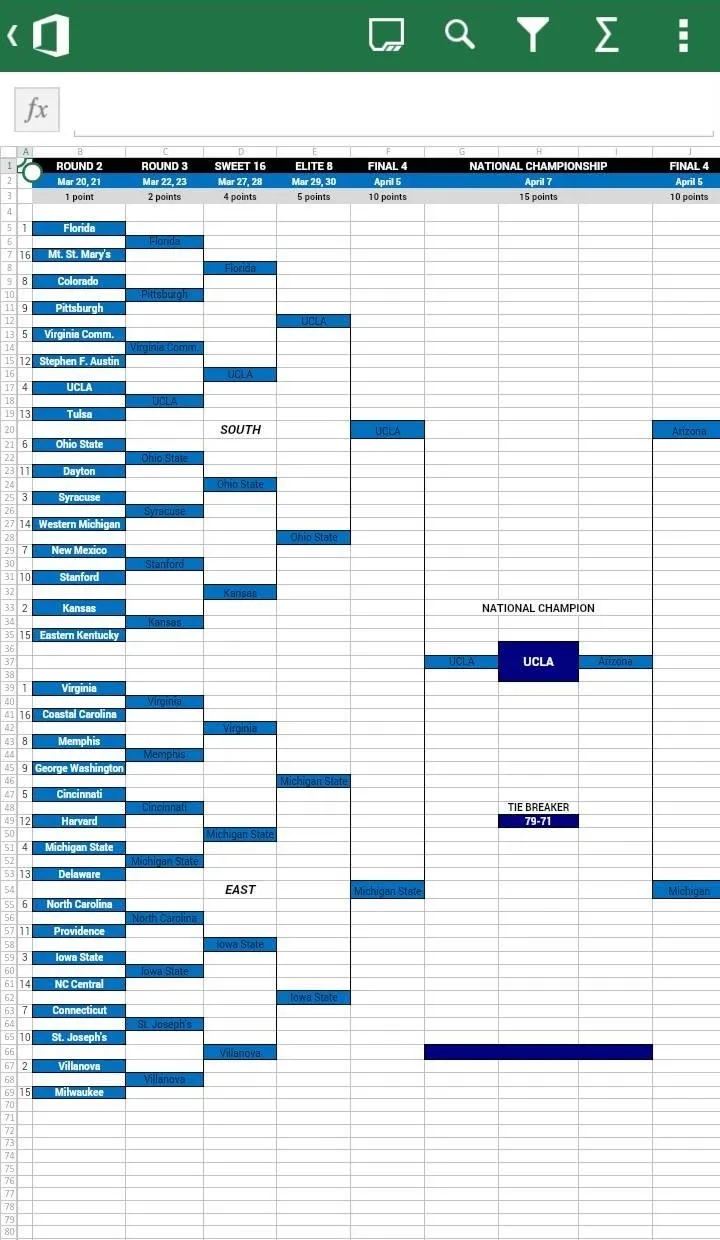
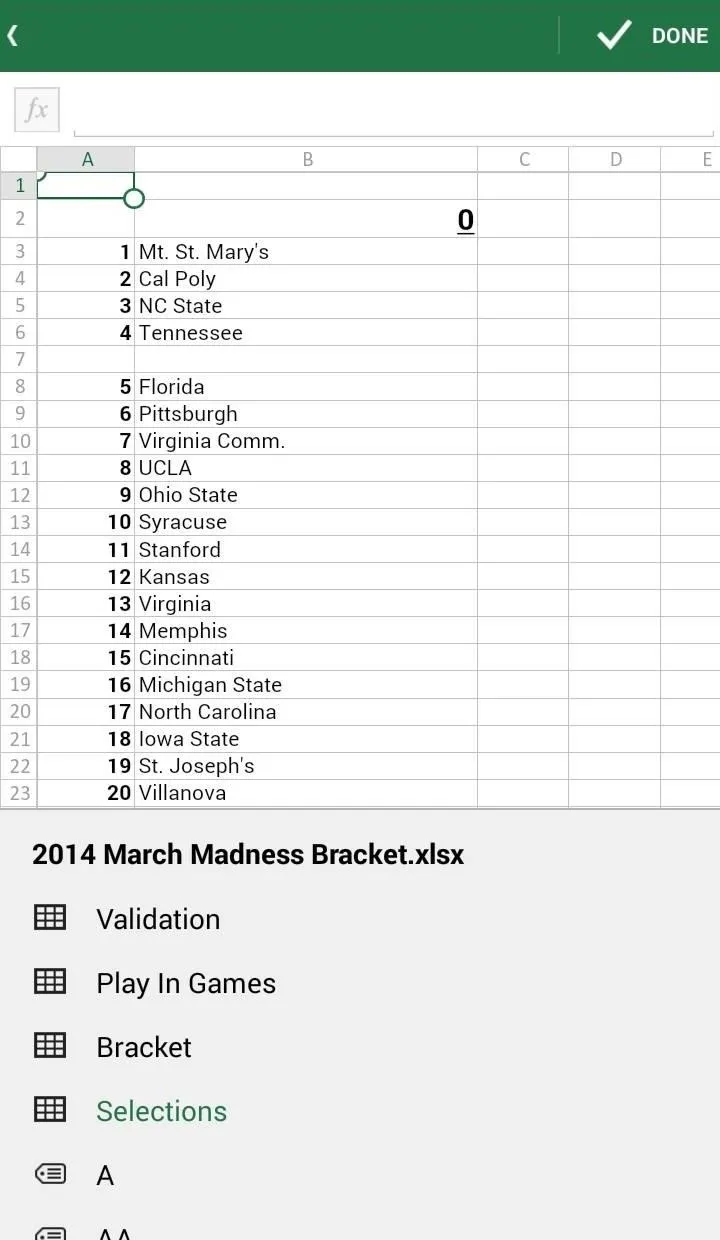

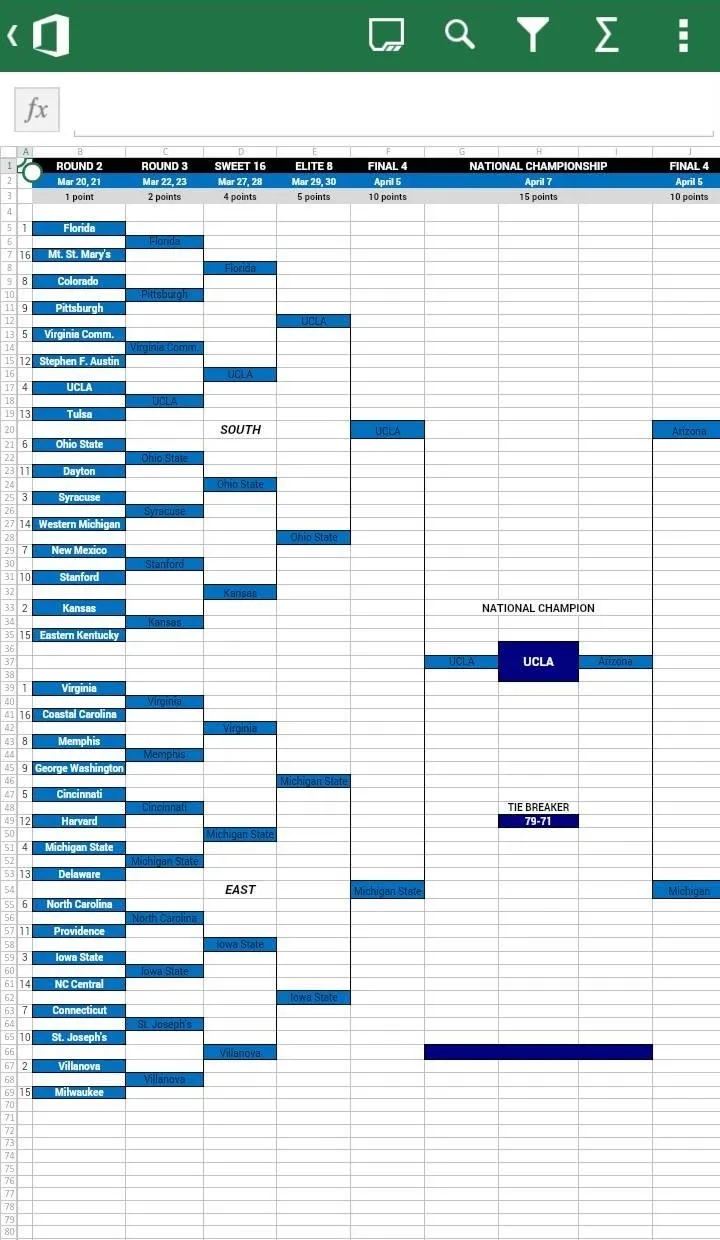
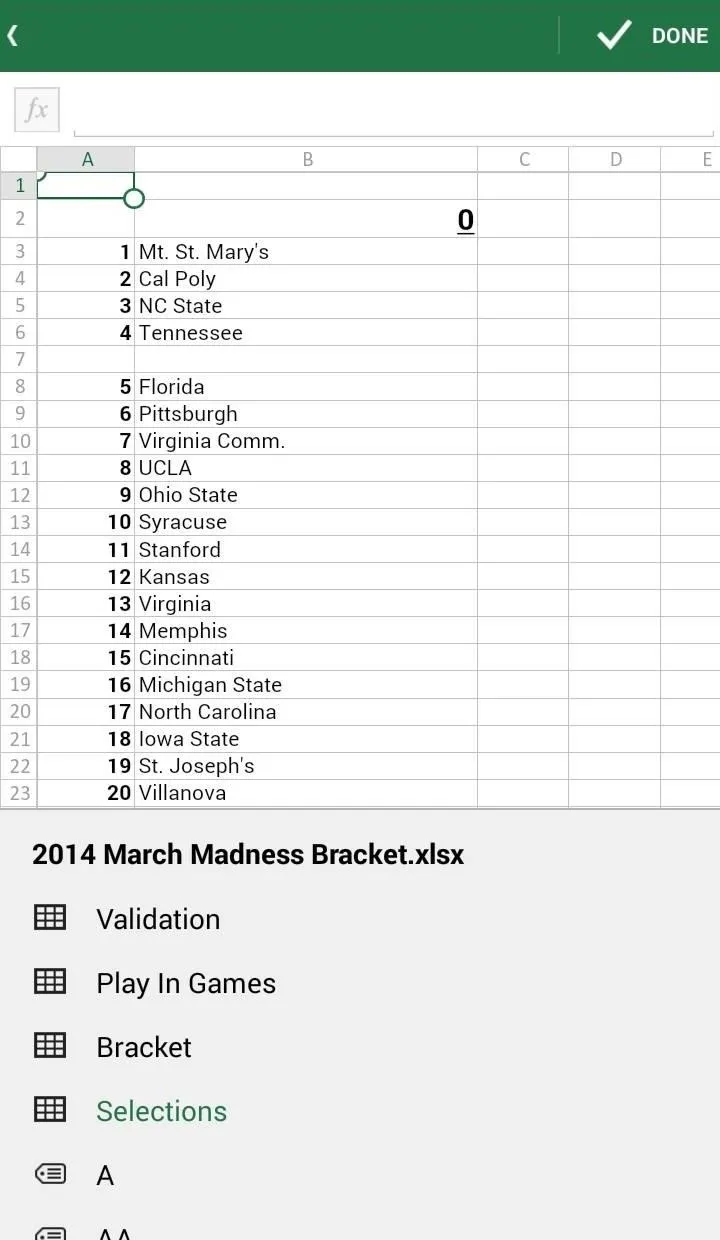

The top row of buttons, from left to right, will allow you to navigate between sheets, search, edit, add a formula, and basic Excel functions (the three-dot menu button).
PowerPoint Presentations
Handy for viewing your presentations on the go, the PowerPoint editing functionality is very limited. You can't create new presentations, though some basic editing tools can be used in a pinch to fix typos or delete slides—but not much else.
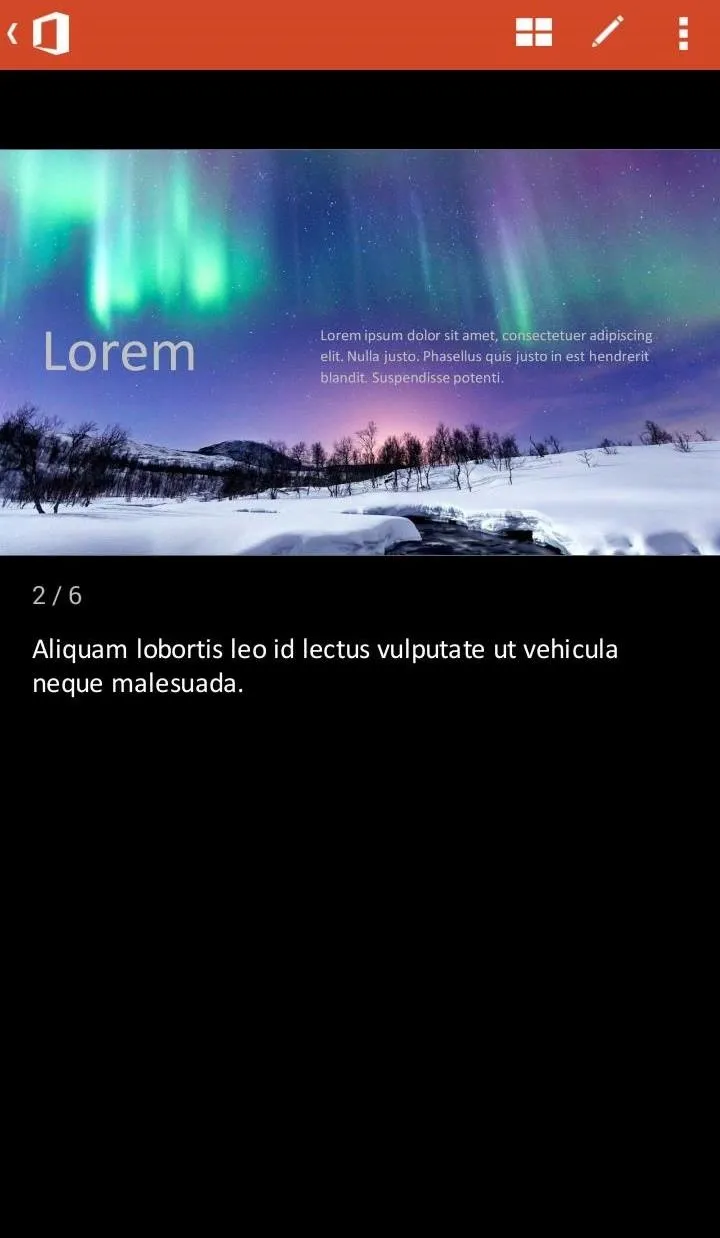
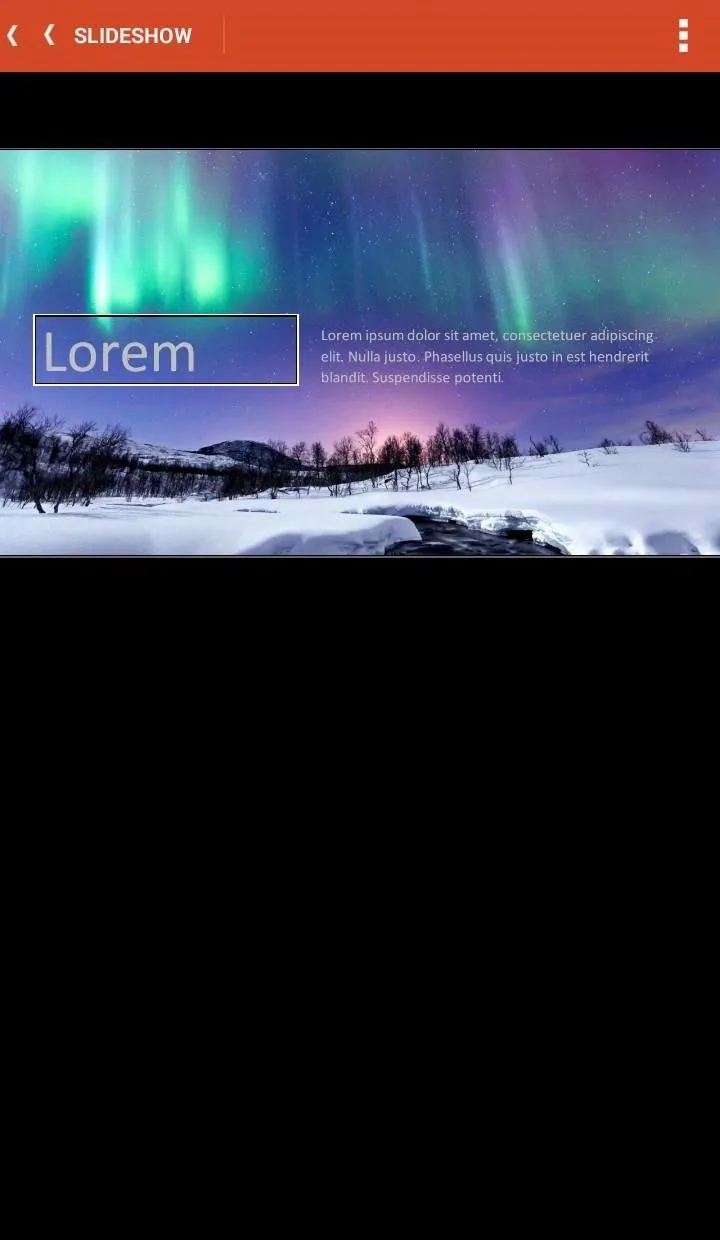
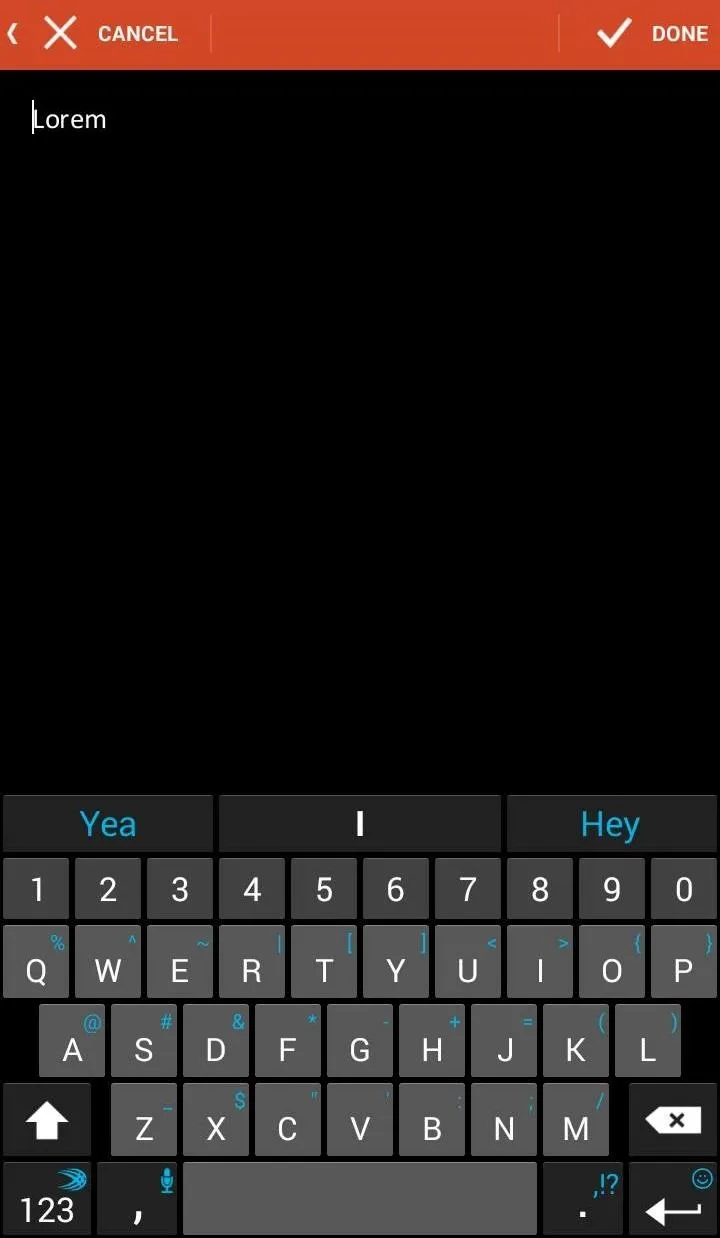
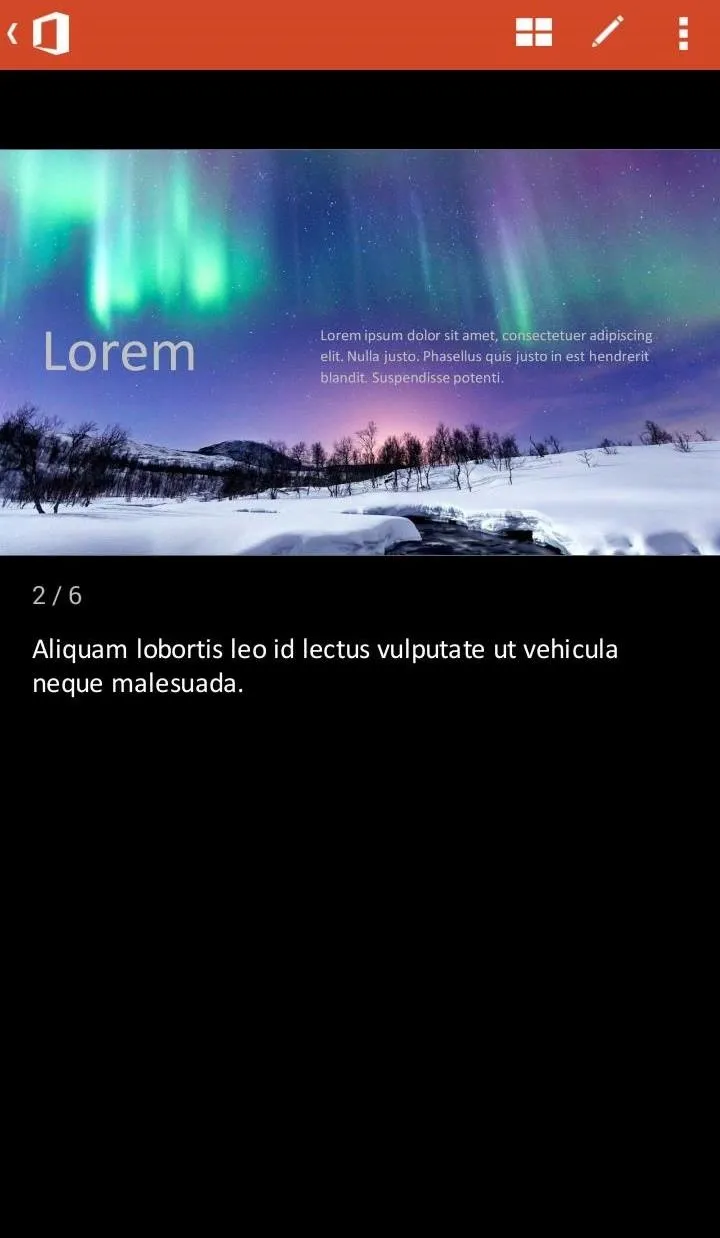
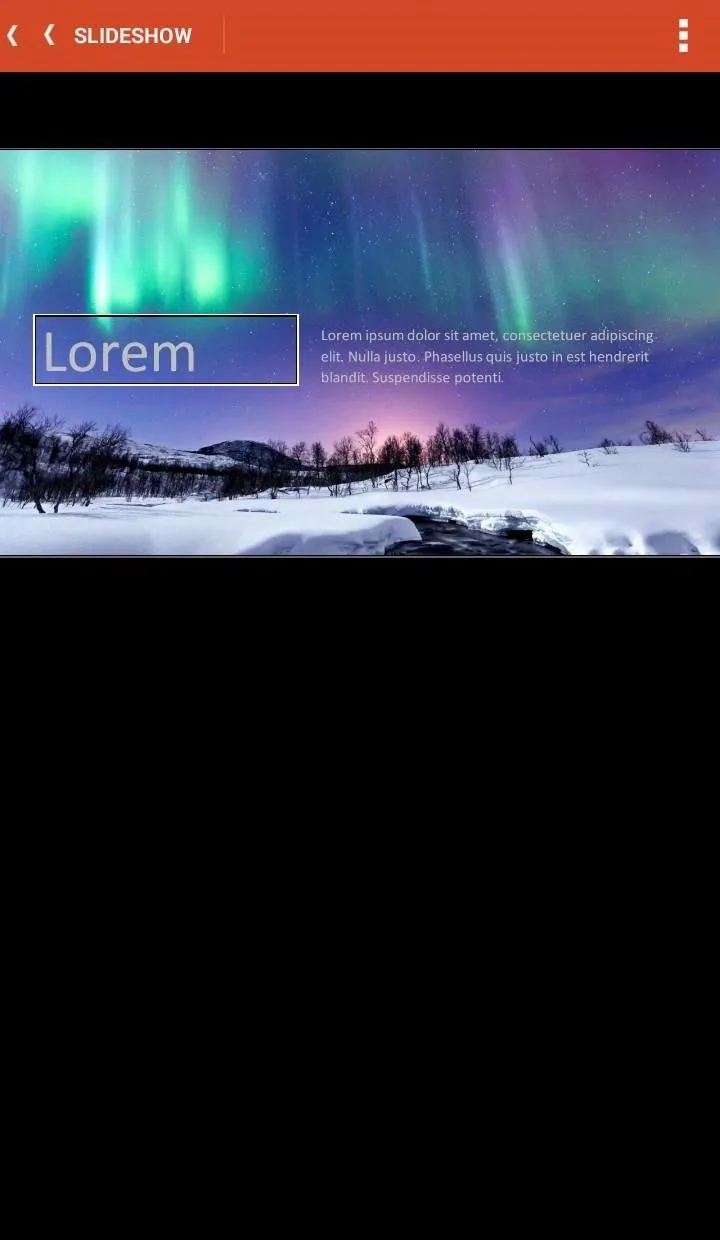
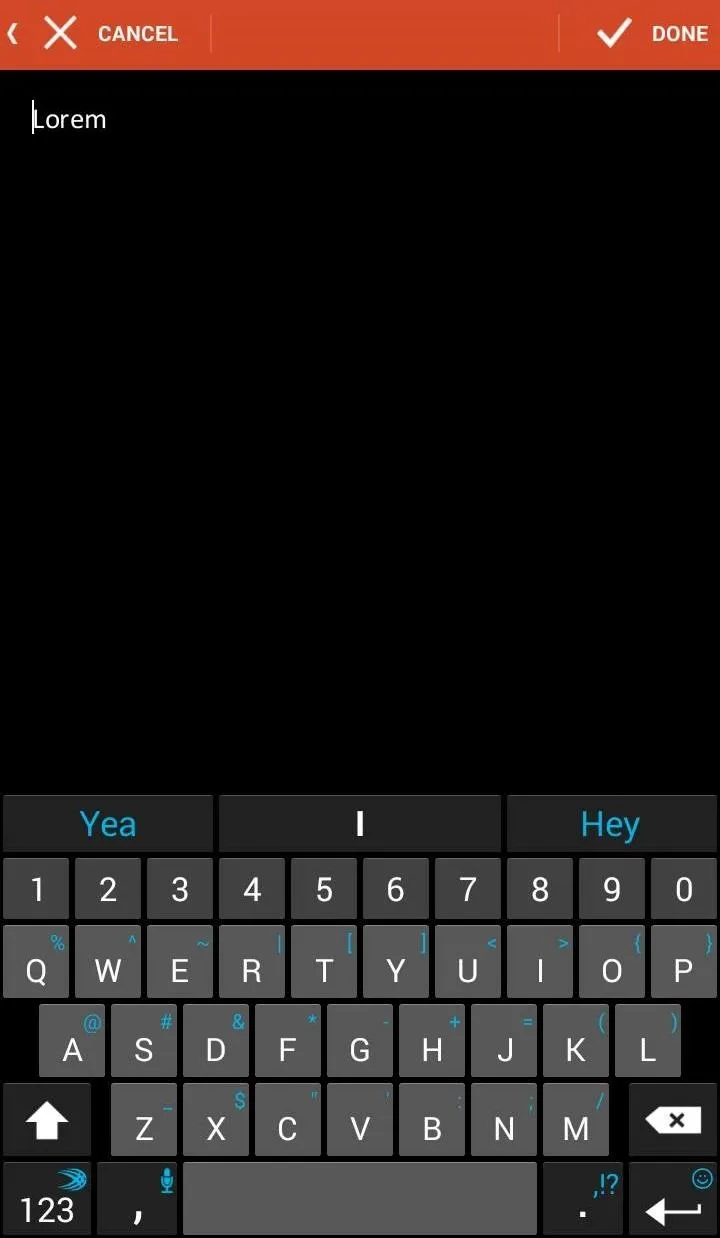
You can view all slides at once using the four-window button, or make simple edits to presentations by tapping the pencil icon. Aside from that, not much to see here folks!
Word Documents
Mobile Word has the most functionality, with plenty of tools to edit all but the more graphically intense documents, or those containing embedded objects.
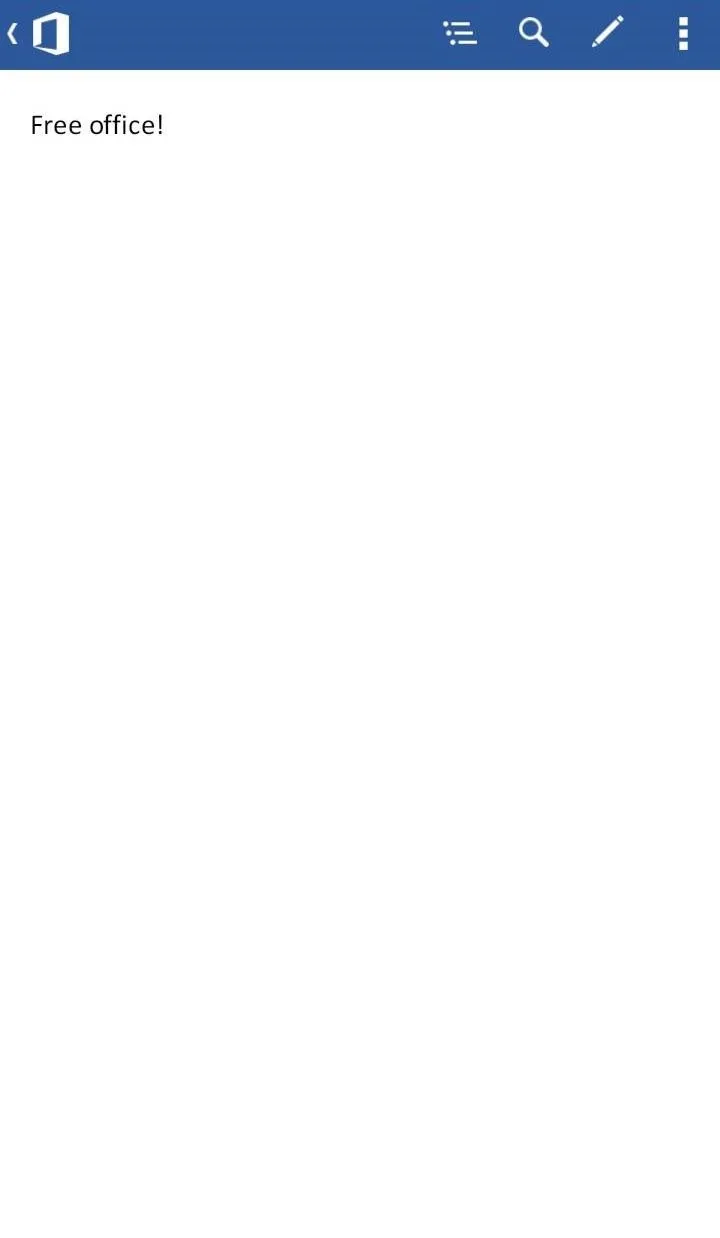
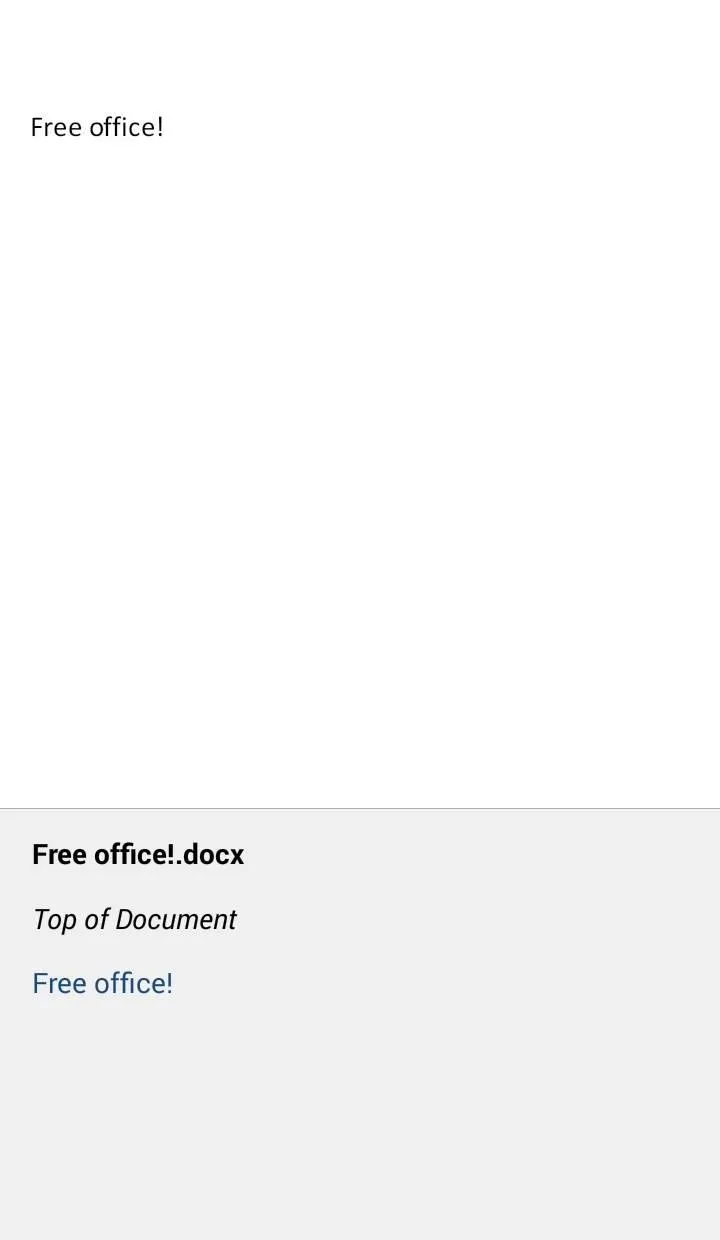
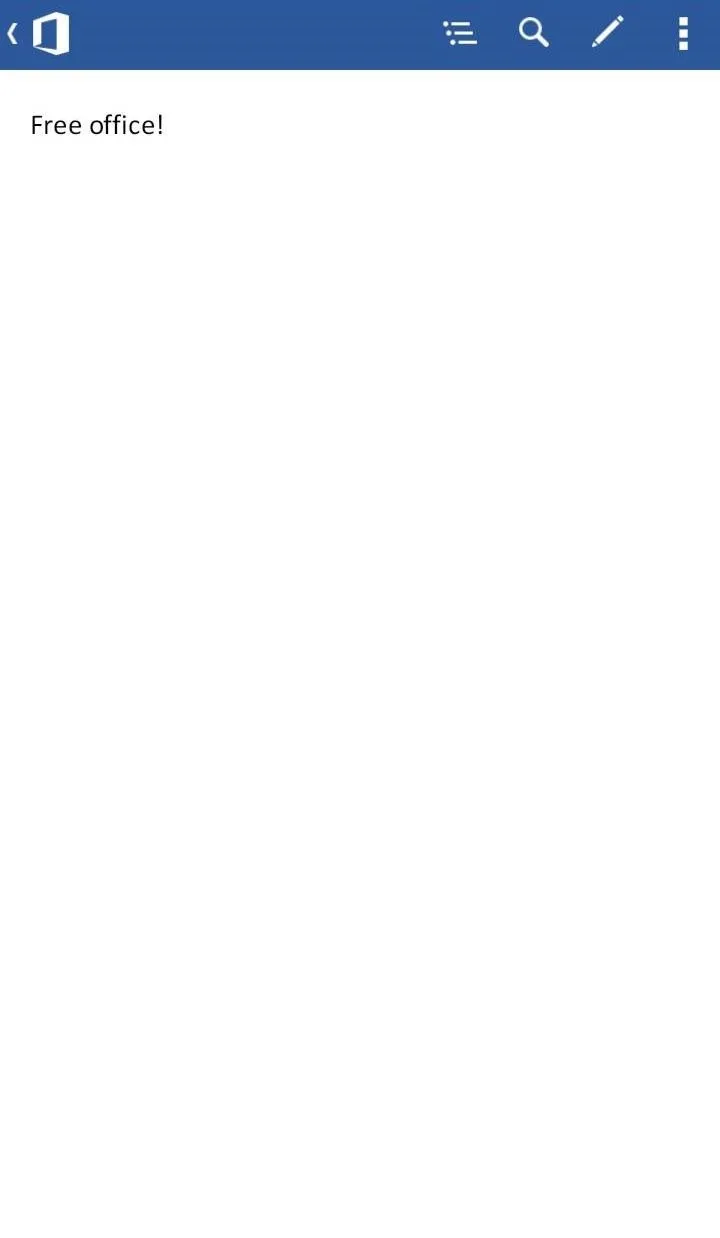
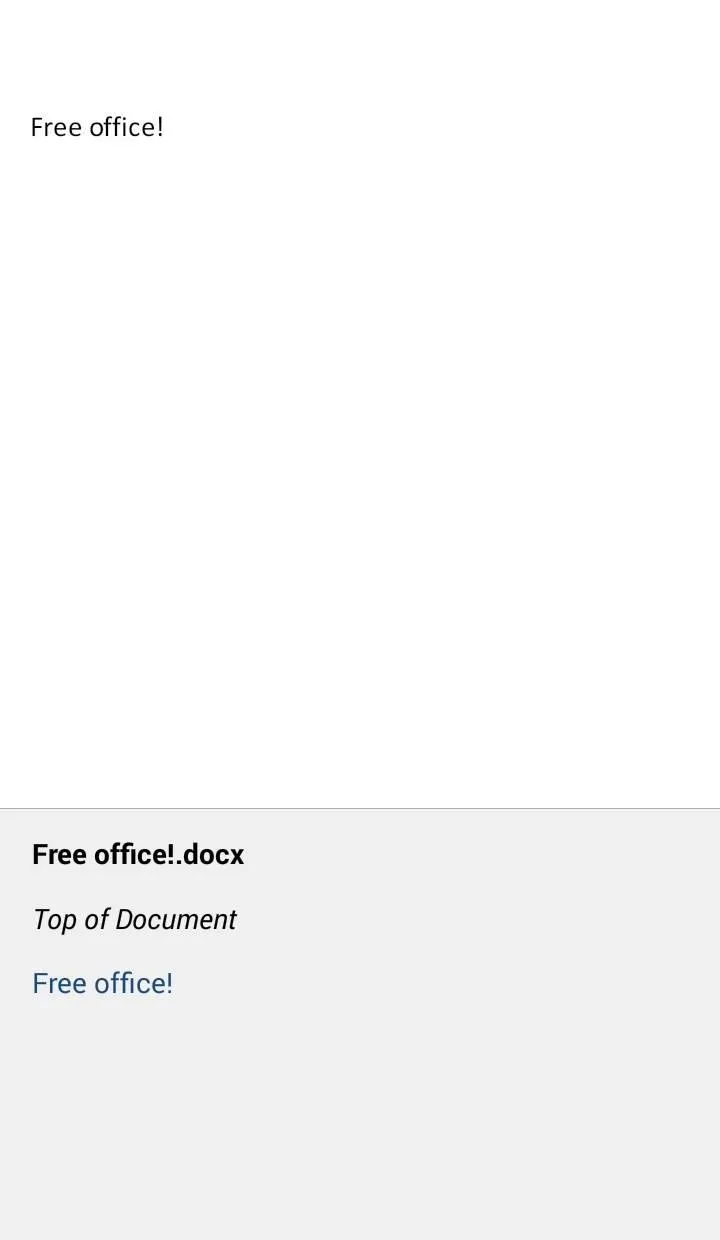
Again from left to right, we have buttons for automated table of contents (for navigation purposes), search, edit, and formatting and save/share options from the three-dot menu. Again, it's basic, but it'll do for quick edits and, if you're so inclined, note taking.
It's a good update to the suite with perfect document viewing functionality and a few editing tools that are handy in a pinch. And seeing as it's free for personal use, installing it is a no-brainer.

























Comments
Be the first, drop a comment!