Custom ring and text tones are great for knowing who's attempting to contact you without having to actually look at your iPhone. However, this feature is useless when your device is in silent/vibrate-only mode.
With a simple change in settings, you can unlock custom vibrations for anyone in your contact list. This way you will always know who is on the other side of communication and if it is important enough to pick up.
Enable Accessibility
In order to have the custom vibration creation screen available, you must first enable the "Custom Vibrations" option from the "Accessibility" menu. To locate this option, navigate Settings > General > Accessibility > Custom Vibrations. The photo gallery below will give a visual guide.
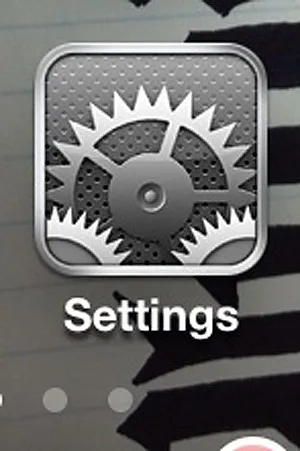
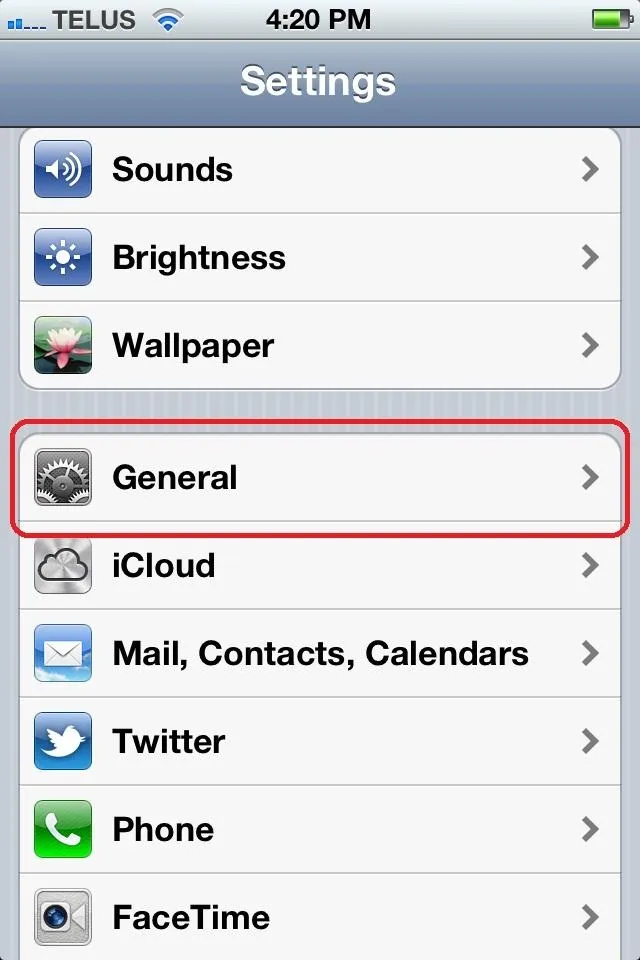
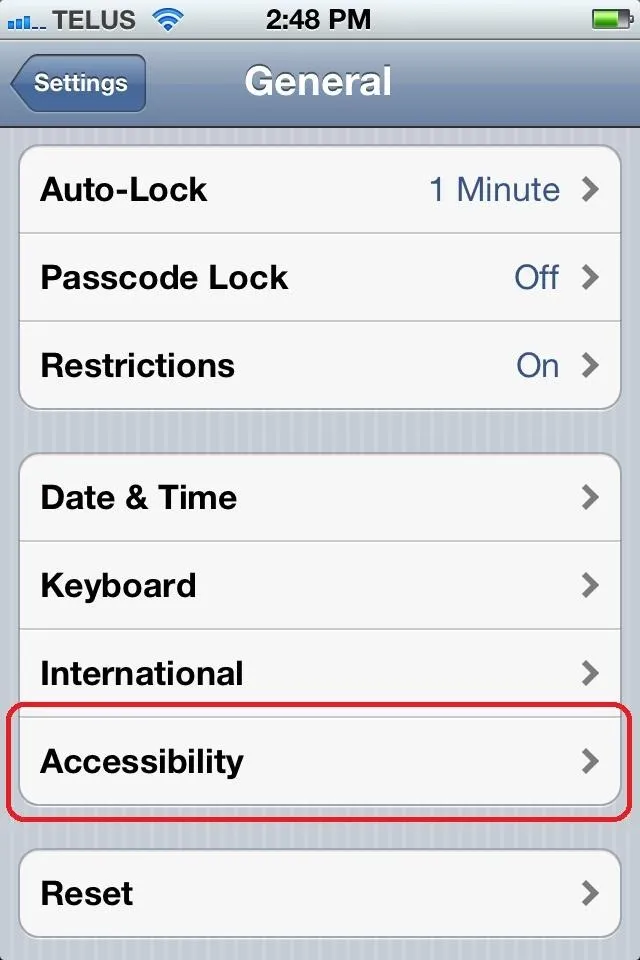
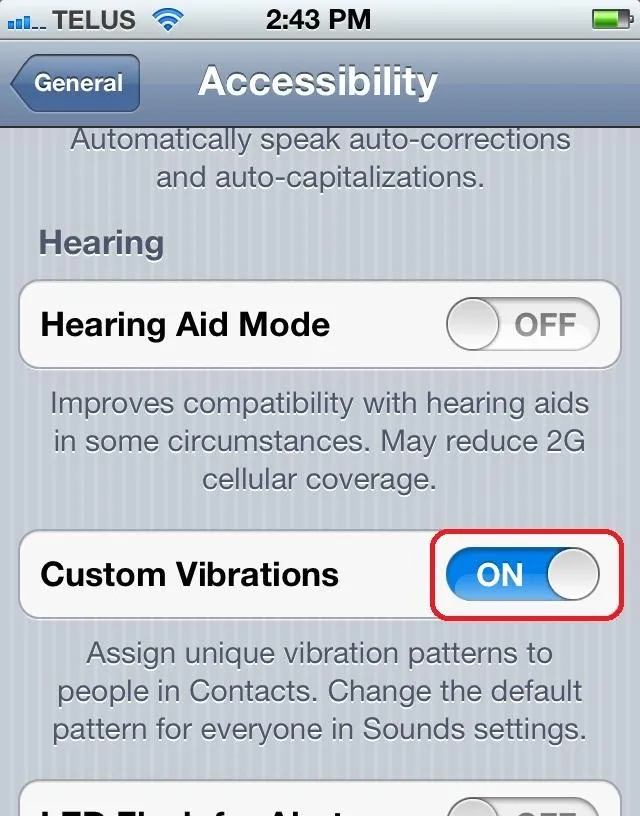
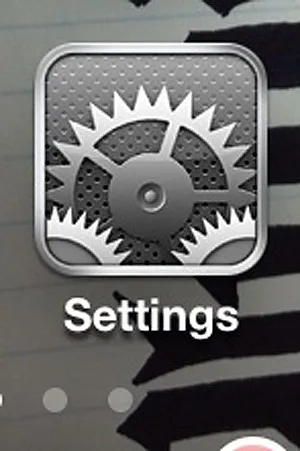
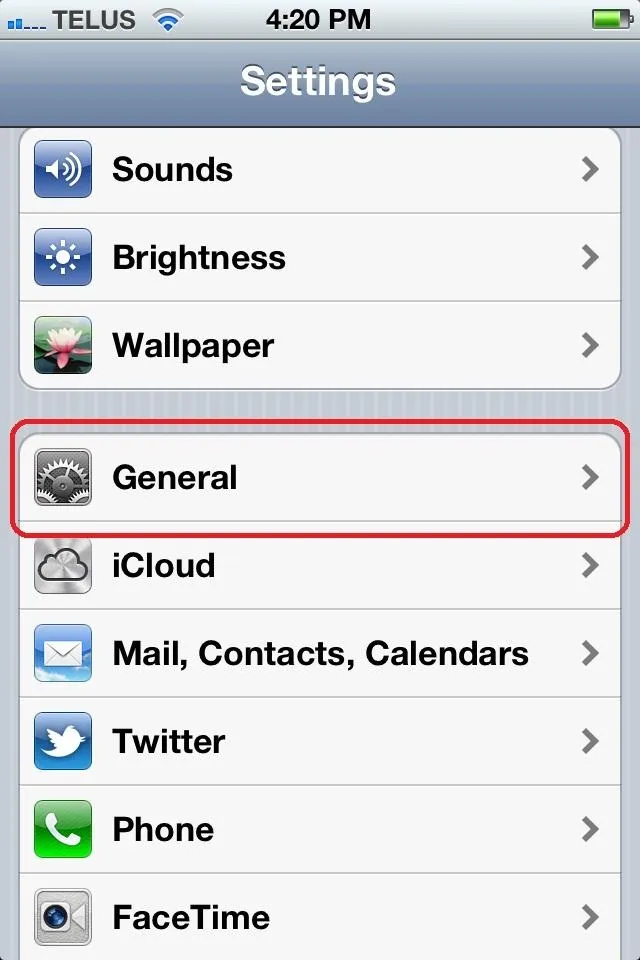
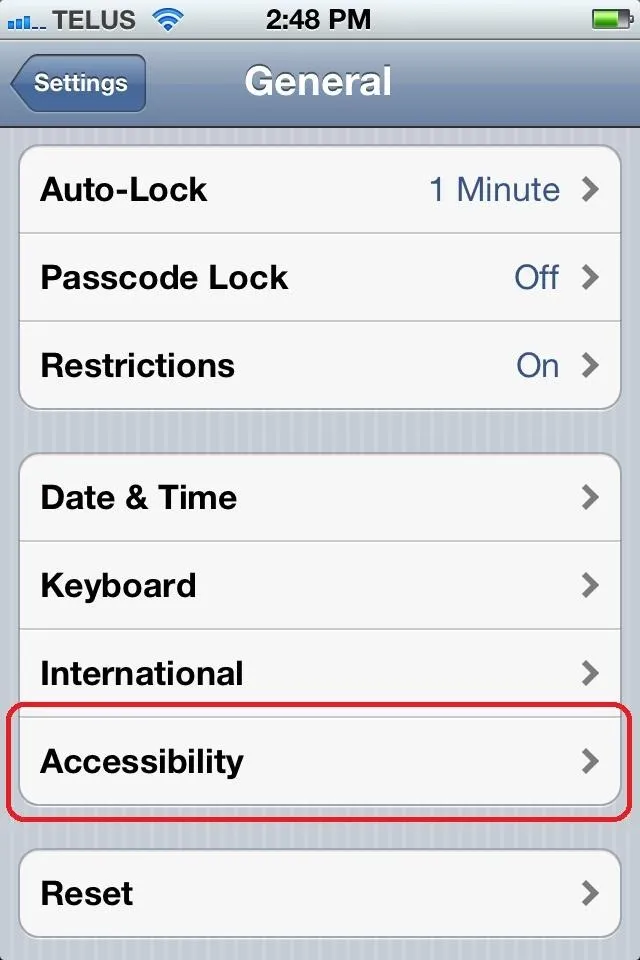
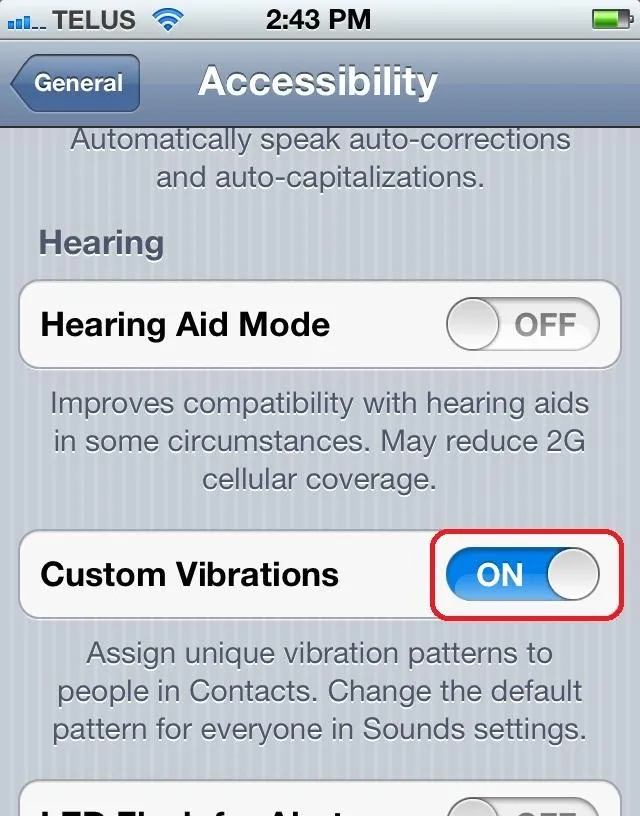
Vibration
Navigating back to the main "Settings" page, you now want to go in to the "Sounds" menu item. At the bottom you will find a new menu item "Vibration".
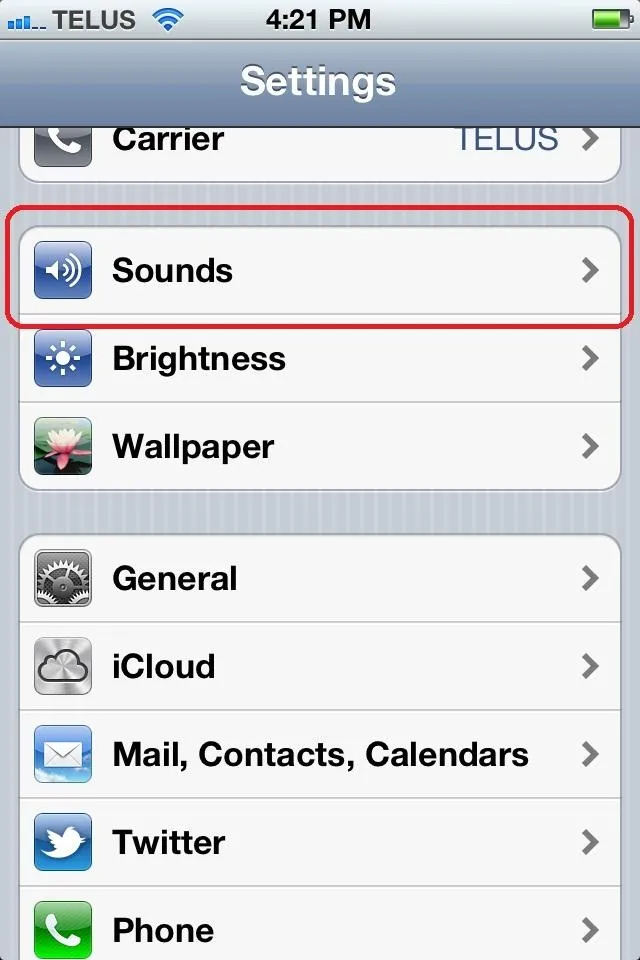
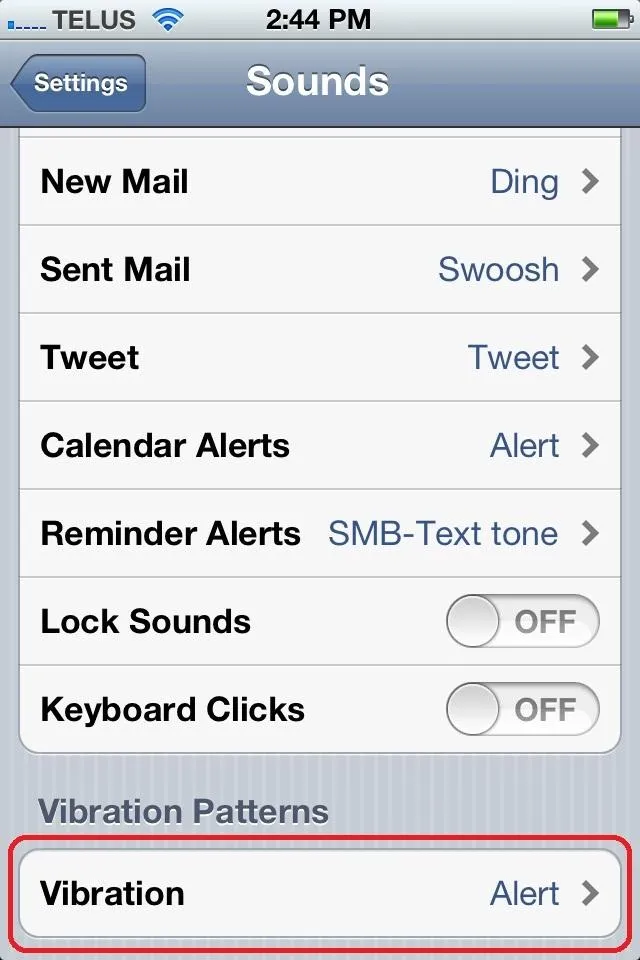
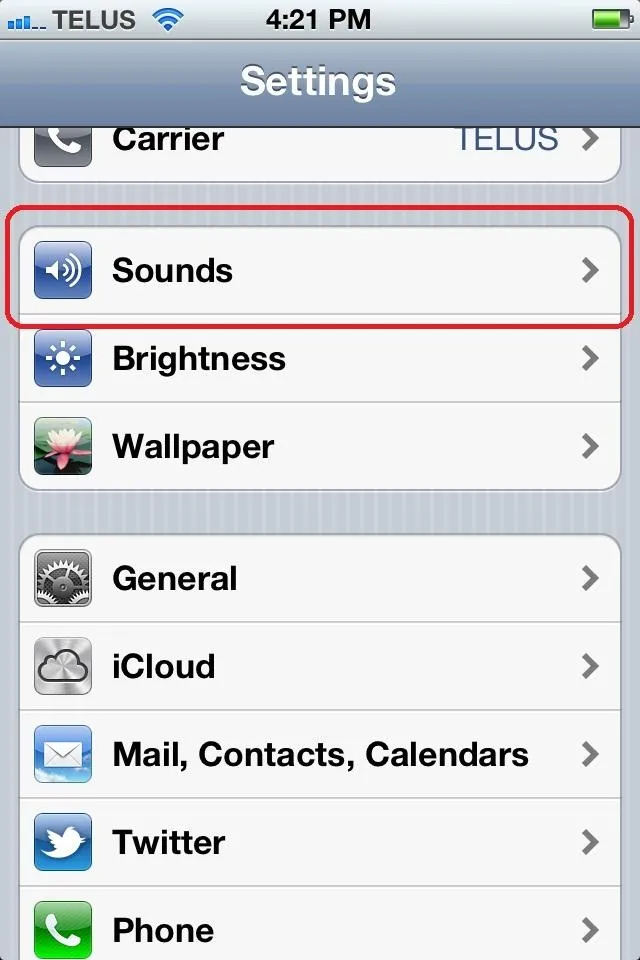
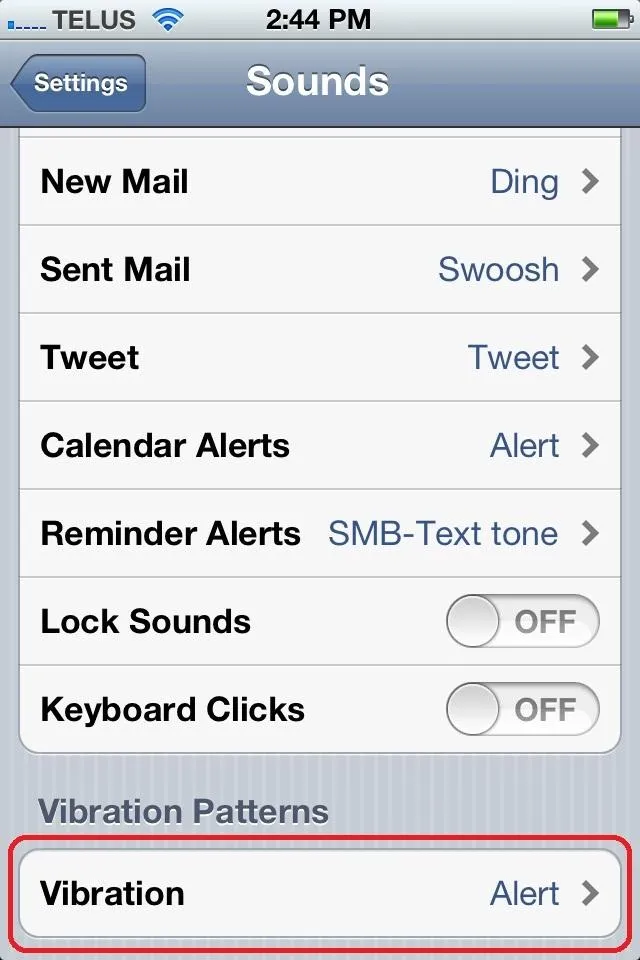
Upon entering the new menu item you will be given a list of standard vibration patterns. You may just want to use these. Otherwise you can create your own.
Creating Custom Vibrations
Select "Create New Vibration" from the bottom of the page. You will be taken to a mostly grey screen. Touching the screen will record a vibration; releasing your touch will stop the vibration. By touching, holding, and releasing, you will be able to build your vibration tones.
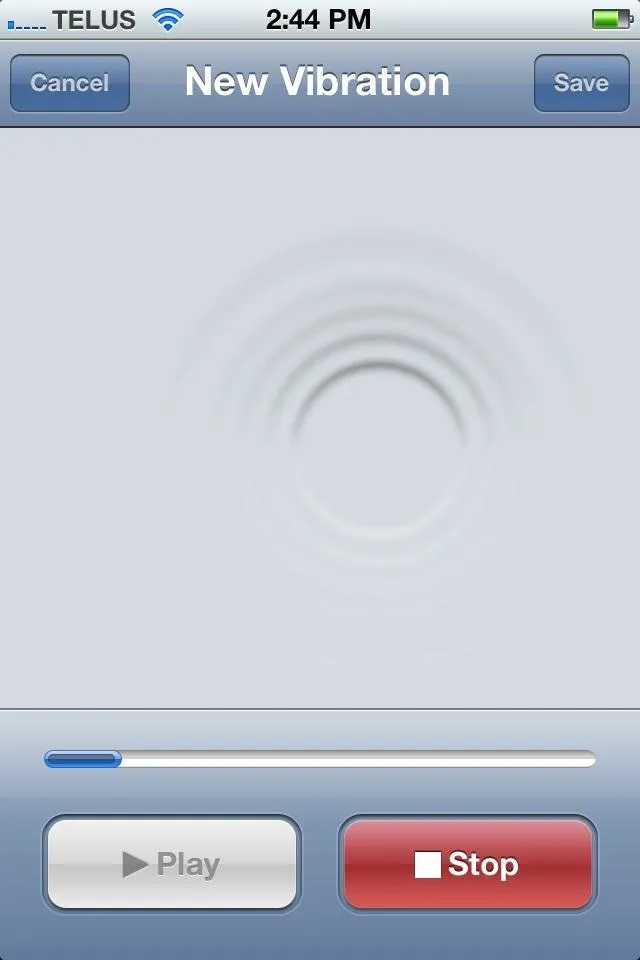
Once satisfied, press "save" and name your vibration pattern.
Apply to Contacts
Once you have recorded and saved you custom vibration (or decided which standard on to use), open your "contacts" app and navigate to the desired individual.
Once on their contact card, press "edit" in the upper right corner, then scroll down to Vibration. The "default" vibration will show, as it is the standard for the entire contact list. Select the menu item, then chose the appropriate vibration.
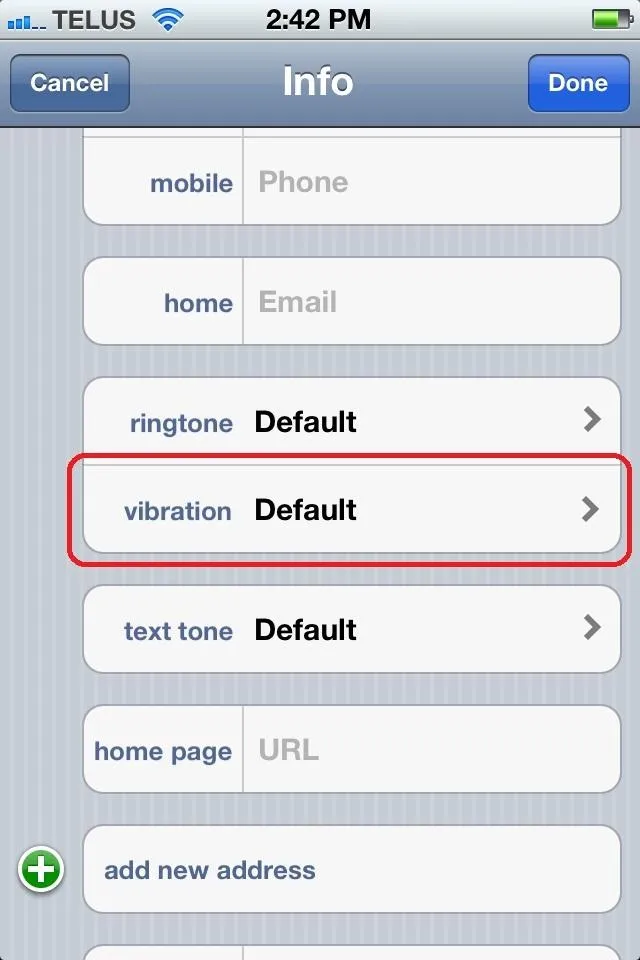
You can also create new custom vibrations from right inside this contact card.
With all the important contacts set with custom vibrations, your call display is now "ears-free" with you being able to feel who is calling!

























Comments
Be the first, drop a comment!