AirPods are starting to show up everywhere, and with more and more people owning them, it can be fun to make yours a little more personalized. One way you can do that is by giving your AirPods a unique name, something a bit more fun than "John's" or "Jane's AirPods." With just a few taps, you can change your AirPod's name right from your iPhone or Android phone.
Changing the name of your AirPods or AirPods Pro just takes a quick trip to the Settings app on iOS or Android. We'll cover both ways below.
Change Your AirPods' Name on iOS
We'll assume you're running iOS 13 or later, which is a good idea to utilize your AirPods to their full potential. Open the Settings app, then tap "Bluetooth" to access the Bluetooth options, which is where you'll find your AirPods' customization preferences. Alternatively, you can:
- Long-press the "Bluetooth" icon in the expanded connection controls in the Control Center, then tap "Bluetooth Settings."
- Ask Siri to "Open Bluetooth settings."
- Type "Bluetooth" in the pull-down search on the home screen, then tap "Bluetooth" under the Settings results.
No matter how you get there, tap the information (i) icon next to your AirPods in the list of Bluetooth devices. Your AirPods need to be connected to your iPhone for the customization settings to show up. So if you see "Forget This Device," make sure to connect to the AirPods when they're out of their case. Either that or keep them in the case but open the lid so you can connect.
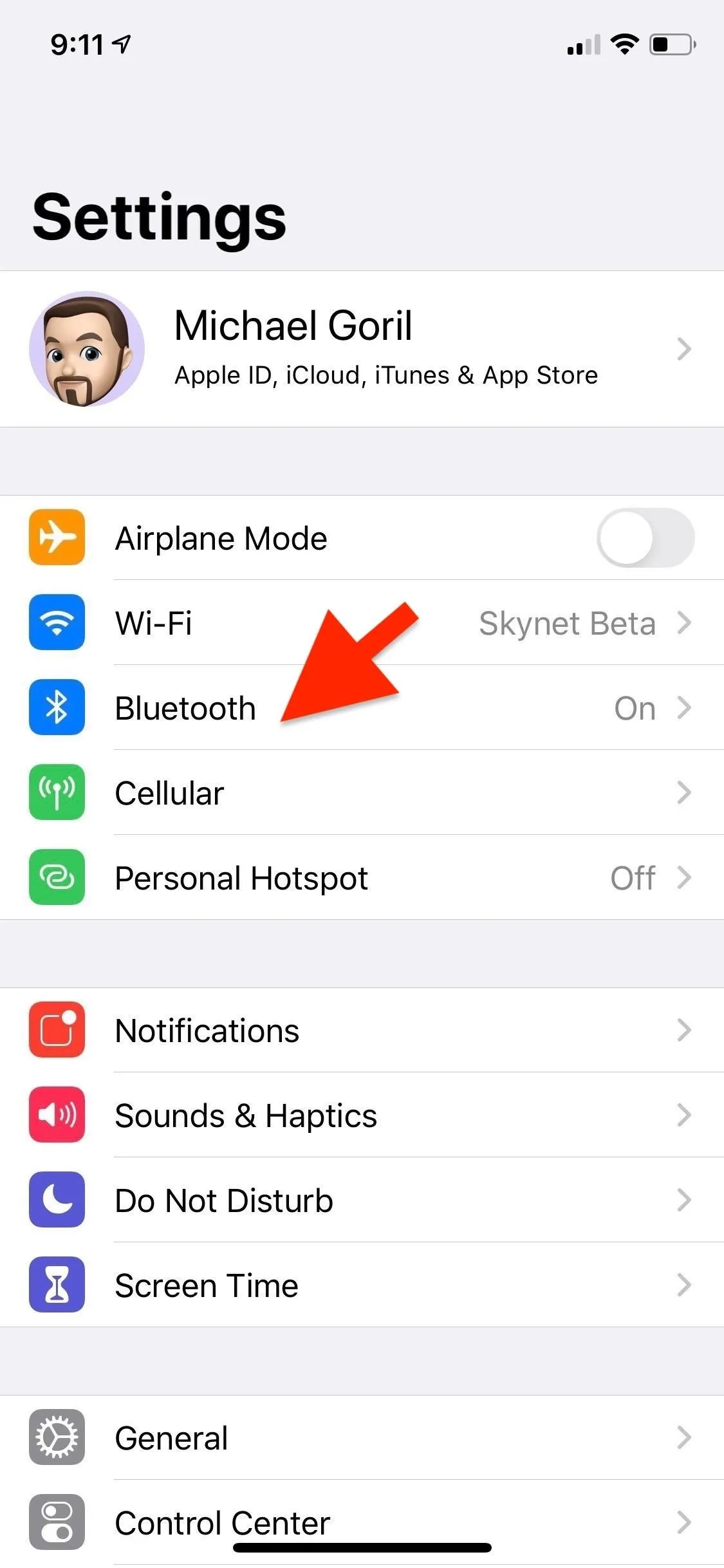
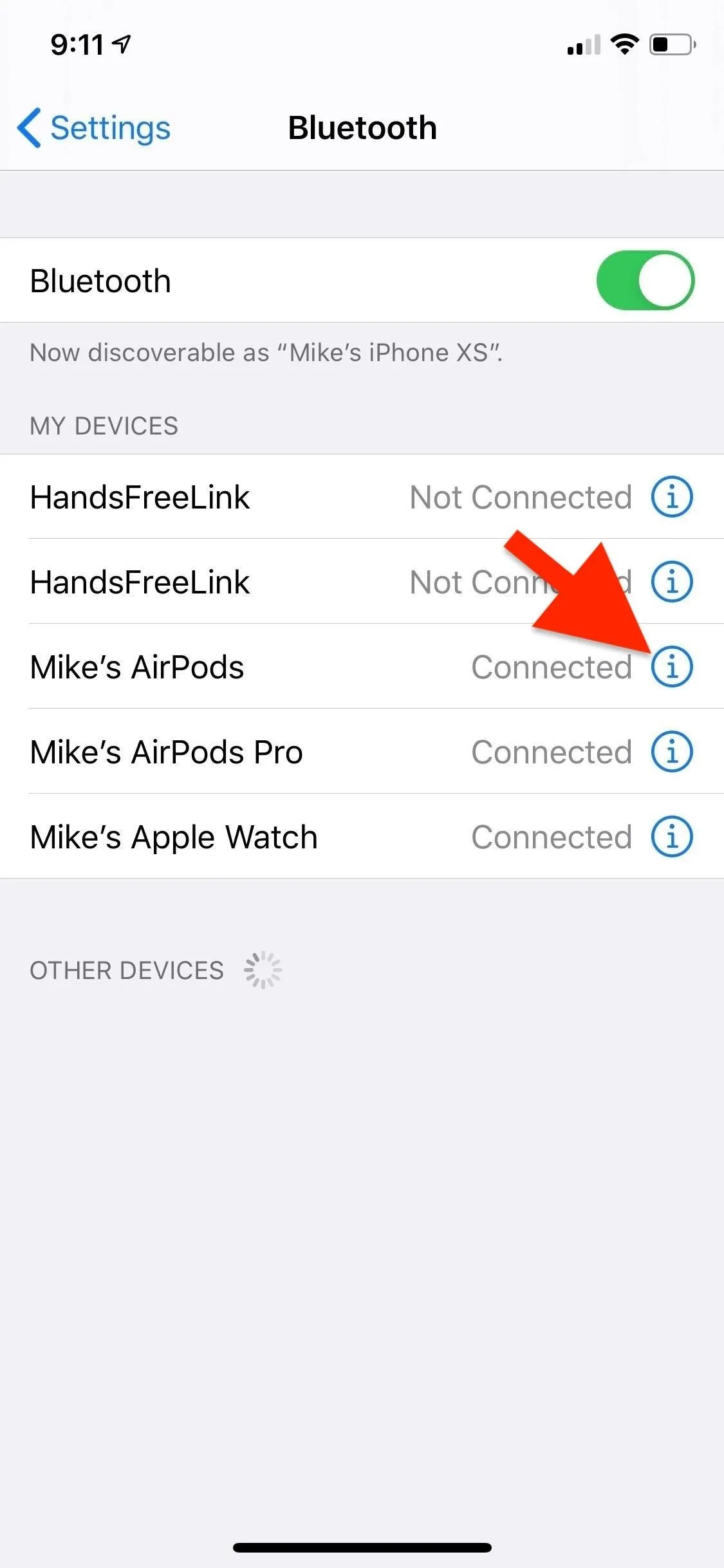
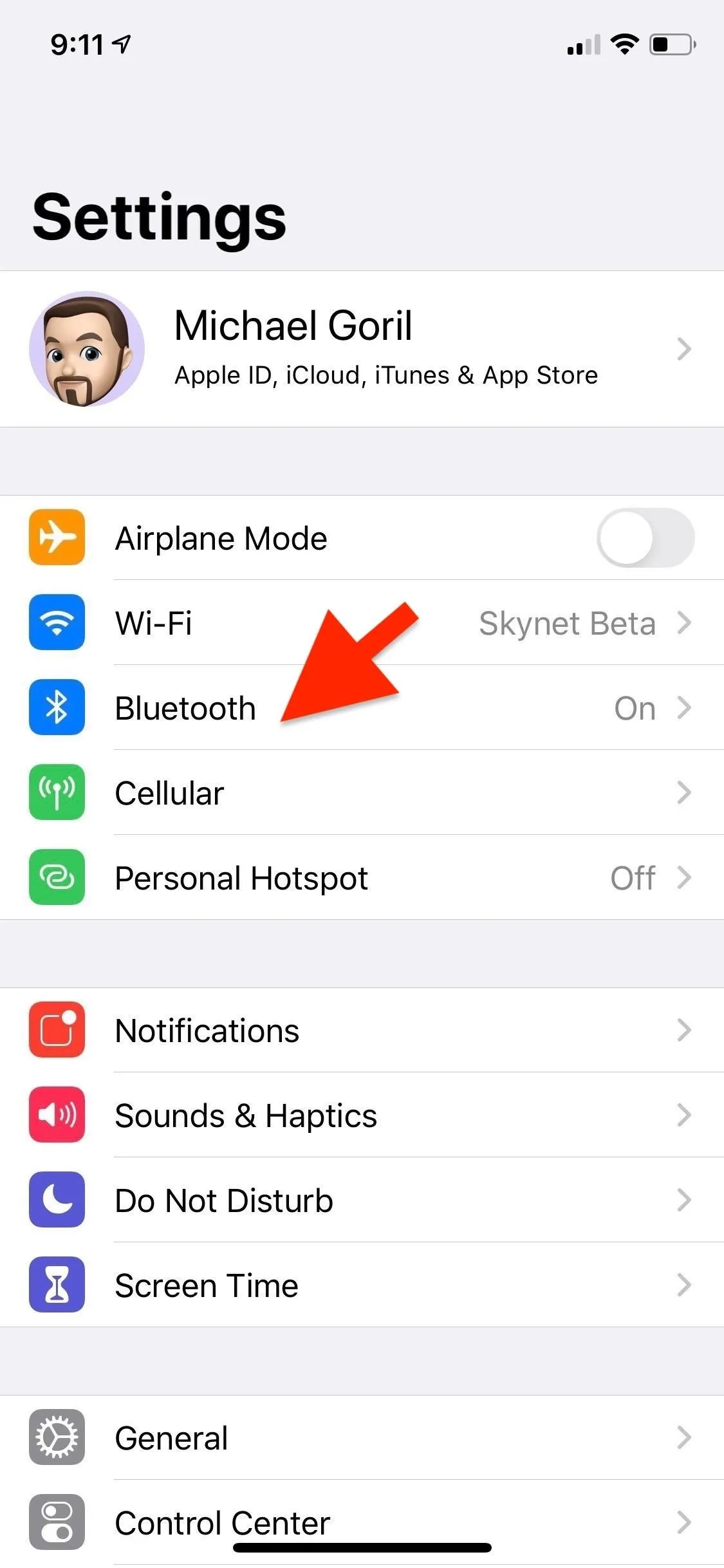
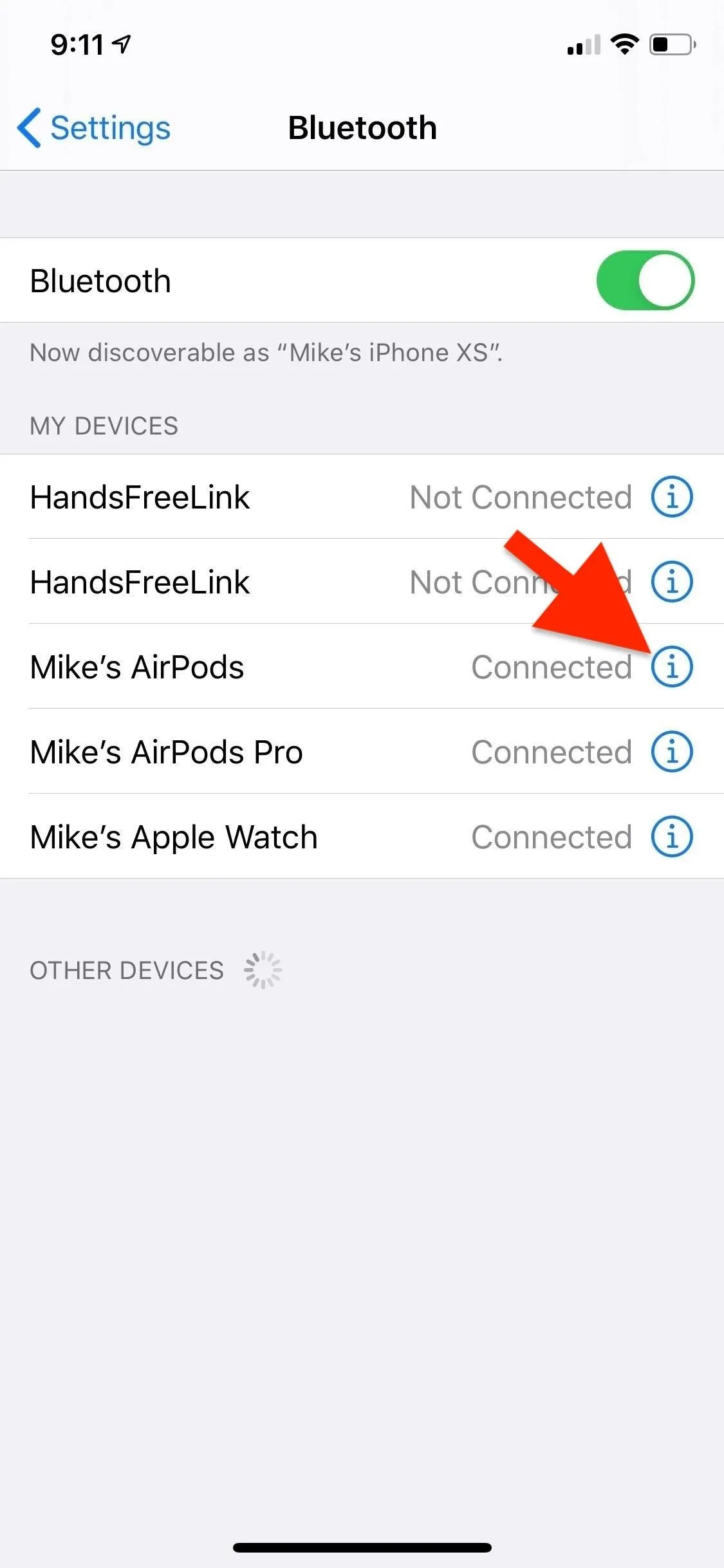
To change the name of your AirPods or AirPods Pro, tap the "Name" field at the top of the screen. You can clear the old title by tapping the (x) to the right of the current name. Next, type the name you'd like, then press the blue "done" button on the keyboard to save. If you change your mind, hit the "Back" button in the upper left to cancel.
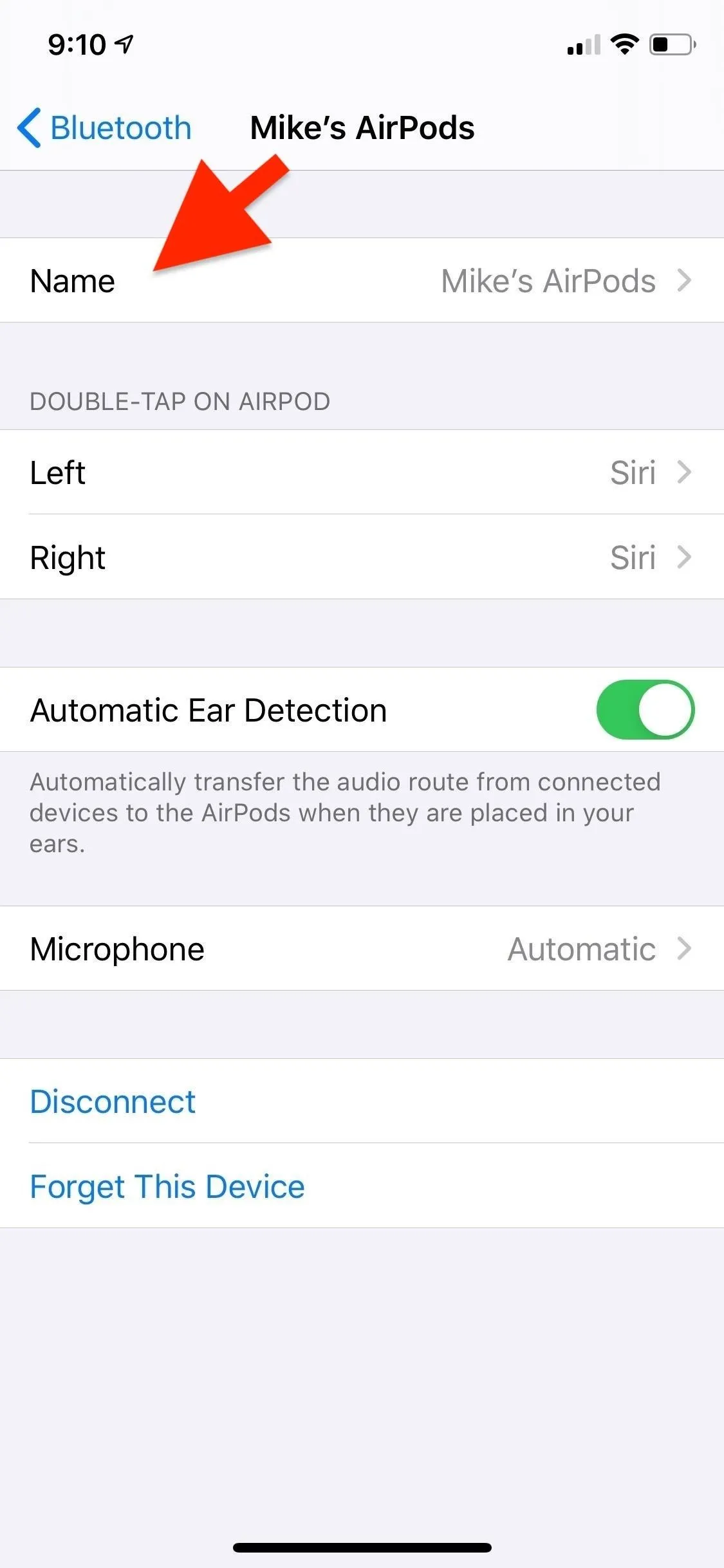
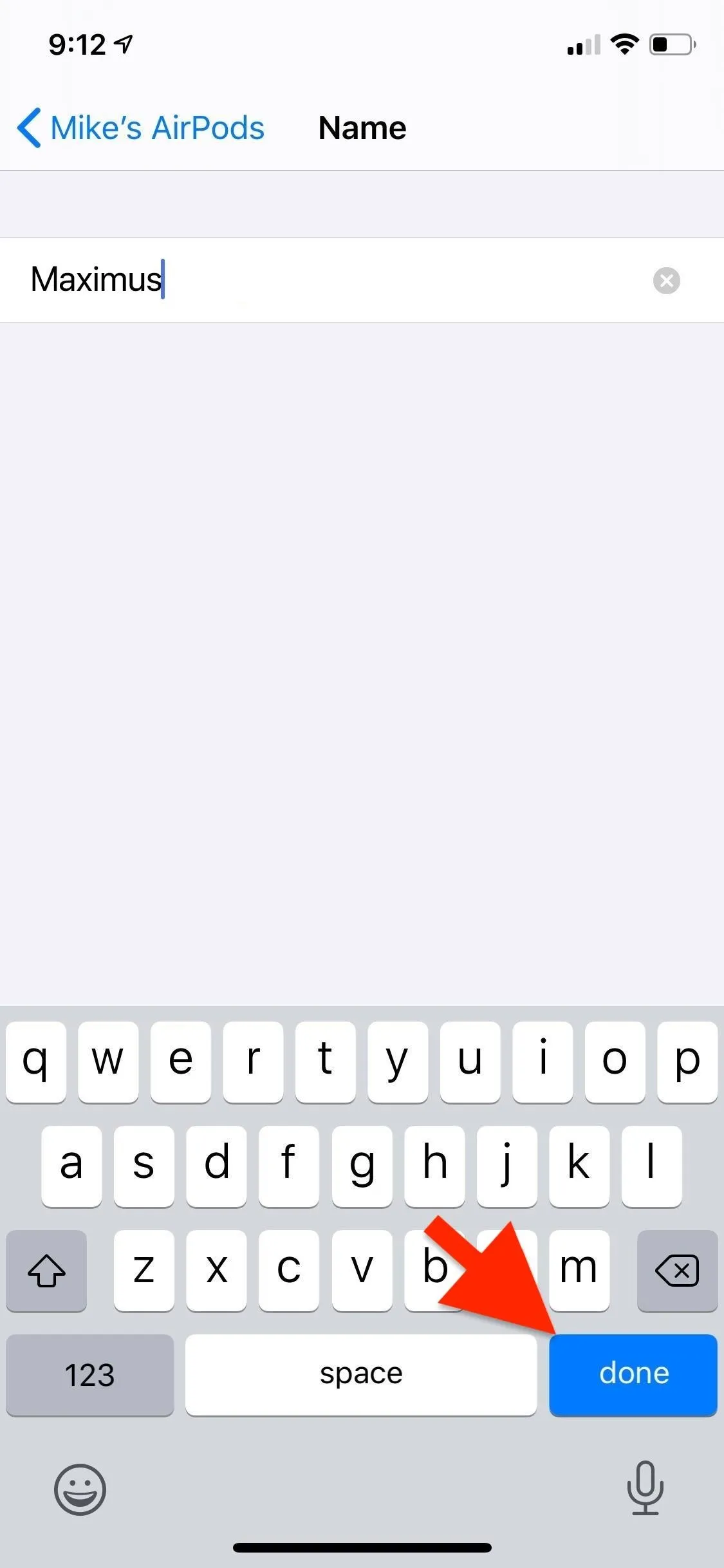
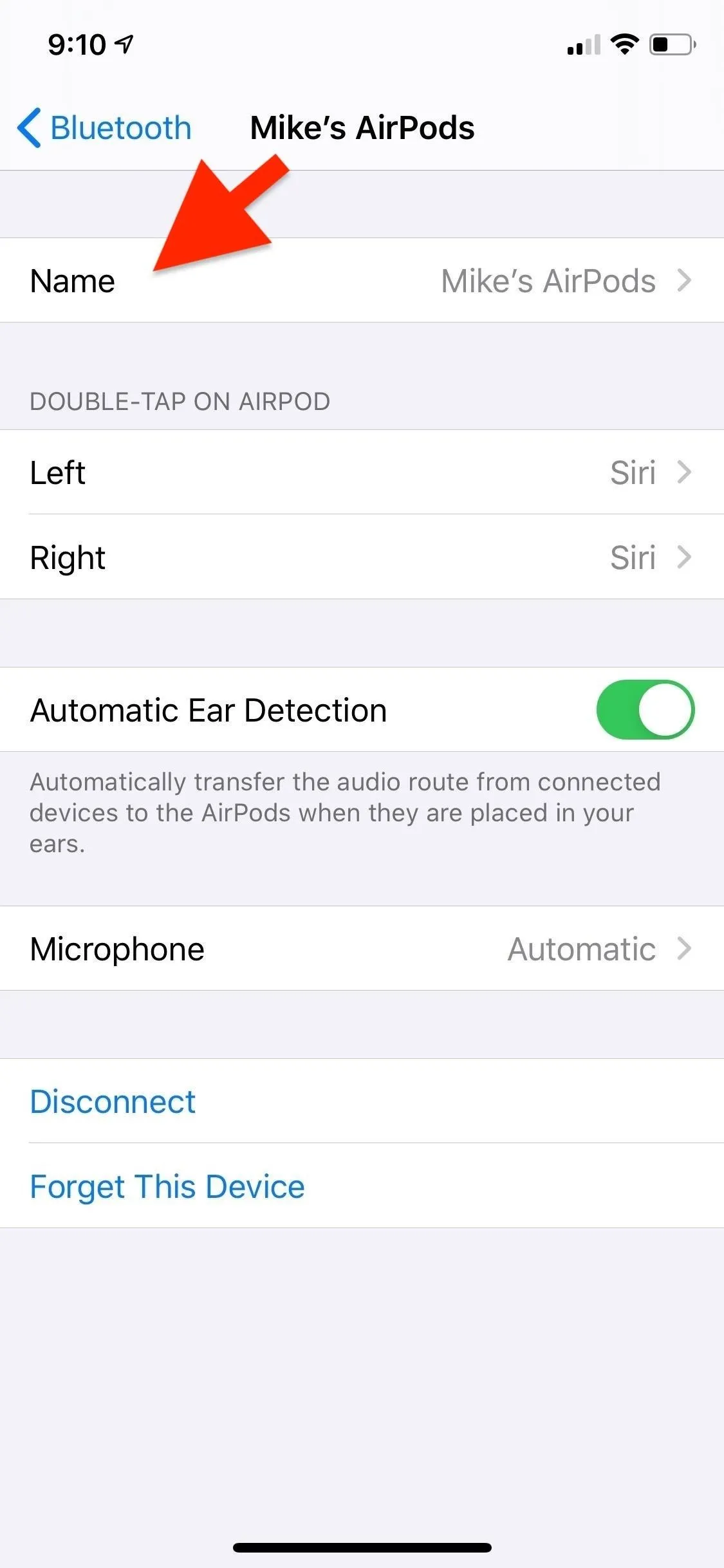
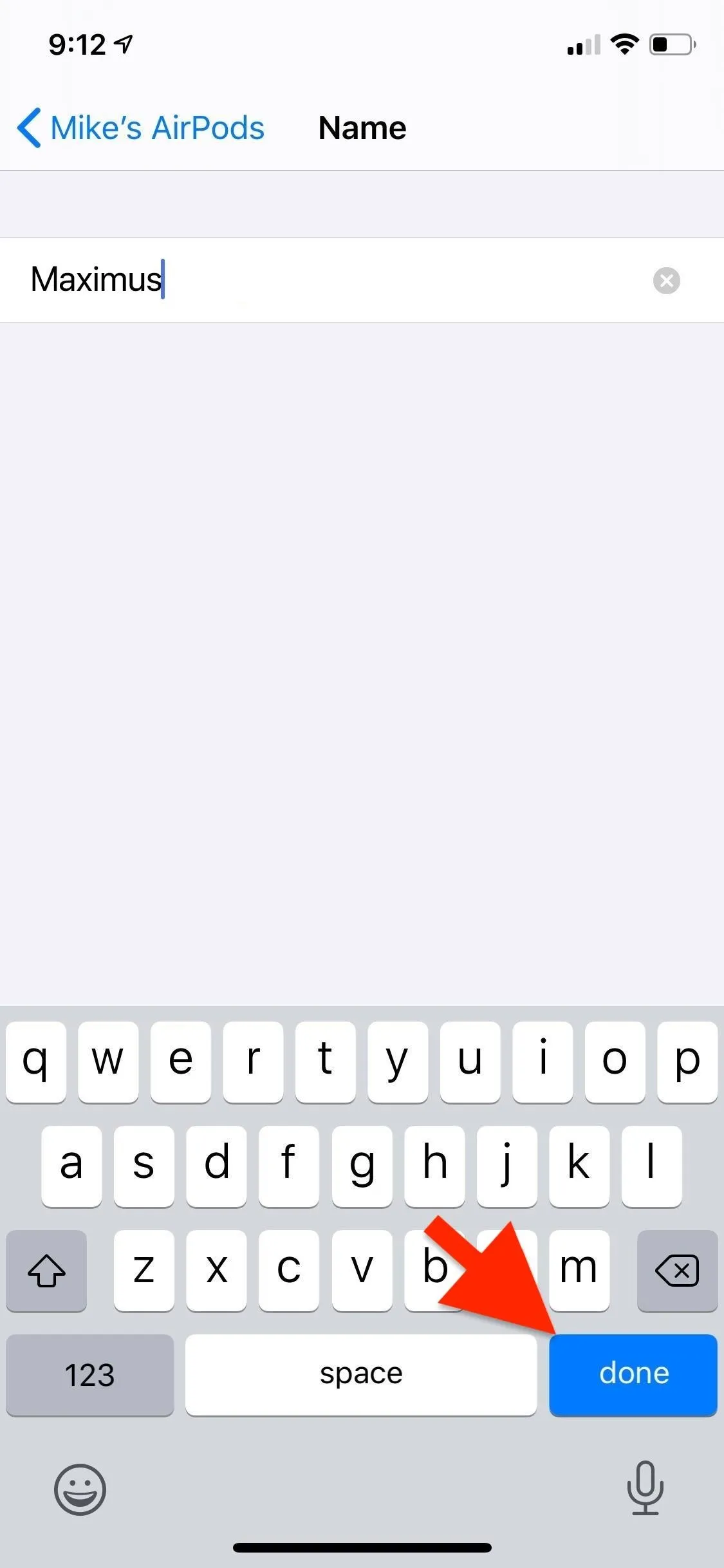
And that's it! Now, when you see your AirPods or AirPods Pro on your iPhone, iPad, or Mac, they'll have the custom name you set up. The name will also appear on Android devices and non-Apple computers when first pairing the AirPods, but if they were already paired and saved as another name, that name might be retained. But you can change the name of your 'Pods on Android to whatever you want.
Change Your AirPods' Name on Android
We'll assume you're running Android 10 or later and have paired the AirPods or AirPods Pro already. Also, we only show the instructions on stock Android below, so if you have a Samsung Galaxy, LG, or another brand, the process may be slightly different.
Open the Settings app, then tap "Connected devices" to access the Bluetooth options, which is where you'll find your AirPods' customization preferences. Alternatively, you can:
- Long-press the "Bluetooth" icon in the Quick Settings pull-down.
- Ask OK Google, Hey Google, or Google Assistant to "Open Bluetooth settings."
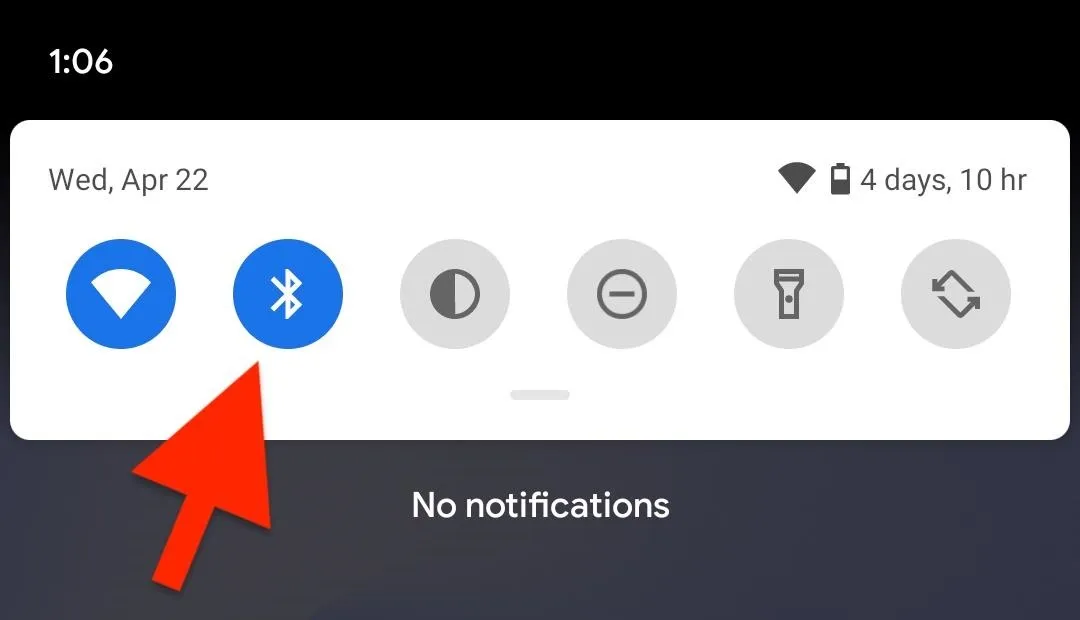
Now, under Available Media Devices or Previously Connected Devices, tap on the cog to the right of your AirPods' or AirPods Pro's name. Unlike with iOS, you do not need to be connected to the headphones to change its name. Now, tap the pencil icon at the top of the details page, change the name to whatever you want, and hit "Rename" to save it. You can also select "Cancel" if you change your mind.
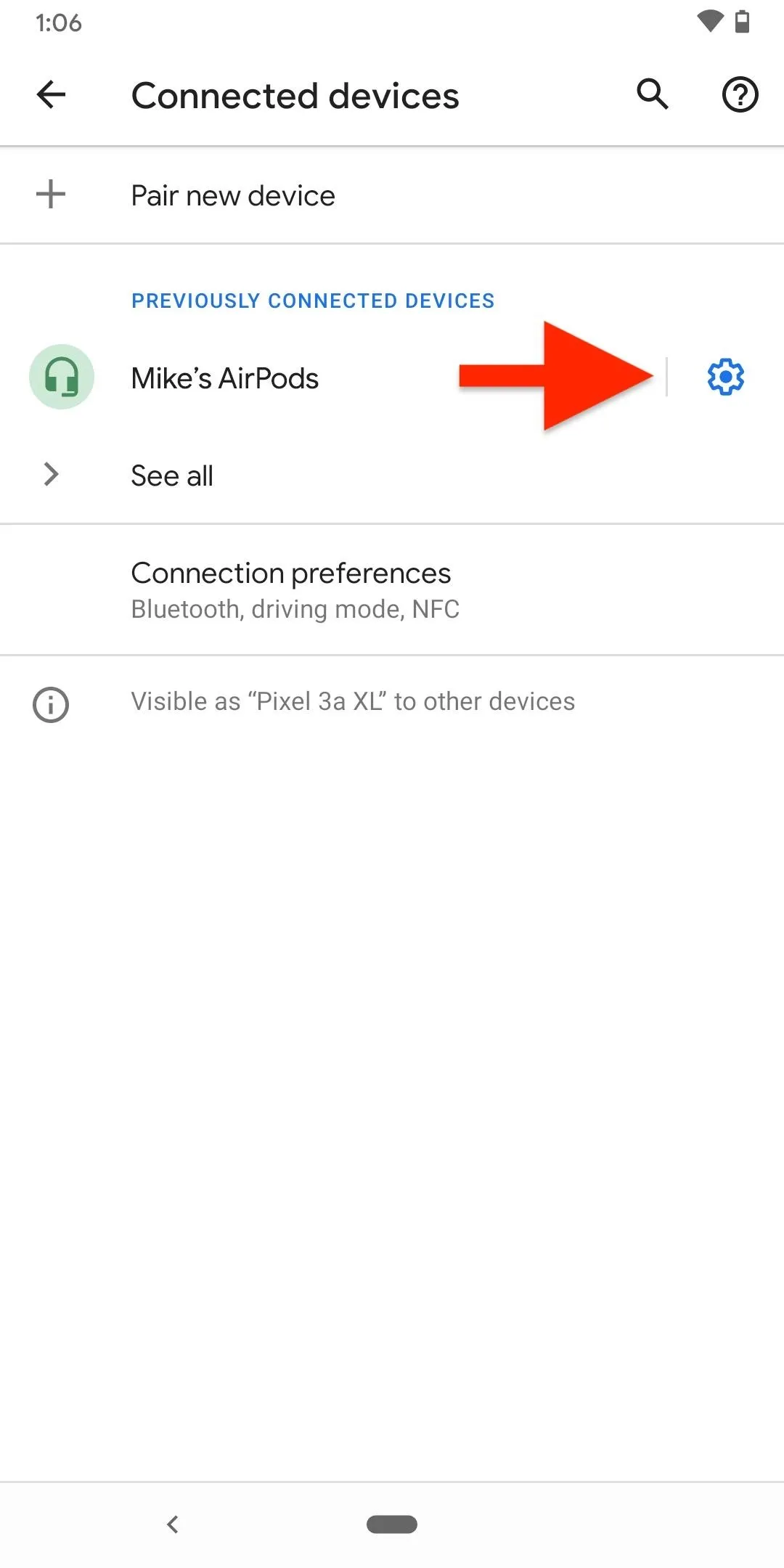
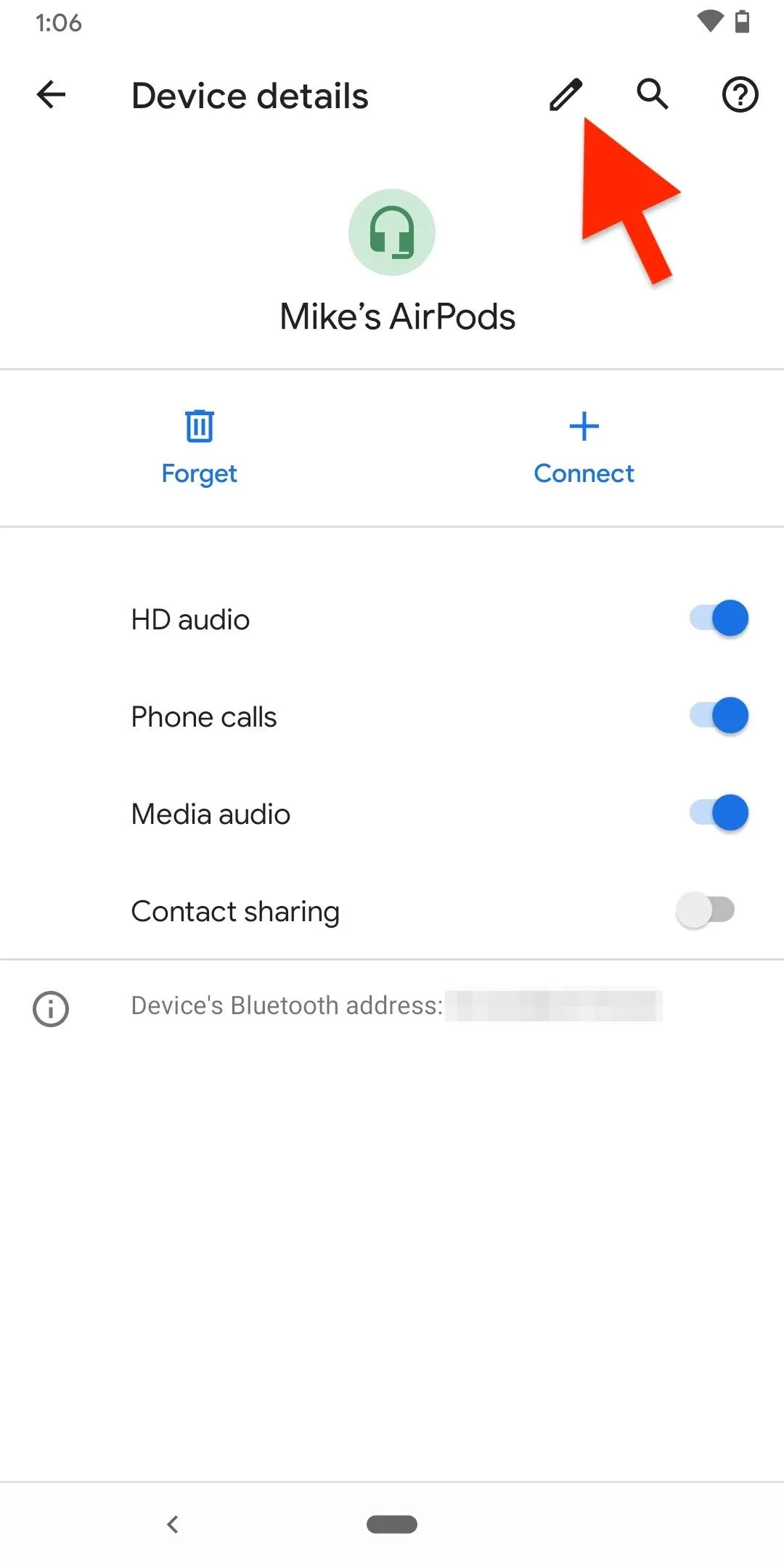
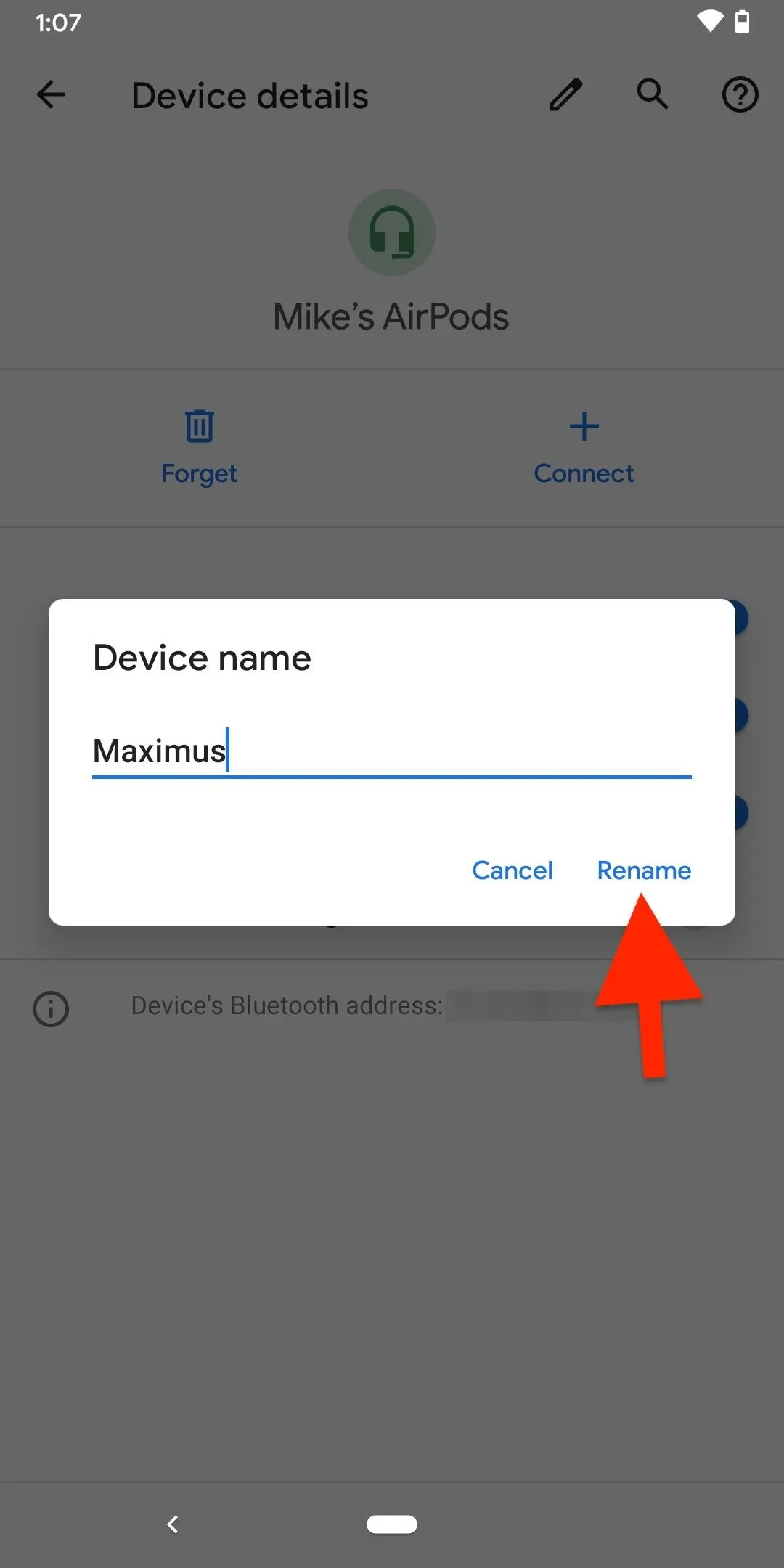
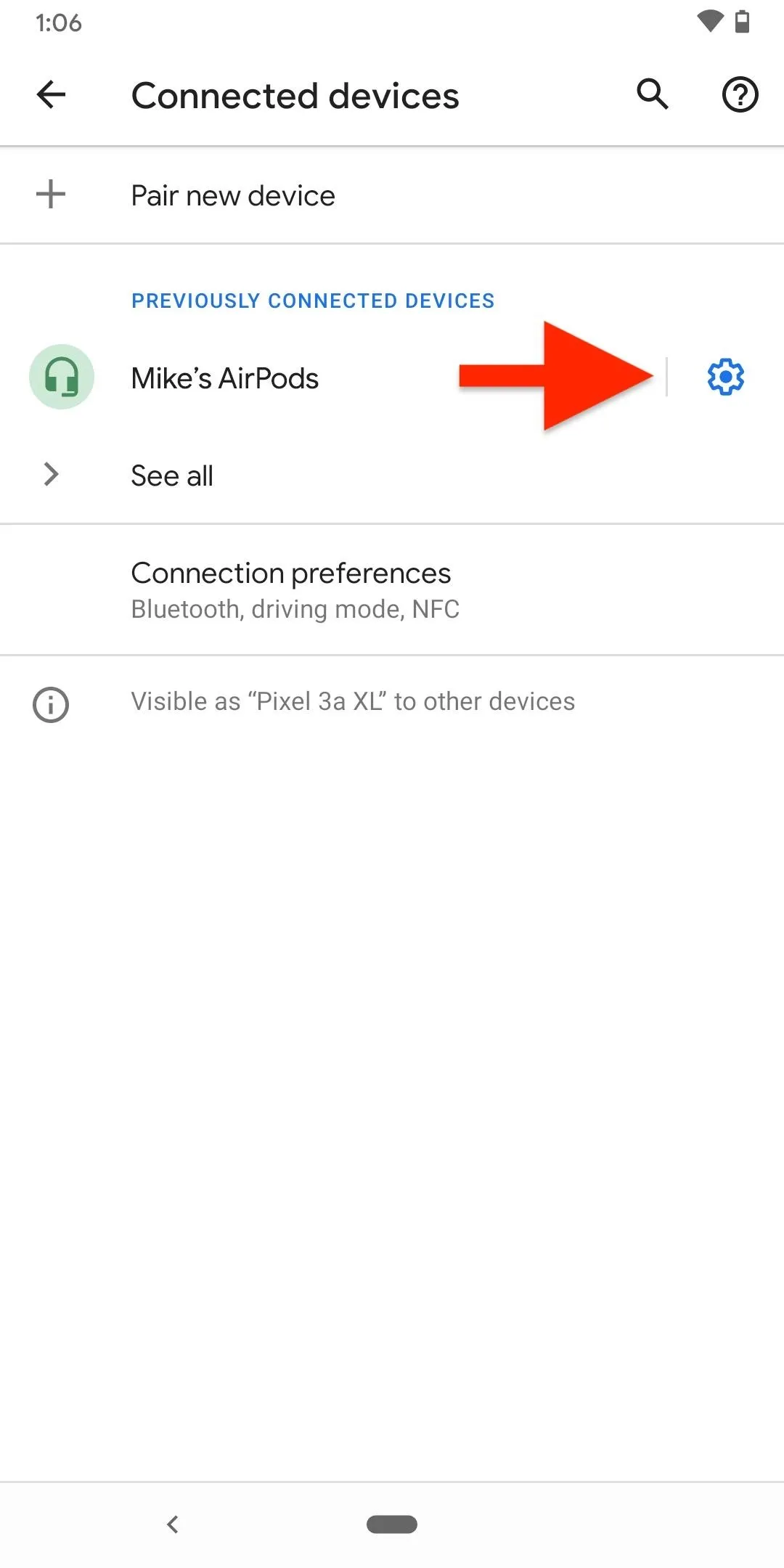
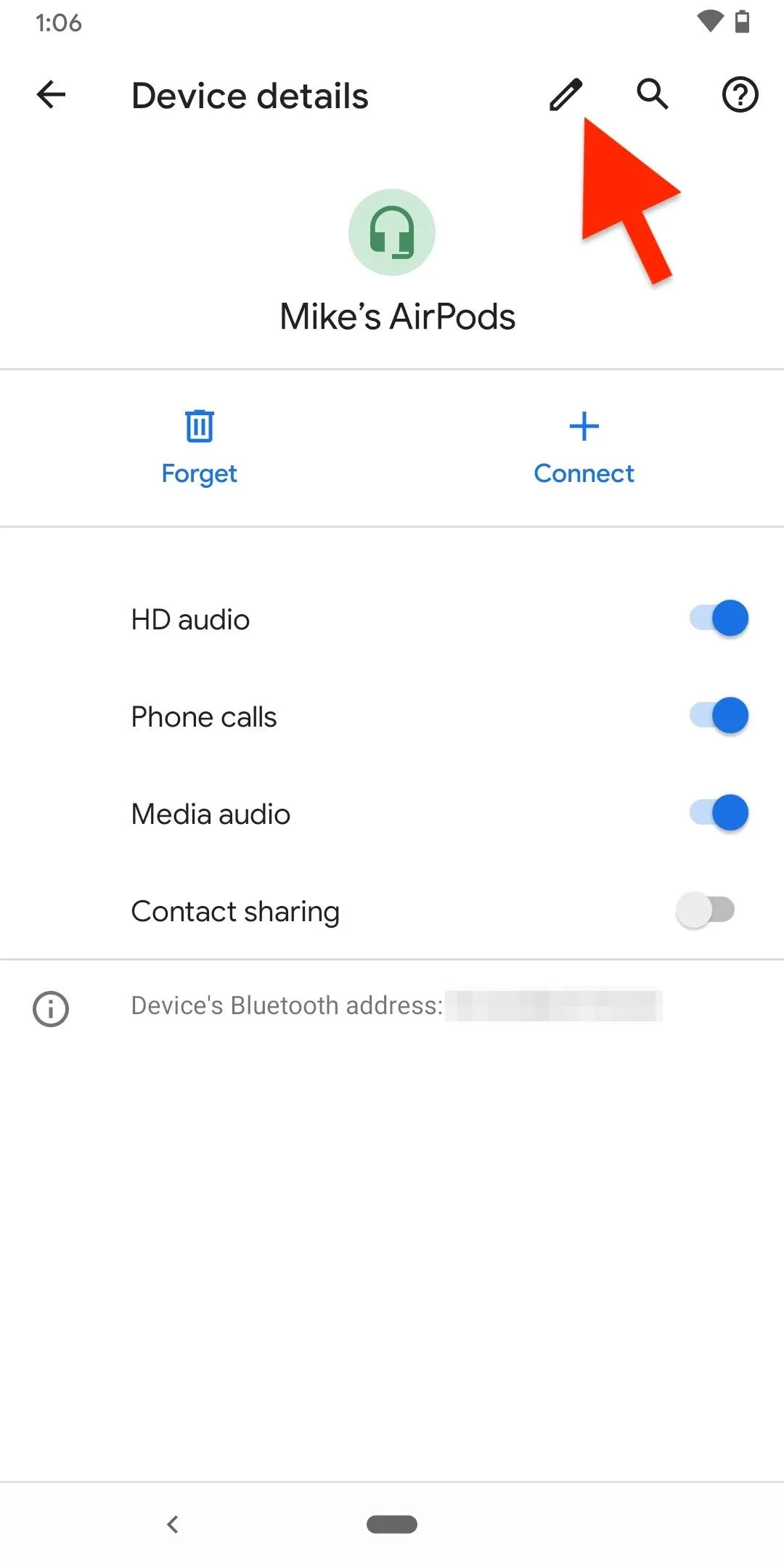
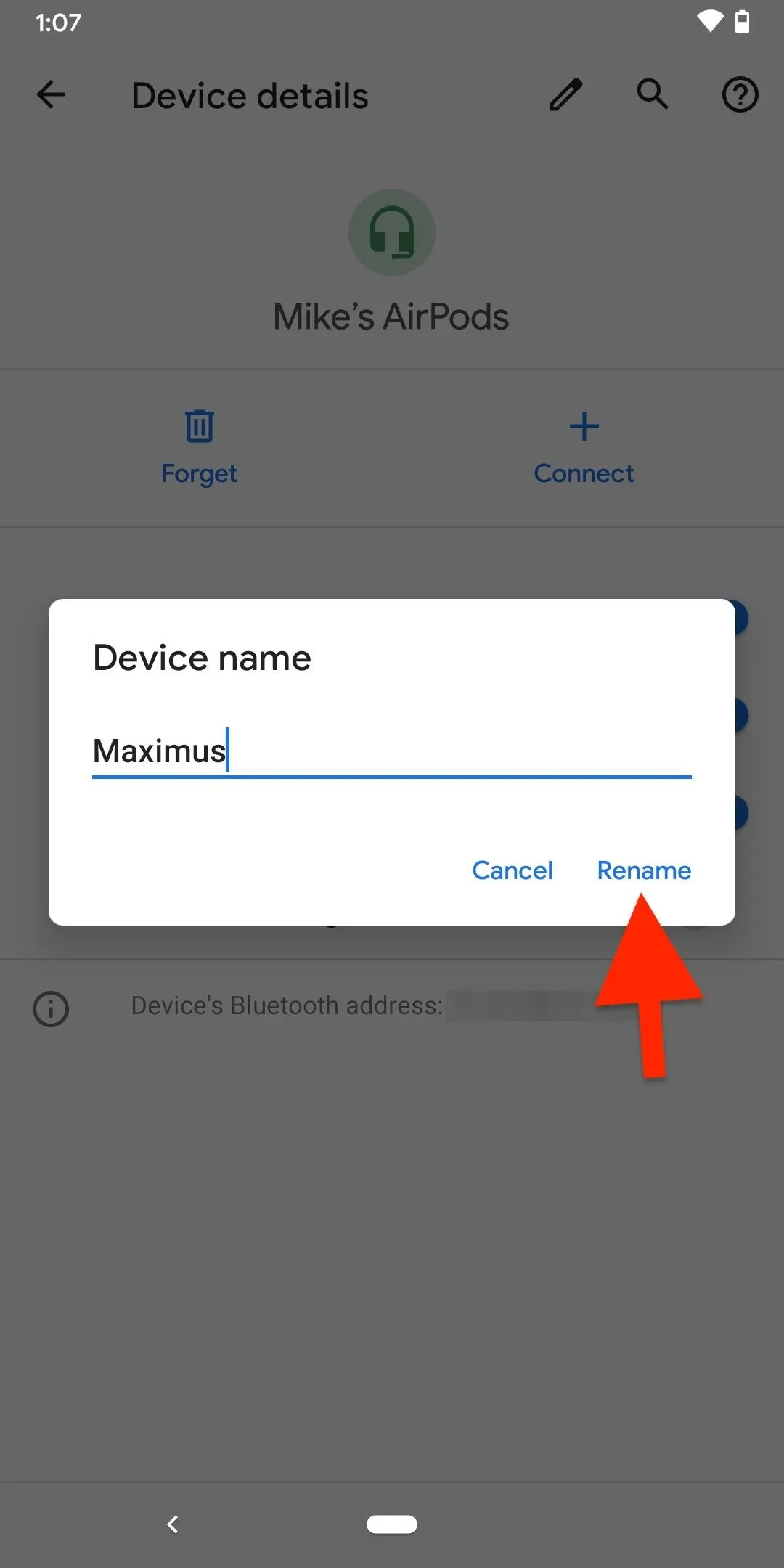
Now, when you see your AirPods or AirPods Pro on that Android device, you should see the custom name. It can be different than the name you chose on iOS, if applicable, but if you ever unpair the AirPods with the Android phone, whatever name that iOS has for the AirPods (or the stock AirPods' name) is what will show up when being paired.
Changing the name of your AirPods on an Android device will not change the name on an iPhone or other Apple device, nor will it change the name on another Android device or a computer. The default name can only be customized on iOS, and on Android, you can customize it on a device-by-device basis.
Cover photo by Justin Meyers/Gadget Hacks; Screenshots by Mike Goril/Gadget Hacks






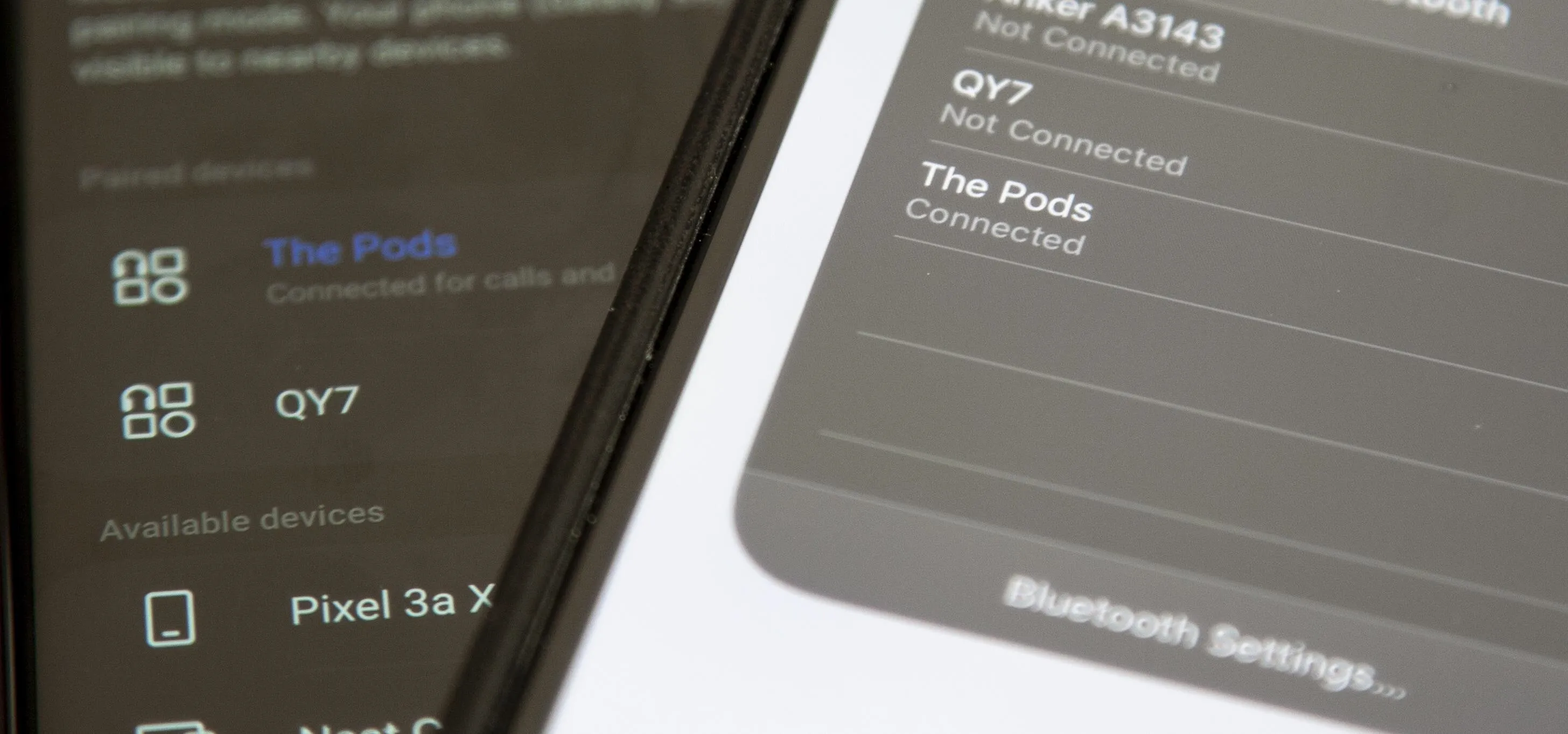




















Comments
Be the first, drop a comment!