
When you hear a "ding" on your phone, chances are it's a new notification for Facebook Messenger, and it could be a fairly painful sound depending on how loud your volume's set. Thankfully, you aren't stuck with this singular alert option, so if you're unhappy with both this sound and the call ringtone, you can change it to something else — something less distressing.
The catch? You need to be running Android. If you're an iPhone user, you're stuck with Messenger's default "ding" sound for notifications and the default Messenger ringtone. However, there are a few tiny adjustments you can make on iOS, and we'll get to those after we lay out the Android side of things.
- Don't Miss: Chat With IG & WhatsApp Friends Using Messenger
Changing Alert & Ringtone Sounds on Android
To start, fire up Messenger, then tap your profile picture in the top left on either of the primary tabs. That will open the Settings menu. Now, locate and tap "Notifications & Sounds." Here, you'll find both "Notification sound" and "Free call ringtone." Tap on either to open its expanded settings.
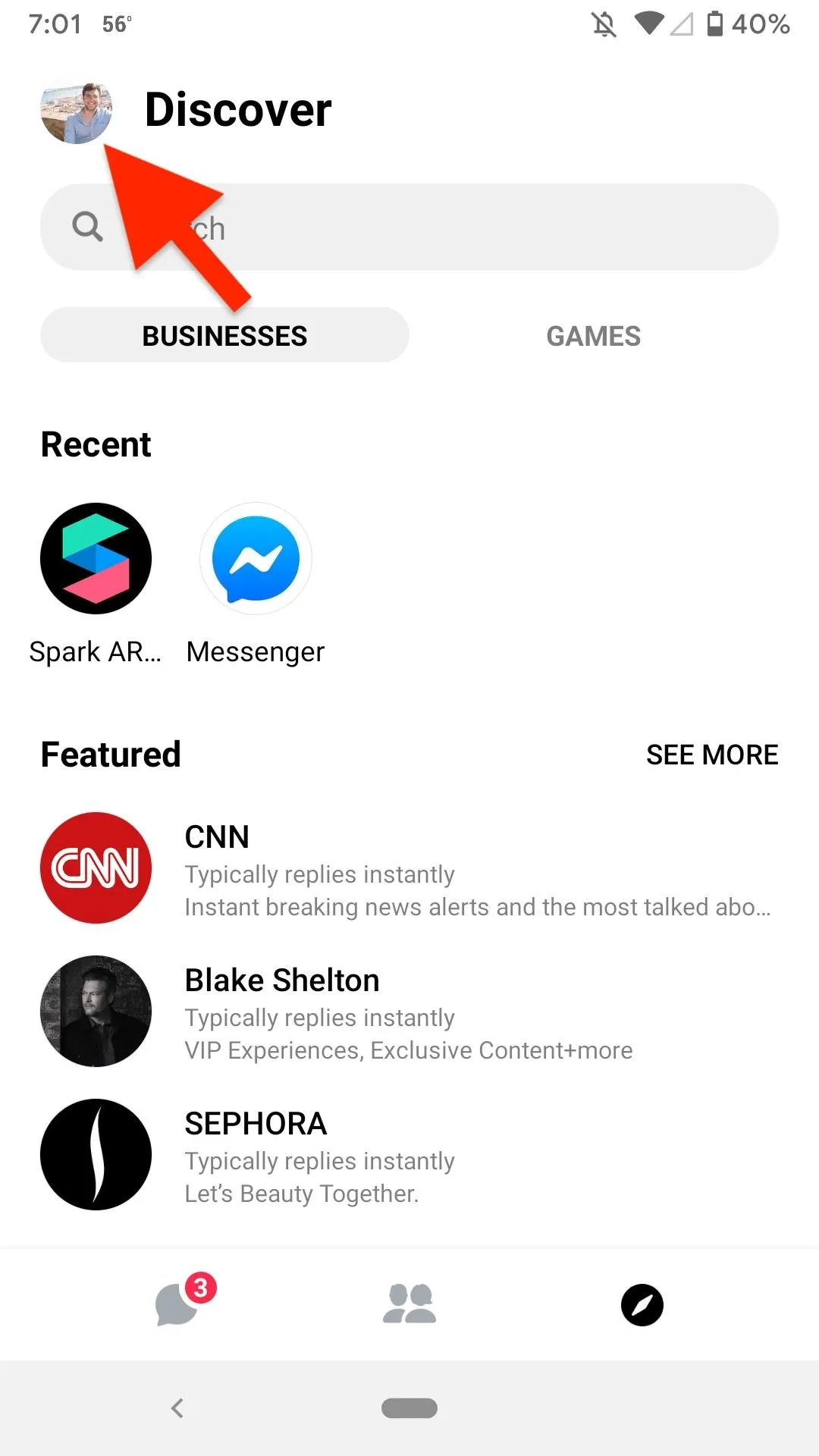
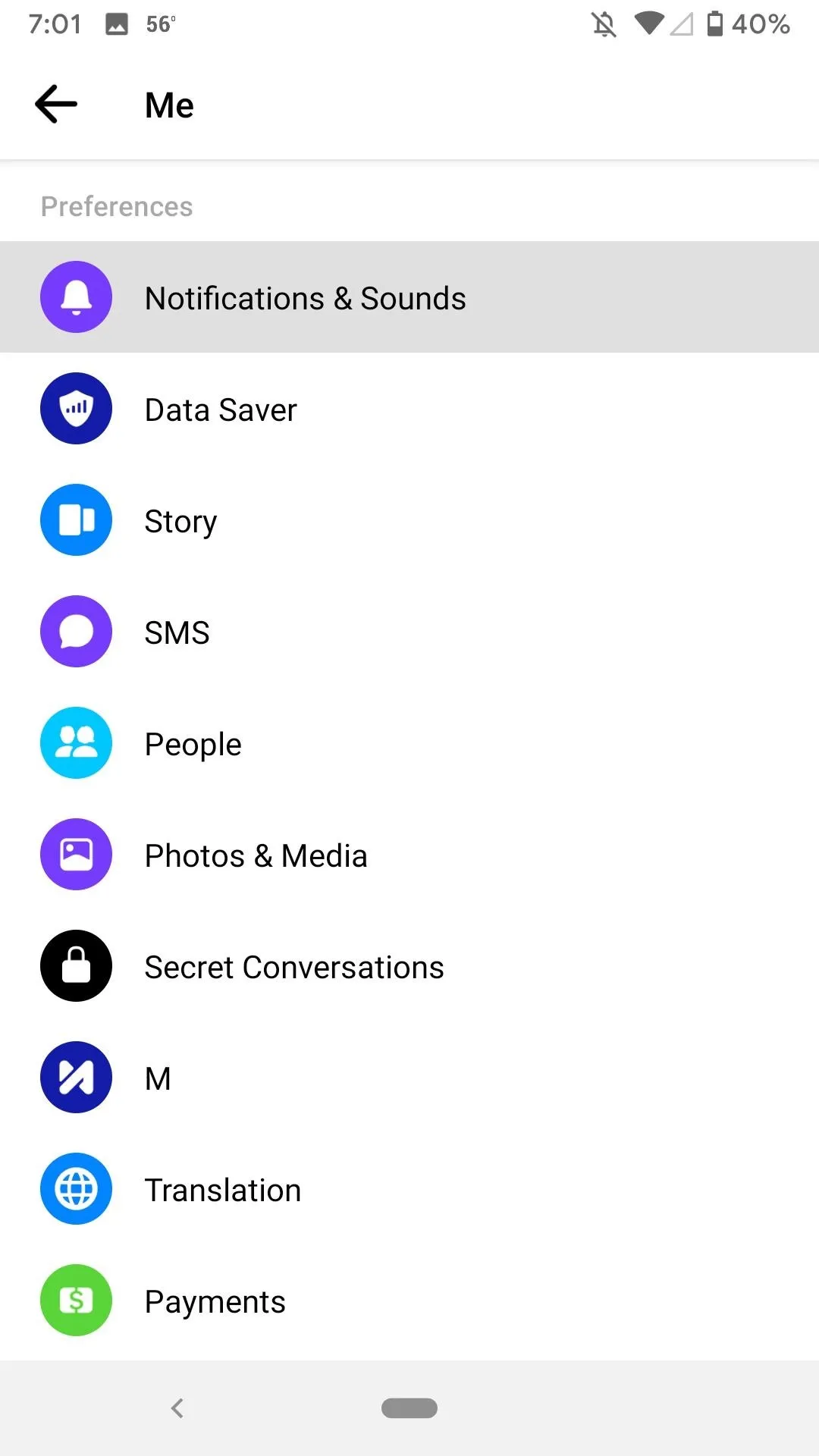

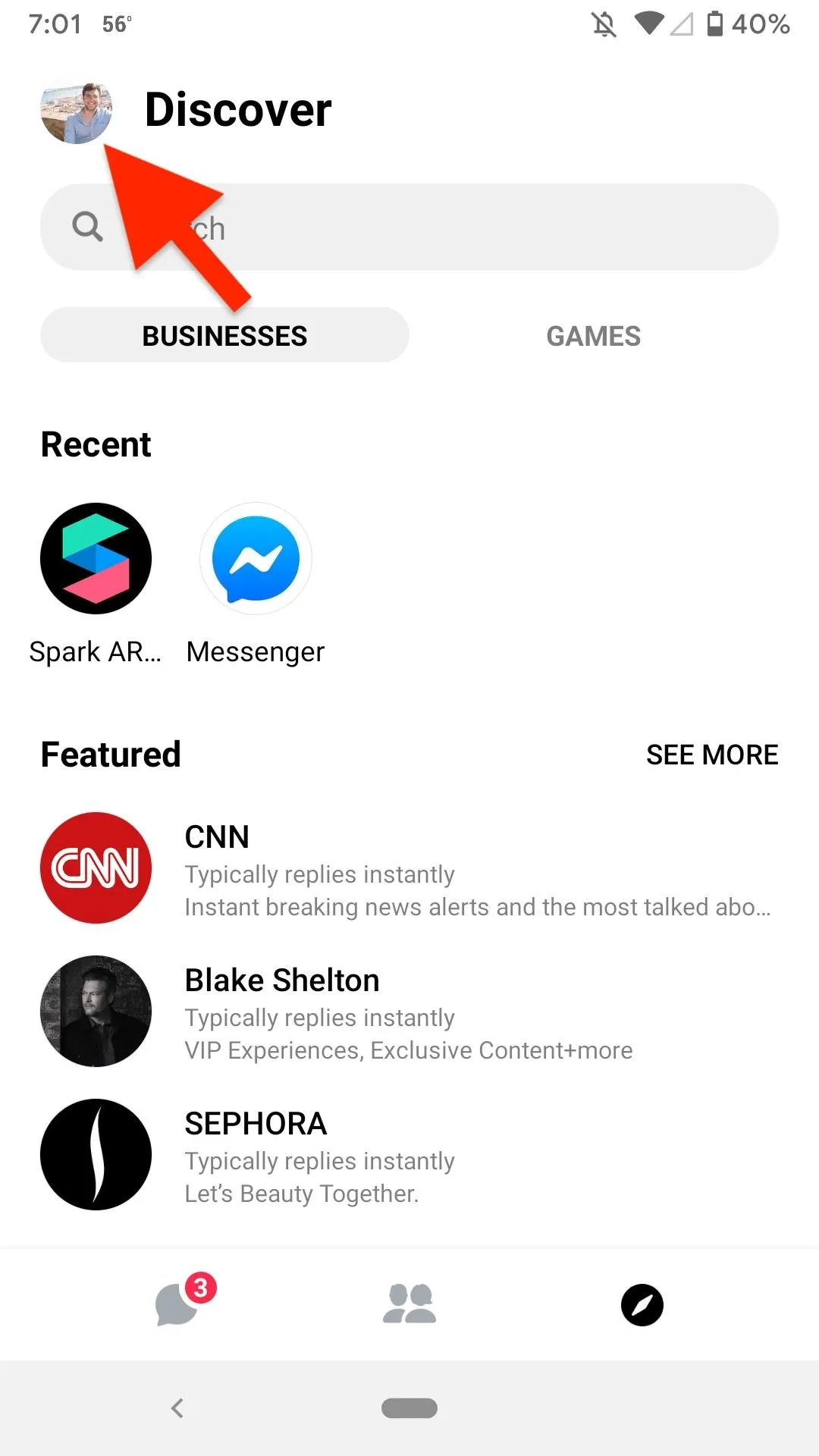
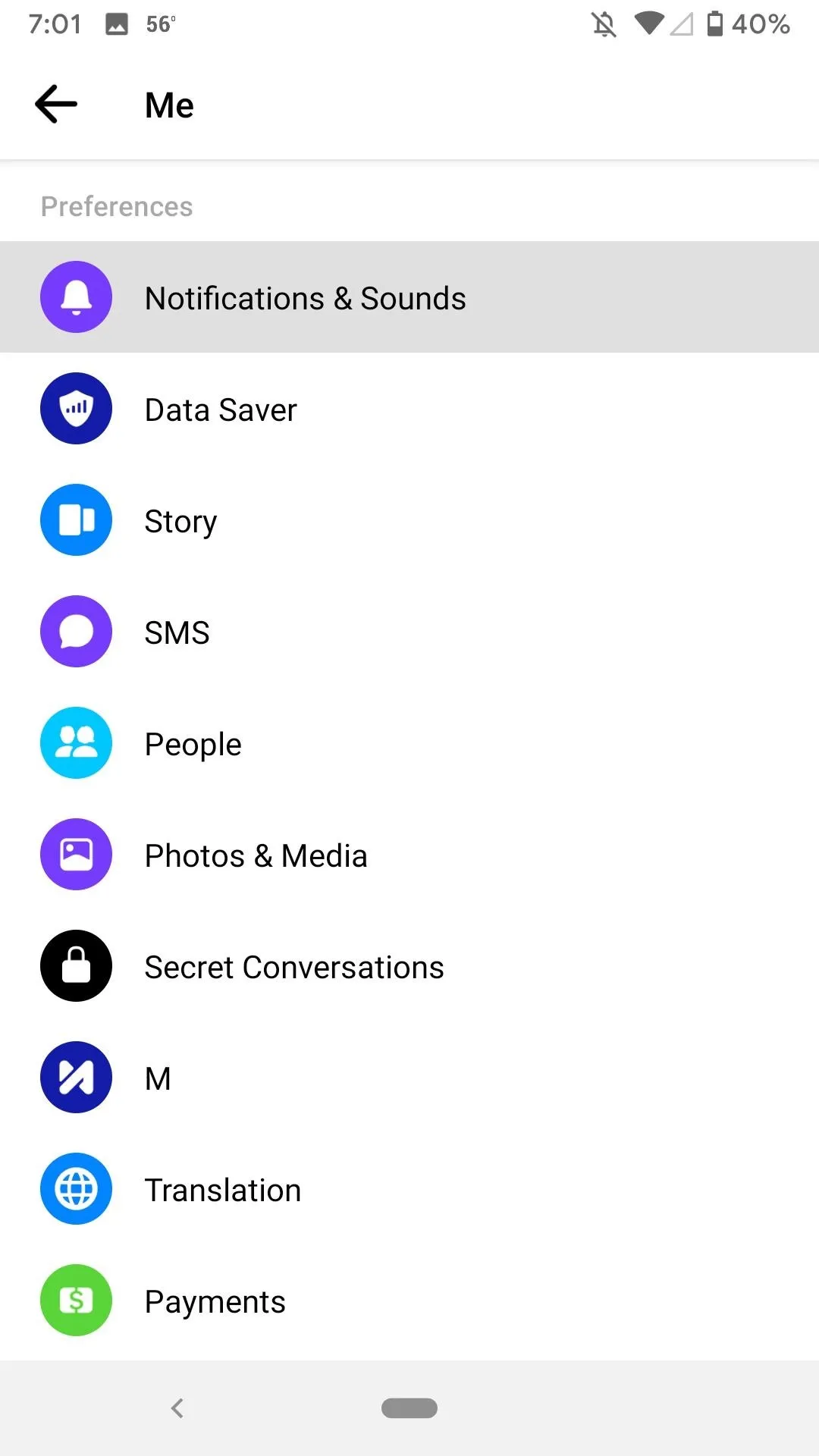

Now, like no two Android devices are genuinely unique, no two Messenger accounts will have the same notification sound and ringtone menus. That's because Facebook doesn't have custom sound options for you here other than the default "Messenger" alert tone and ringtone. Instead, it'll fill this options menu with your system's notification sounds and ringtones.
Sounds vary from Android device to Android device. Google Pixel models have different options than Samsung Galaxy phones, which have different options than OnePlus models, to name a few examples. So we can't say for sure what options you'll see available. Even certain apps on your phone can have sounds appear in the list, such as Slack.
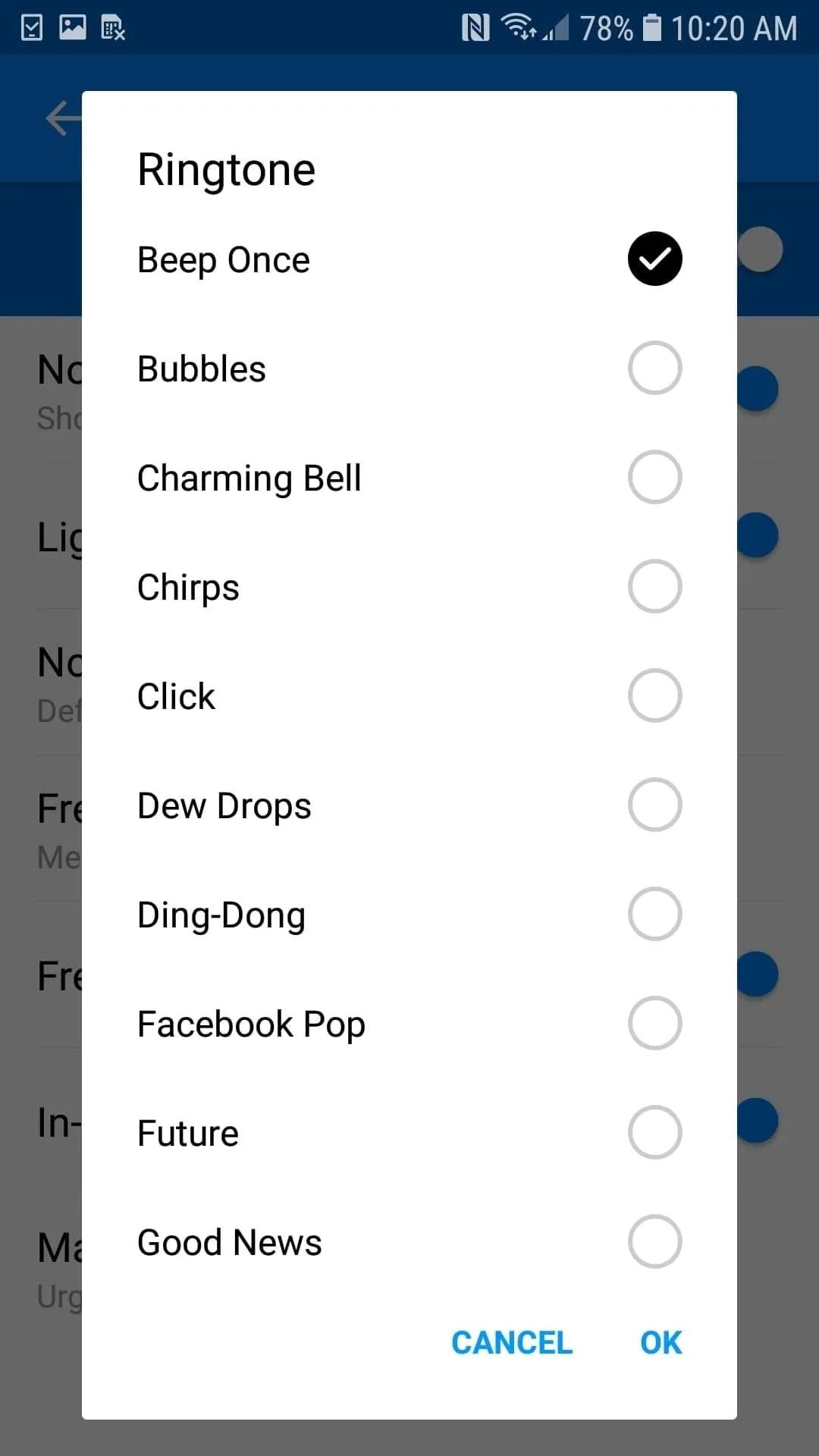
Galaxy S7 Edge (left) | Google Pixel (right)
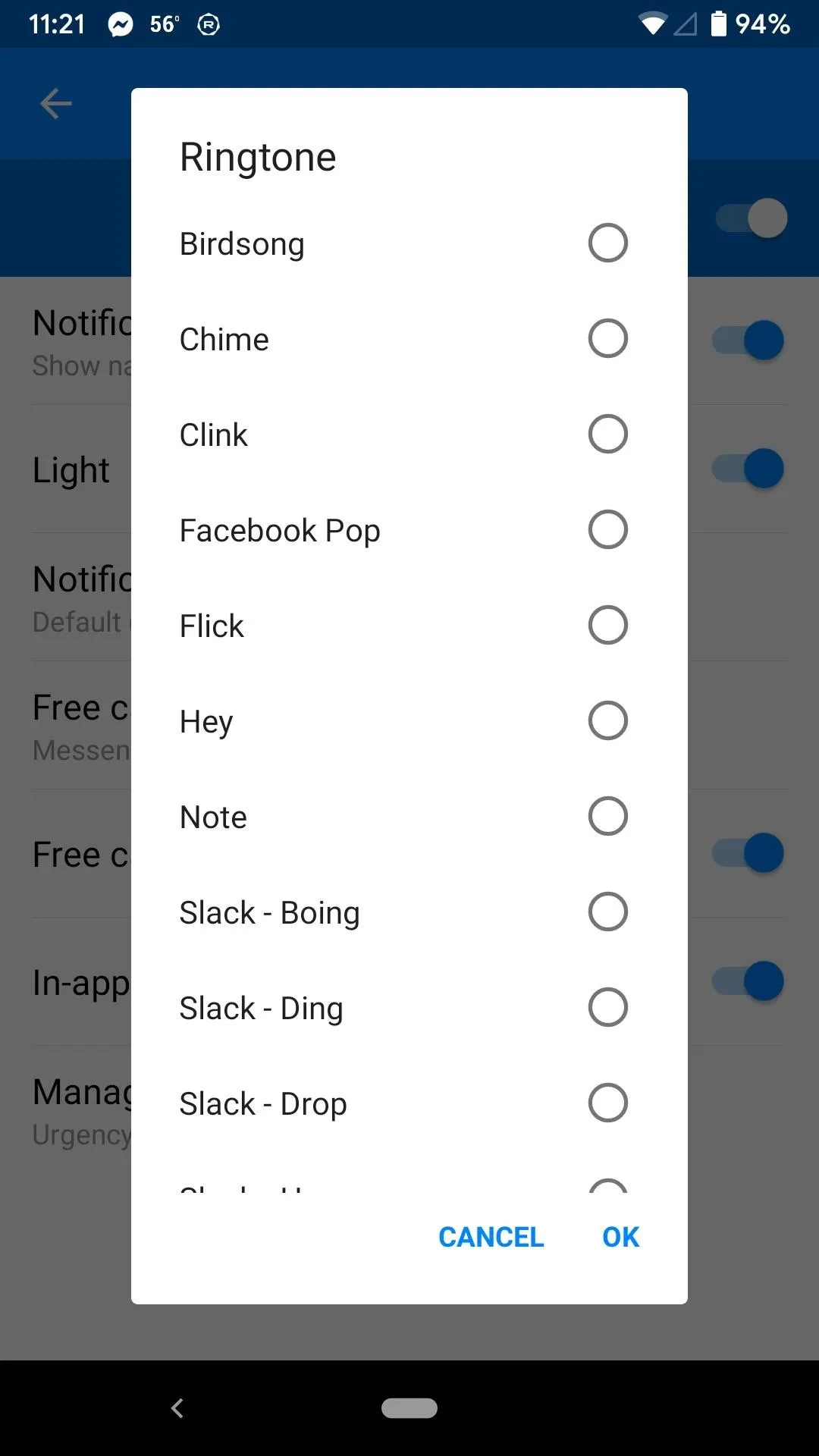
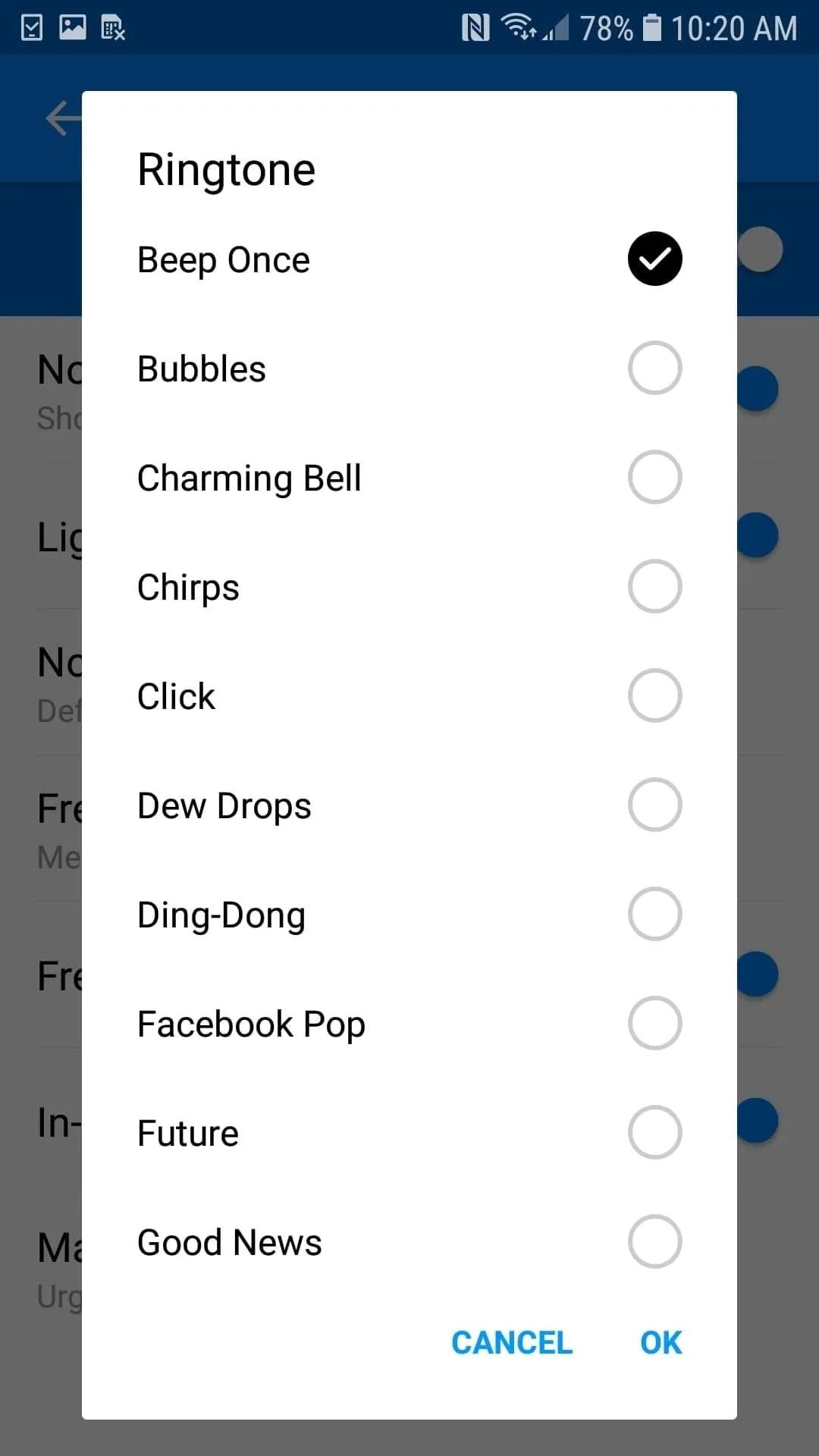
Galaxy S7 Edge (left) | Google Pixel (right)
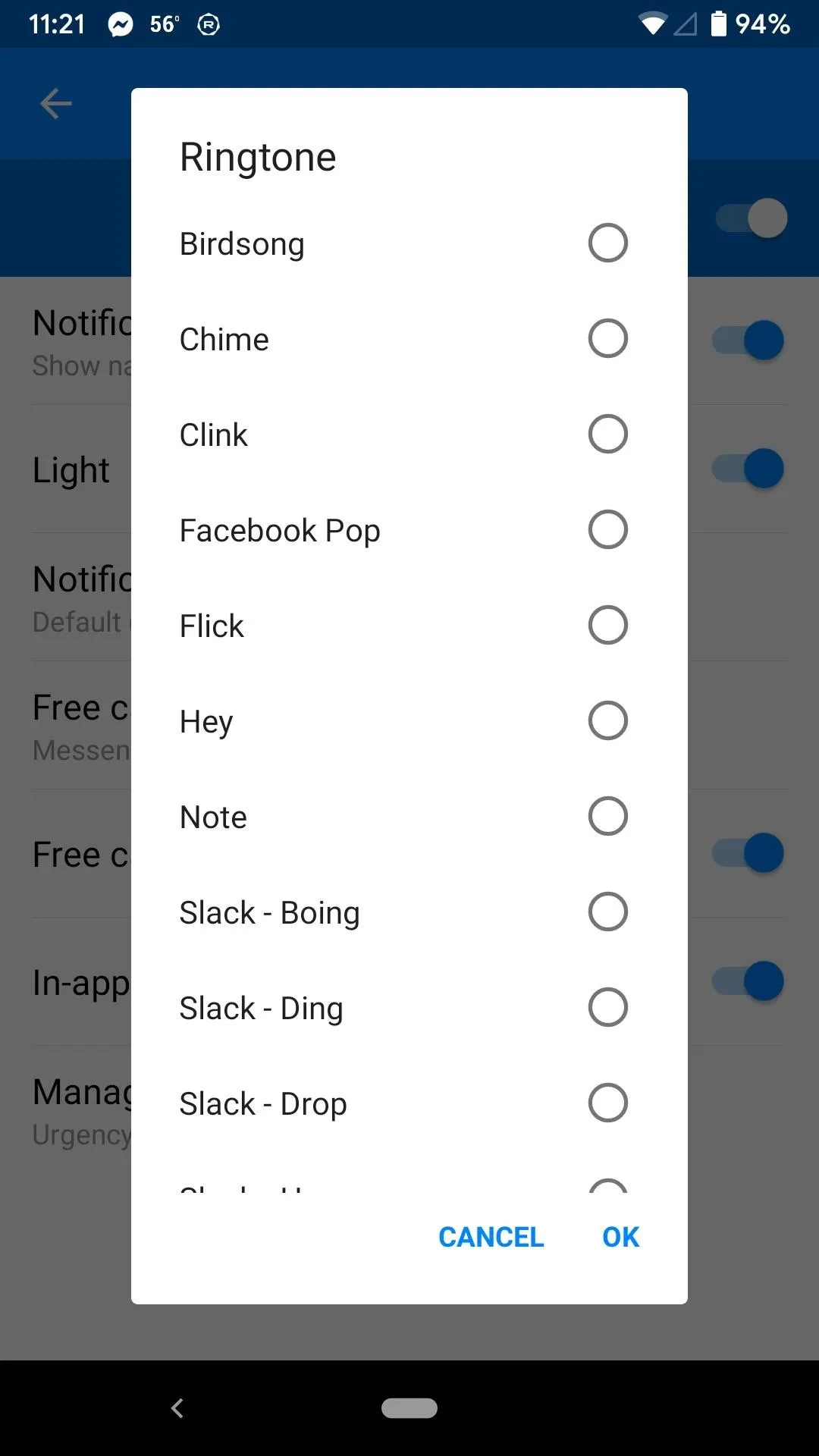
Whatever options you see here, tap on each one to hear a preview which will give you an idea of whether or not it works for you (you may have to unmute your phone). When you find one you like, you can leave this page by tapping "OK." Now, the next time someone reaches out to you when you don't have the Messenger app open, you'll hear something other than Messenger's defaults.
Note that there is also a setting for "In-app sounds," which only disables sounds heard when the app is open, such as when someone sends a new message or when someone is typing. Also, if you go into "Manage notifications," you can toggle off "Show notifications," which will disable alert tones and ringtones period for Messenger.
What You Can Change on iOS
While you can't choose a custom alert tone or ringtone for your Messenger notifications on iOS, there are a few in-app noises you can change, namely sounds and vibrations inside the app.
However, adjusting these will not have any effect on the default Messenger "ding" notification or the default Messenger call ringtone. For some reason, you're stuck with those, and even iOS's own sound settings won't make a difference. The best thing you can do to not hear those Messenger alerts is to mute your iPhone.
To disable sounds when Messenger is open, tap your profile icon in the top left of any of the primary tabs, then tap "Notifications." Now, tap "Notifications in Messenger," then disable the toggle next to "Sounds." You will no longer receive any in-app sounds, but you will still hear Messenger notification "dings" and ringtones when not inside the app.
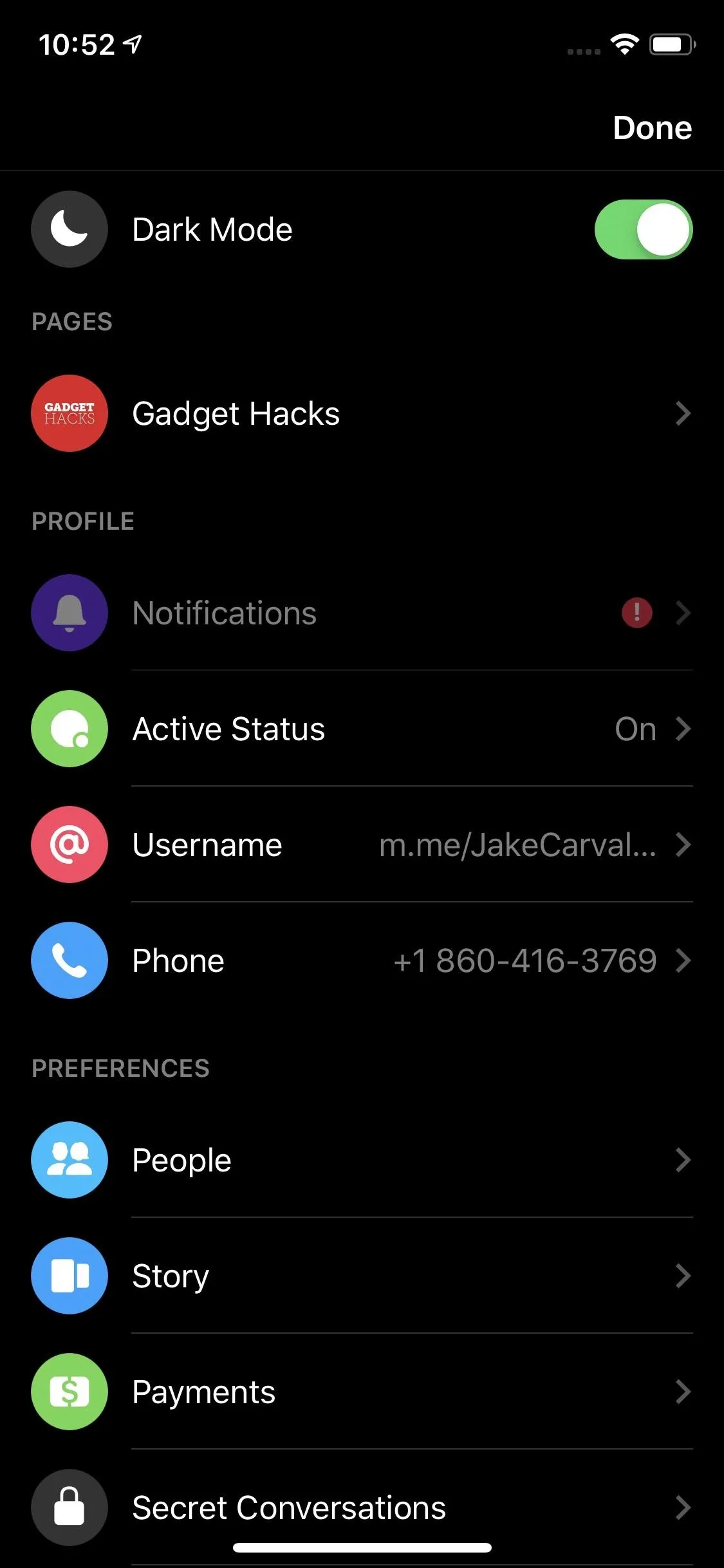
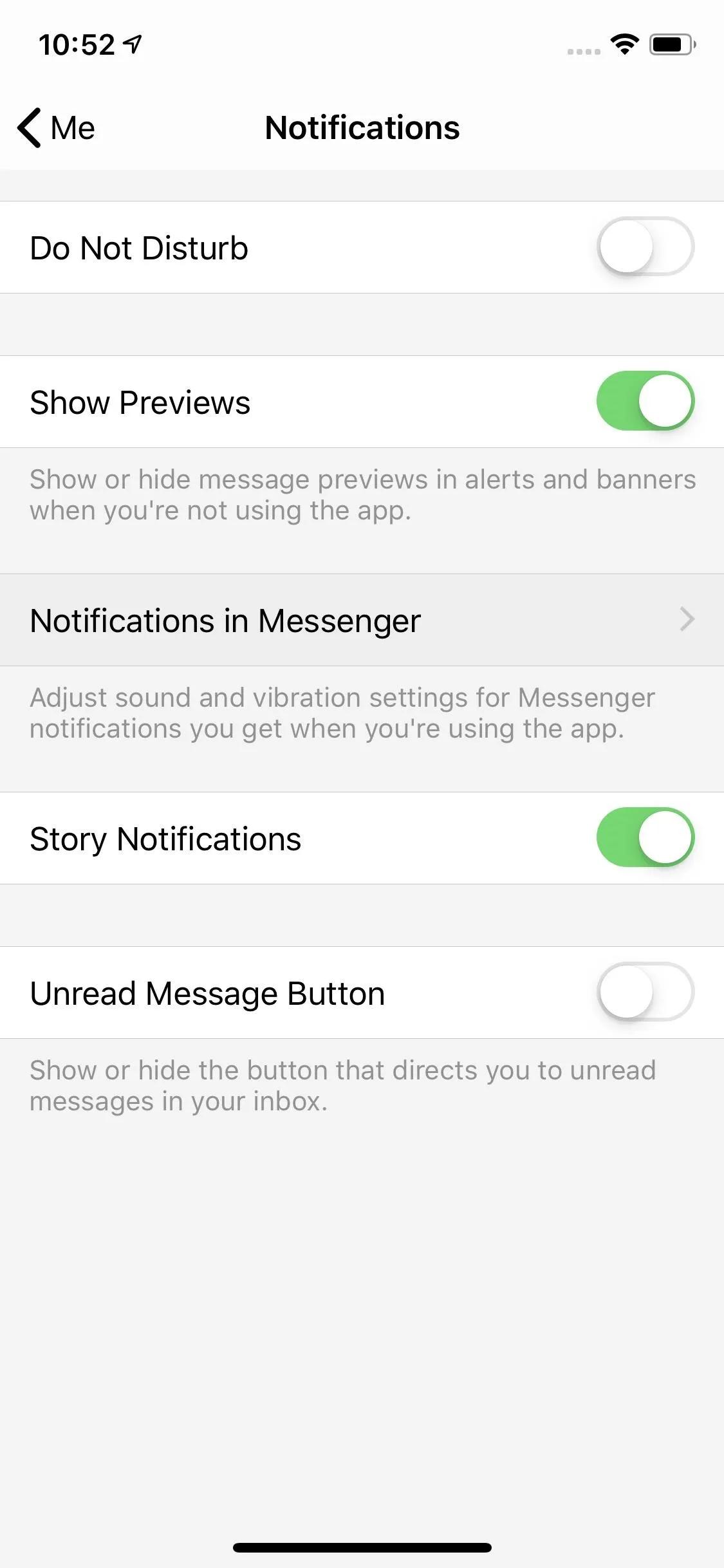
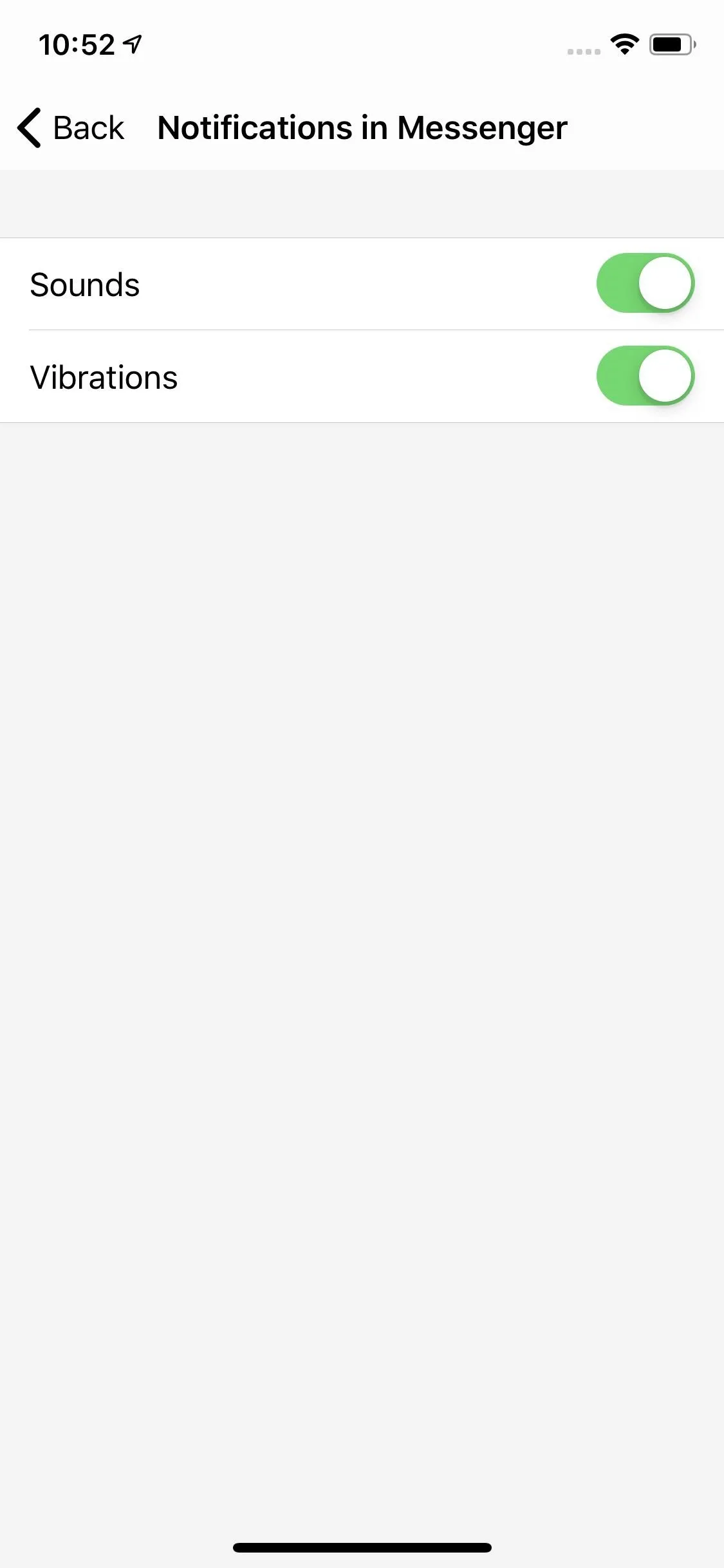
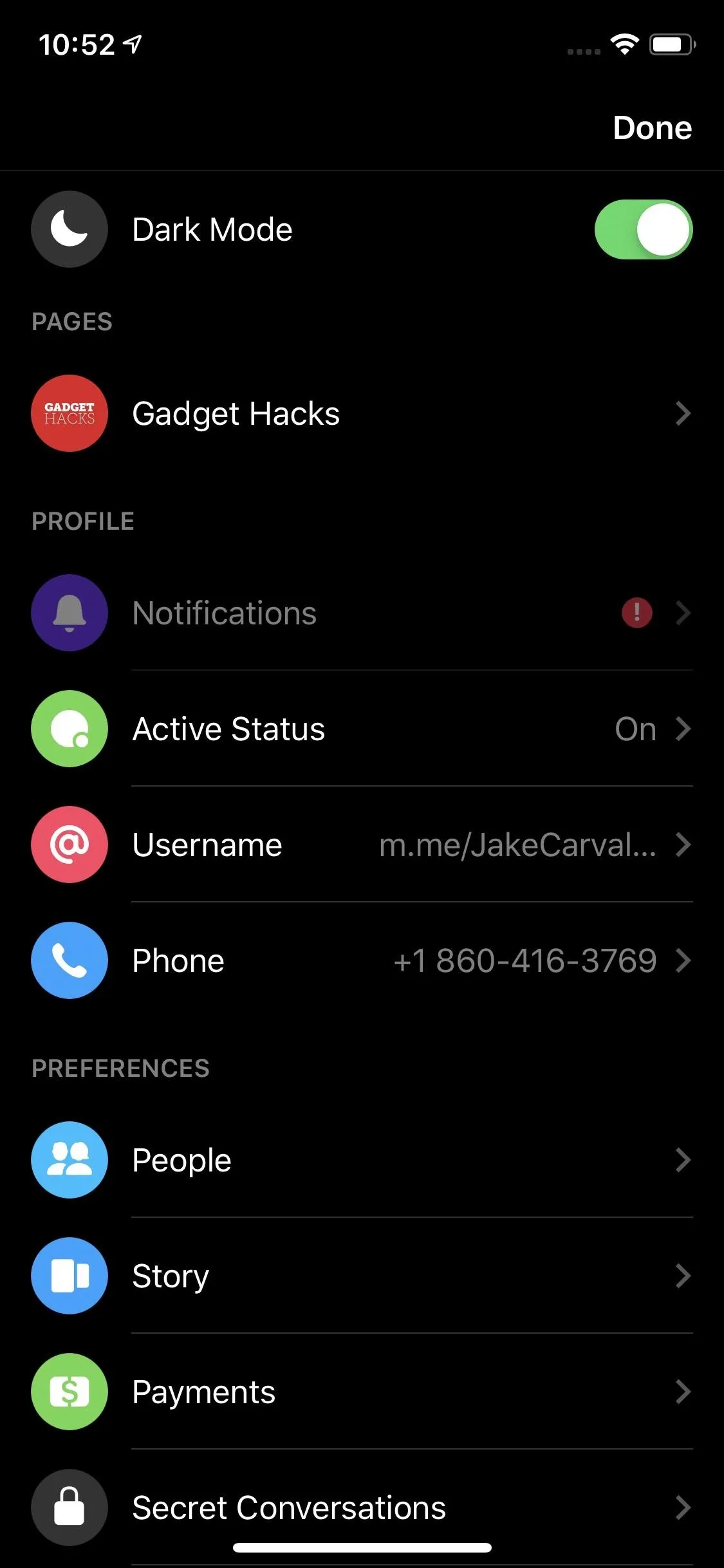
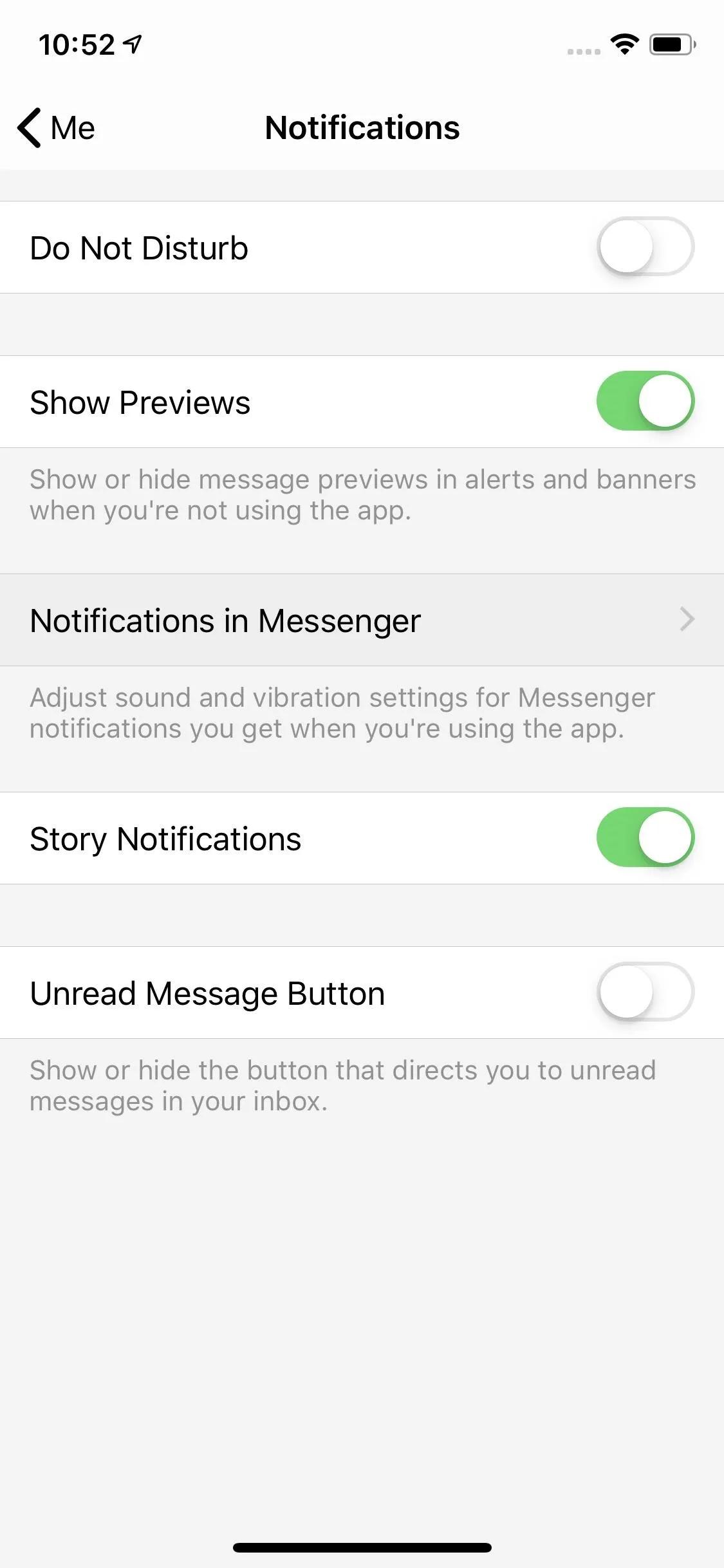
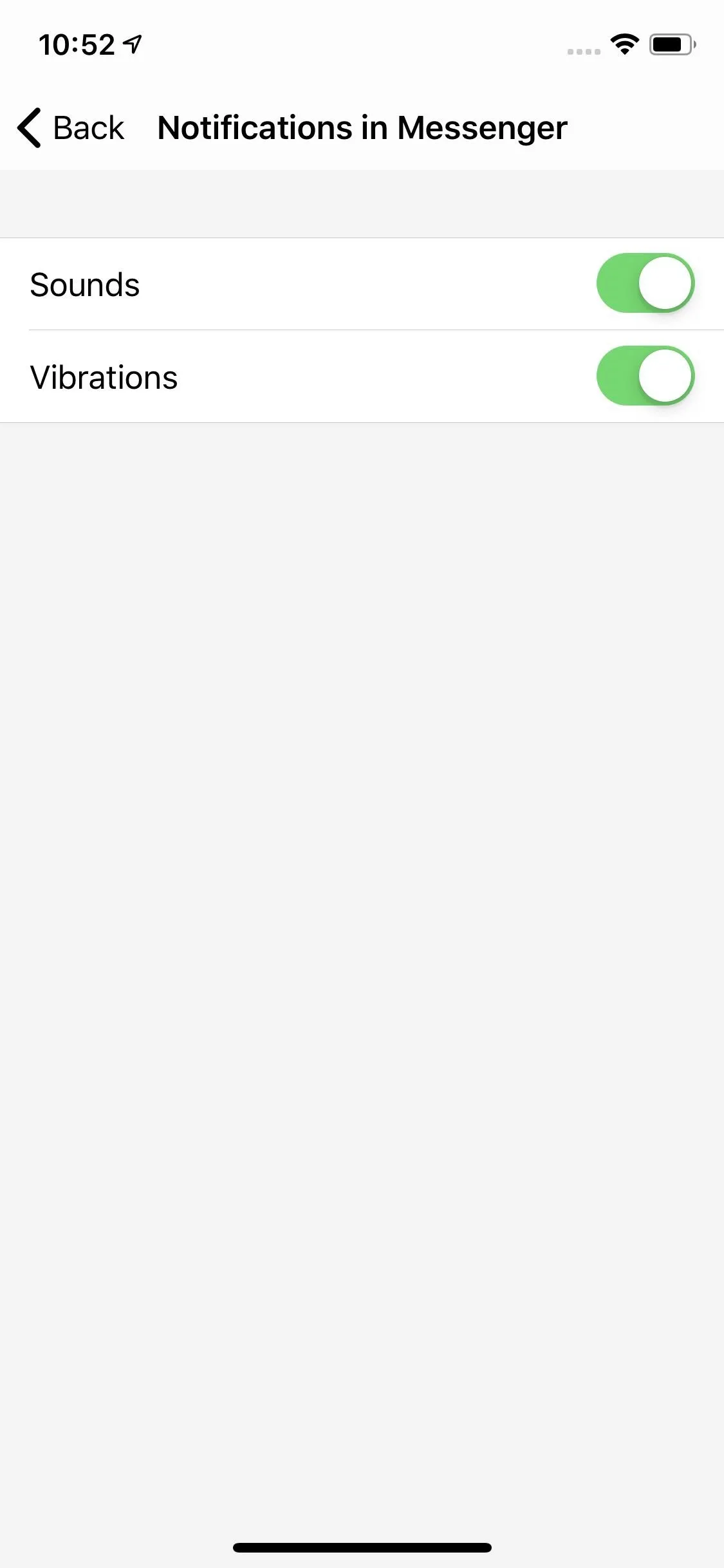
You won't hear the sounds if you mute your iPhone or disable notifications period for the app. To do the latter, open up the Settings app, tap "Notifications," tap "Messenger," then toggle off "Sounds." However, this will only kill the notification sound, not the ringtone.
Hopefully, Messenger adds more options for its iOS app in the near future. However, while iOS isn't known for customizability, you can create your own custom text tones and ringtones for other apps on your iPhone.
This article was produced during Gadget Hacks' special coverage on texting, instant messaging, calling, and audio/video chatting with your smartphone. Check out the whole Chat series.
Cover image and screenshots by Jake Peterson/Gadget Hacks




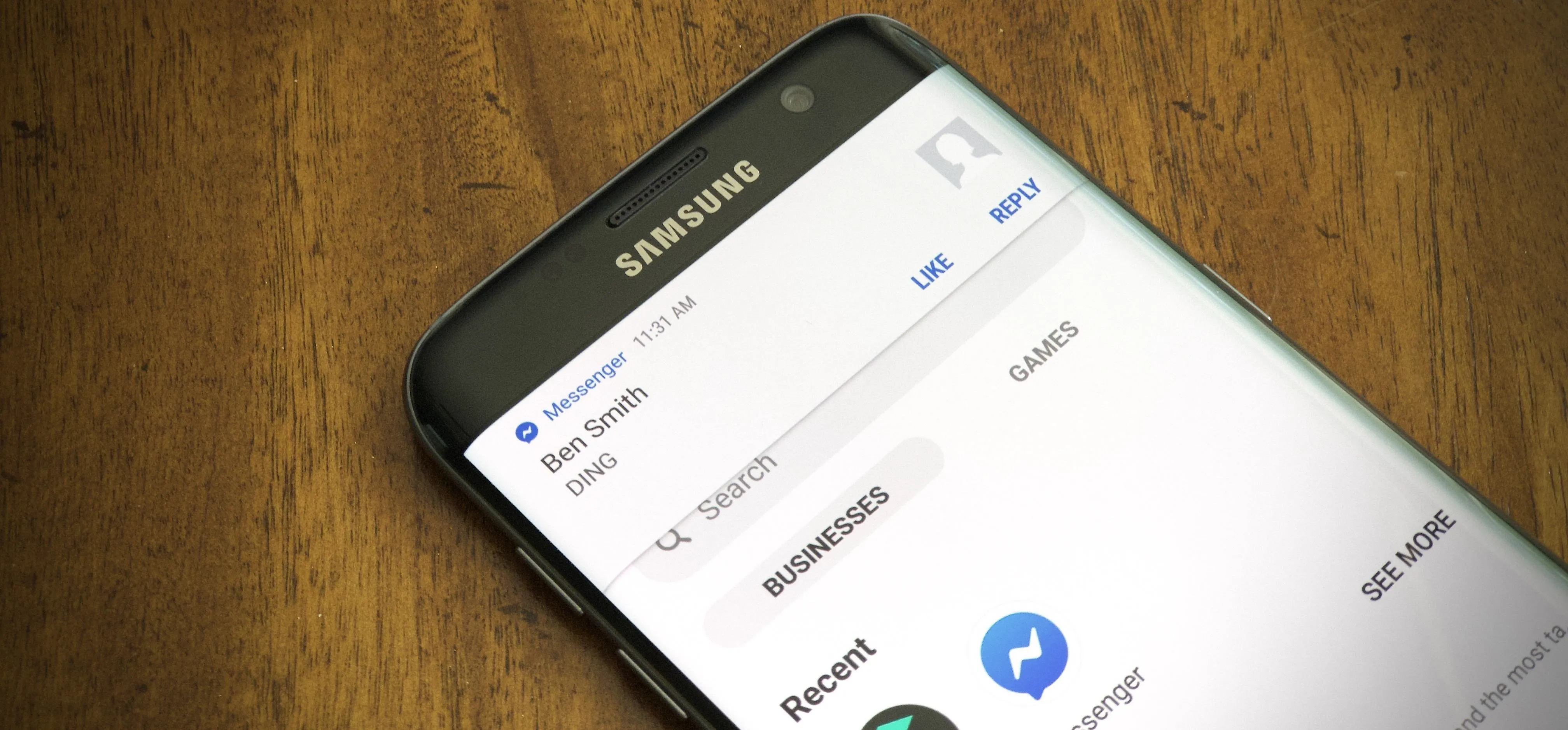




















Comments
Be the first, drop a comment!