You can now customize your chat experience in Facebook Messenger Lite for Android. You can change your chat bubble colors from steamy red to cool green depending on your mood or who you're chatting with. It's a great way to spice up your standard-issue Facebook blue chat theme.
You could use color to categorize the people you talk with. You could have one color to represent your friends, another for family, and one for colleagues. I like the idea of just changing the color depending on my mood and maybe how I feel about the person. Is this person a yellow man or a bright pink lady? It's whatever I feel like.
- Don't Miss: Set Nicknames in Your Facebook Lite Chats
Changing Chat Colors
Open the Facebook Messenger Lite app and head to any chat thread, then hit the three dots in the top-right corner and choose "Color" from the popup. After you select a color, it will change the chat's accent color for both users and announce it in the chat. That's really all there is to it!
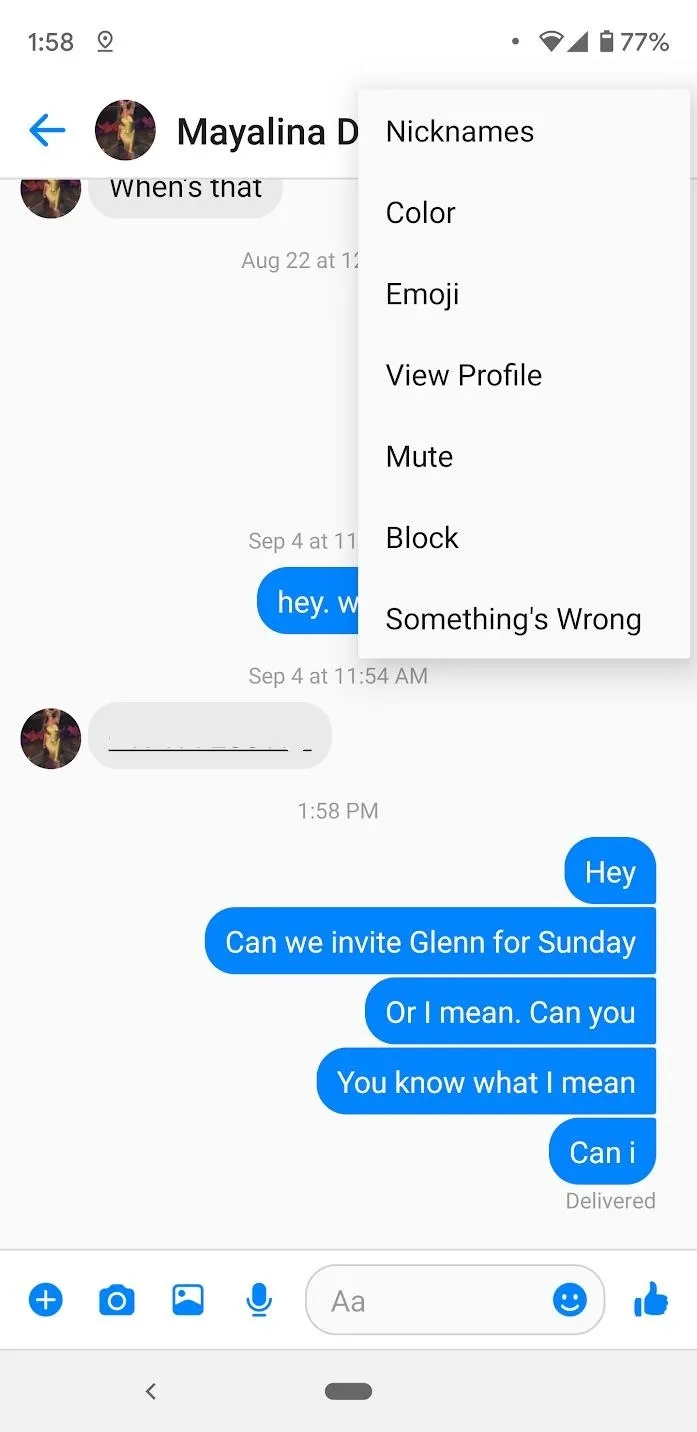
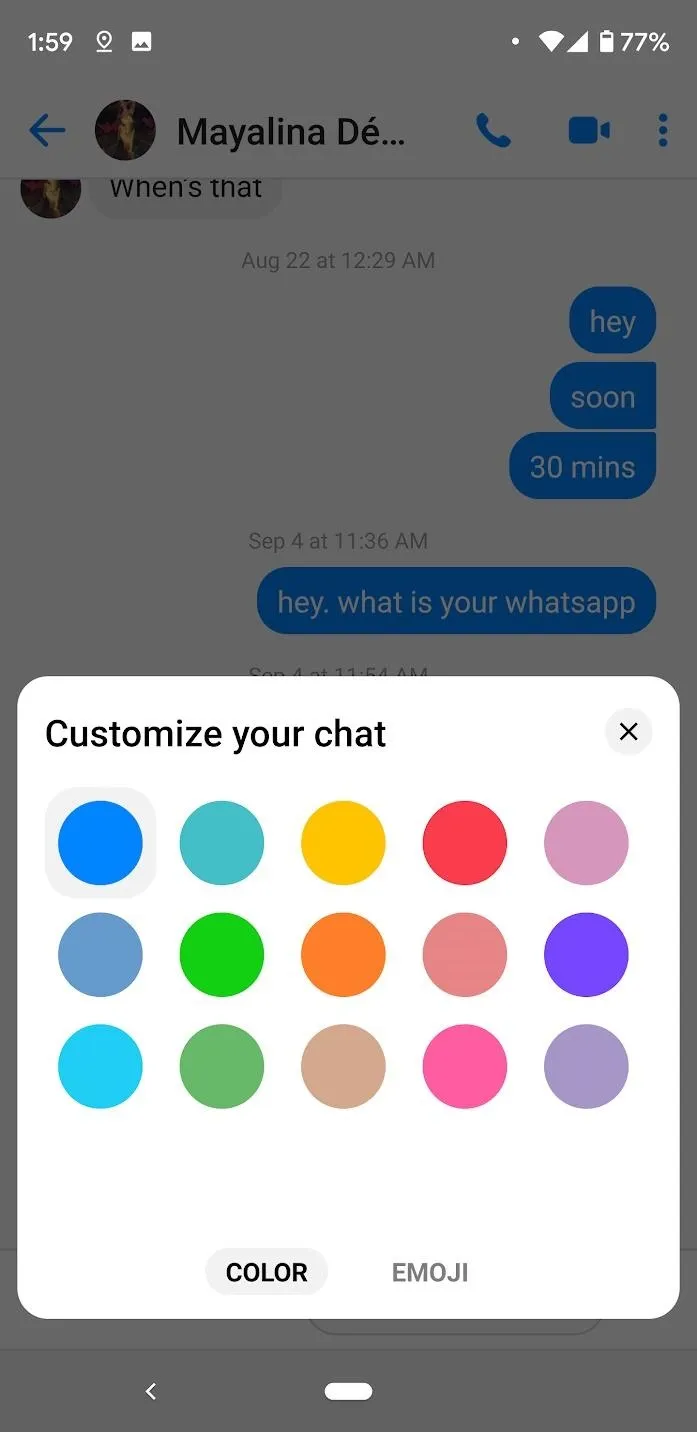
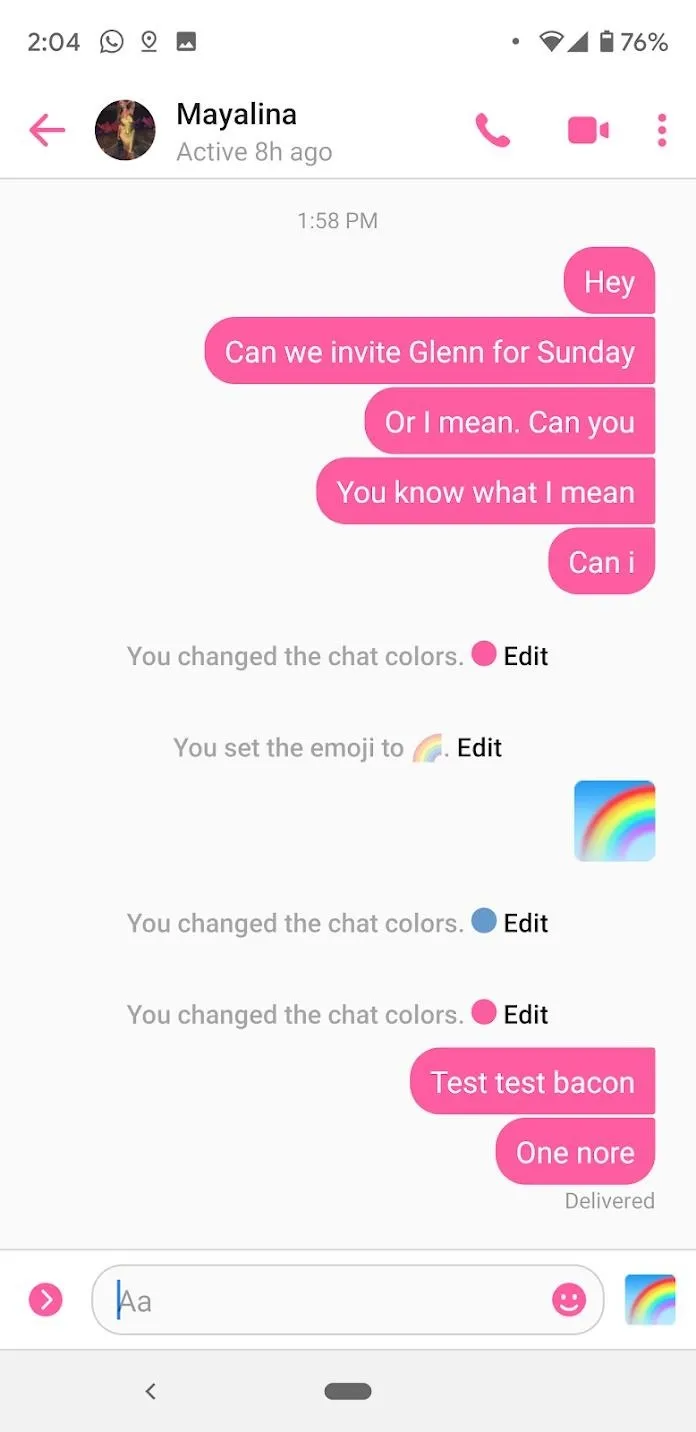
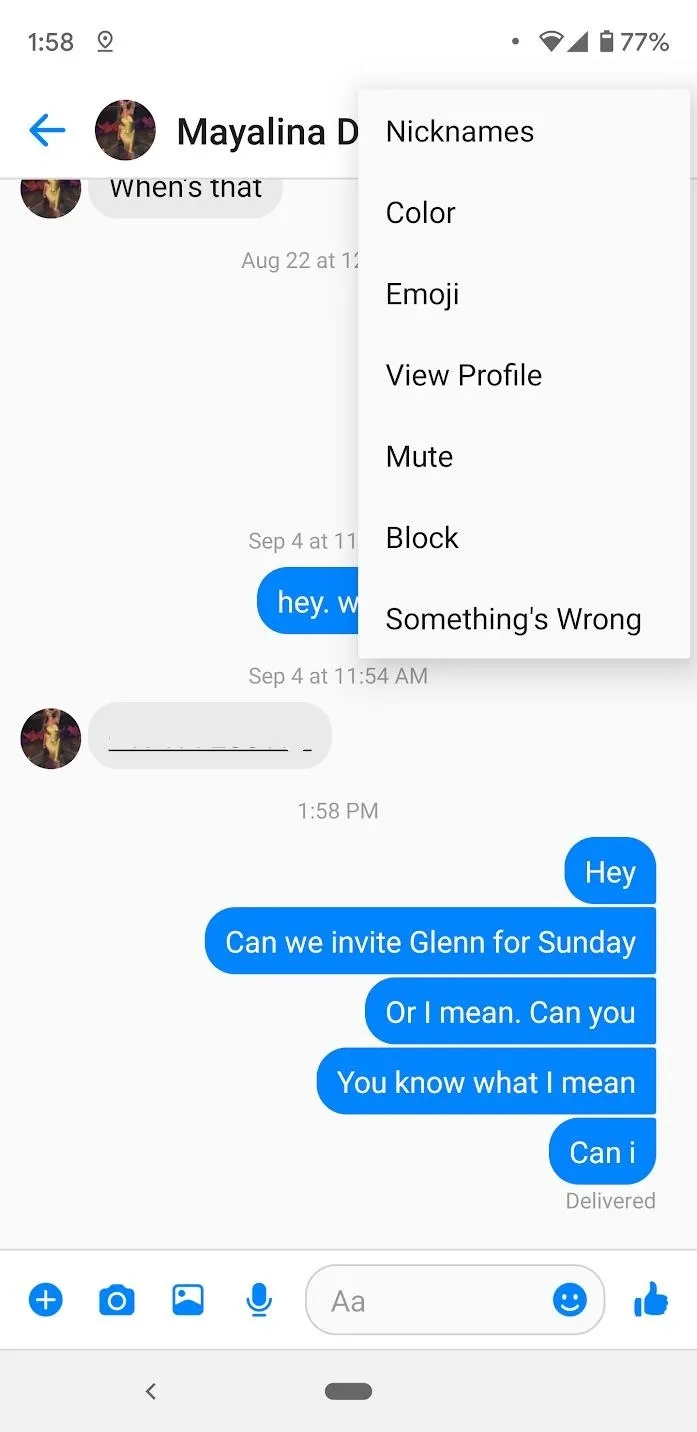
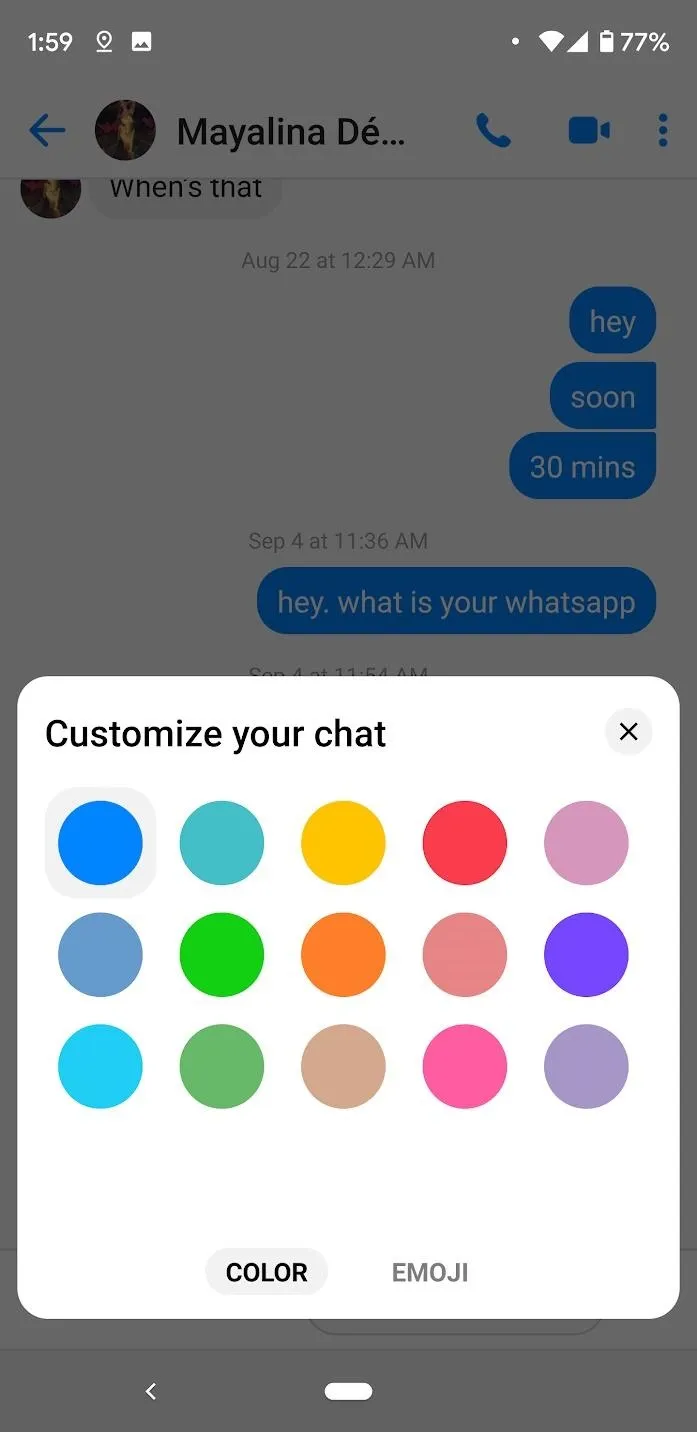
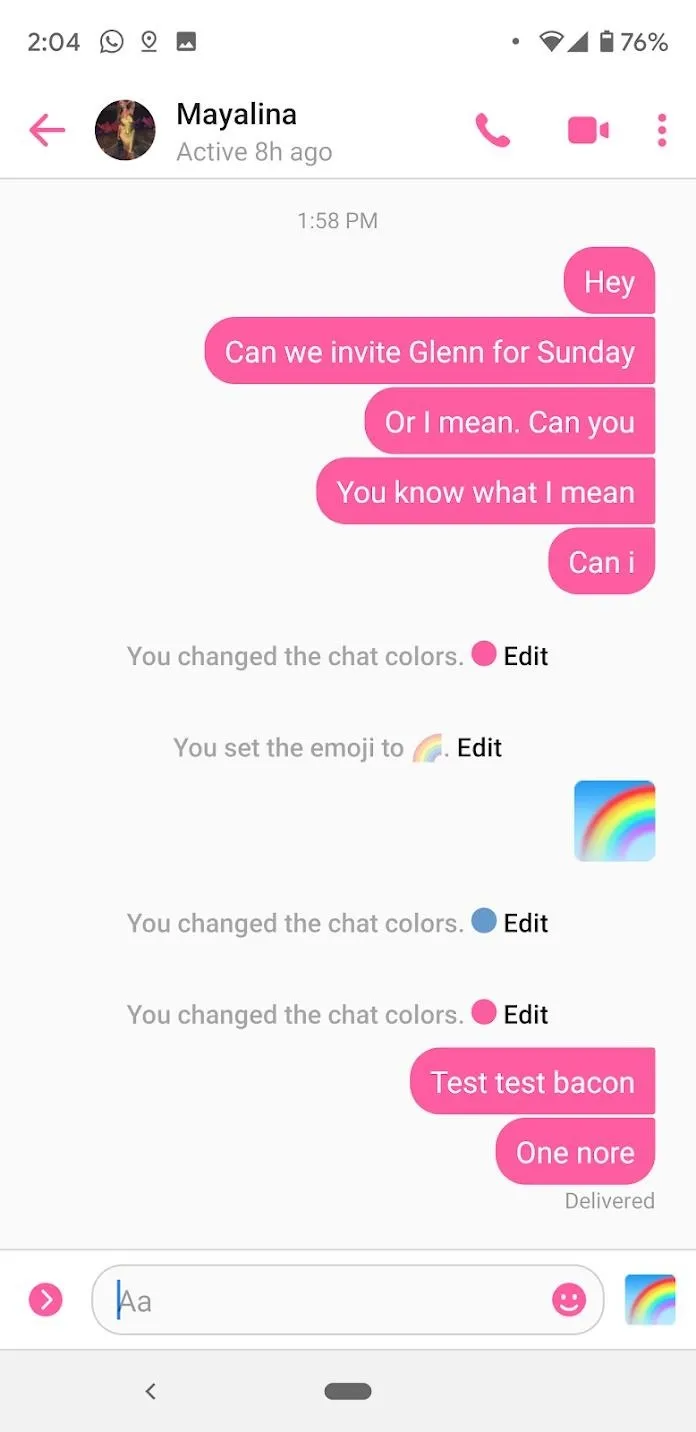
Cover image by Spencer Depas/Gadget Hacks

























Comments
Be the first, drop a comment!