Instagram recently released their new Instagram Direct messaging feature in their Android and iOS apps, which lets users share private photos and videos directly with individuals or groups of up to 15 users. However, there are no restrictions on who you can send private photos or videos to.
If you get a direct message from one of the users you're following, it will appear immediately. If you don't follow them, it will go into a requests folder, and then you can decide whether or not to allow it or not.
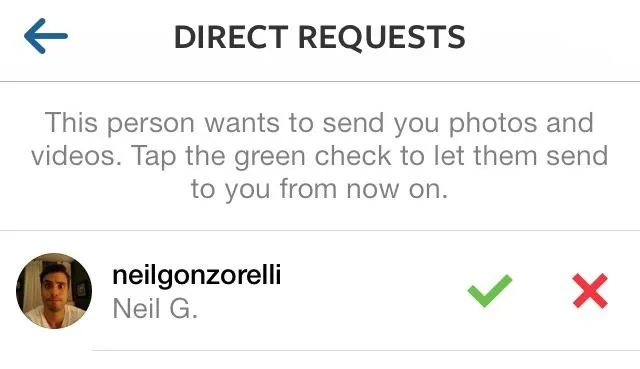
You're more than likely going to click the green check mark to see the photo or video and just hope for the best, but if it turns out to be something you don't like, you can also choose to ignore all future direct messages from that user, as well as report it as inappropriate and block them entirely.
How to Ignore Direct Posts from Specific Users
To ignore all future Instagram Direct messages from a specific user, you'll have to have the photo or video open that they sent you. Then, just hit the ellipses (three dots) icon at the bottom (iOS) and choose Ignore posts from this user.

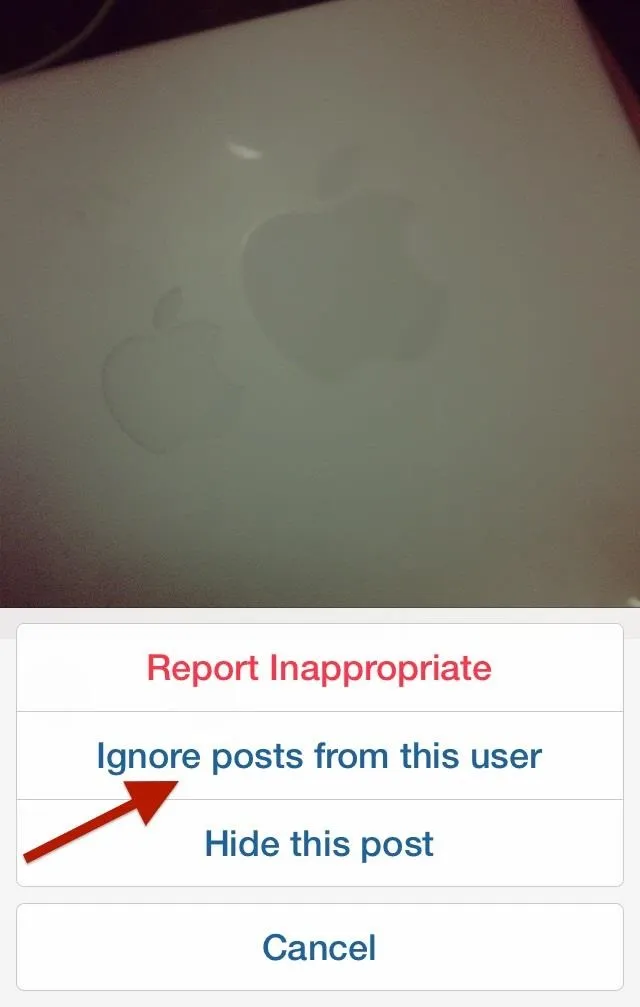

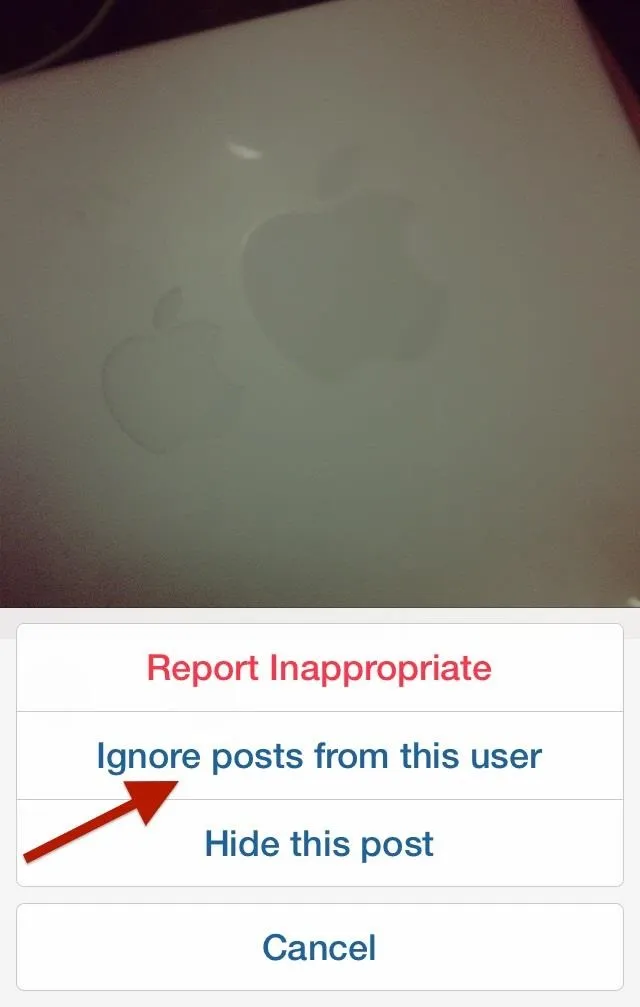
Even if you follow them and they follow you, this will prevent them from sending you any future direct messages. On an Android device, the three-dot menu is at the top, and you have the extra benefit of blocking the user directly, unlike in the iOS version.
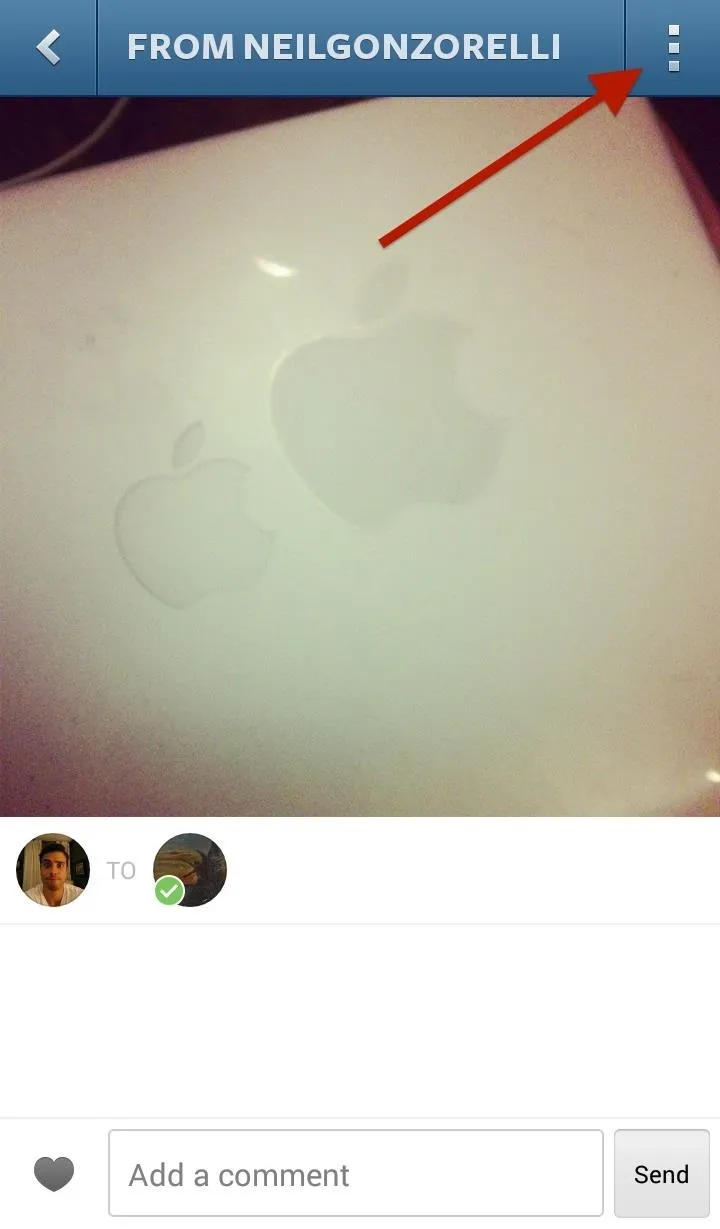
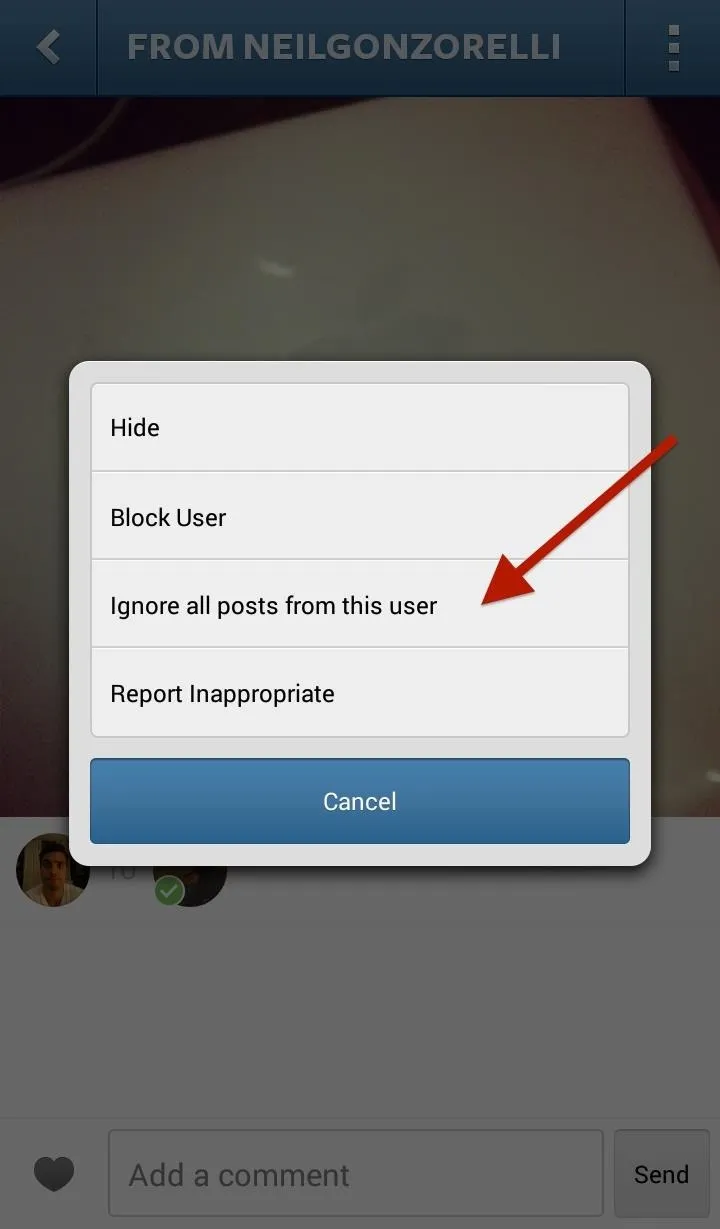
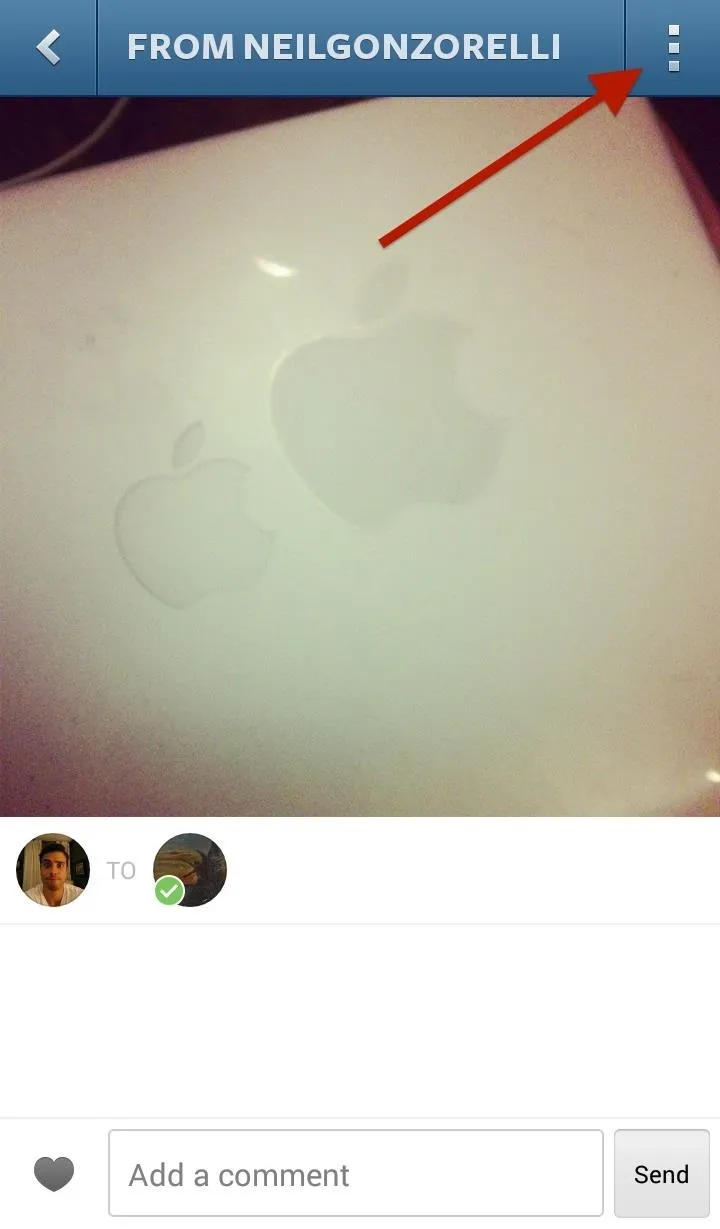
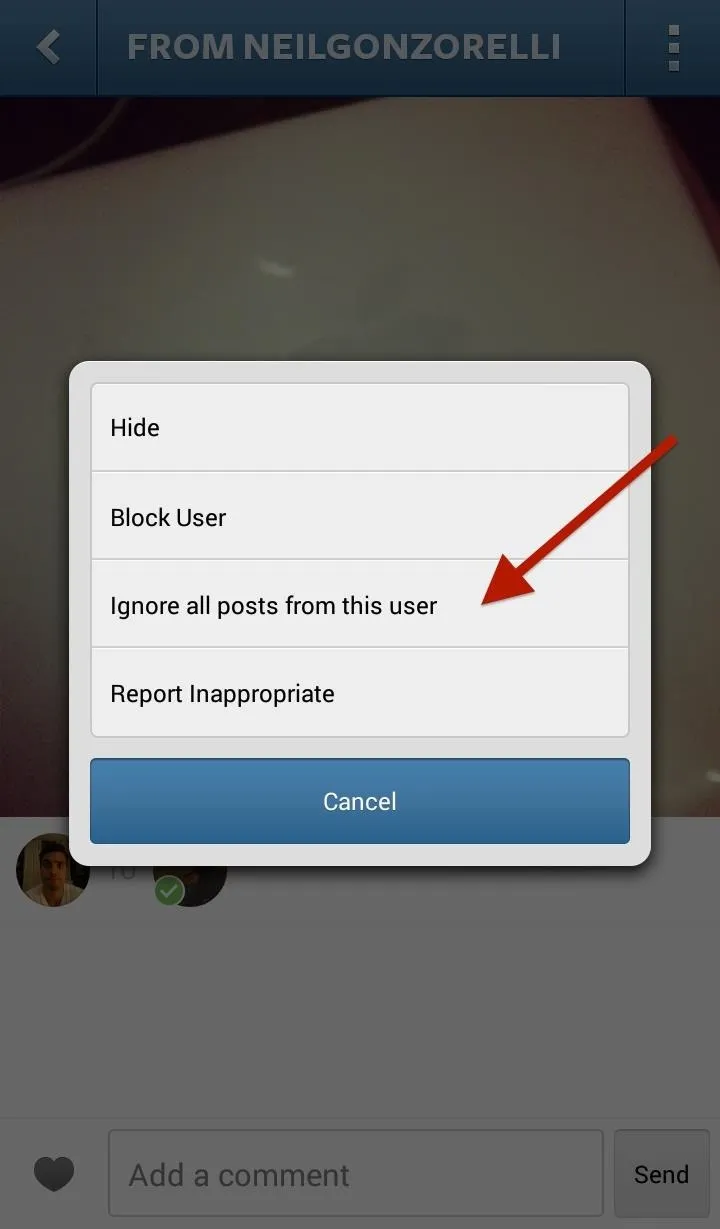
How to Report Inappropriate Content
If what you received is considered harassment or spam, before you ignore all of their posts, make sure to hit the Report Inappropriate option above first, then ignore their posts.
How to Block a User for Good
Sometimes, someone will get so bad on Instagram that you'll want to block them, and it's just as easy as it was before. As shown above, it's a lot easier on the Android version, where you can block a user directly from the Instagram Direct message. On an iOS device, you'll have to go to their profile page and hit the arrow-in-a-box icon, then Block User.
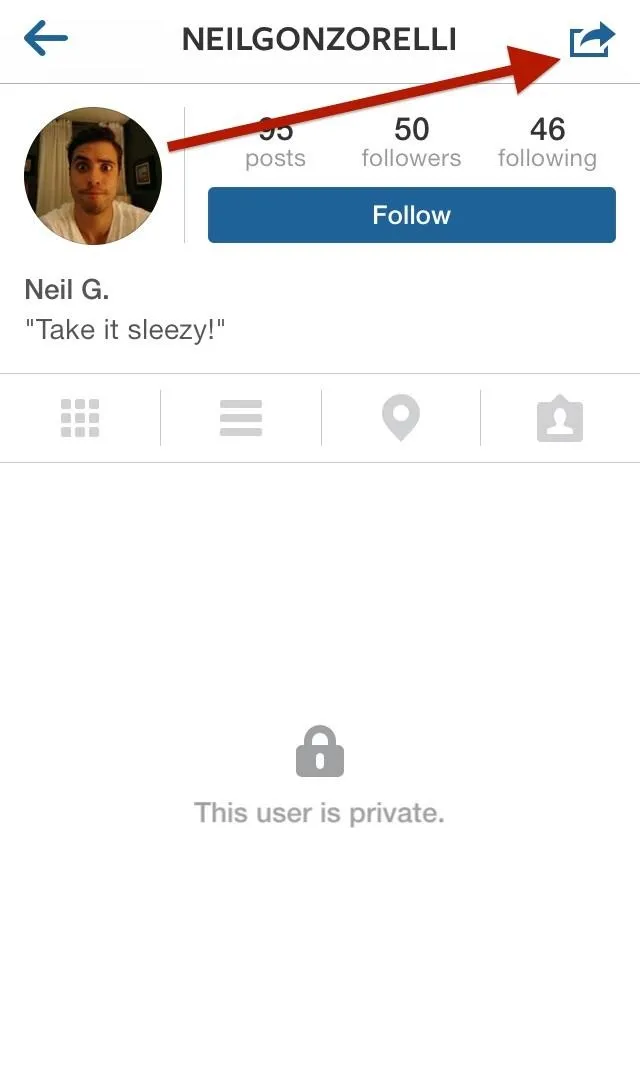
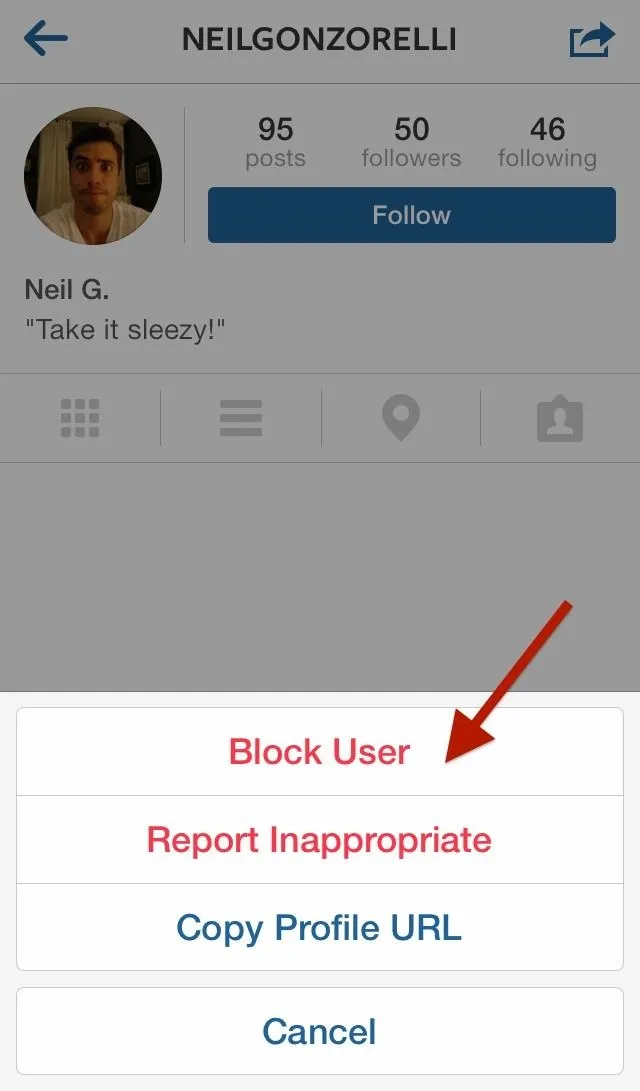
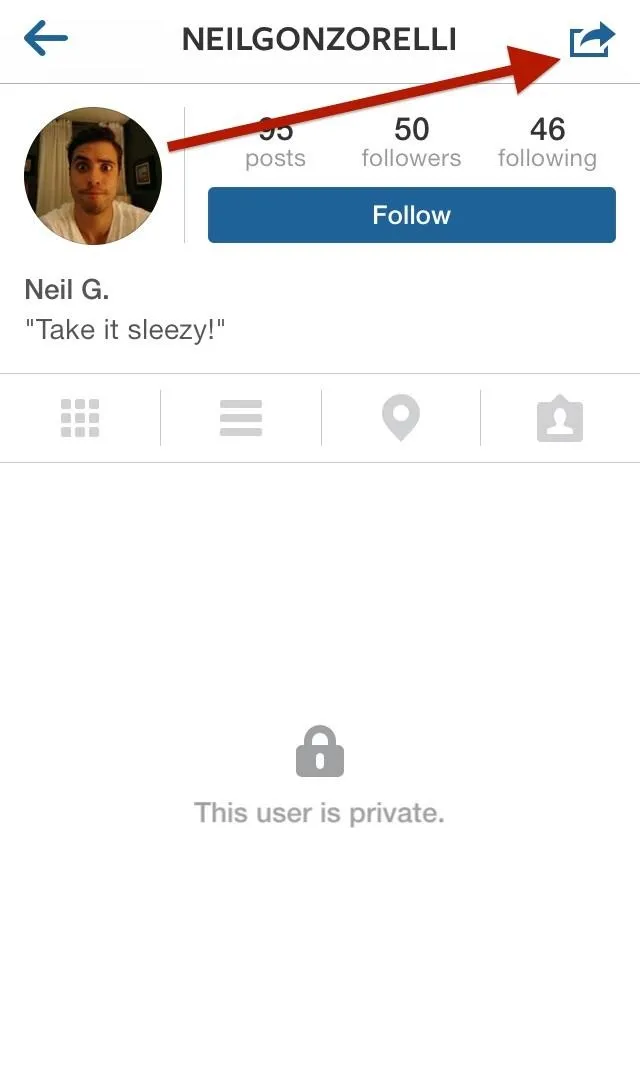
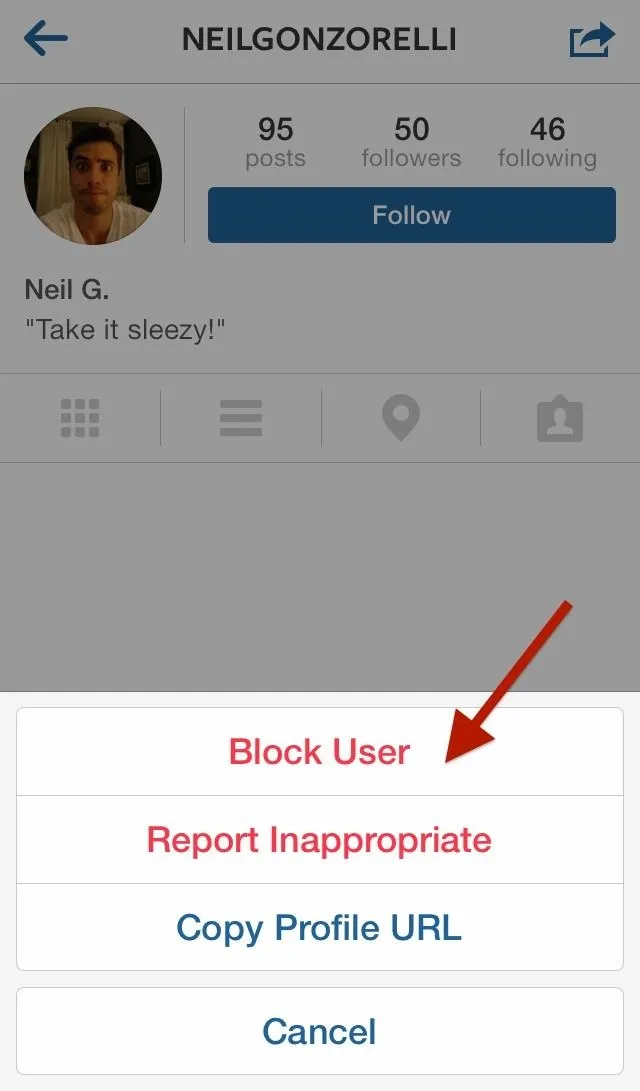
On Android, the arrow-in-a-box icon is the three-dots instead.
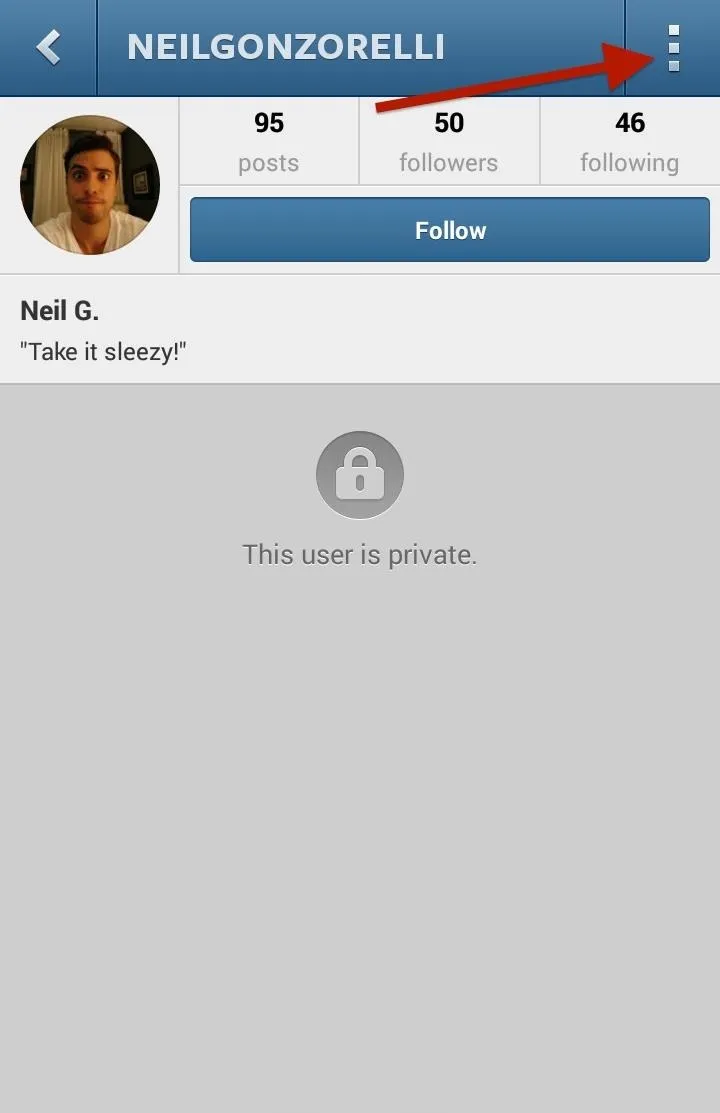
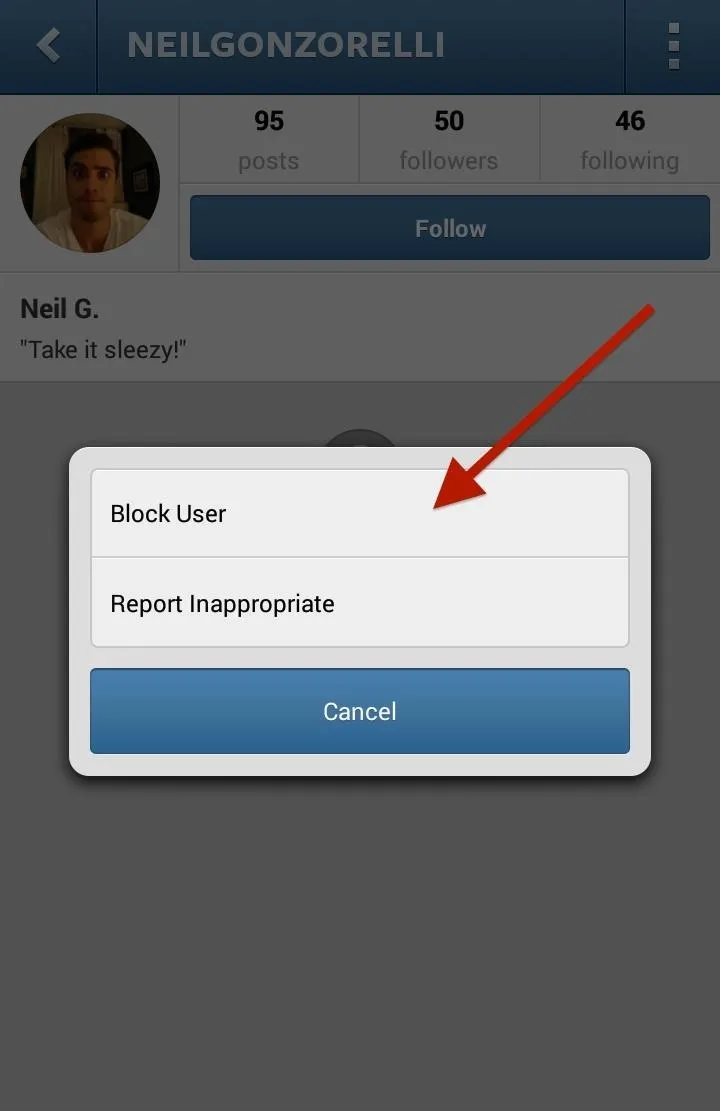
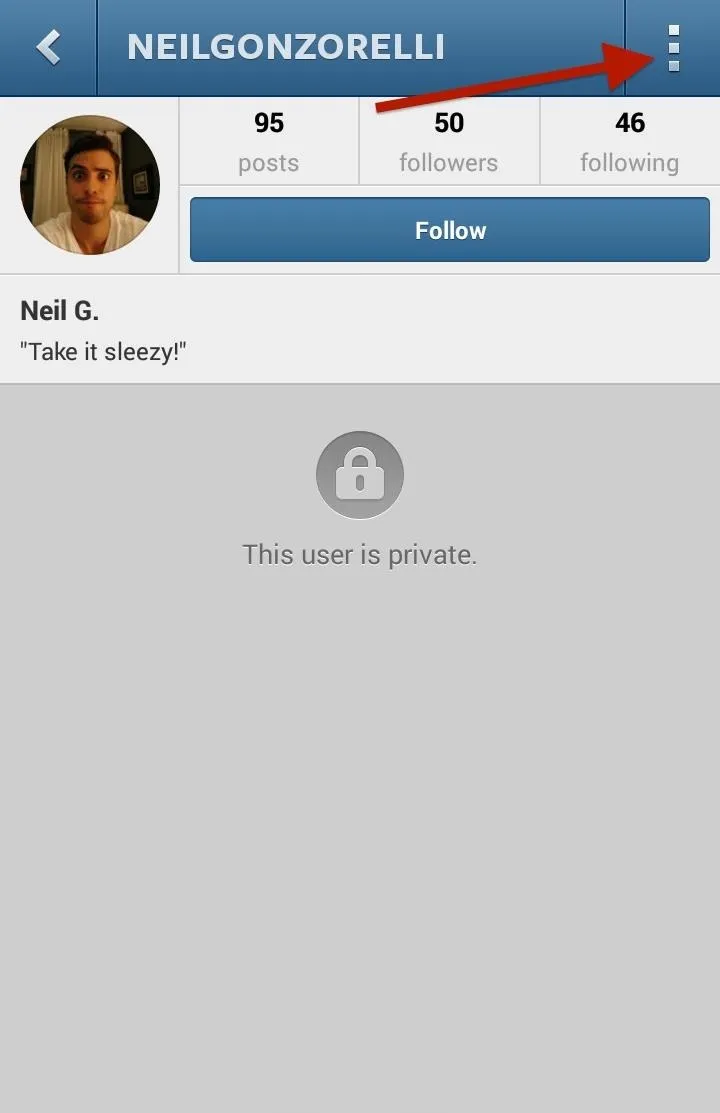
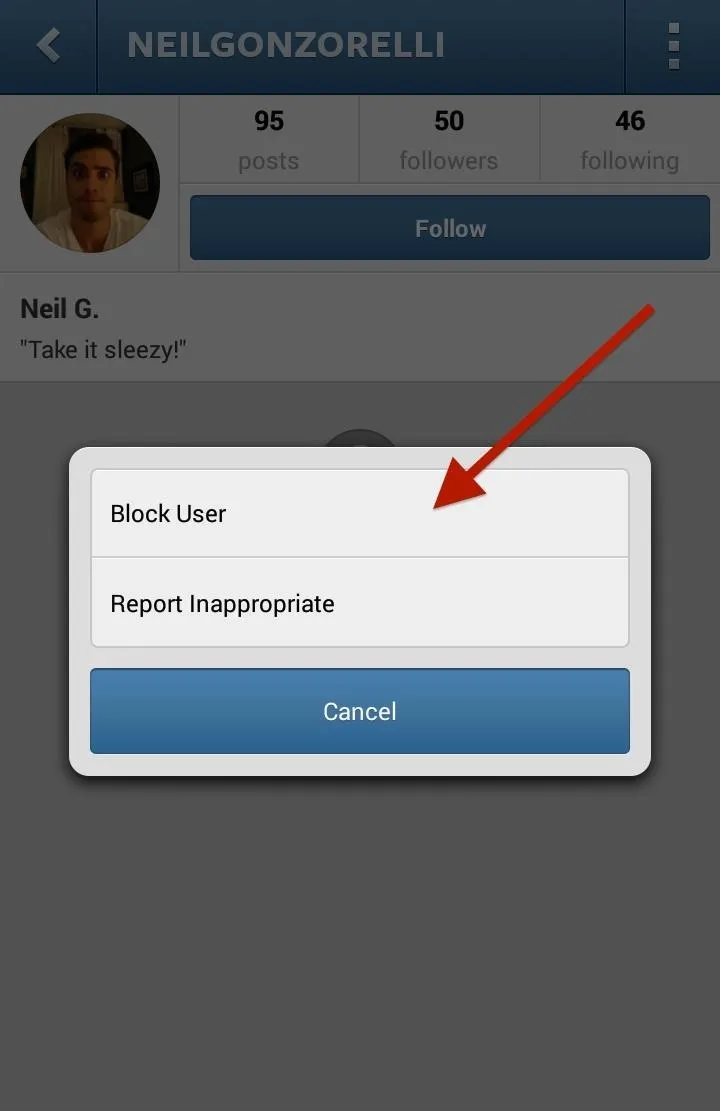
You can also report them as inappropriate from here, too, and if you choose to do so later, you can unblock them from the same menu.
How to Ignore All Requests
If you have a large presence on Instagram, you may receive hundreds of Instagram Direct messages at a time. If it's just too much for you to handle, you can go into your requests queue and select Ignore All to get rid of all the messages from people you don't follow.
How to Disable Instagram Direct Entirely
Unfortunately, there is no option for disabling Instagram Direct in the Settings menu yet, but this could be an option in the future for people who don't ever want to get direct communications.

























Comments
Be the first, drop a comment!