This guide shows you how to use mobile phone manager to back up mobile data to a computer.
Before we start the guide, there are some preparations we need to do: User login
Run Xilisoft Mobile Phone Manager , the User Login window appears. If you are first time to use this Mobile phone manager, you need to create a new account first by clicking the New Account button.
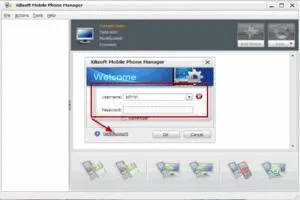
Choose your account name from Username drop-down list and enter your password in Password textbox, and click OK button to log in.
Find and connect phone devices.
Click “Actions” and then click “Add New Device” menu option to open Connection Wizard window.
(1)Detect device: check USB Cable or Bluetooth option, then click Next button to view the mobiles that the mobile phone manager has found.
(2) Connect device: select the mobile you want to connect in the list of found devices, and click Next button to connect the mobile.
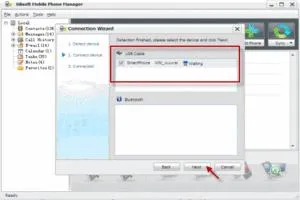
Select a phone or local node you want to back-up in the left tree list of the main window, then mobile data statistic information will be displayed in the right of main window.
Click Backup data to PC button to open Data Backup window, and check the items to backup.
If you do not want to change the default path, you could click Change... button to change the back-up path and data name.
Click OK to begin the back-up of mobile data.
You have successful backedd up your mobile date to computer.
Tips
- Tip:
- One phone cannot be connected in two ways;
- If the connection fails, click View Reasons to check the issue;
- When your mobile phone needs Bluetooth paired, the Bluetooth Match window will pop up, then enter the password in the Bluetooth Code textbox, and also enter the password in the mobile phone.
- You can add a password for backup file to protect your data: select Enable option and enter a password in the textbox. This password is needed when restoring this file.
- You can restore a backup mobile data file to any phones in the same model or import it to other phone models, or overwrite local mobile data with the backup mobile data file.


























Comments
Be the first, drop a comment!