You see them all over your Instagram Stories feed — post after post, video after video of dramatic, silly, or otherwise fun zooms. Your friends are showing off their lives through the lens of a Hollywood blockbuster, and you can do the same. Luckily, it's quite easy to accomplish, whether you're running iOS or Android.
While your feed might be chock full of different zooms, it wasn't always that way. When Instagram first started playing around with dramatic zooms, there was only one effect we could use — Superzoom — whose original intent was to mimic the dramatic chipmunk meme, with no added on-screen effects in place. It's basically the whip (or snap) zoom effect, a classic trope in westerns and kung fu films such as A Fistful of Dollars and Enter the Dragon, respectively.
Since Instagram first introduced the Superzoom effect in Stories, Superzoom has become the generic name for Instagram's collection of dramatic zooms, which houses 10 different effects right now, rather than a single effect itself.
- Don't Miss: How to Zoom In & Out of Instagram Stories
Find the Superzoom Effects
If you know how to use the story camera, you already know how to use Superzoom. First, activate the story camera by either swiping right on the home screen, tapping the camera button in the top left, or on the "+ Your Story" icon.
Next, swipe on the carousel at the bottom of the display until you find "Superzoom." It should be two spaces to the right of "Normal."
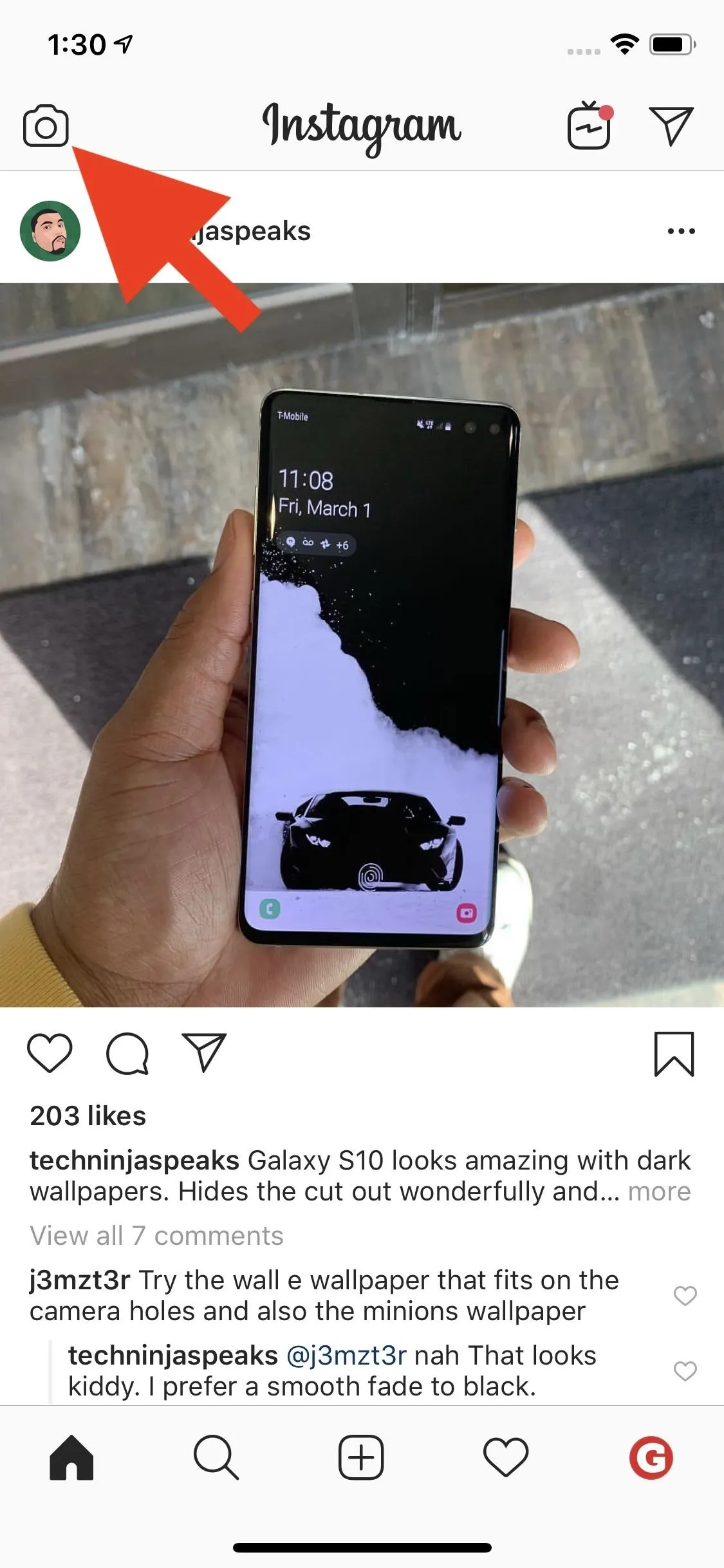
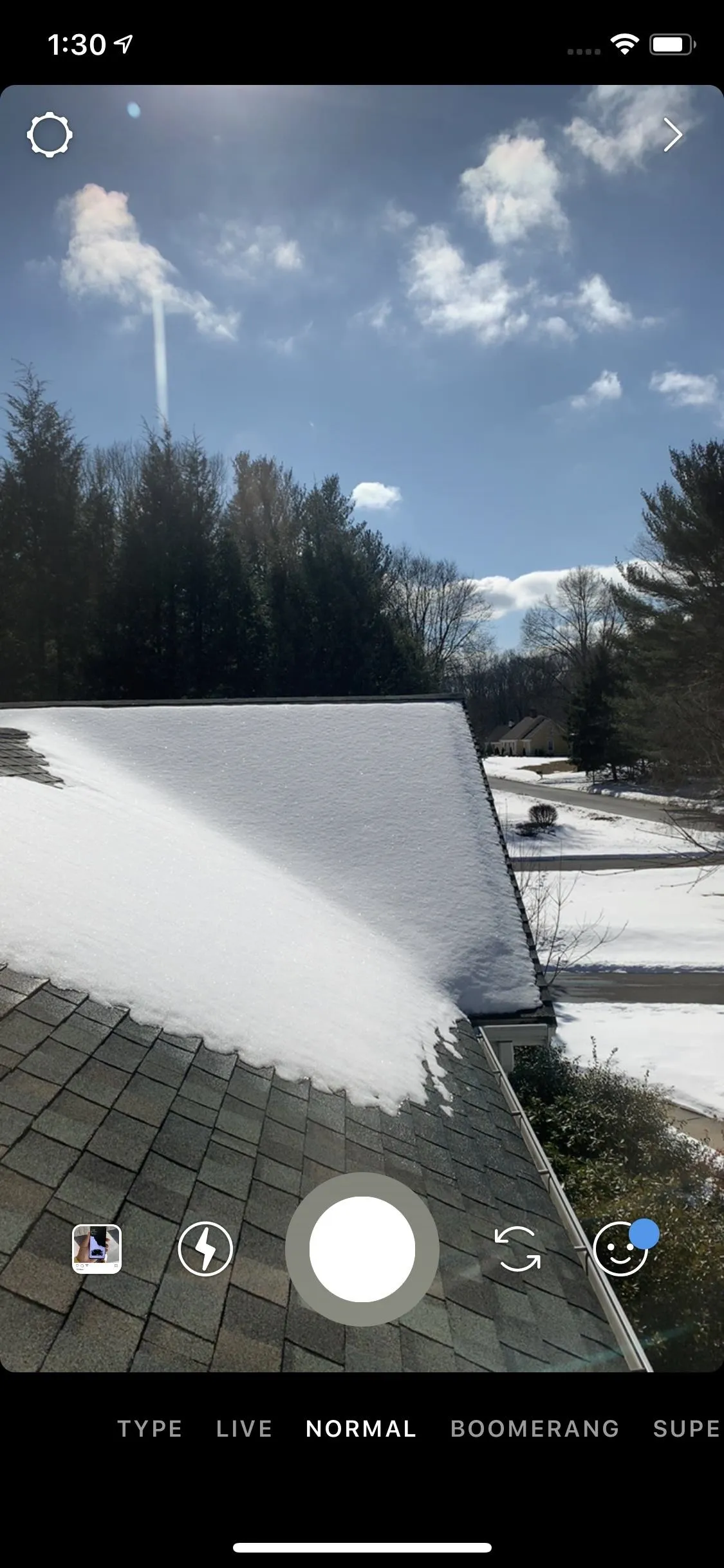
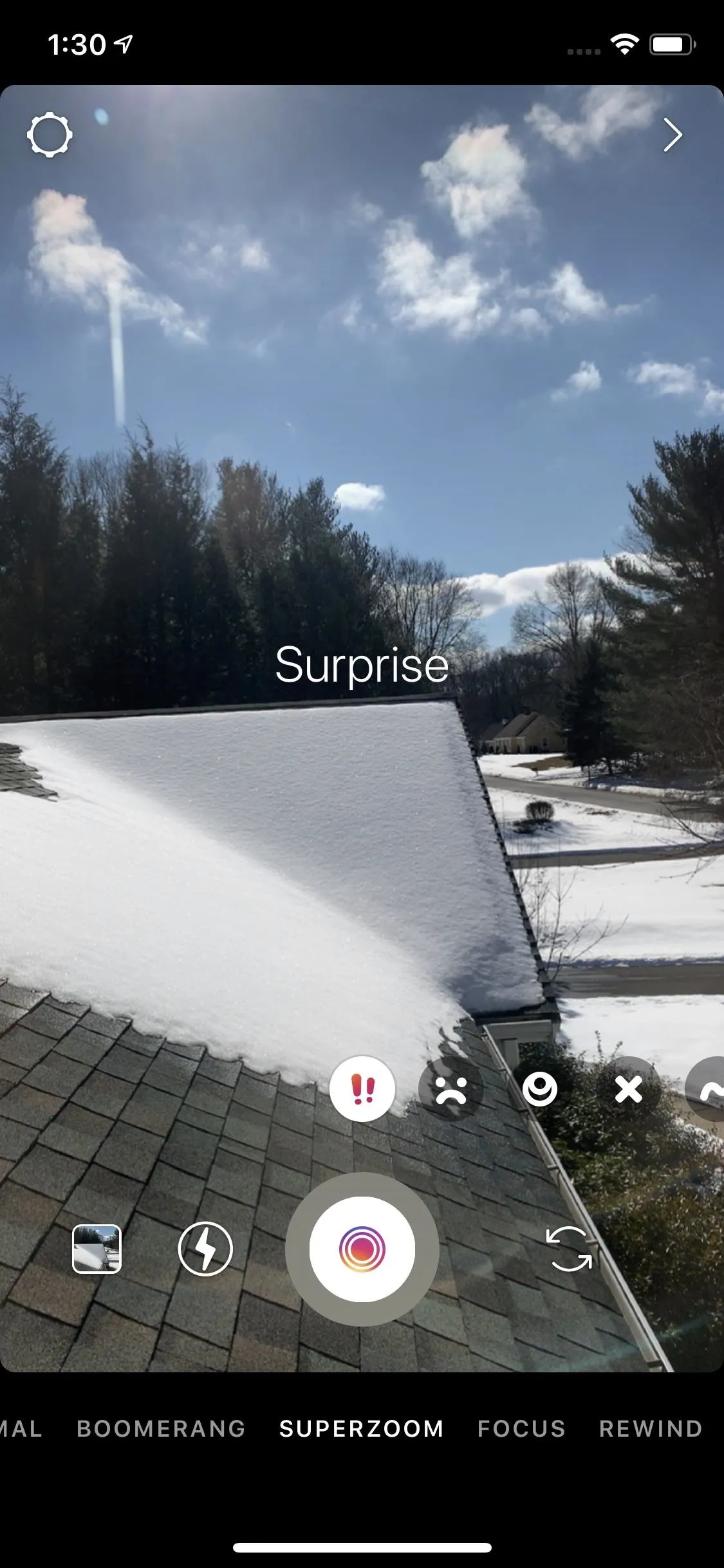
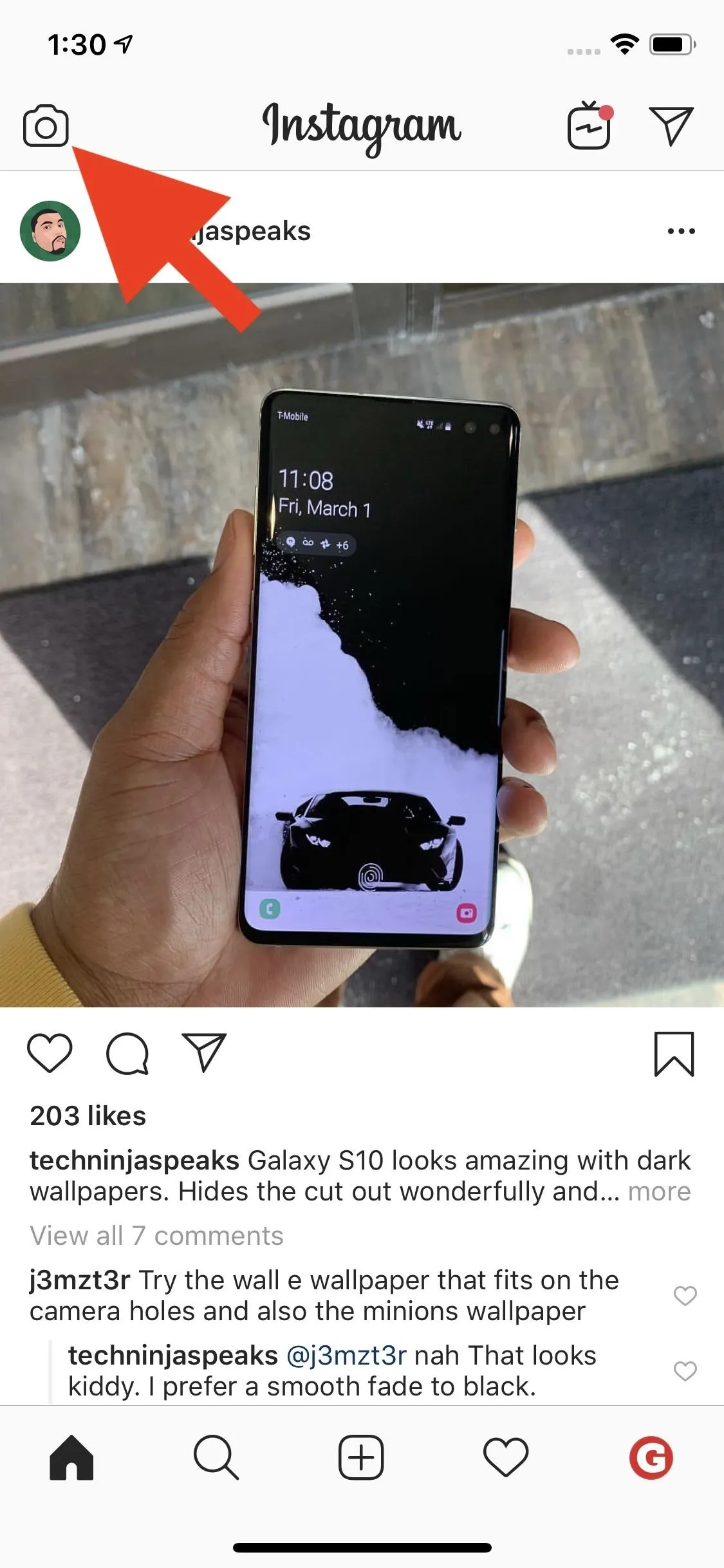
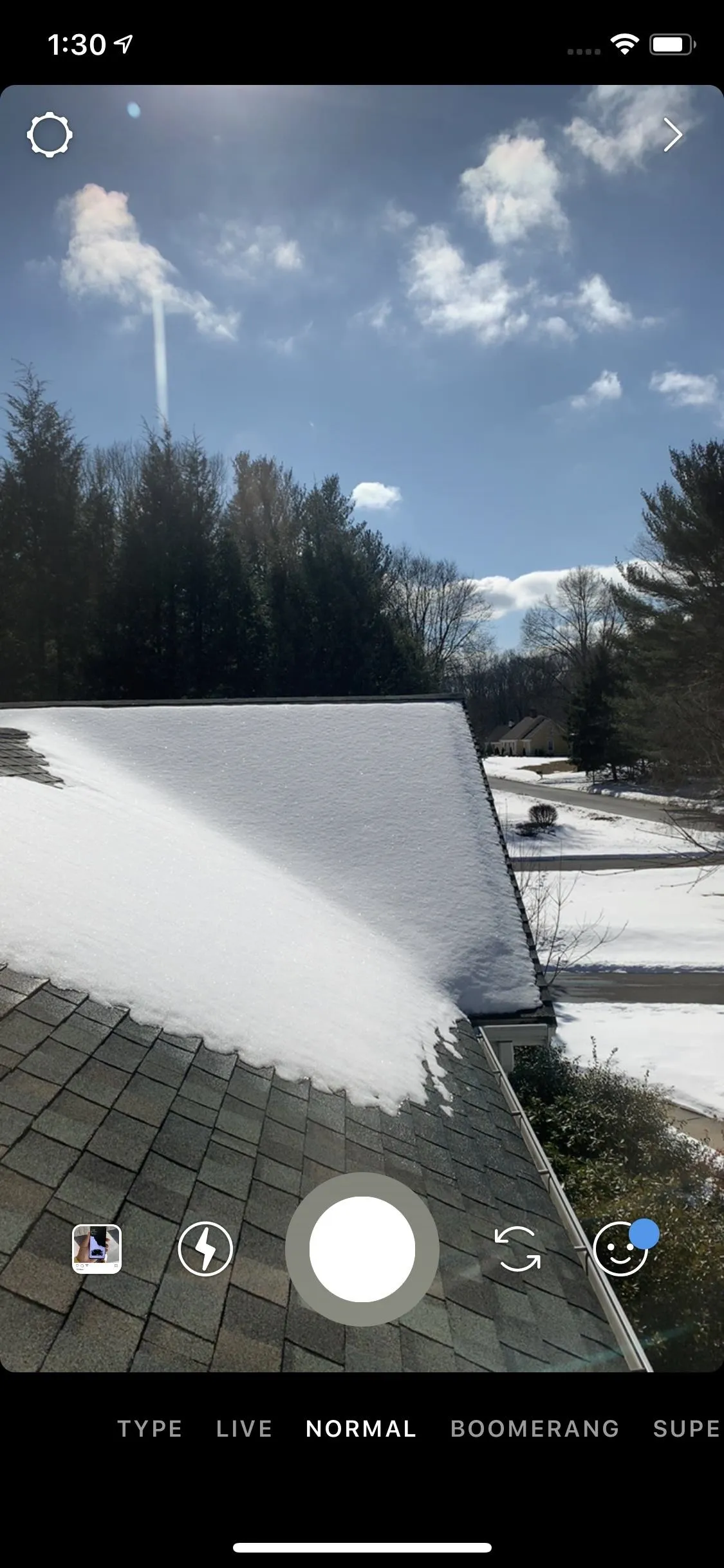
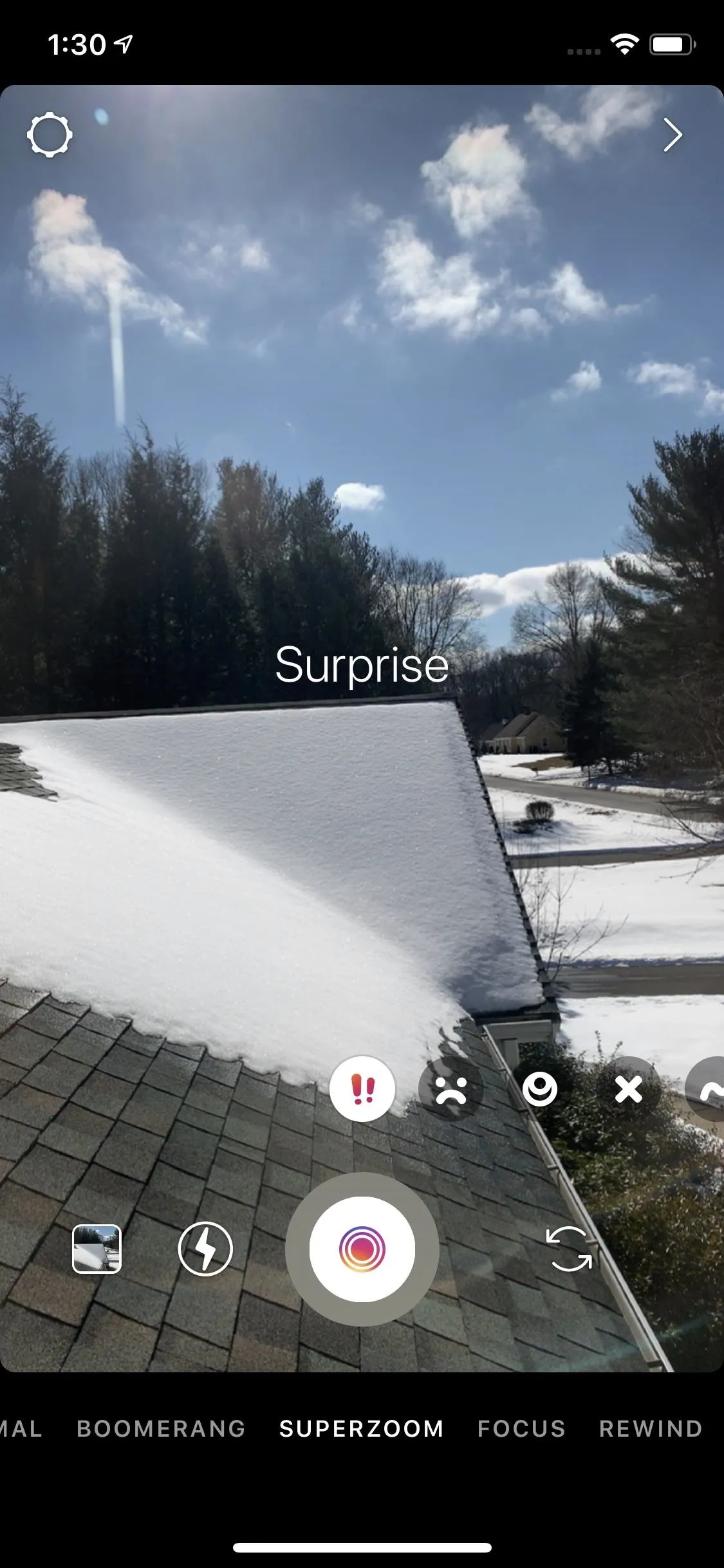
Make the Magic Happen
Once selected, take a look at the new carousel above the shutter button. Here, you can select from one of currently 10 options for your zoom: Surprise, Bummer, Dramatic, Nope, Bounce, TV Show, Hearts, Paparazzi, Beats, and Fire.
When you choose one, you have two options to record. First, you can hold down the shutter button, which will allow you to record until you either lift your finger off the shutter or you reach the maximum record time. Second, you can tap the shutter button, and Instagram will automatically start and stop recording for you.
Just know, Instagram might not play through the entire effect with the second method, and you might exceed the effect with the first, so it's best to play around with each effect to get a hang of the different timings.
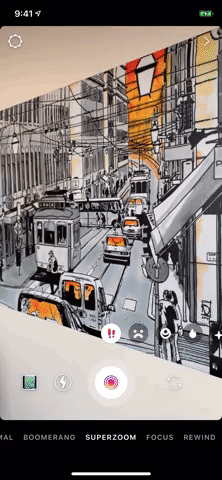
From left to right: Surprise, Bummer, and Dramatic effects.

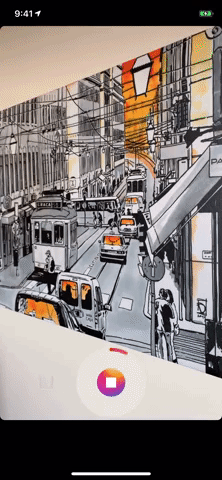
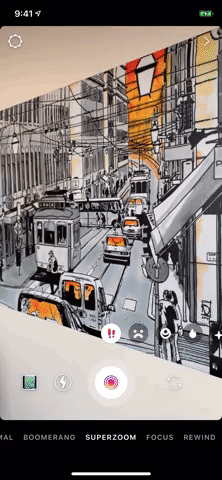
From left to right: Surprise, Bummer, and Dramatic effects.

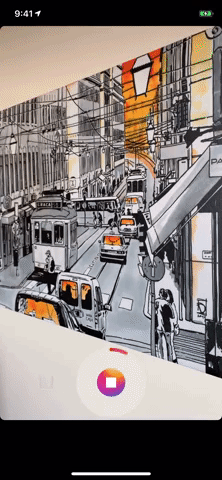
That's all there is to it! Our only additional advice is to check in with Superzoom when you can. While Instagram hasn't refreshed its zooms lineup in some time, social media apps like to keep things fresh, often at the expense of older features. Don't be surprised if your favorite zoom disappears unexpectedly, only to be replaced by a slew of new effects.
Superzoom is just one tool to help you create intriguing and engaging stories. In fact, there are tons of other features out there spread over dozens of apps that can take your stories to the next level. You'll find you don't need to stick with one app's story maker to create the best content possible.
- Follow Gadget Hacks on Pinterest, Reddit, Twitter, YouTube, and Flipboard
- Sign up for Gadget Hacks' daily newsletter or weekly Android and iOS updates
- Follow WonderHowTo on Facebook, Twitter, Pinterest, and Flipboard
Cover image, screenshots, and GIFs by Jake Peterson/Gadget Hacks

























Comments
Be the first, drop a comment!