
Spreading your reach to new audiences on Instagram takes time and effort. It's not only about taking unique photos and curating an exciting feed. You should choose the time of day wisely, connect with popular brands, and take advantage of hashtags. Unfortunately, hashtags can make it seem like you're trying too hard, but you can make them invisible — in stories, at least.
Adding a hashtag to an Instagram story gives your photo or video the chance to be featured on that hashtag page, along with other public posts and stories that are shared with that same hashtag. The more hashtags, the better, but you don't want to clutter your photo or video. To prevent a mess, there are three ways to make hashtags "invisible" but still functional using your iPhone or Android.
Minimize Your Hashtags Until They Disappear
The first way to hide your hashtags is by making them too small to see. It actually works better on iOS than it does on Android for some reason.
Tap on the "Aa" button in your story's pic or video, type in the #hashtag, then tap "Done" in the top right. Next, use your fingers to pinch in on the hashtag, and continue doing it until it's too tiny to see. Alternatively, instead of using the text options, you can hit the sticker button, select #HASHTAG, type your tag out, hit "Done," then shrink it by pinching.
On iOS, it will look like it disappeared entirely, while on Android, it gets really tiny but still visible, so you might want to hide it over a similar color in the image.




Drag Your Hashtags Out of the Frame
The second way to hide your hashtags is by merely dragging them off-screen. Again, use the "Aa" button or #HASHTAG sticker to add a tag. Then, instead of shrinking it, pull it off of the visible frame at the top or bottom. While you could drag it off to the sides, it's much harder to do so. Either way, the hashtag will continue to work for your story, but it will remain out of sight.
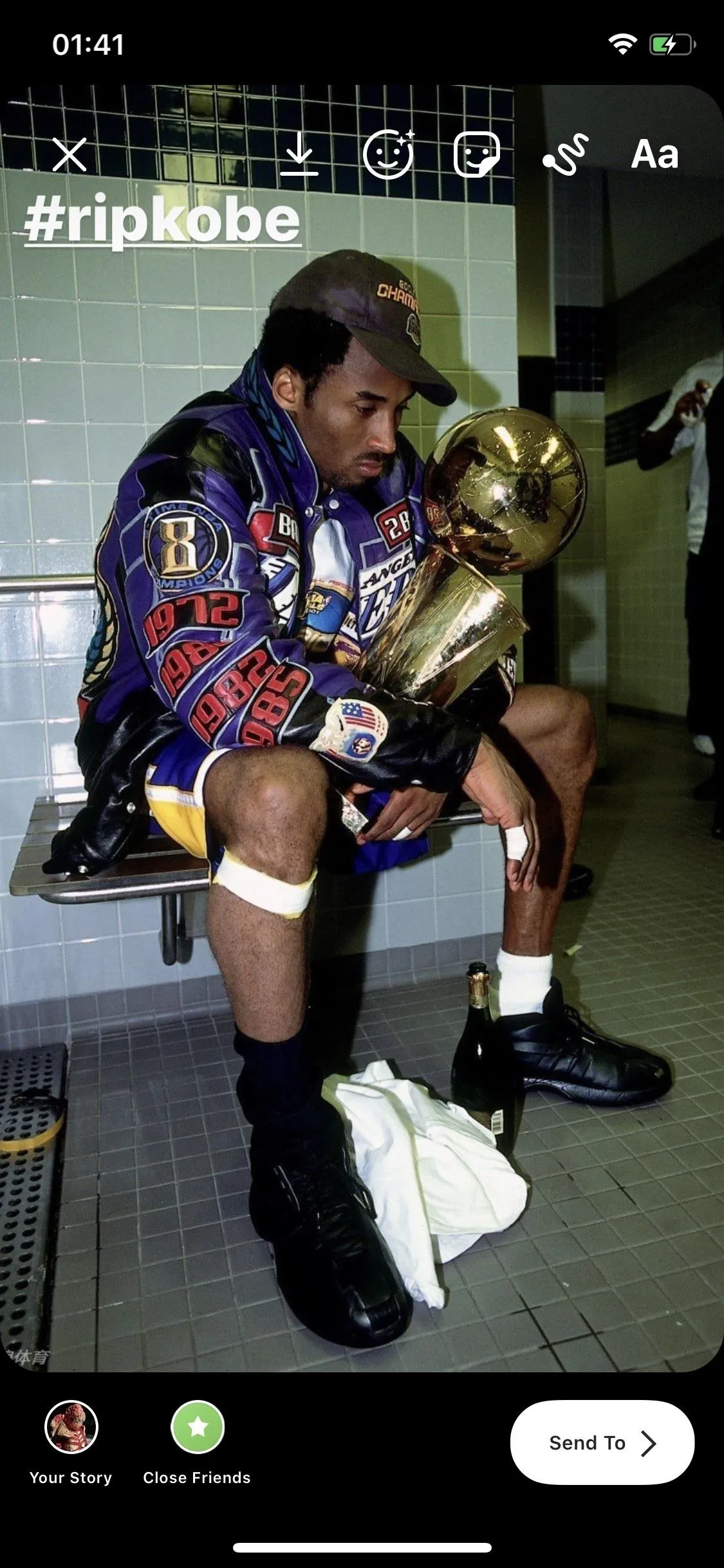
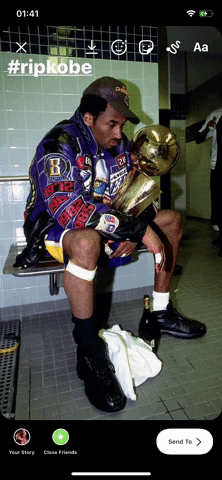
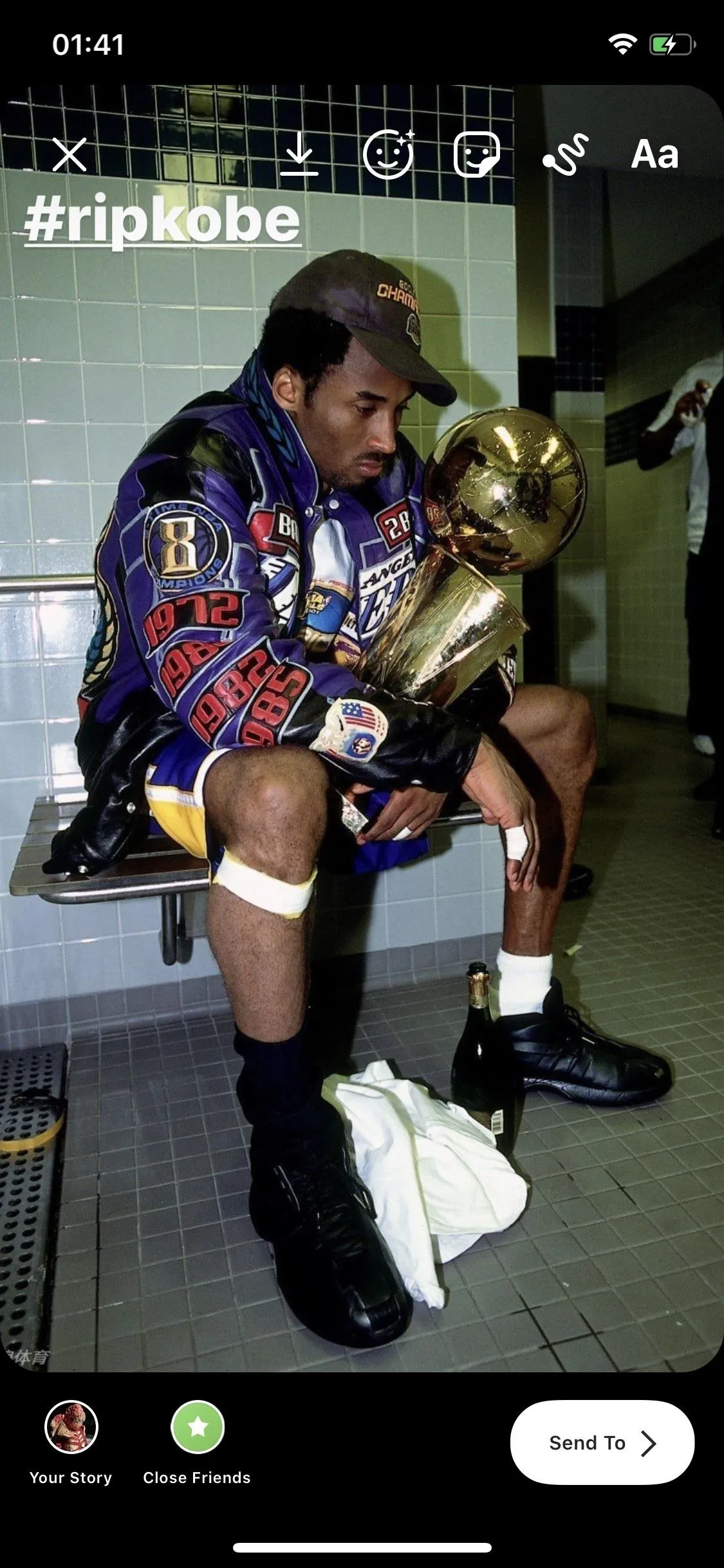
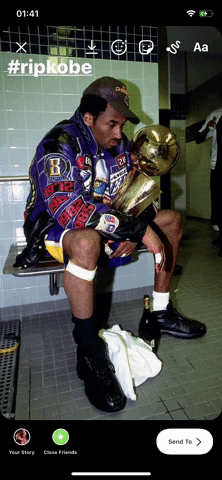
Change Your Hashtags' Color to Blend In
The last option you can use to make your hashtags invisible is by blending them into your photo or video. Let's say you have a large patch of black in the image; just change the color of your hashtag's characters and throw it over the same color.
Again, use the "Aa" button, but this time, we don't recommend using the #HASHTAG sticker. There are minimal options for colors on the sticker, so you're better off just using a text-based hashtag.
Before typing out your #hashtag, choose a color from the options. If the color you want isn't there, use the color picker and tap the color in the image where you want to hide the tag. Once you've got the color, type in the hashtag, shrink it if necessary, and hide it in the color. You can also type it out first, select all of the characters, then choose the color. Either way, it should disappear if the colors were the same.




This article was produced during Gadget Hacks' special coverage on becoming a social media expert on your phone. Check out the whole Social Media series.
Cover photo, screenshots, and GIFs by Nelson Aguilar/Gadget Hacks

























Comments
Be the first, drop a comment!