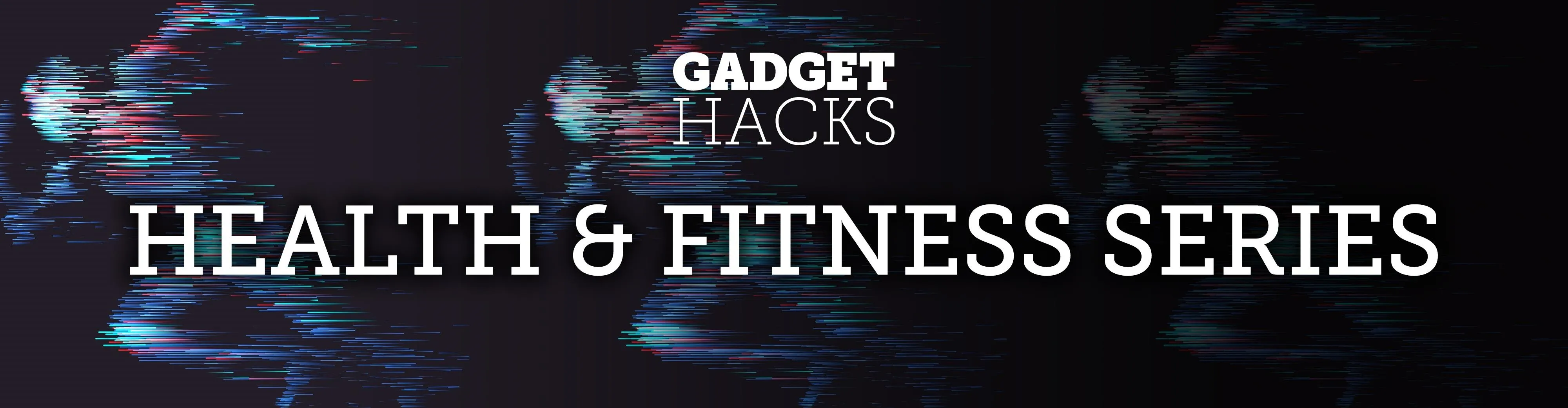
If you're new to MyFitnessPal, it might seem daunting. The app is way more than just a calorie counter, but that's because getting fit is just as much about changing your lifestyle as it is about watching what you eat. So don't let it overwhelm you — there are just a handful of tips you should know to hit the ground running.
First up, congratulations! You've made a great choice in fitness apps. MyFitnessPal is one of the most popular health and fitness services in the world, boasting over 19 million active users every month. But to help you get started, here are several tips and tricks you need to know to make the most out of the app, including using the barcode scanner feature, customizing your weekly and daily goals, setting up food logging reminders, overestimating calories, and more.
Tip #1: Customize Food Logging Reminders
After you set up MyFitnessPal for the first time, the app will automatically create food logging reminders to help you remember to add food to your diary. This is crucial because if you don't add what you eat, MFP can't track your calories.
If the default reminders aren't working out for you, customize them! Open MyFitnessPal, tap on "More" at the bottom-right, then hit "Reminders." Here you'll see your default reminders for breakfast, lunch, and dinner, as well as your current weight. If you want to change the time you get reminded for a meal, simply tap on the meal to do so.
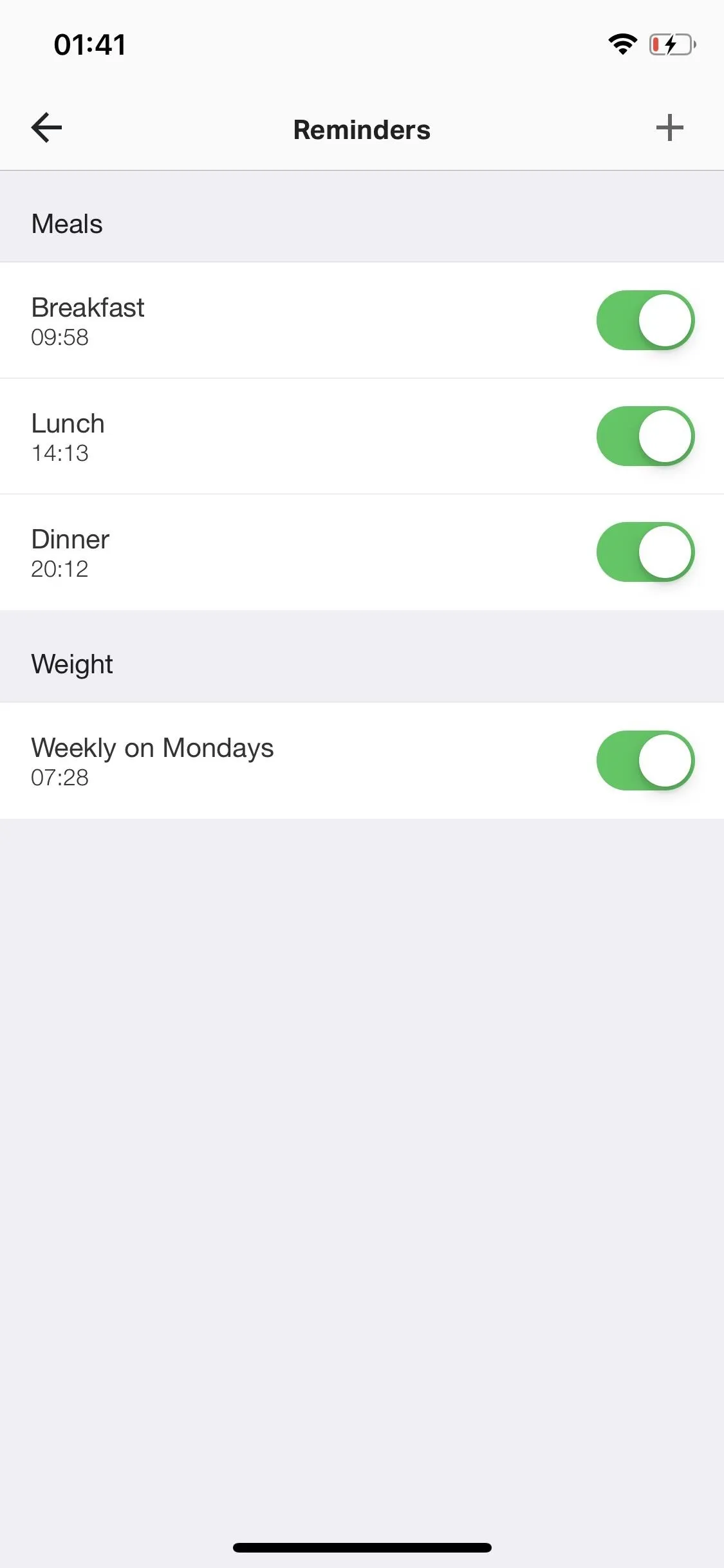
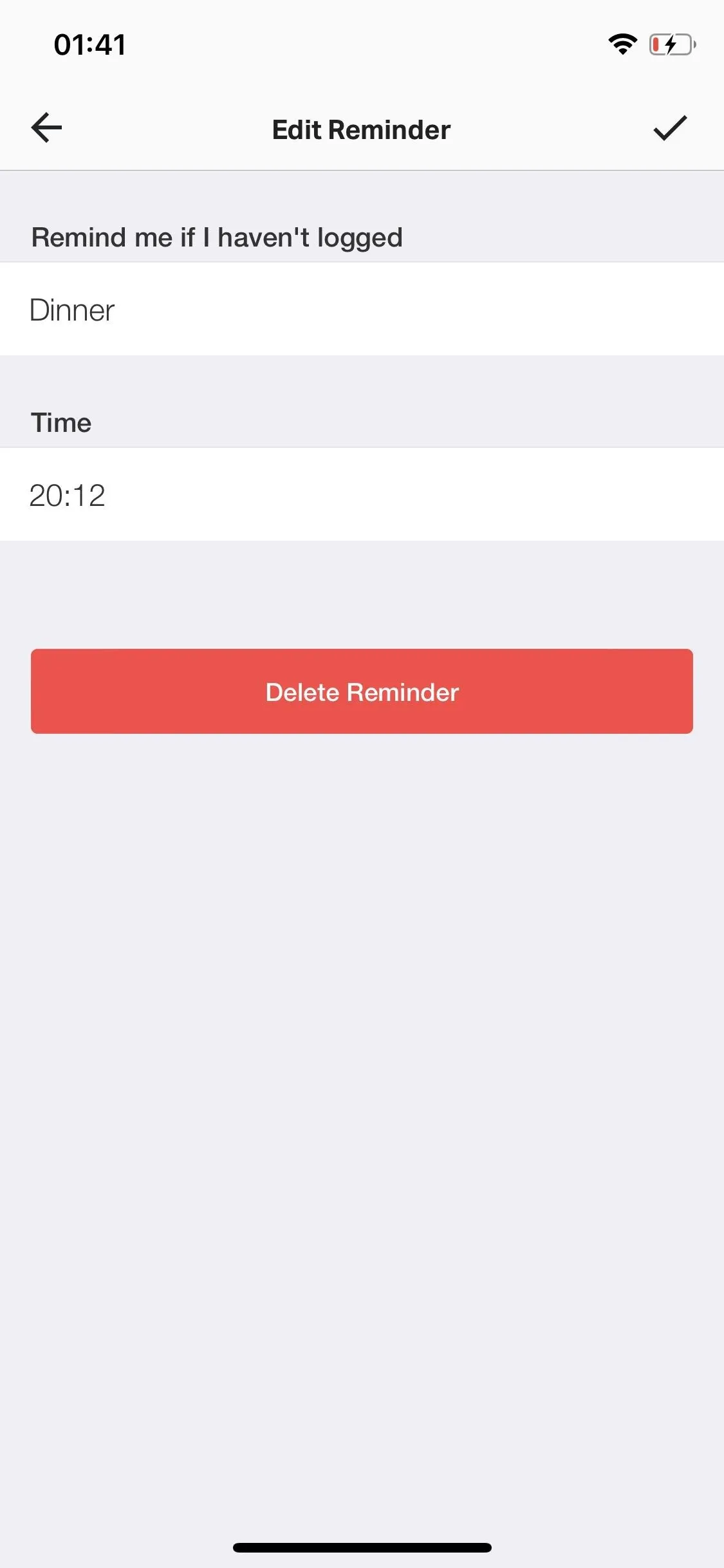
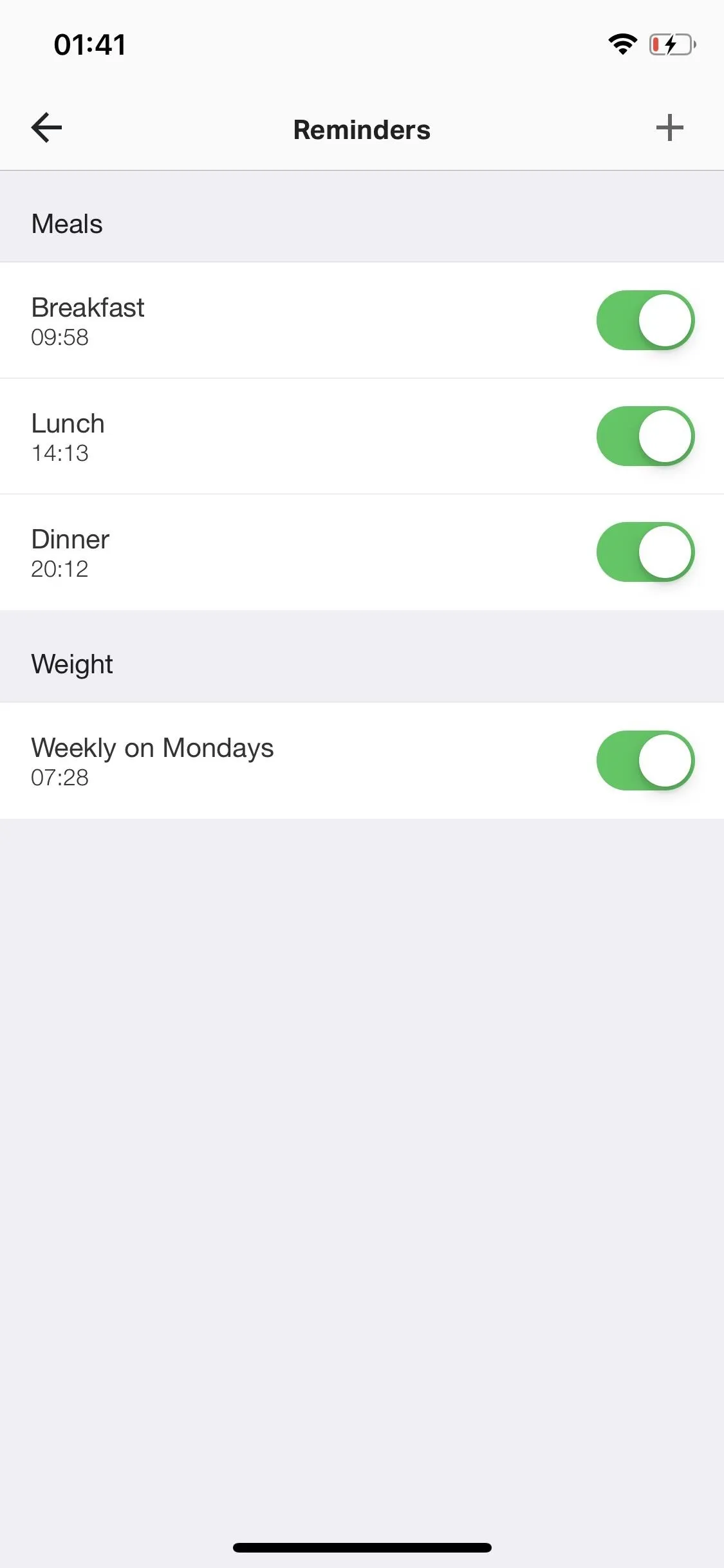
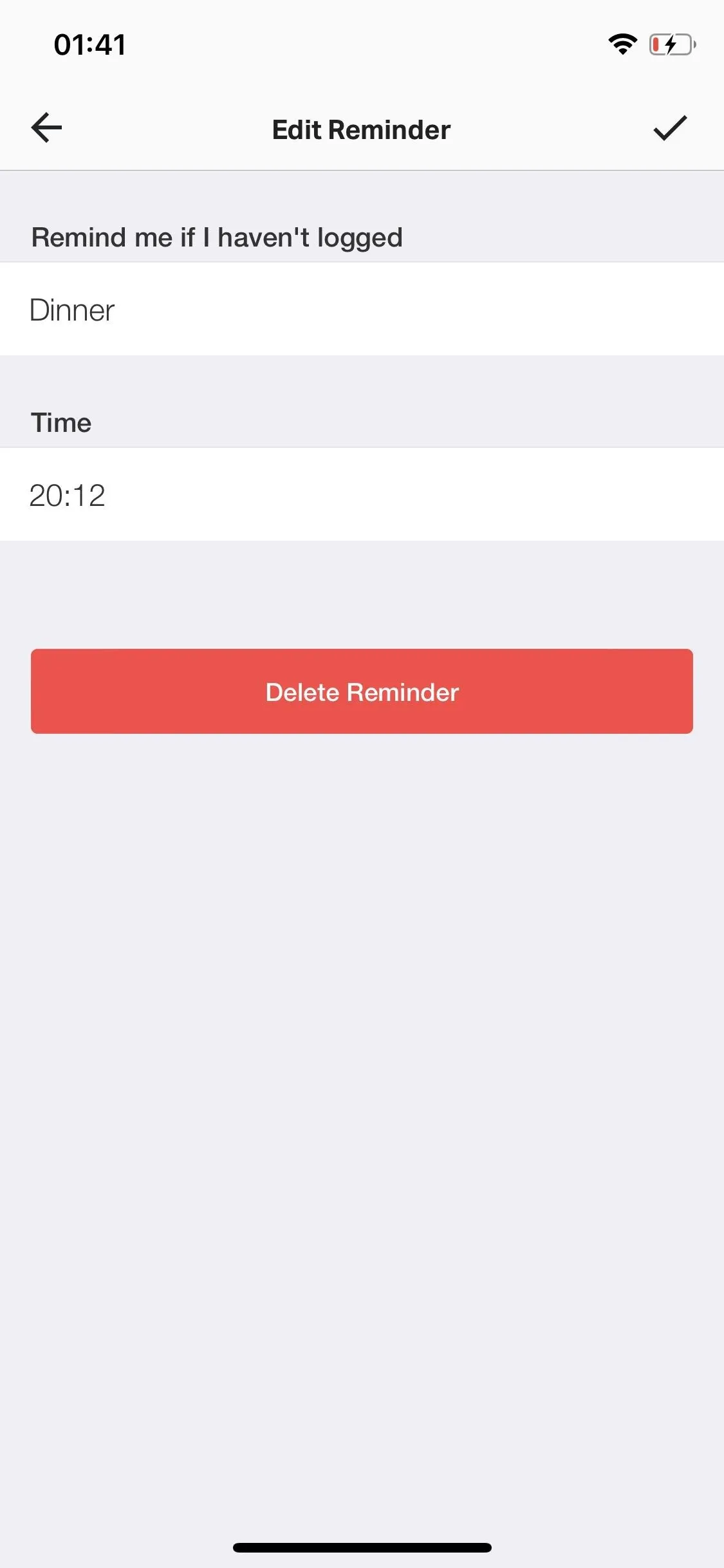
Additionally, you can tap on the plus sign at the top right of Reminders to create more reminders, which can be useful if you snack at a certain time everyday or eat smaller meals much more frequently throughout the day. You can create a reminder for any item for one day, three days, or an entire week.
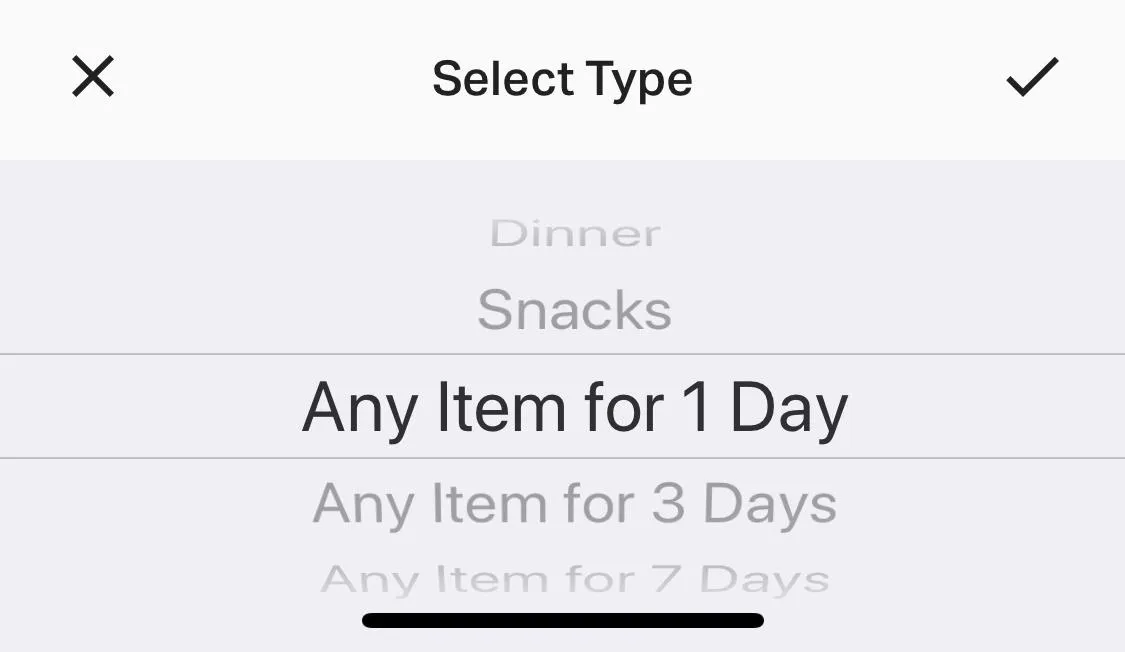
Tip #2: Customize Your Weekly & Daily Goals
You weekly and daily goals are not set in stone, so change them when the situation calls for it. Whether your doctor recommends a unique nutrition plan or you're still hungry after completing your daily calorie goals, go in your settings and customize your overall weight goal, weekly weight loss goal, activity level, nutrition intake goals, and workout goals.
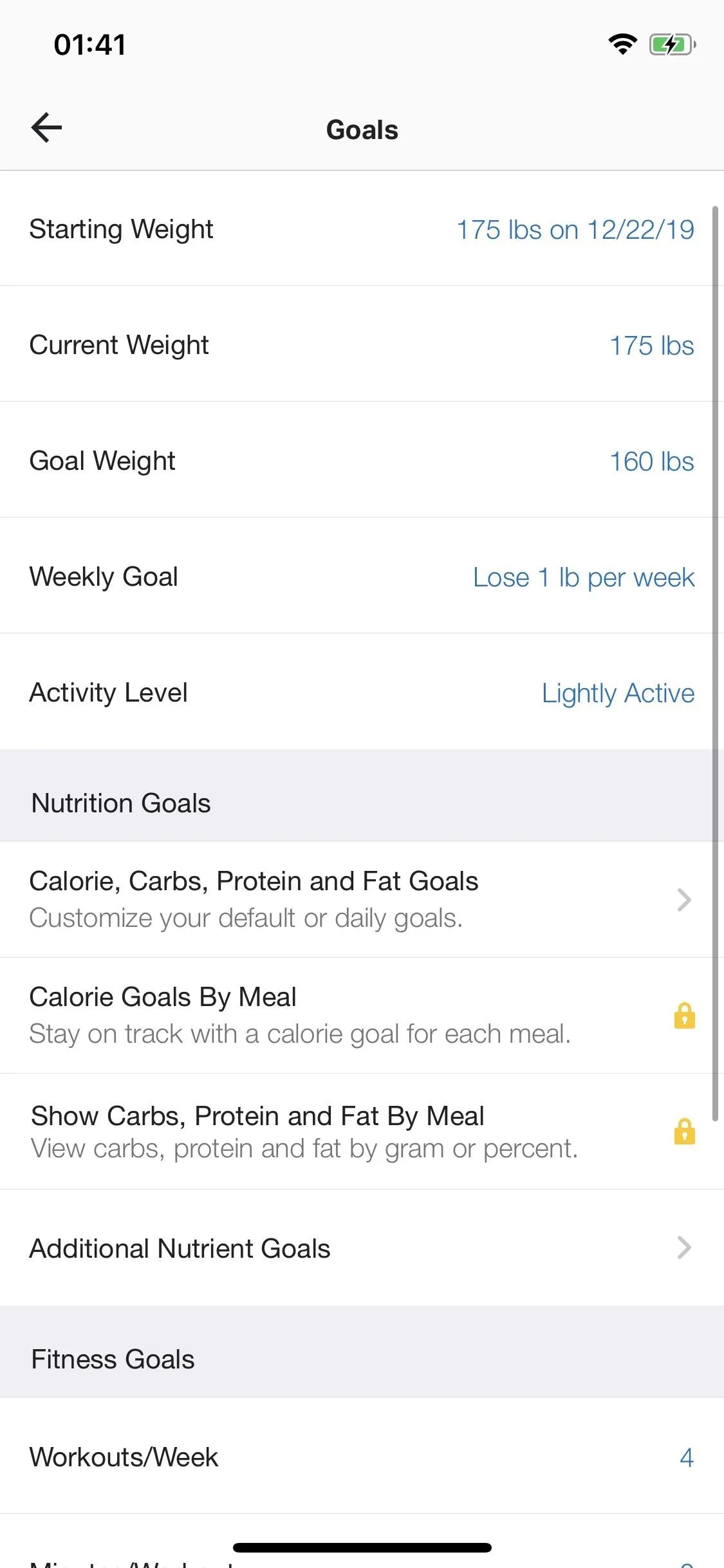
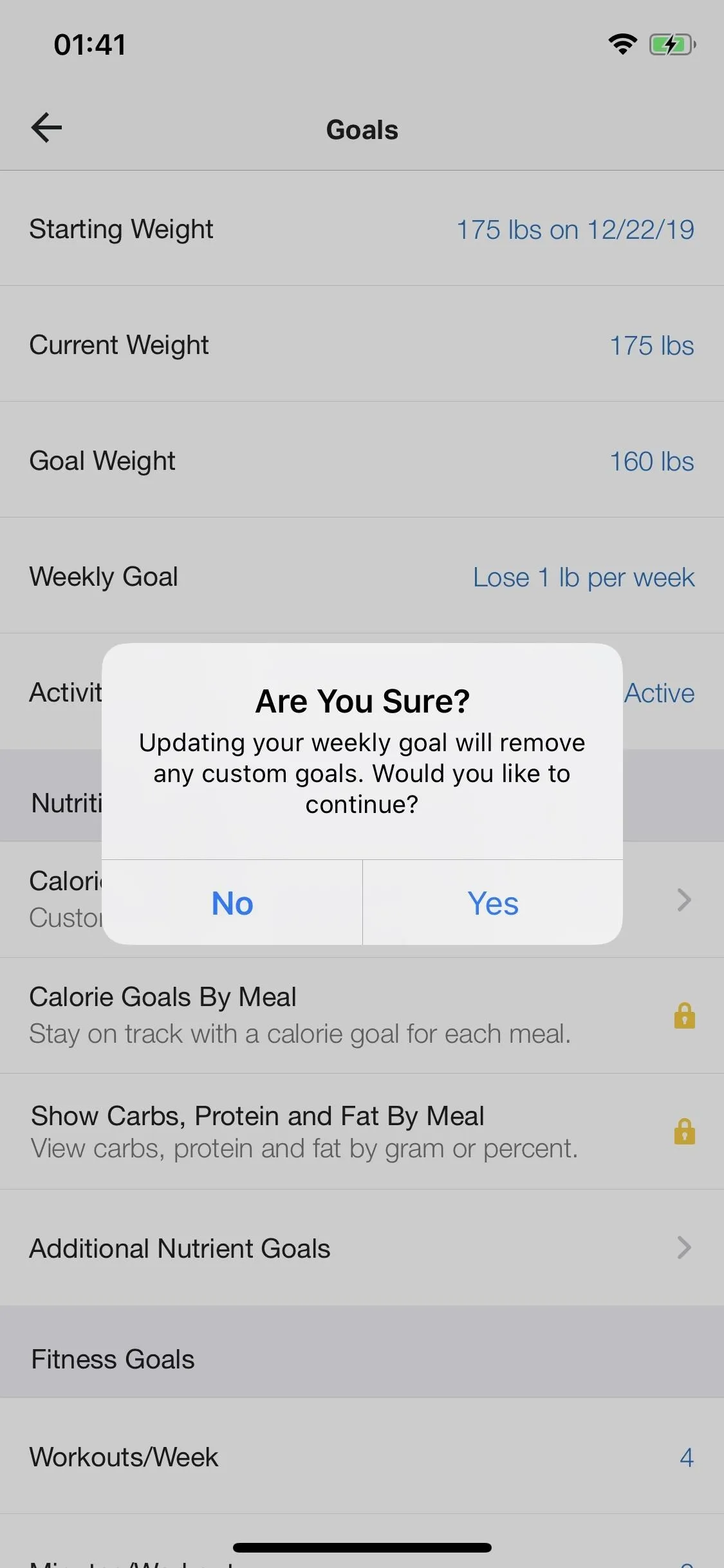
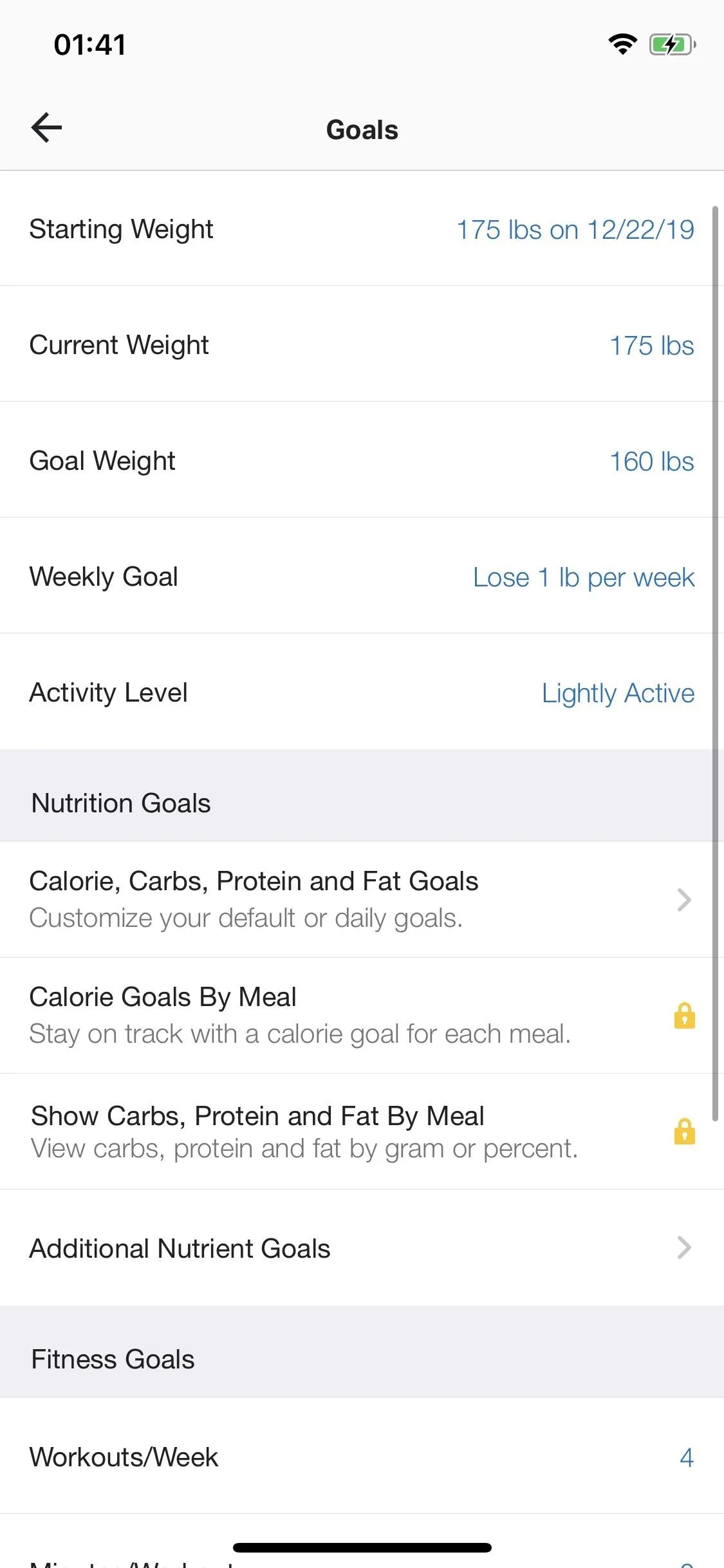
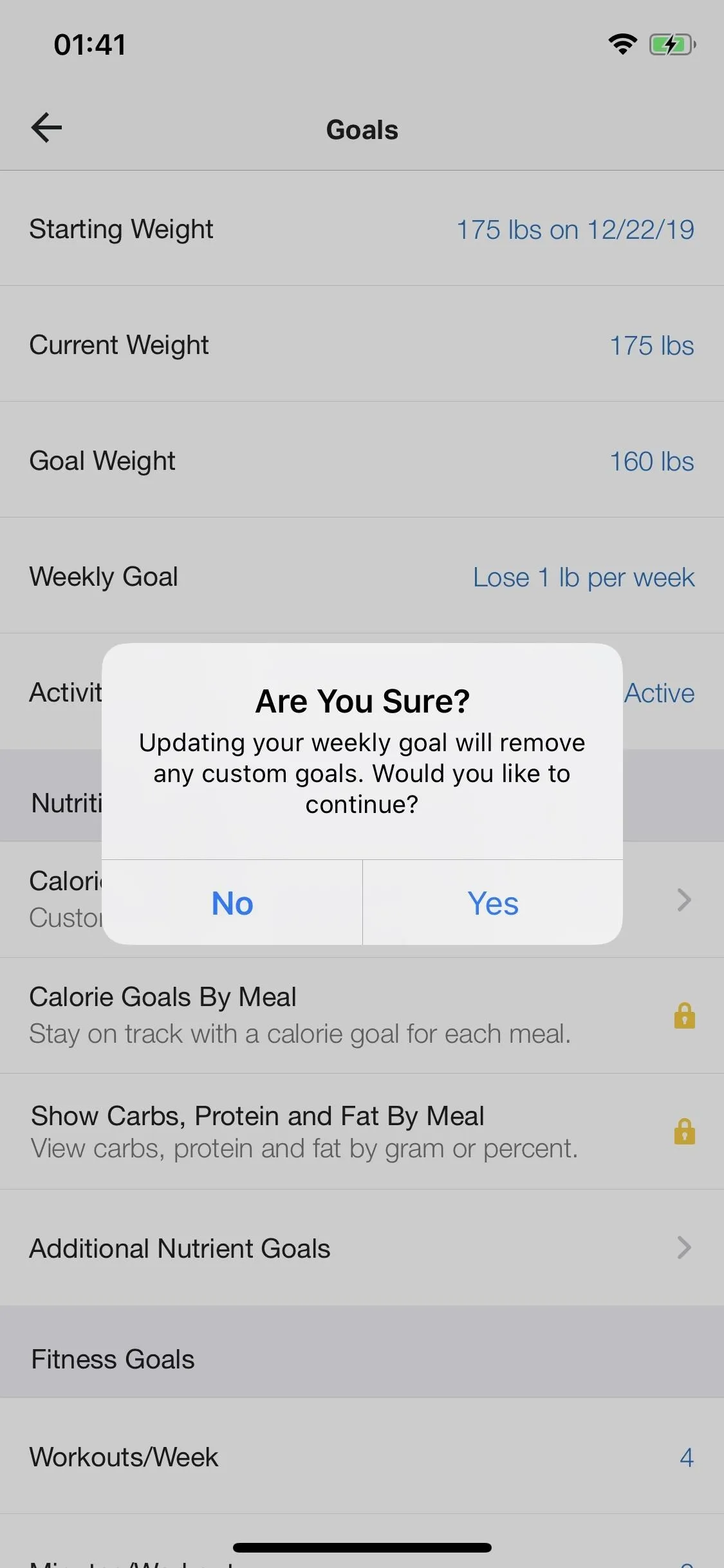
Tip #3: Use the Barcode Scanner to Quickly Log Food & Drinks
Logging all the meals, snacks, and drinks you consume throughout the day can become time-consuming. Instead of constantly searching through MyFitnessPal's food database, you can use the in-app camera barcode scanner to automatically find what you're eating. Simply point the camera at the food label and you can add it to your diary in seconds.
This is particularly helpful with finding exact serving sizes, since each barcode corresponds to one item only. If you'd like to learn more about how this feature works, make sure to hit up our guide below.
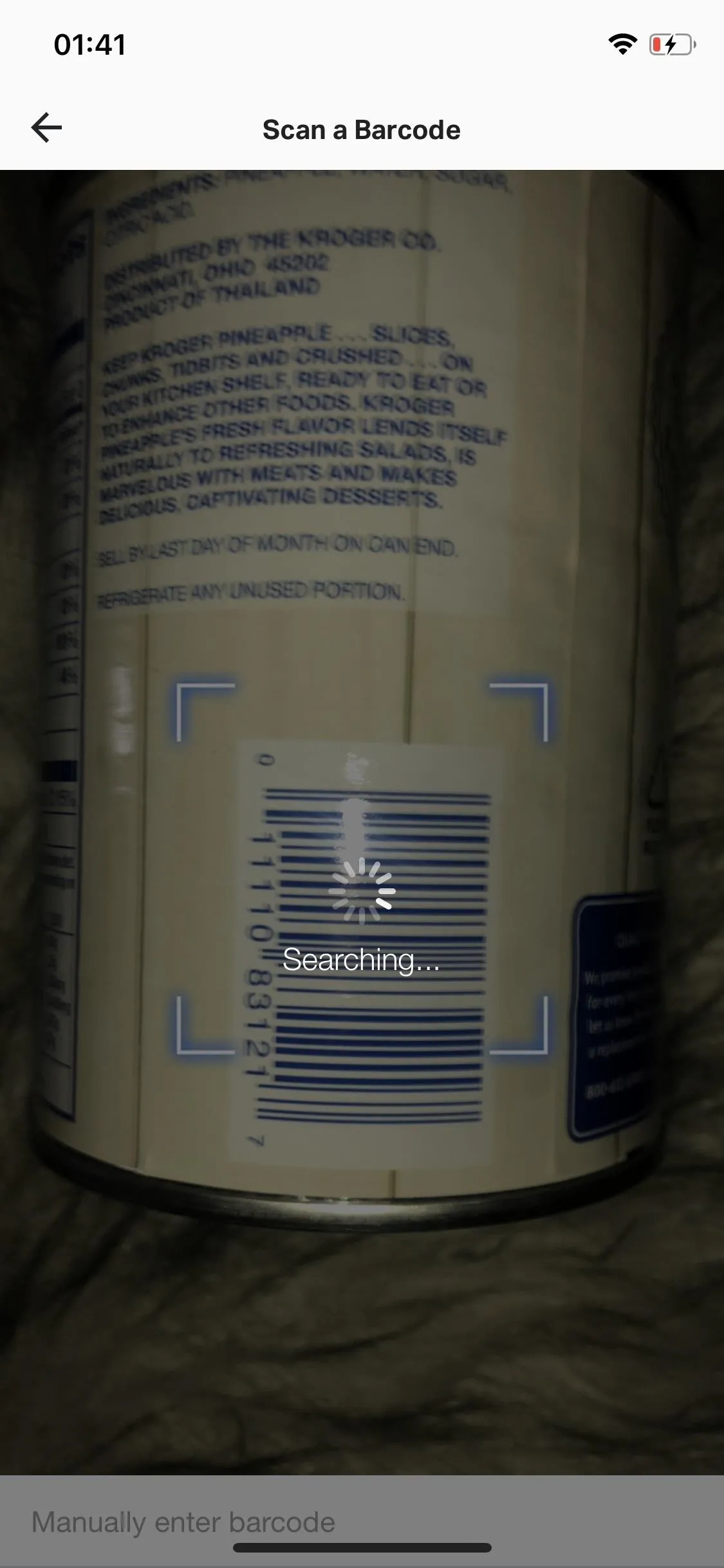
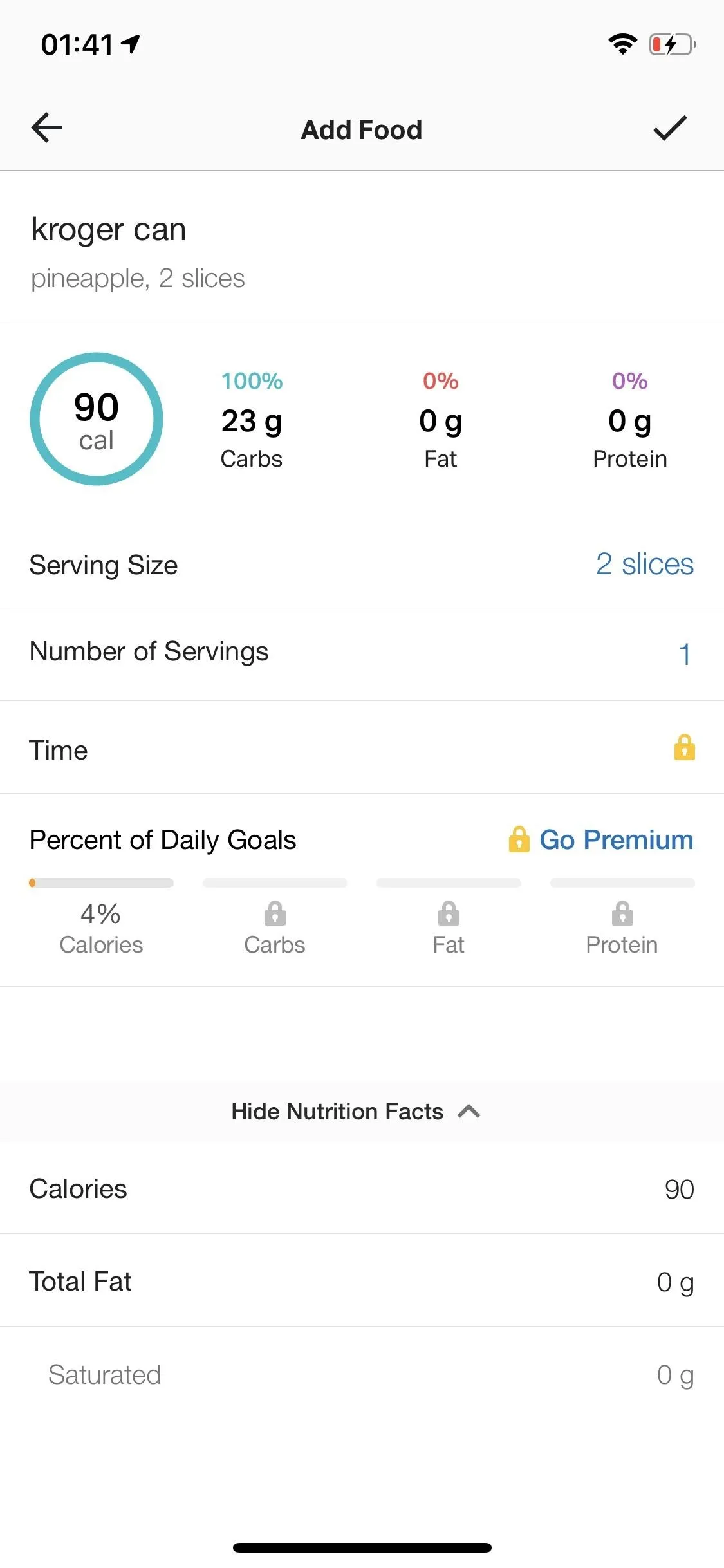
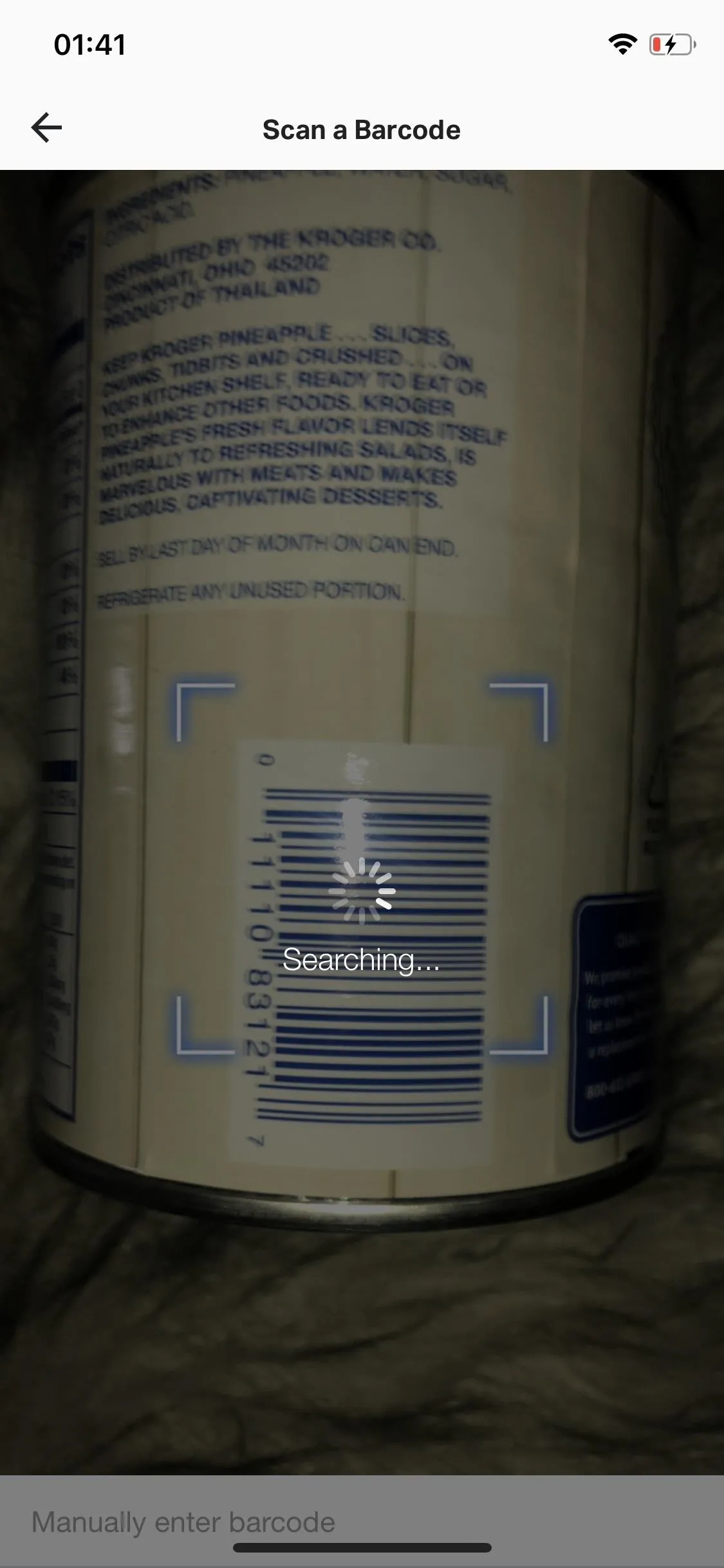
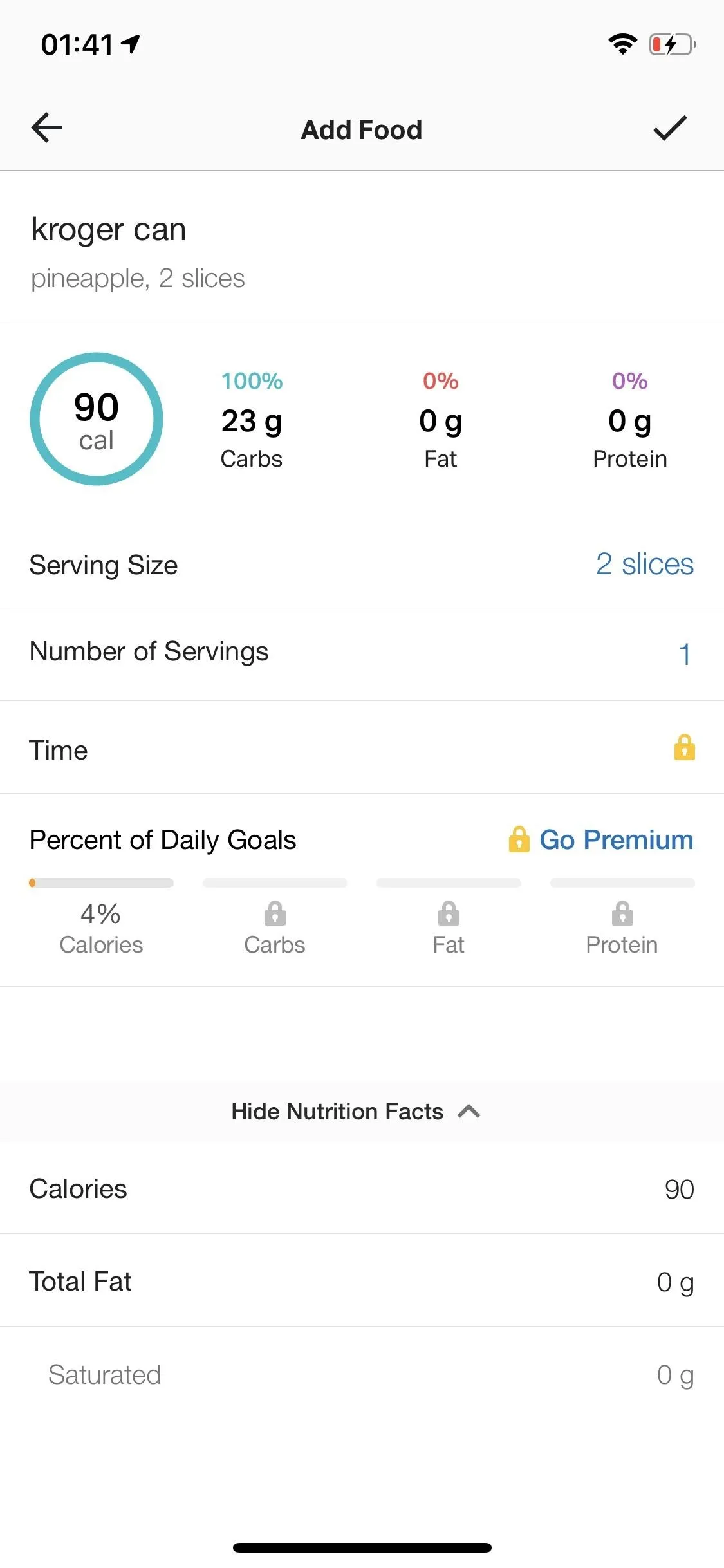
Tip #4: Keep Yourself Accountable After Snacking with 'Quick Add'
Eating unhealthy snacks during a diet isn't going to kill anyone, but you still have to hold yourself accountable. Even if your snacking may seem like an insignificant amount of calories, it's not. Using the "Quick Add" feature makes it easy to enter these calories in your diary, but there's more you can do. Instead of putting in the correct amount of calories, increase that number by 30–50% whenever you snack on something unhealthy, like chips, fries, or beer. This forces you to eat healthier the rest of the day so you can stay within your calorie goals.
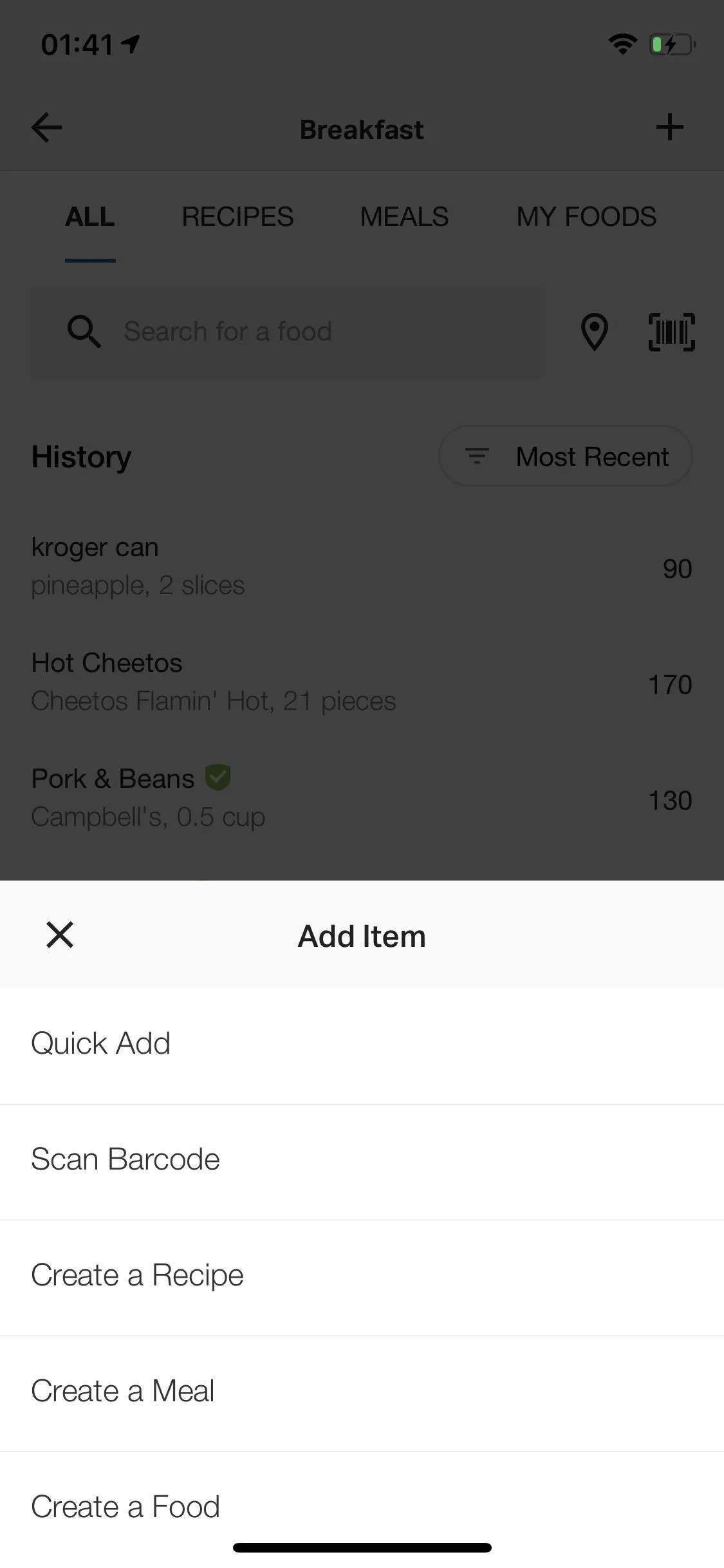
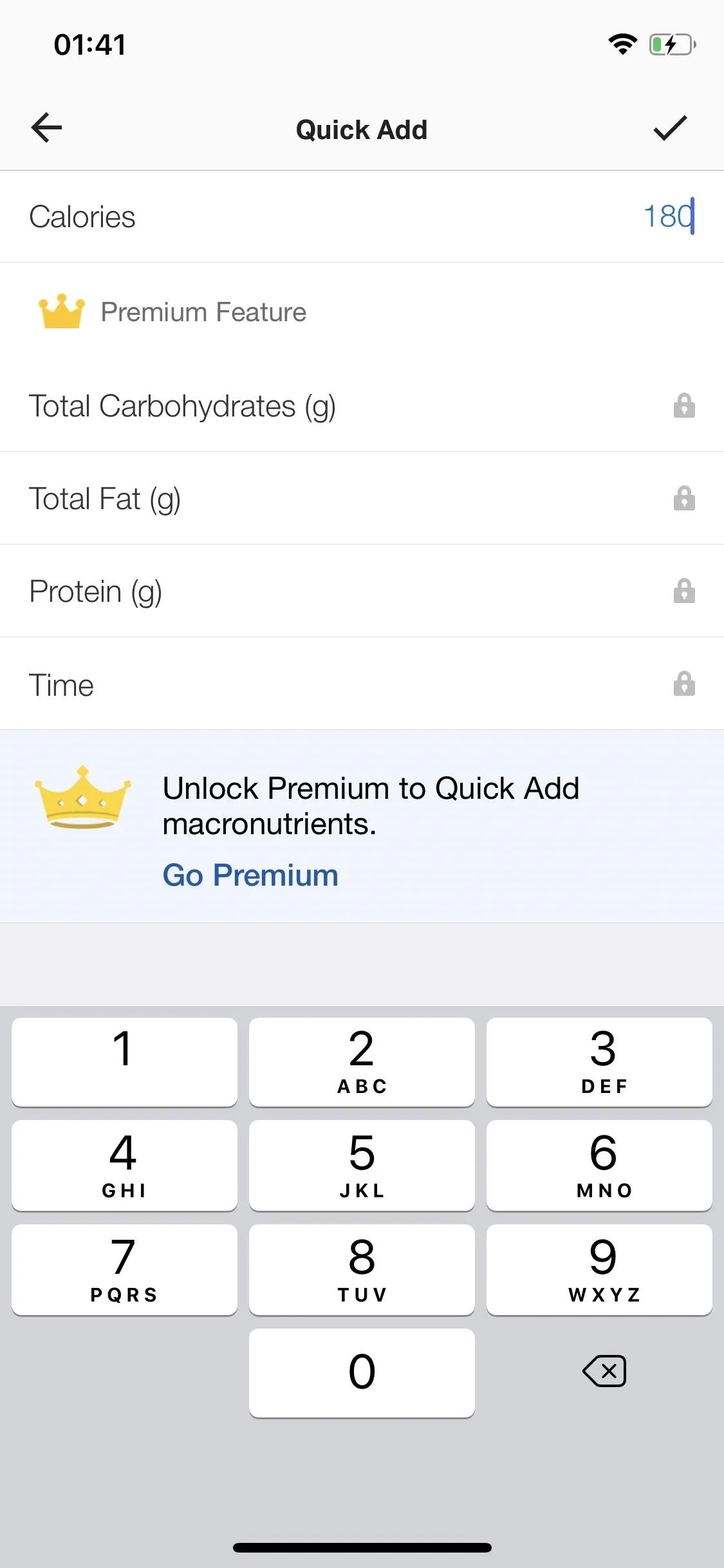
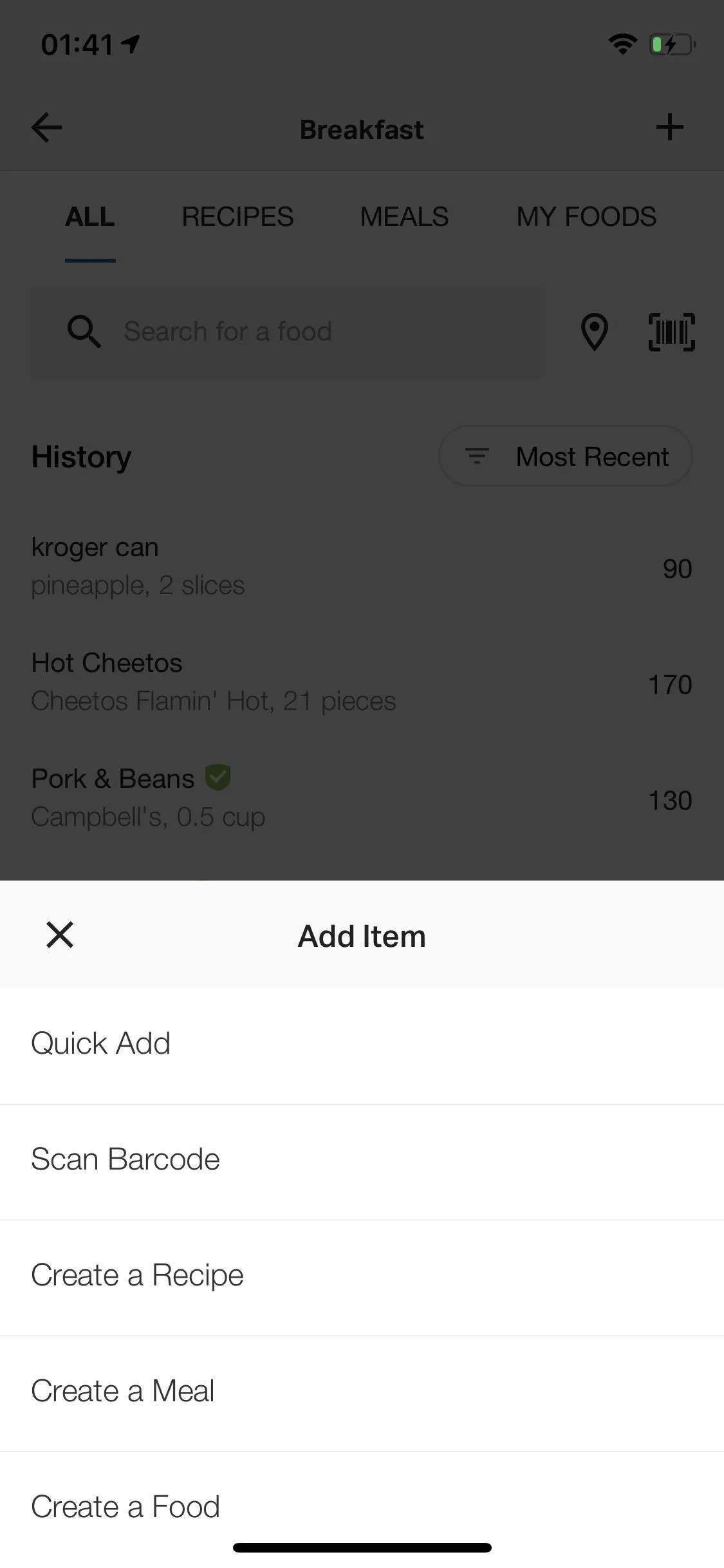
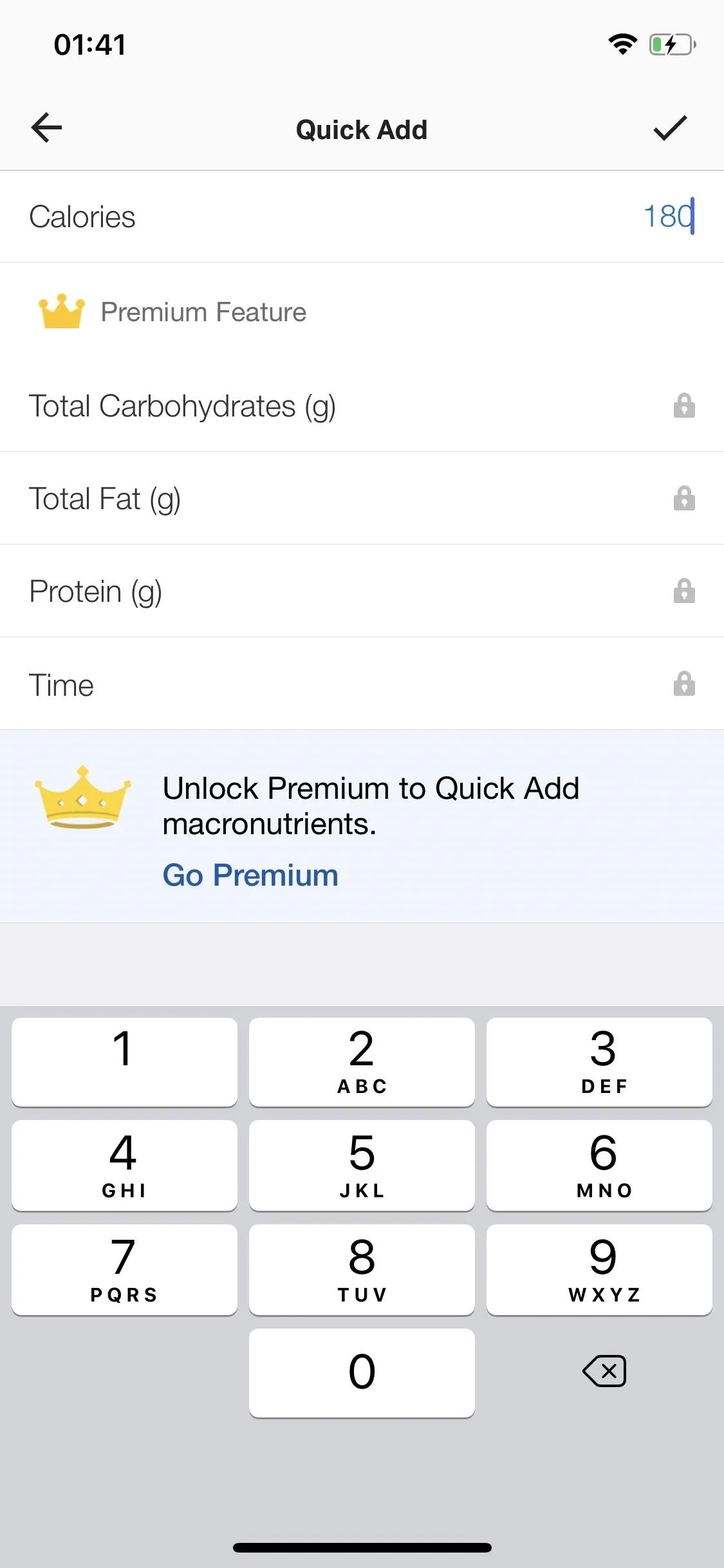
Tip #5: Use 'Complete Diary' to Project Your Future Weight Change
Motivation can be quickly lost after a few days of eating unhealthy. Luckily, MyFitnessPal has a feature to help you stay on track. Every day, after you log all the food and drinks you've consumed, you can check out a 5-week projection of your weight change by using the "Complete Diary" feature. It projects your weight loss based on how much you ate that day, and if you continue to eat the same way for the next few weeks.
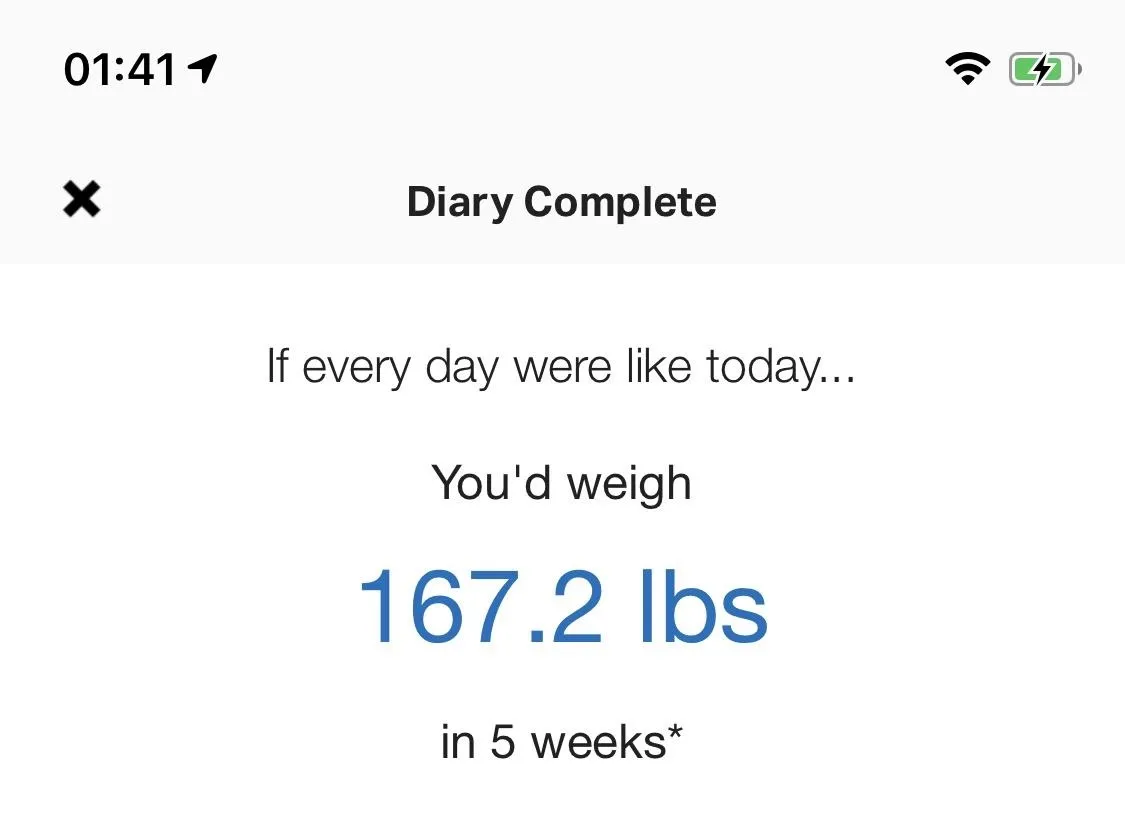
Tip #6: Take Advantage of the 'Restaurant Logging' Feature
According to MyFitnessPal, a restaurant menu item is logged by their user base every 3.2 seconds. That means people eat out quite a bit, so it's important to be able to log restaurant food easily. The "Restaurant Logging" feature allows you to quickly find a restaurant food item and add it to your diary. Simply open MFP, tap the big plus sign (+) at the bottom, select "Food," choose a meal you would like to log, and tap the location icon to the right of the search bar.
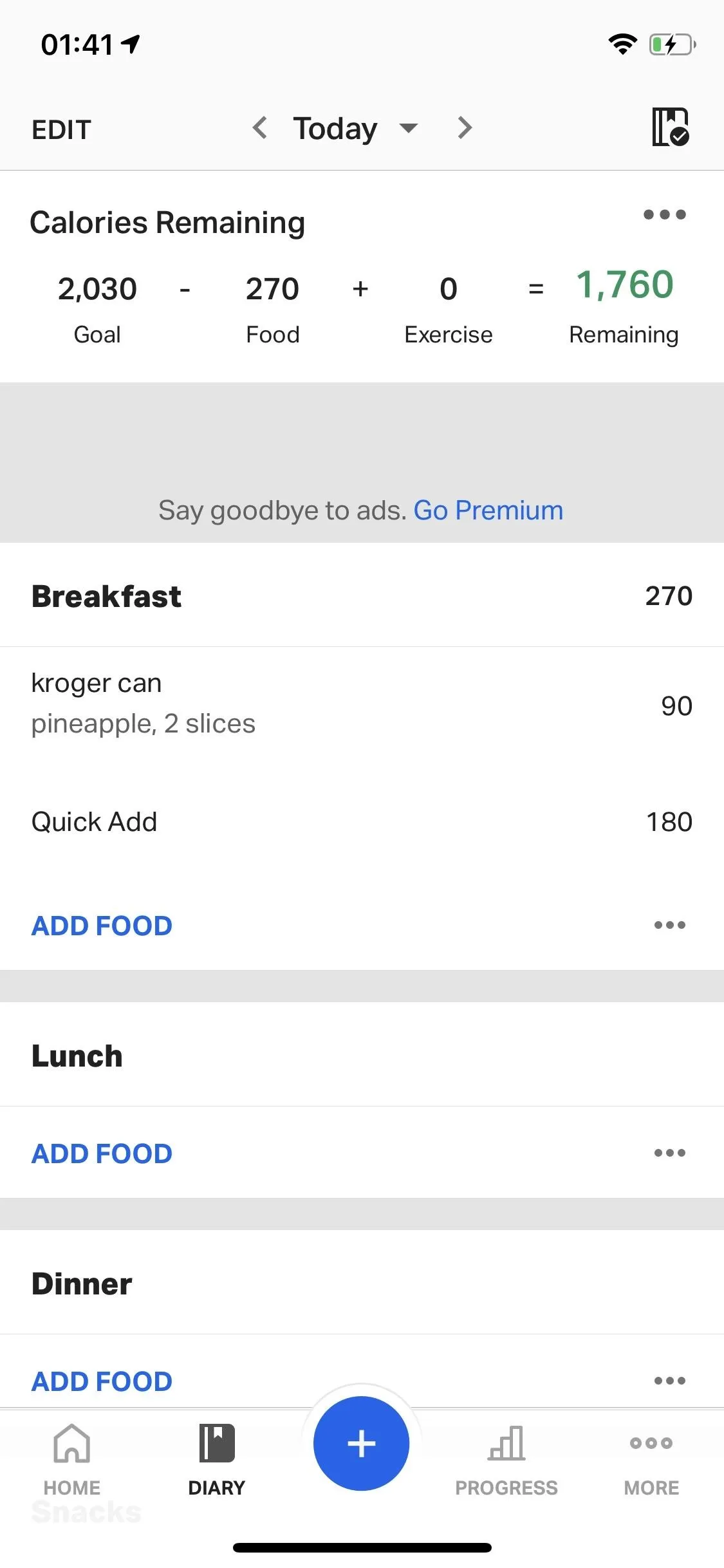
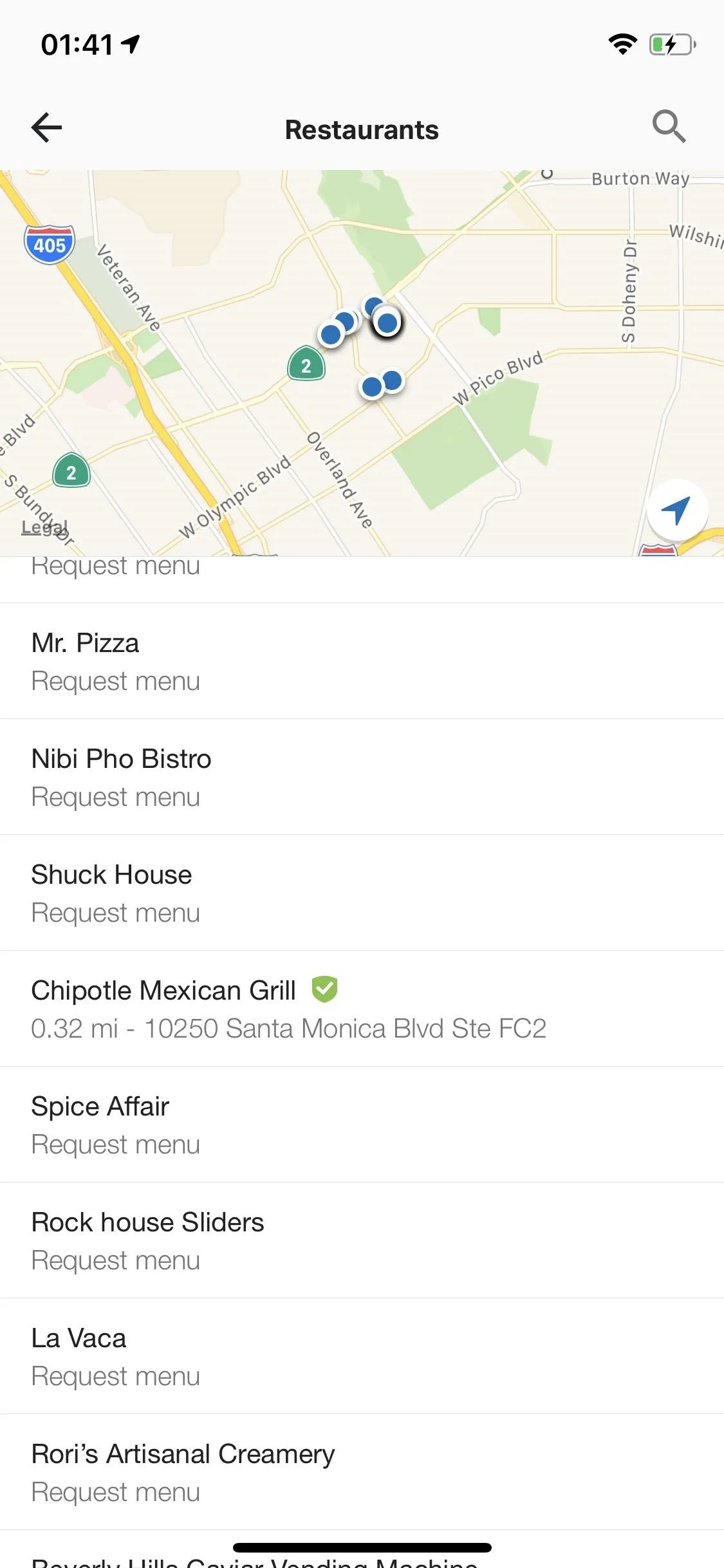
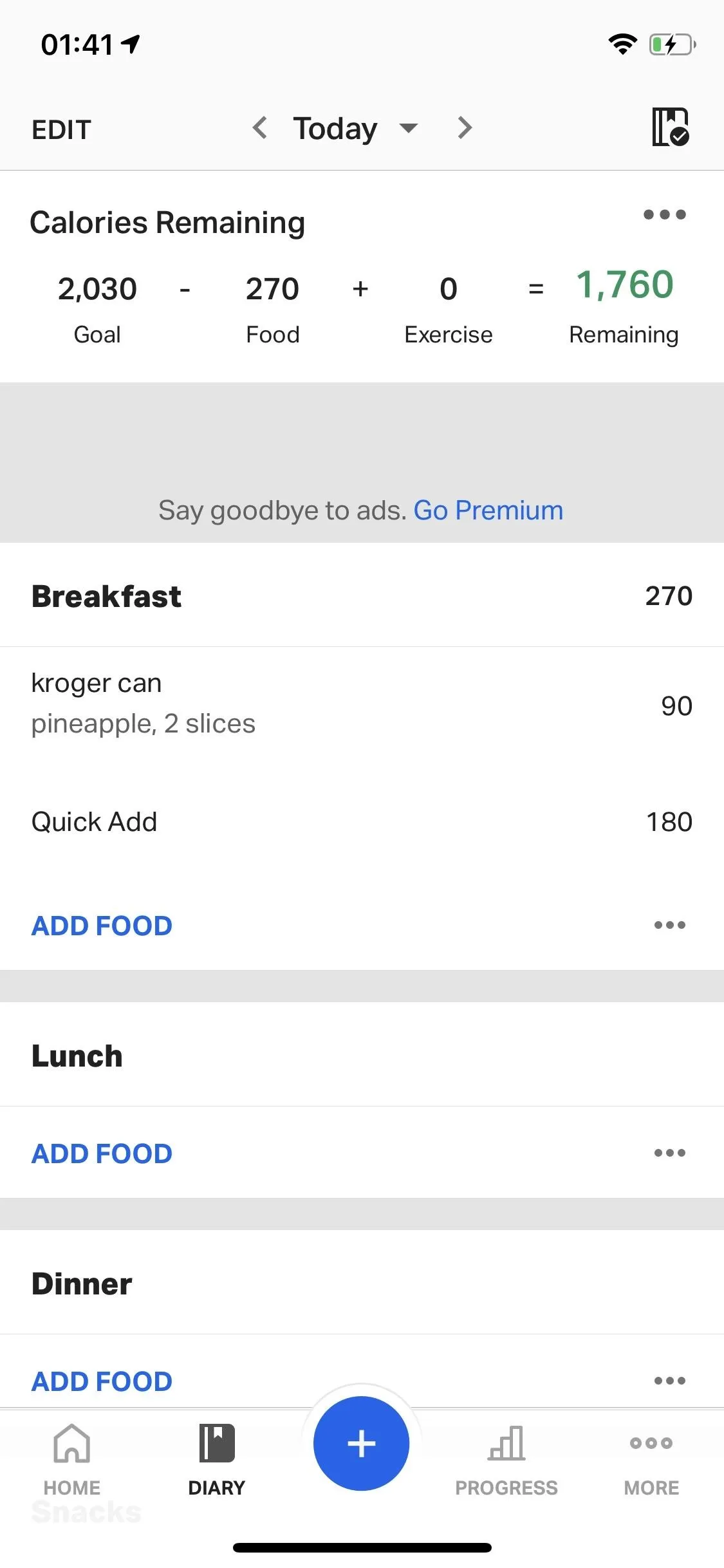
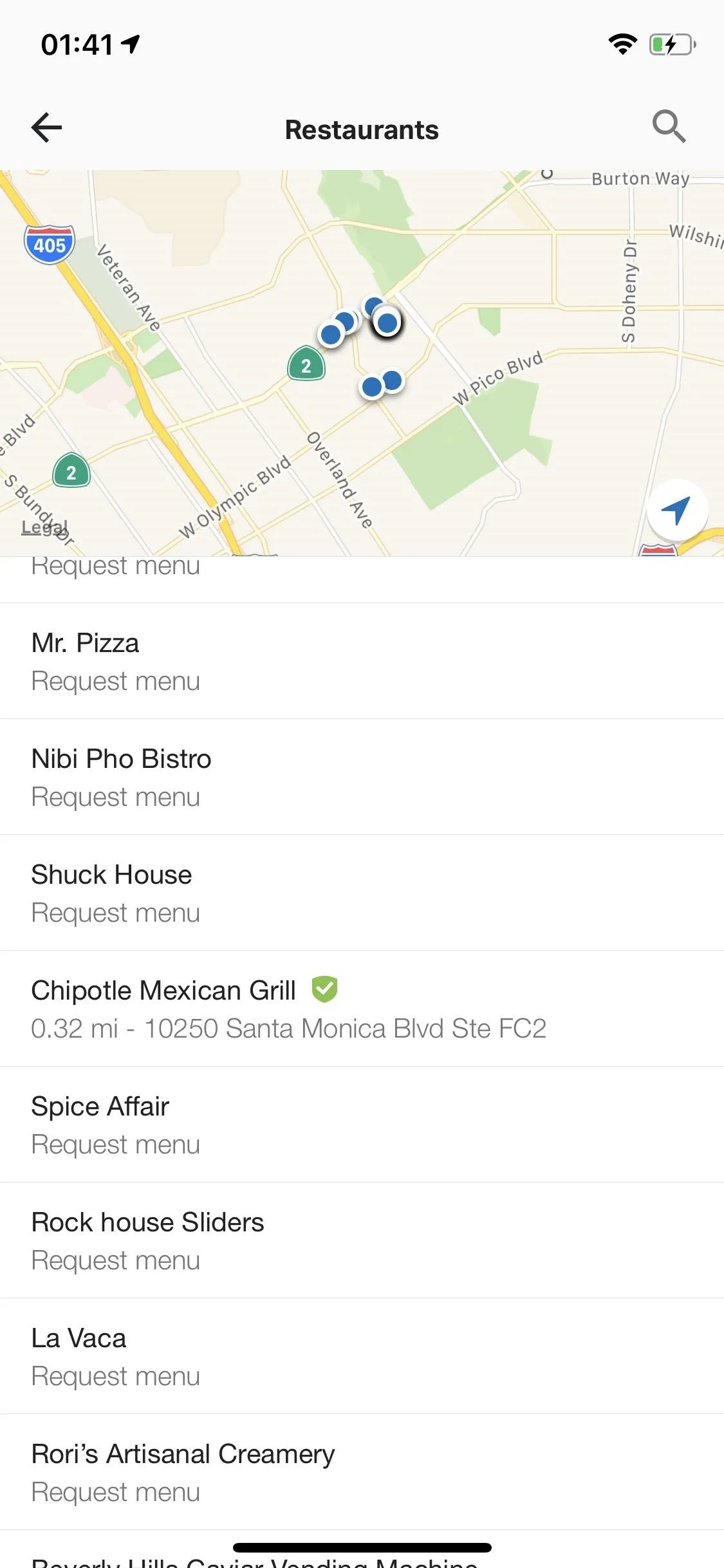
Now, find the restaurant you're eating at, select the items you ate or plan on eating, then add them to your diary. Mostly fast food restaurants have menus that appear, but if the place you're eating at doesn't have a menu available, tap on "Request menu" for the future.
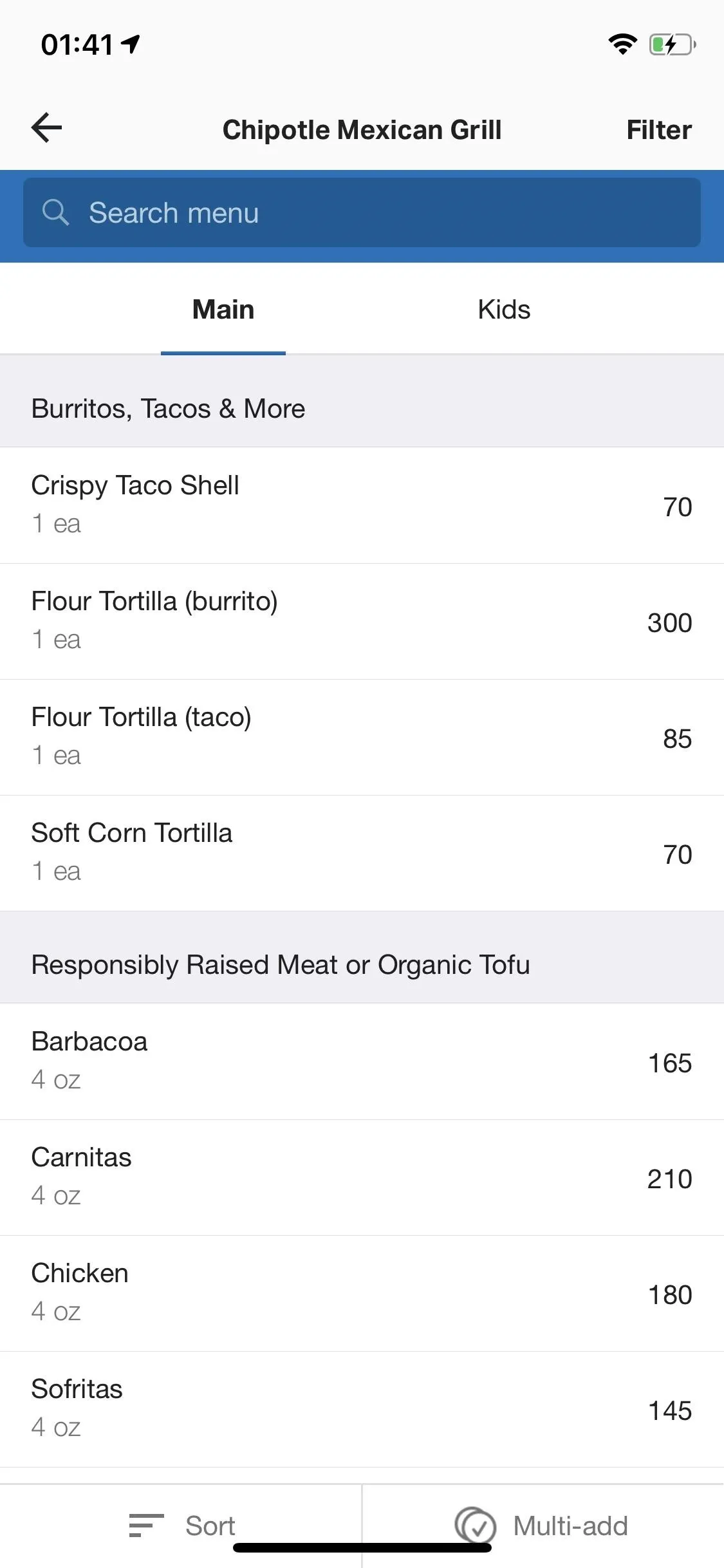
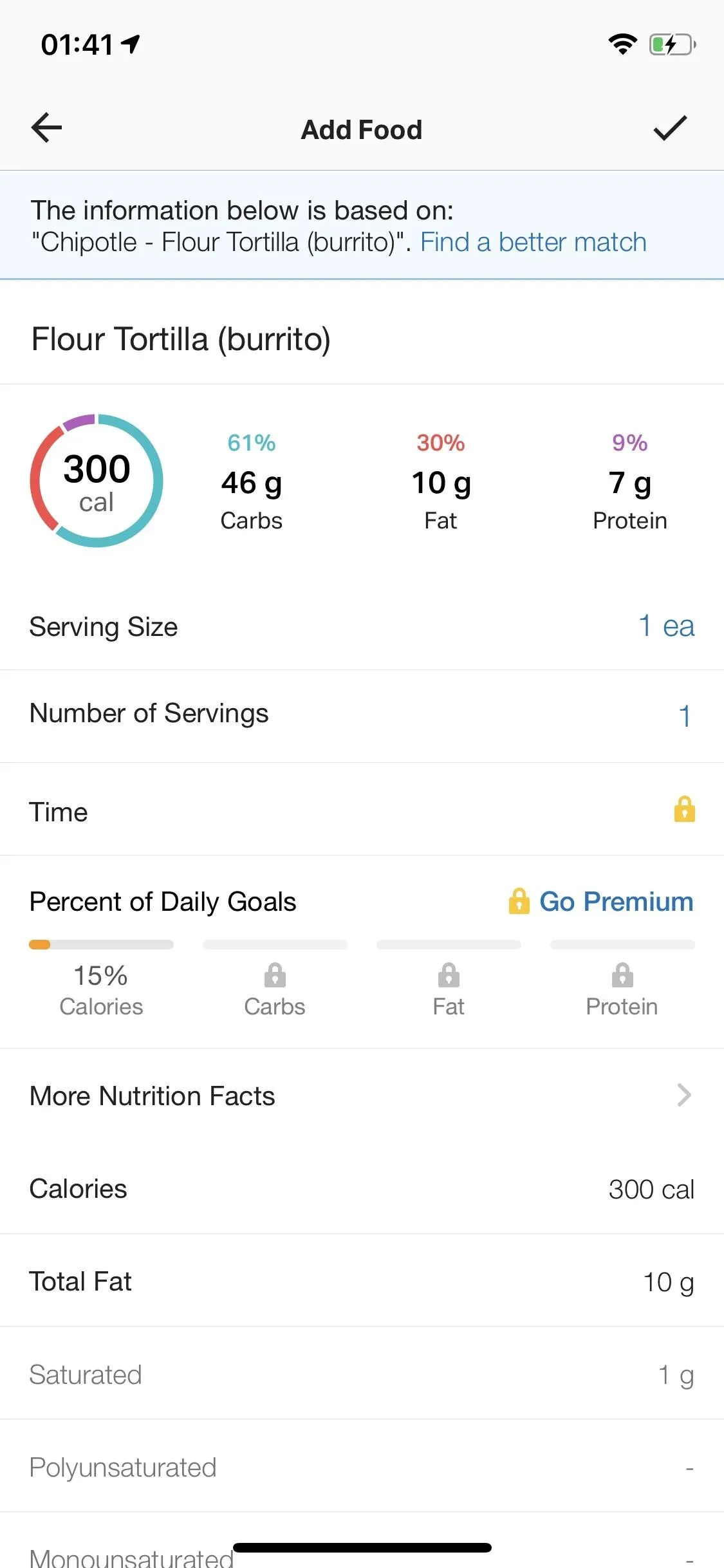
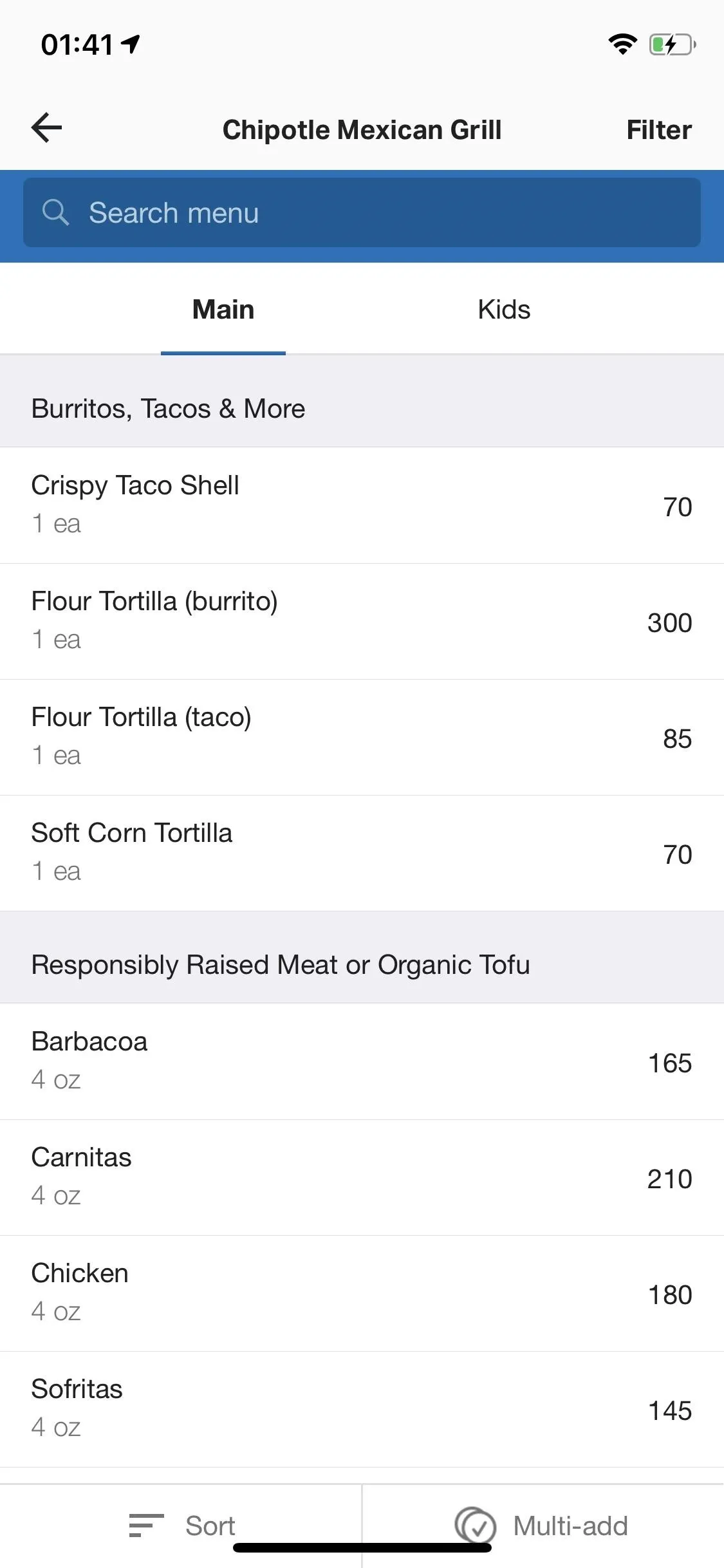
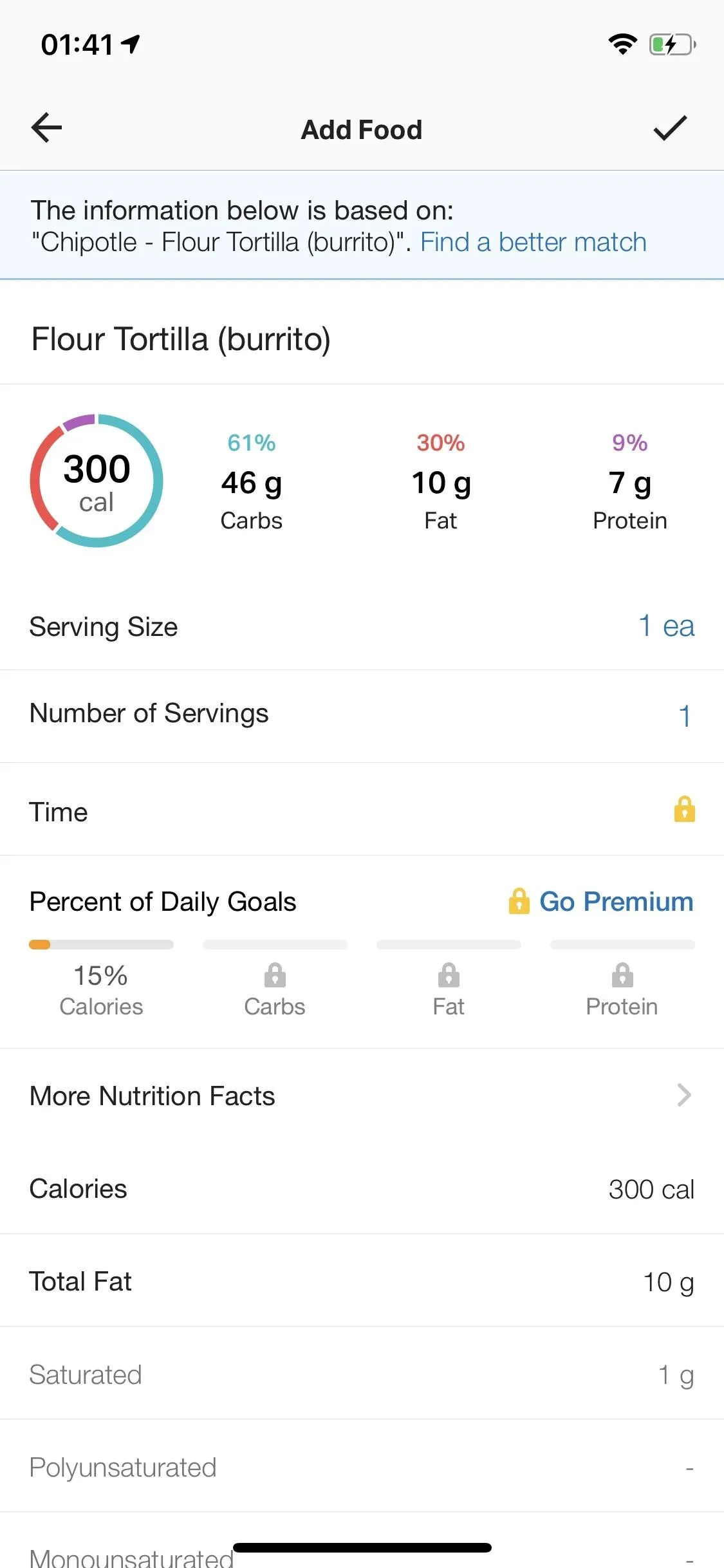
Tip #7: Enable Negative Calorie Adjustments if You Use a Fitbit
A negative calorie adjustment means that you are burning fewer calories than MyFitnessPal originally estimated, which can mess with your daily goals. If you use a Fitbit, Apple Watch or other activity tracker, enabling negative calorie adjustments gives you the most accurate information about how many calories you need daily. It's a bit of a tricky subject, so check out our full guide below if you're unsure about enabling this setting.
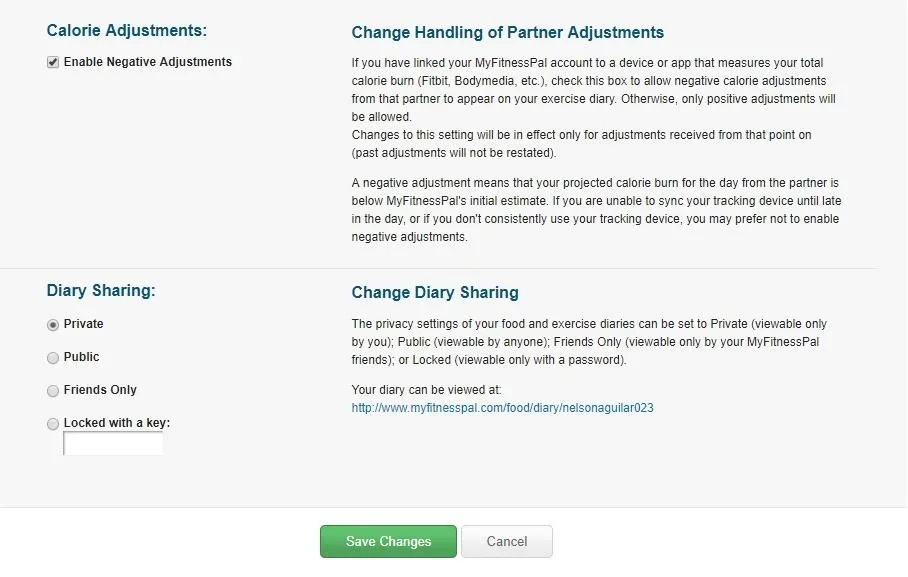
Tip #8: Put Your Phone in Landscape Mode to See Nutritional Facts
Although you can check out an item's nutritional facts by tapping on it in your diary, you can also see this information by flipping your phone into landscape mode. Calories, carbs, fat, protein, sodium, and sugars will appear to the right of the food item.
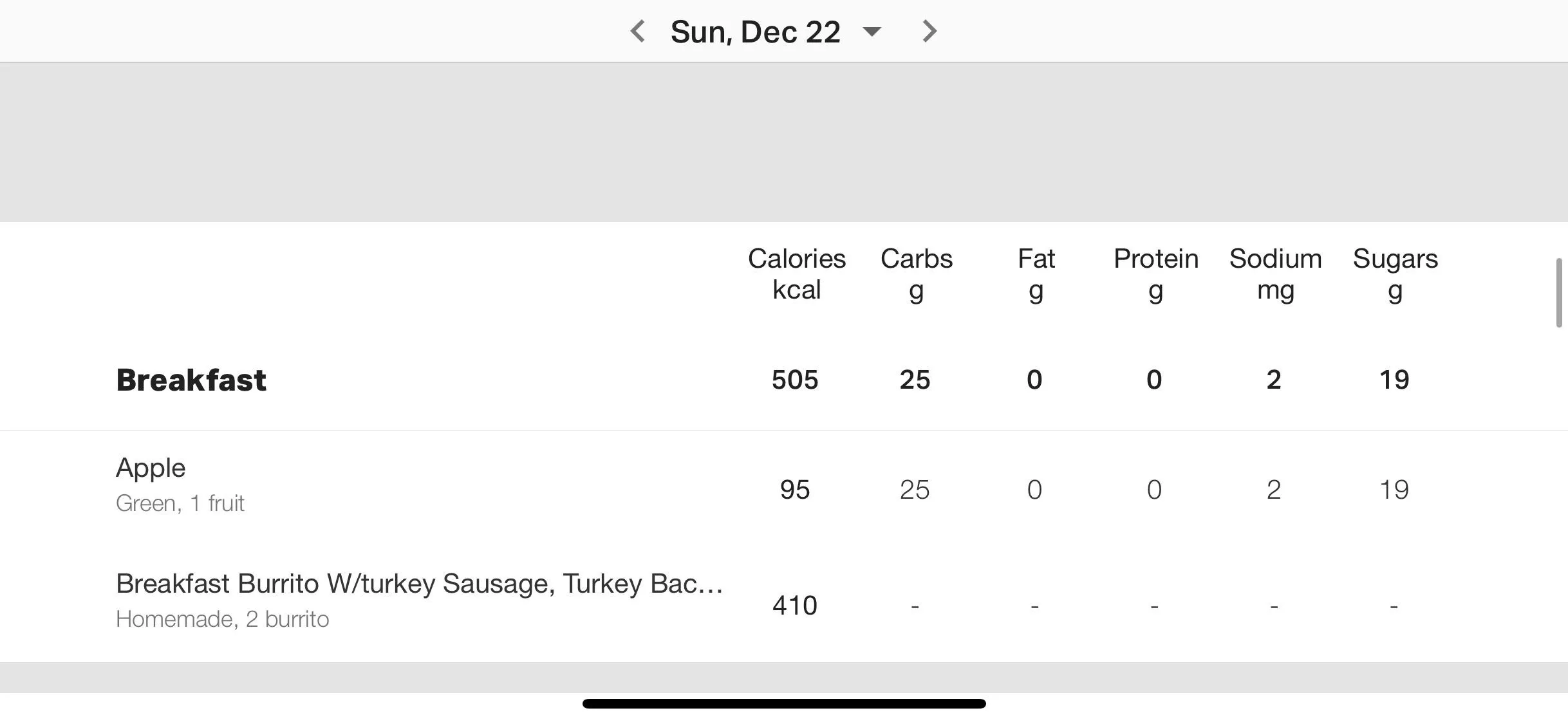
This article was produced during Gadget Hacks' annual Health & Fitness special coverage. Read all of the Health & Fitness series.
- Follow Gadget Hacks on Pinterest, Reddit, Twitter, YouTube, and Flipboard
- Sign up for Gadget Hacks' daily newsletter or weekly Android and iOS updates
- Follow WonderHowTo on Facebook, Twitter, Pinterest, and Flipboard
Cover photo and screenshots by Nelson Aguilar/Gadget Hacks

























Comments
Be the first, drop a comment!