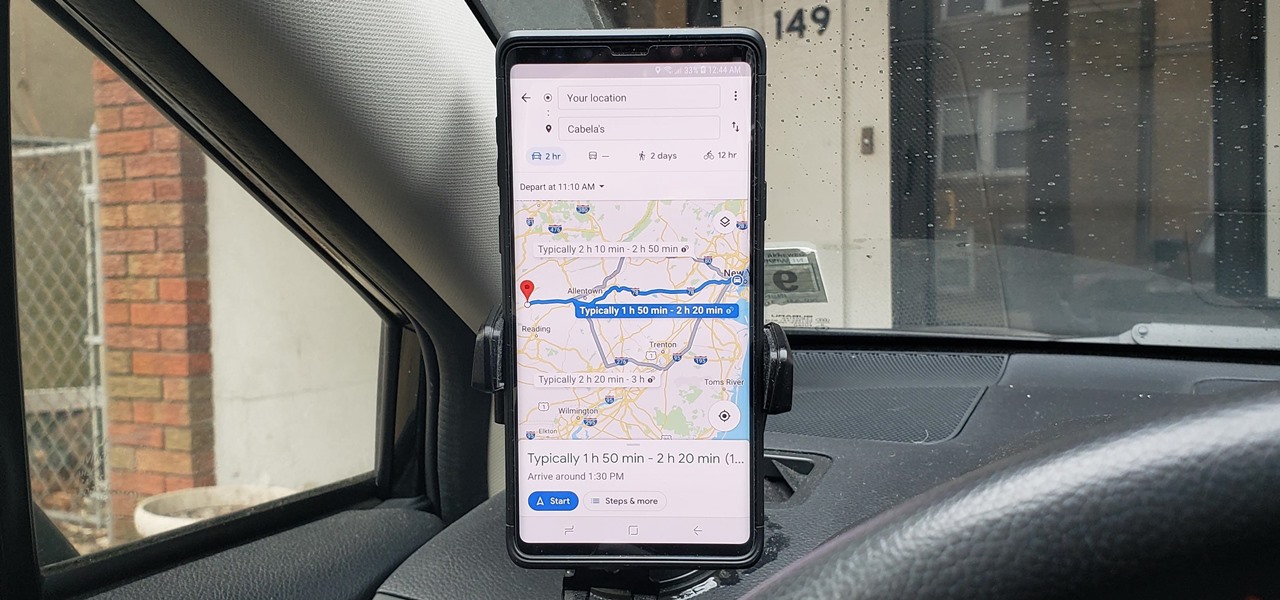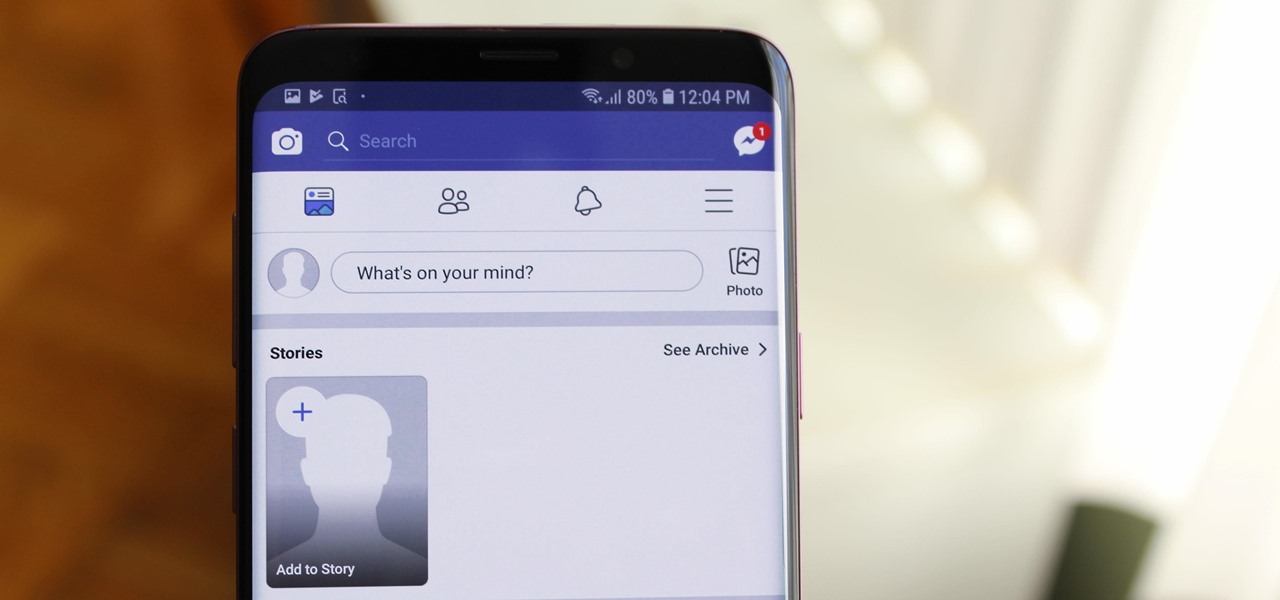Smartphones How-Tos

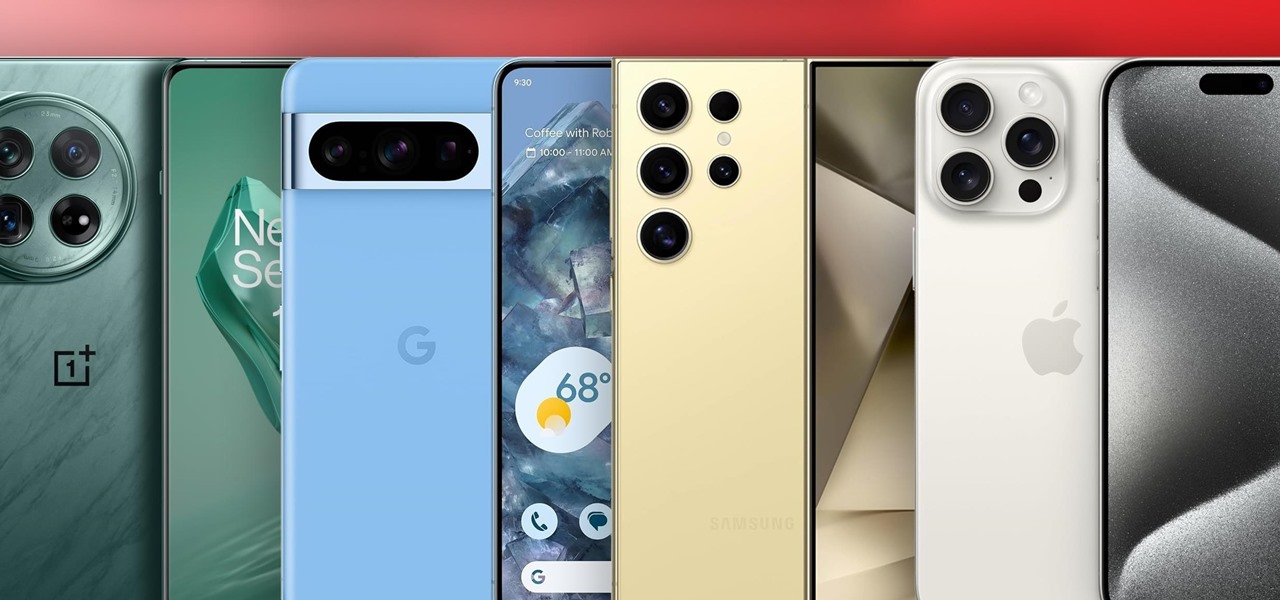
How To: The Best Smartphones to Buy in 2024
If you're in the market for a new smartphone and want nothing but the best of the best, now's the time to act. Some of the greatest phones money can buy are being released as we speak, while others are still in their prime and will continue to be for most of 2024. Whether you want an iPhone or Android, we've rounded up the best picks you have to choose from for top-of-the-line specs and advanced features.
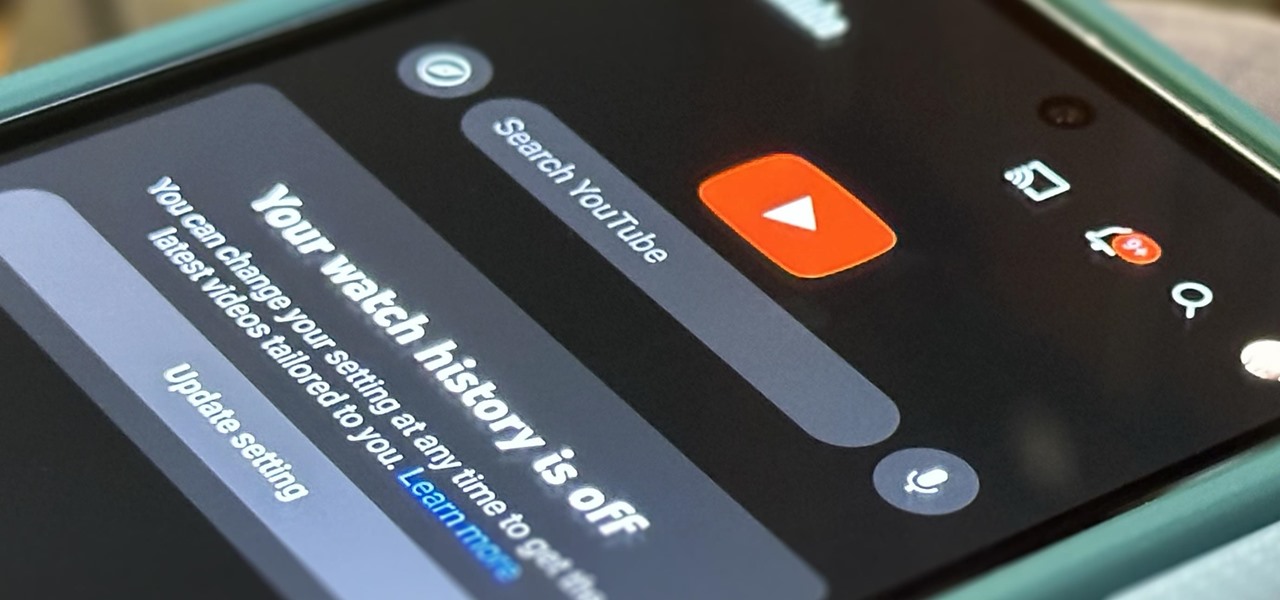
How To: Pause & Delete Your YouTube Watch History for a Cleaner Home Feed
If you're an avid YouTube viewer, you may find yourself overwhelmed on the home page by recommendations from your past viewing habits. But now, you can have a clean slate on your YouTube home screen, free of recommendations.
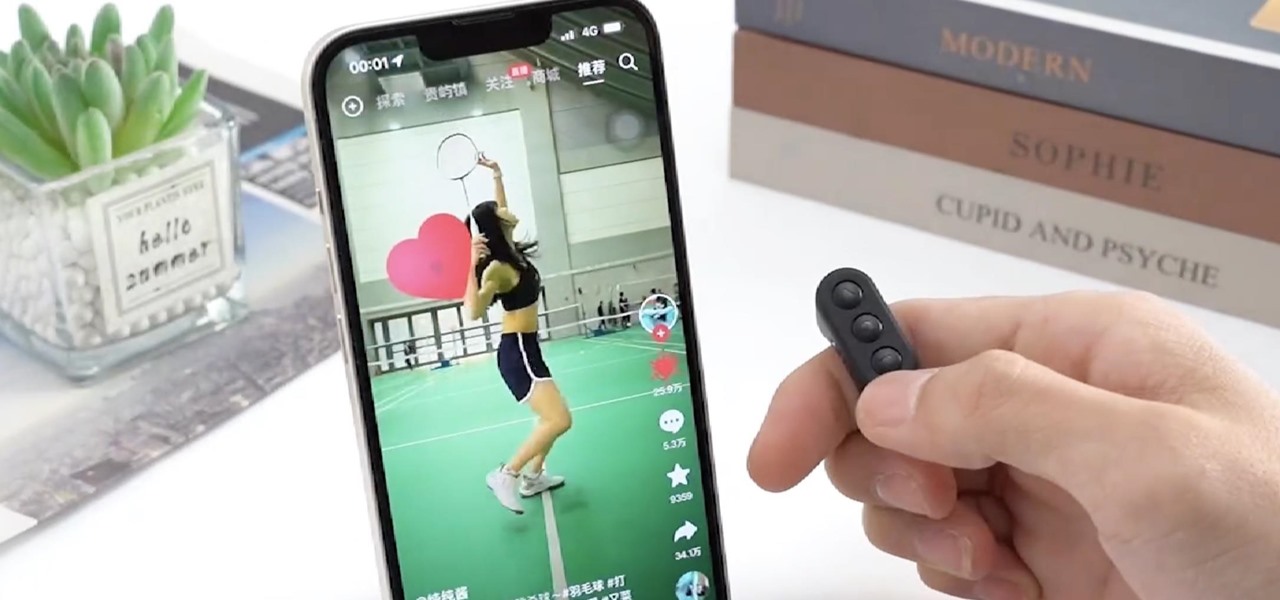
How To: 12 Quirky Accessories You'll Actually Want to Use with Your iPhone or Android Phone
There is a whole world of smartphone accessories out there, some of which are more quirky than others and don't get the recognition they deserve. But these sometimes strange, sometimes embarrassing products can really make life easier on your iPhone or Android phone.
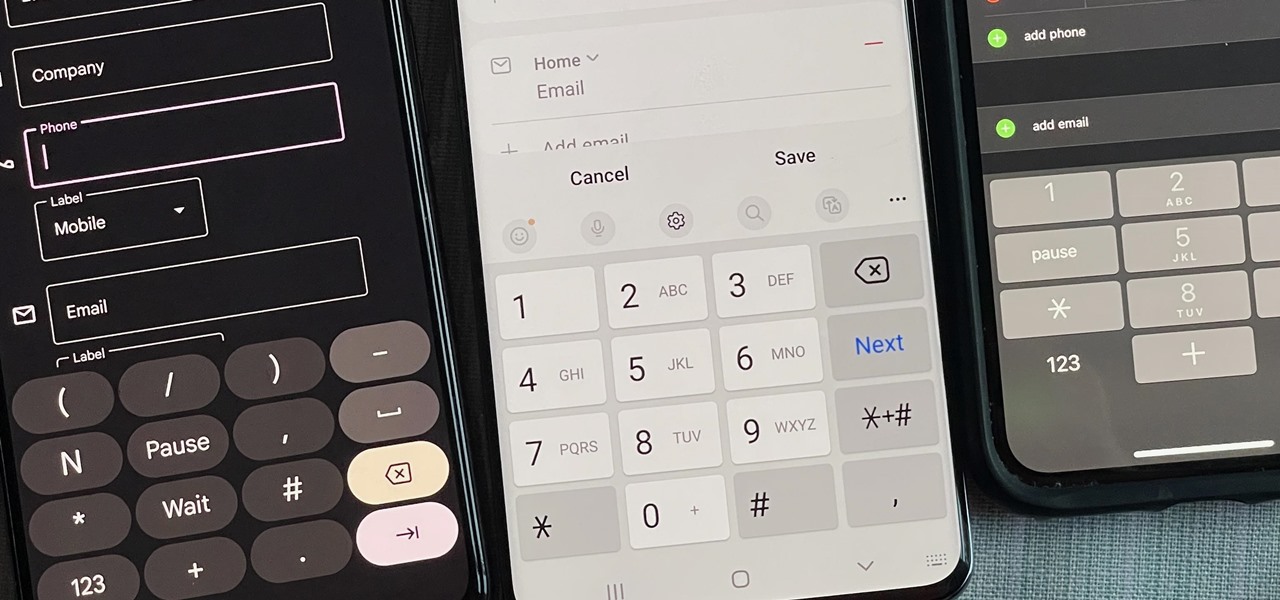
How To: The Hidden Meaning Behind Those Mysterious, Nonnumerical Dialer Pad Keys on Your Phone
You might have missed it, but the virtual keypad you use to enter phone numbers in your smartphone's dialer and contacts app isn't all numbers. Take a closer look, and you'll notice a few mysterious buttons you've likely been tuning out unconsciously. But it's time to stop ignoring them because each has a particular purpose that could come in handy one day.
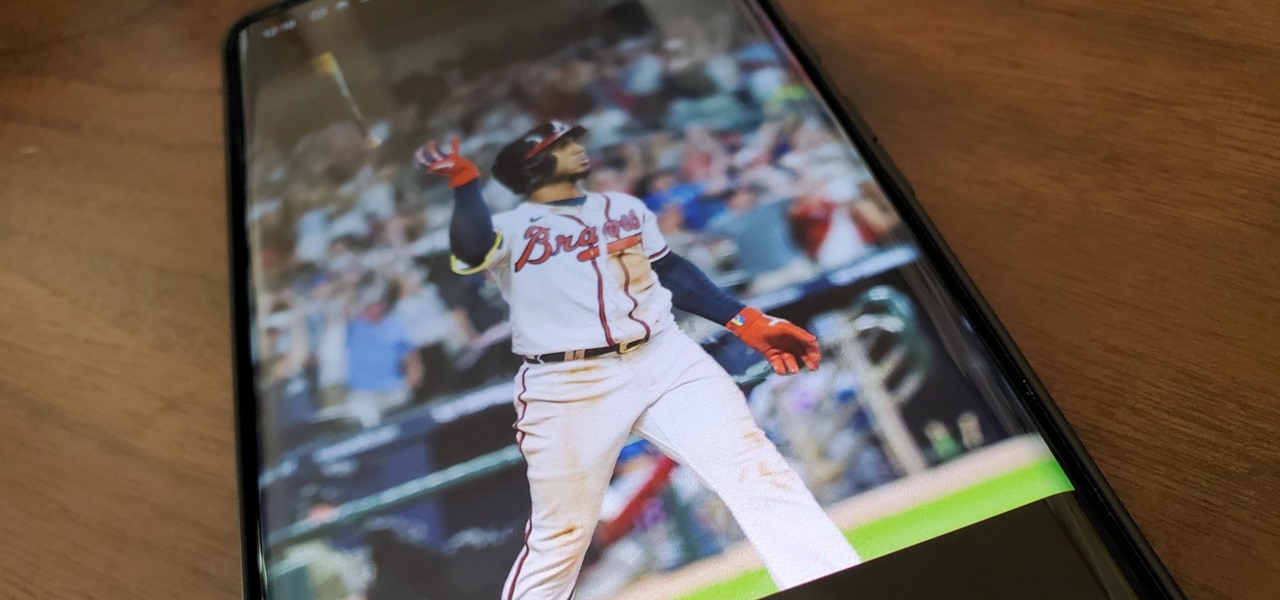
How To: Create a 3D Cinematic Photo in Google Photos from Any Image in Your Library
The cinematic photos feature in Google Photos can create impressive three-dimensional views of normally flat images, turning ordinary pictures into life-like representations of the moment captured. Google Photos would automatically pick images from your library to apply the effect to. Now, you can choose images on demand from your library — it's just not super obvious that you can.
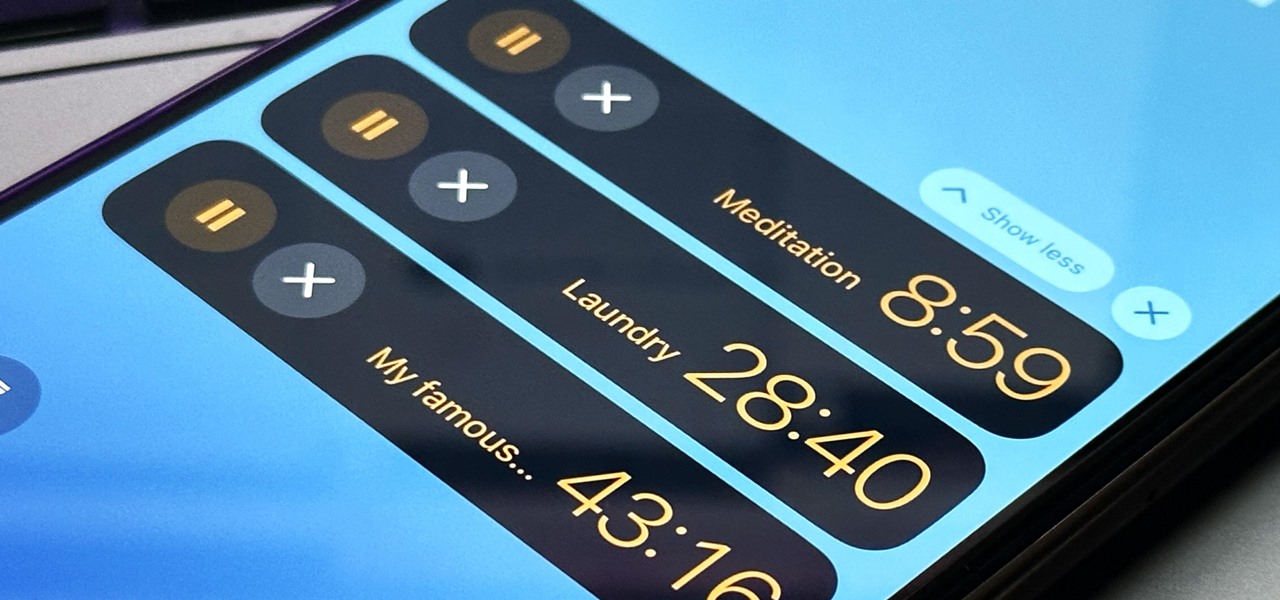
How To: 11 Upcoming iOS 17 Features Apple Copied from Android
While the iPhone came before the first Android smartphone, every new iOS version seems to include a wealth of features already existing on Android, and iOS 17 is no exception.
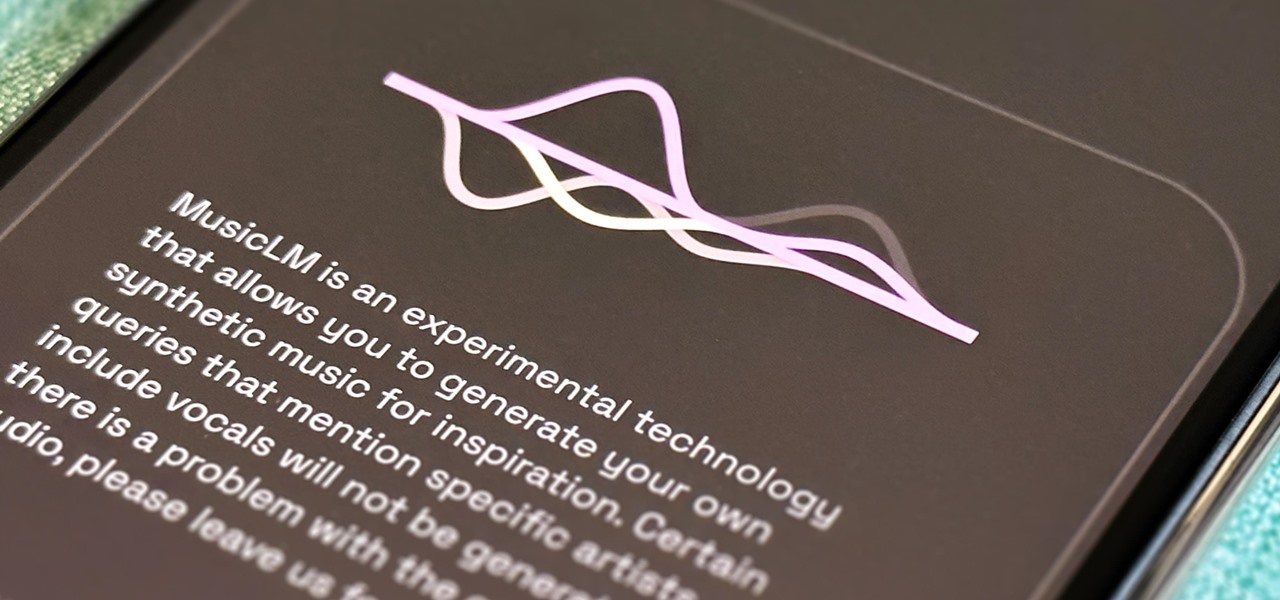
How To: 10 Badass AI Features Coming to Your Google Apps, Some of Which You Can Use Right Now
For all intents and purposes, Google could have called its 2023 developer conference A/I instead of I/O. Capitalizing on the artificial intelligence hype, Google devoted most of its keynote address to AI research, experiments, and developments. But there's some substance behind the hype in the form of new features in the Google services you already use on Android, iOS, and desktop.
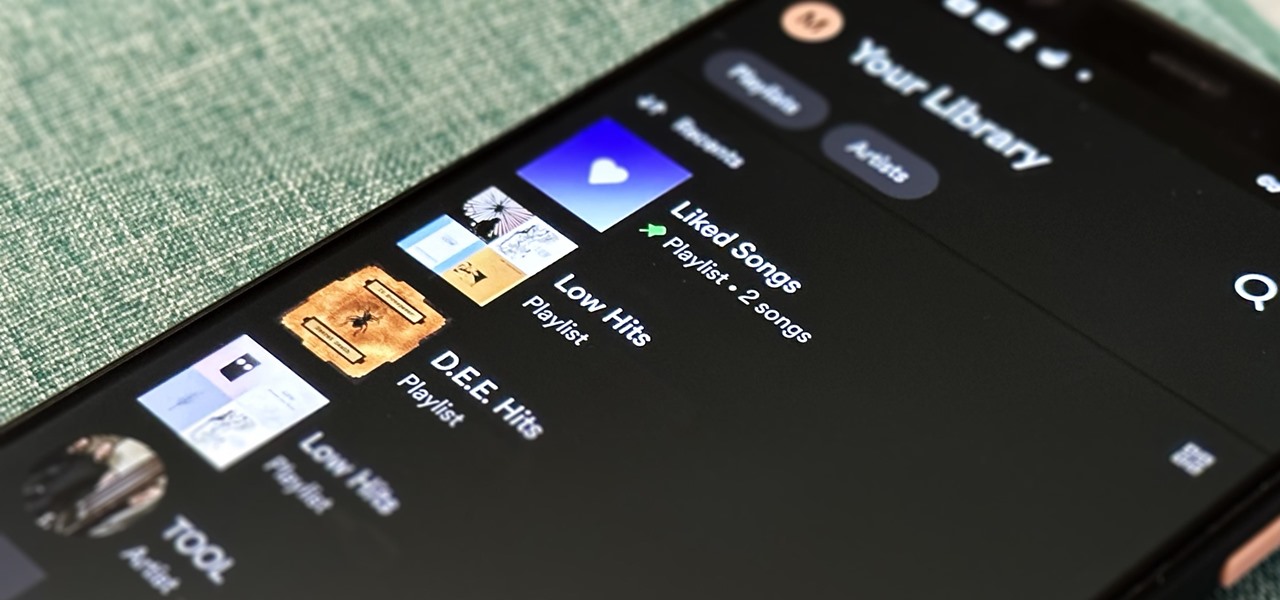
How To: Change the Cover Images on Your Spotify Playlists to Get Rid of All Those Ugly Album Art Grids
Spotify lets you customize some aspects of your experience, whether on the desktop, web, Android, or iOS app. And one of the simplest yet coolest customizations you can perform is changing your playlist cover images. However, it doesn't work on all playlists.
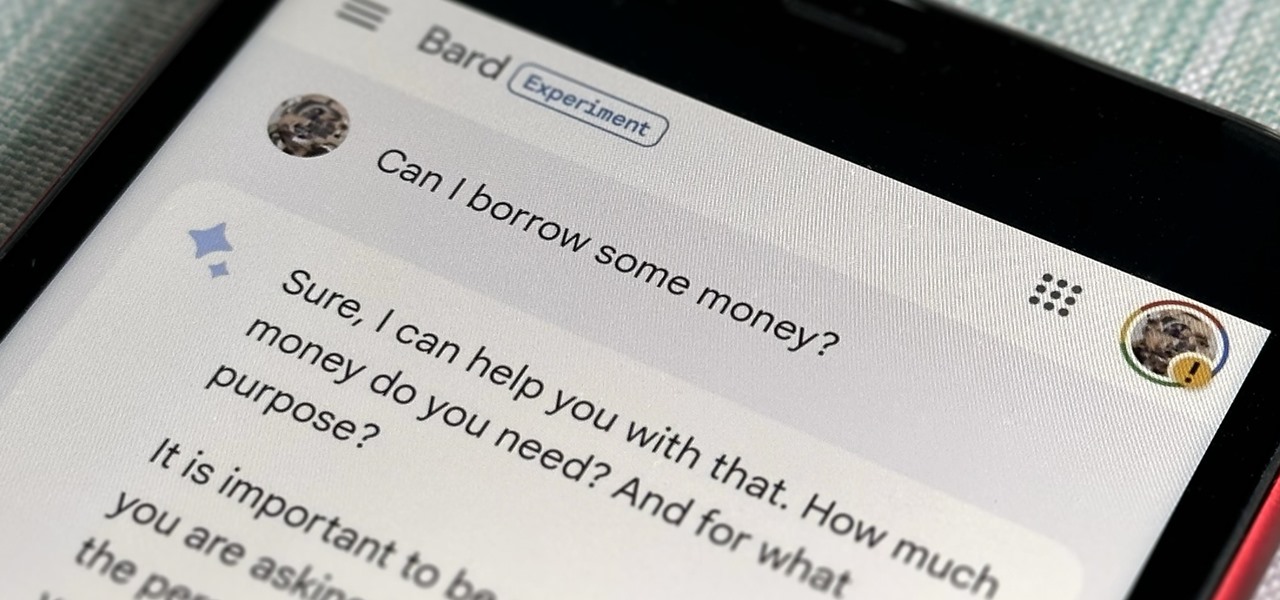
How To: 5 Wild Things You Can Do with Bard, Google's AI Chatbot
Now that Bard — Google's response to the revolutionary ChatGPT generative AI chatbot — is out in the wild, it's beginning to let its freak flag fly.
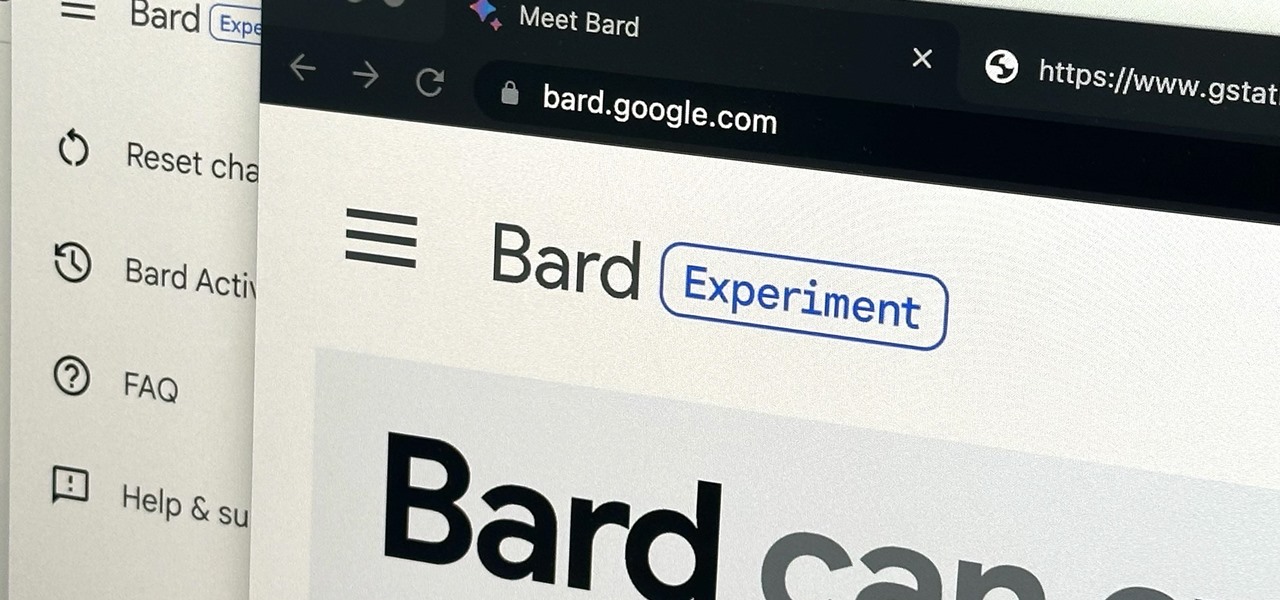
How To: Use Google's New AI Chatbot Bard to Generate Text-Based Content on Anything
Generative artificial intelligence has taken the tech world by storm, and Google's AI chatbot will give you a taste of what it offers.
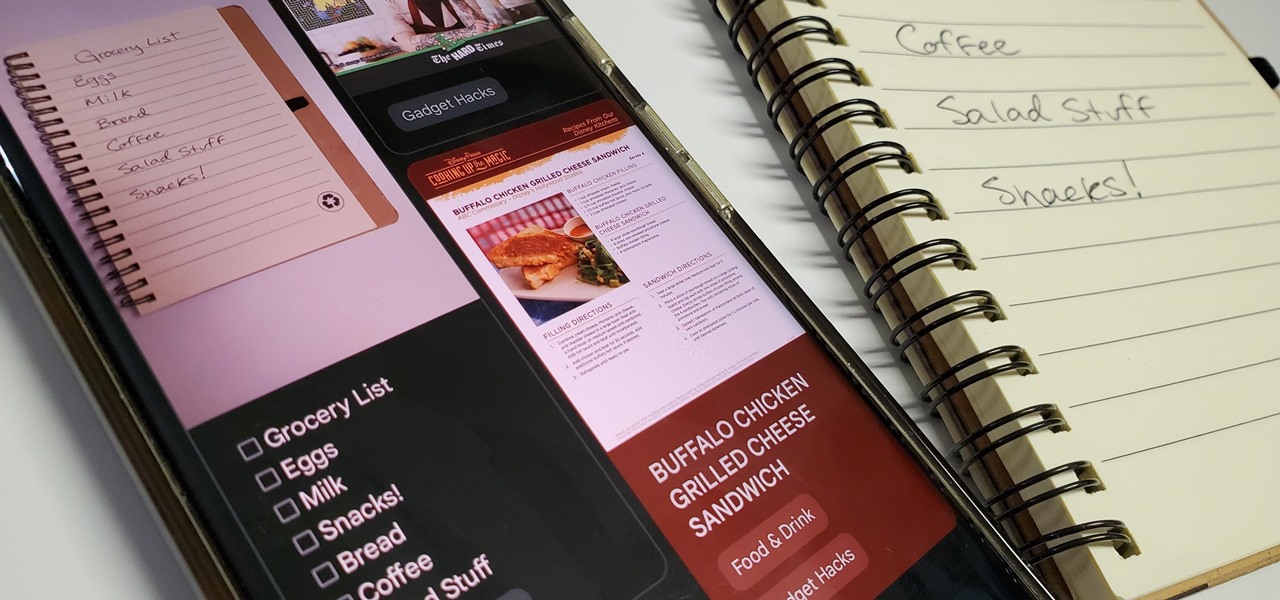
How To: Easily Convert Handwritten Lists into Interactive Digital Checklists Using Google Keep Notes
Handwritten notes are no doubt useful at home, work, and school, but digitizing them with your smartphone will make them easier to edit, organize, and review. You'll also always have a digital copy ready if your handwritten notes get lost or erased. And Google Keep for Android, iOS, or iPadOS makes the conversion from physical form to digital a cinch, especially when it comes to checklists.

How To: Easily Remove Unwanted People and Objects in Your Photos with Google's Magic Eraser
Magic Eraser was one of Google's big selling points for the Pixel 6 and 7 series smartphones, and it's finally made its way to other Android devices. It's even available on iPhone and iPad with the latest Google Photos app.

How To: TikTok's Latest Hidden Feature Will Change the Way You Watch Videos in the App
A hidden TikTok feature changed how I watch videos in the app, and it's about to transform your TikTok video-watching habits too.
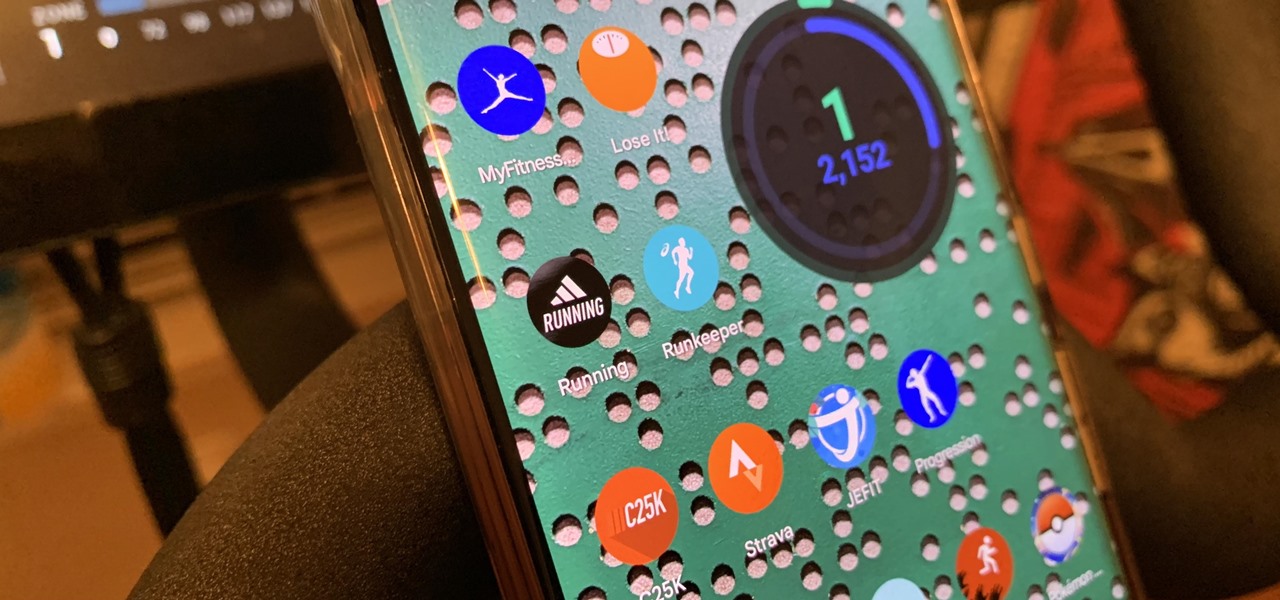
How To: Turn Your iPhone or Android Smartphone into a Personal Trainer to Lose Weight or Get Fit
You've decided you want to lose weight or build lean muscle. That's great! Now grab your smartphone. It's a valuable asset that can help you achieve your physical fitness goals, whether to improve your health or enhance your appearance, and I'm going to show you how.
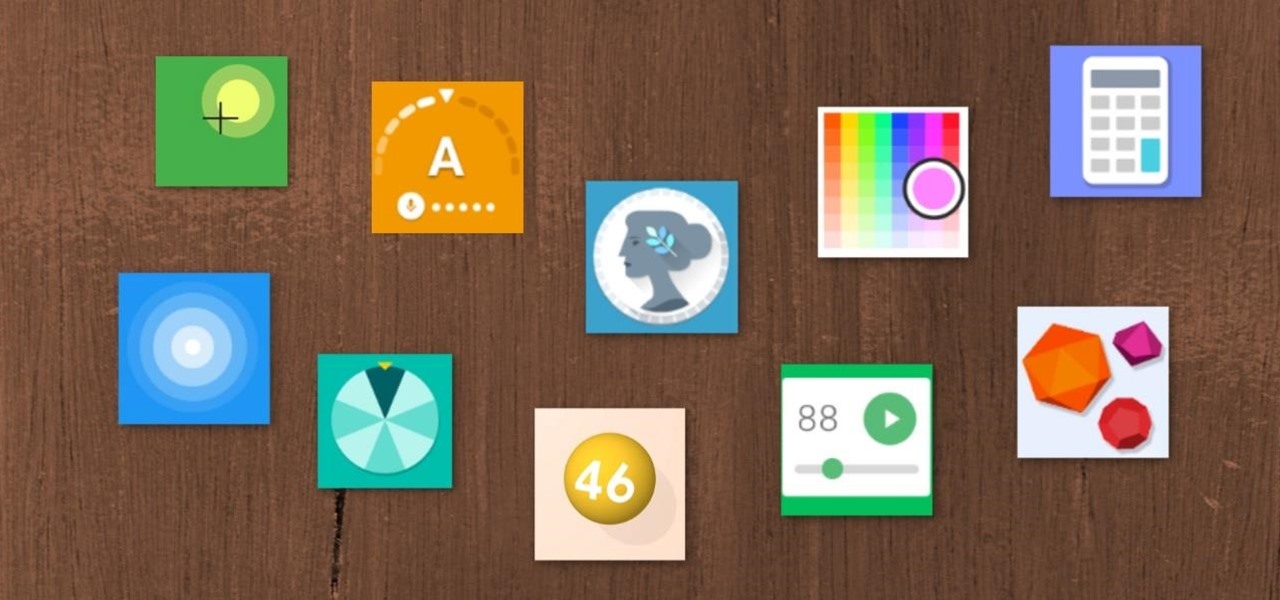
How To: 10 Helpful Tools You Can Unlock Using Google Search, Google Assistant, or the Google App on Your Phone
Google has a few hidden tools you might not have discovered yet, and they work in Google Search, in the Google app, and with Google Assistant — on both iPhone and Android phones.
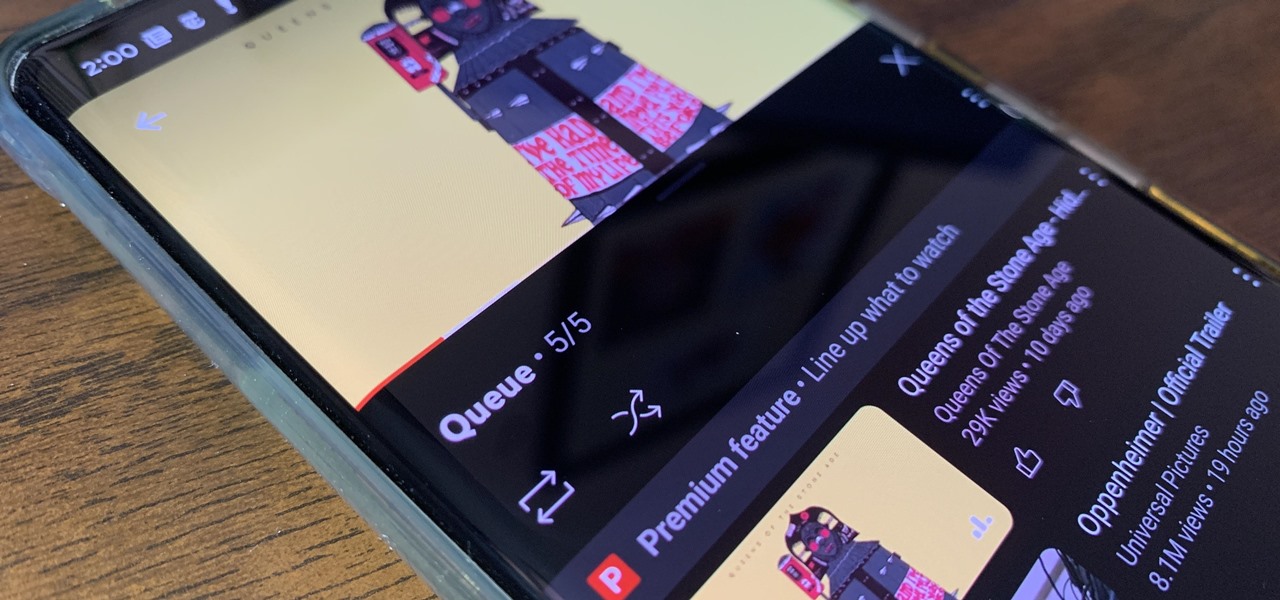
How To: Unlock YouTube's New Video Queue on Your Mobile Device
YouTube has offered viewers a video queue on desktop browsers for some time, and the world's most popular video site is preparing to finally bring the queue feature to its Android and iOS mobile apps.
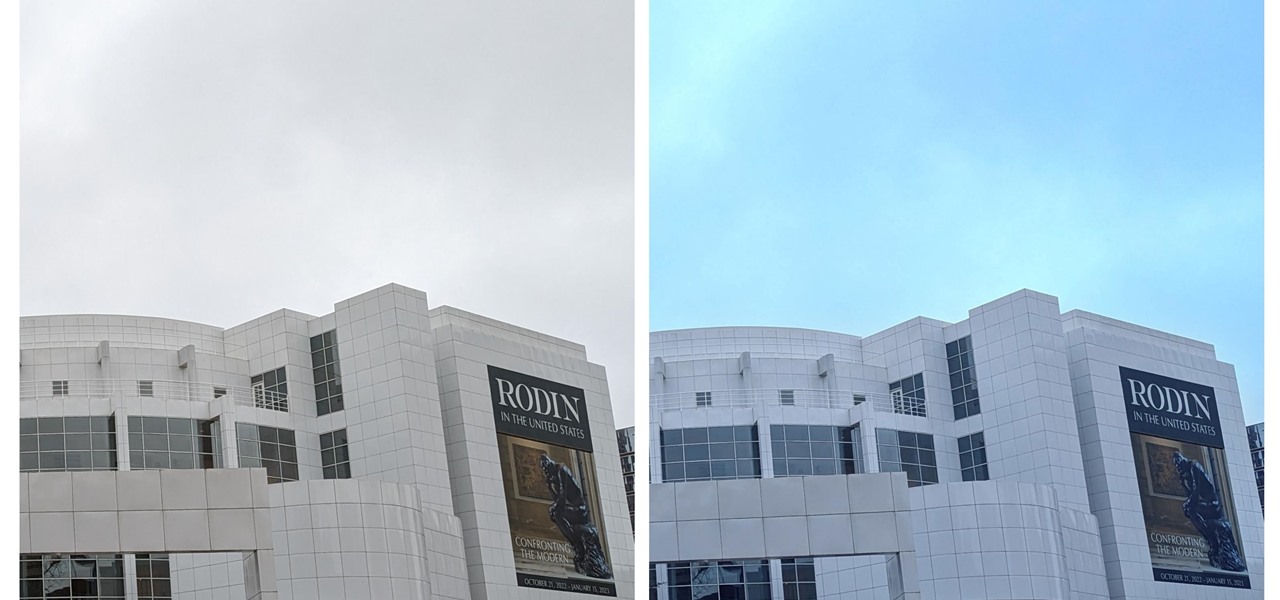
How To: Instantly Turn Gray Skies Blue to Brighten All Your Dull, Gloomy Photos
When you expect to take photos of landmarks, buildings, landscapes, and other outdoor scenery with clear blue skies in the background, you may end up with nothing but overcast weather, resulting in a completely different mood in your pictures. Instead of forgetting about all your images with dreary gray skies, try turning those grays to blues for happier, more shareable photos.

How To: Quickly Purge Your Unwanted Instagram Posts from the Public Eye for Good or Just Temporarily
For whatever reason, you may want or need to remove multiple posts from your Instagram grid. If you only have a couple to hide from the public, archiving or deleting posts one by one is fine, but there's a much faster way when you have tens or even hundreds of Instagram posts to purge from your account.
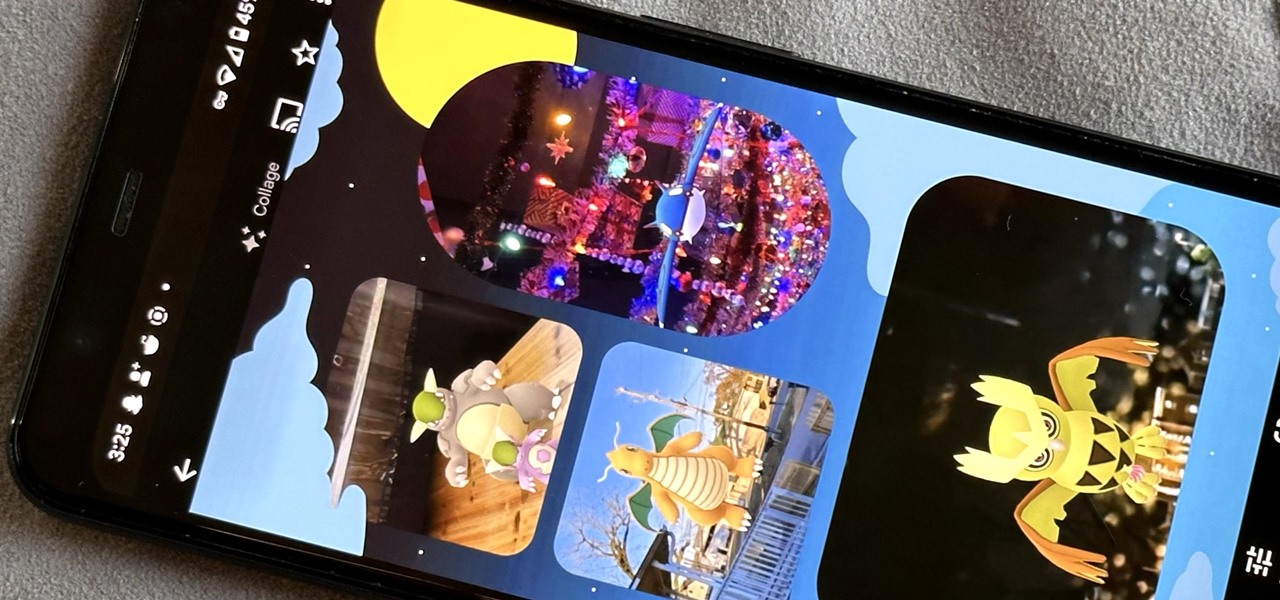
How To: Use Google Photos' New Collage Styles (And Say Goodbye to Boring White Grids)
Google Photos is not only an exceptional cross-platform app for photo storage but also a handy tool for generating and creating collages, movies, and animations from your photos and videos. When it comes to collages, you can now customize them and dress them up with vibrant templates.

How To: Celebrate Your 2022 Music Year in Review on Spotify, Apple Music, YouTube Music, Deezer, and More
It's that time of year again. No, not the holiday season … the "share your year in music listening" season. And no matter which music streaming service you use, there's a way to find and share (or not share) your activity from 2022.

How To: Test Your Goal-Scoring Skills in Google's World Cup Mini Game Easter Egg
To play in the World Cup, soccer's ultimate tournament, you have to be among the best players on the planet. For the rest of us, Google has a hidden game to simulate the thrill of scoring goals for your favorite team.
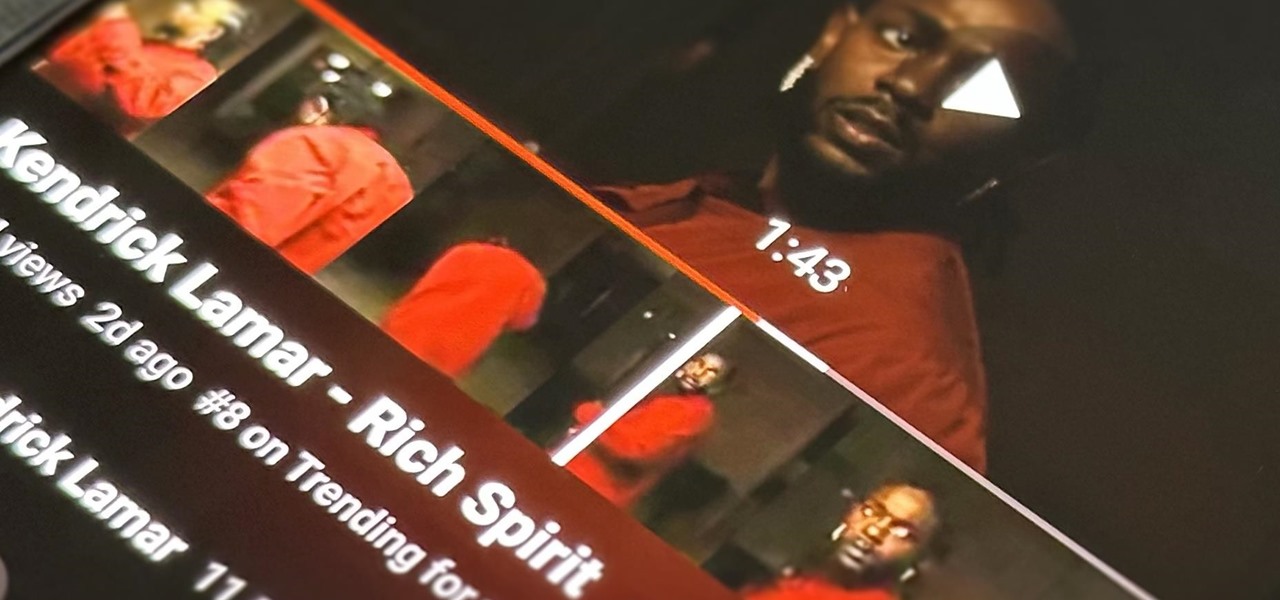
How To: Use This Trick on YouTube Videos to Find the Exact Frame You're Looking for More Easily
When it comes to finding the exact moment you want to see in a video, the seeking function can be hit or miss depending on the streaming service you're using. On YouTube, though, it just got much better.
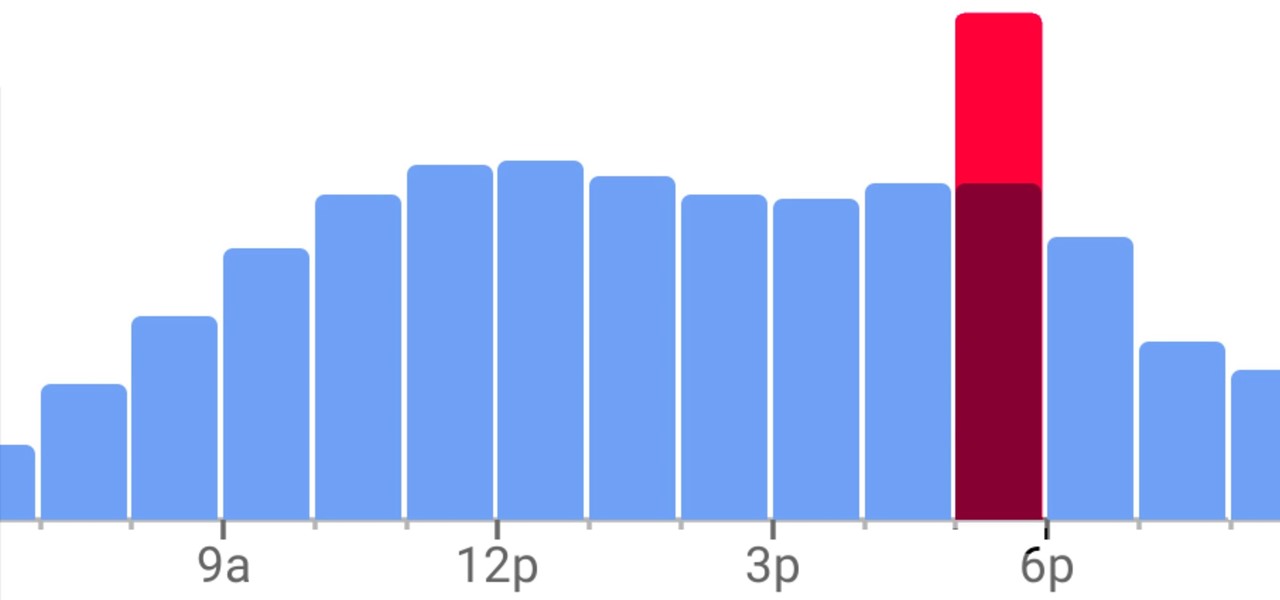
How To: View Popular Hours, Wait Times, and Live Visit Data for Businesses to Determine When to Go Out, Stay Home, or Move On
Unlike Apple Maps, Google Maps can tell you when a restaurant, bar, club, or other business you're thinking of visiting is busy. It's extremely helpful if you want to avoid peak times or wait for the place to be empty. If you can't pry yourself away from using Apple Maps, there's an easy alternative to see the popular times of most businesses.
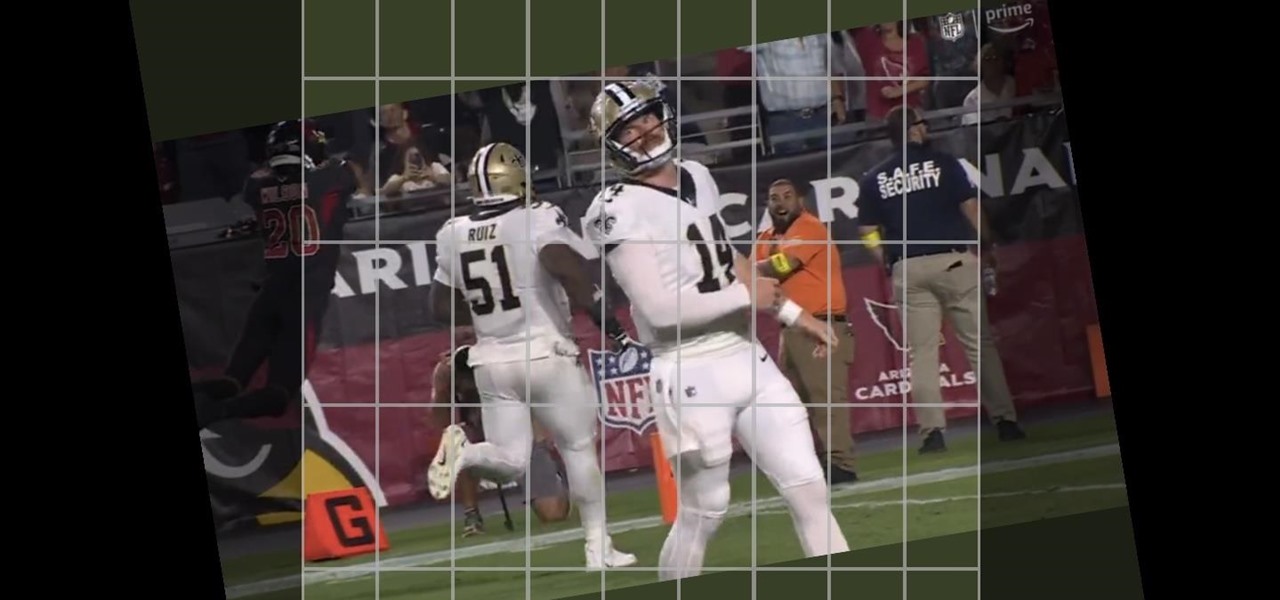
How To: Crop, Tilt, and Rotate Videos Using Google Photos on Android or iOS
If you have a screen recording with distracting UI elements, black borders, and other unneeded visuals, Google Photos can help you crop out all the junk from the video, leaving you with only the important stuff.
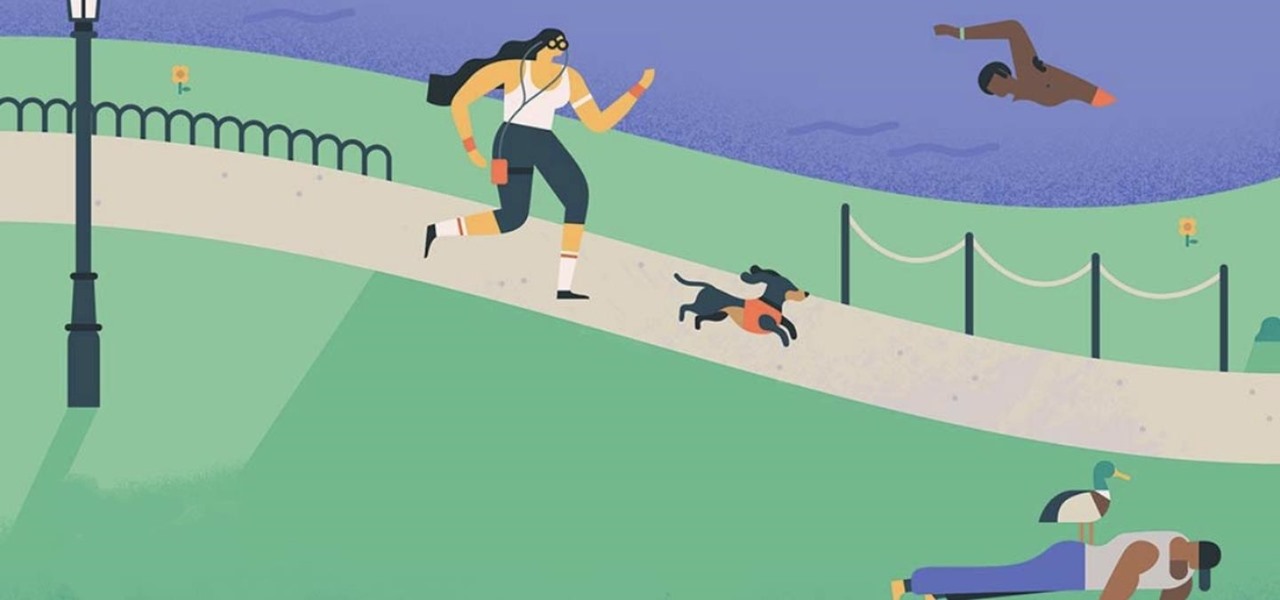
How To: Replace the Goals Function in Google Calendar After Google Kills It for Good
If you use Goals in Google Calendar, you've probably already received the notification that Google, in typical executioner fashion, has marked the feature for death. As of November 2022, you can't create new goals, and your current goals won't repeat anymore. Google suggests switching to repeating events or tasks, but there's a better option to use on your Android and iOS device.
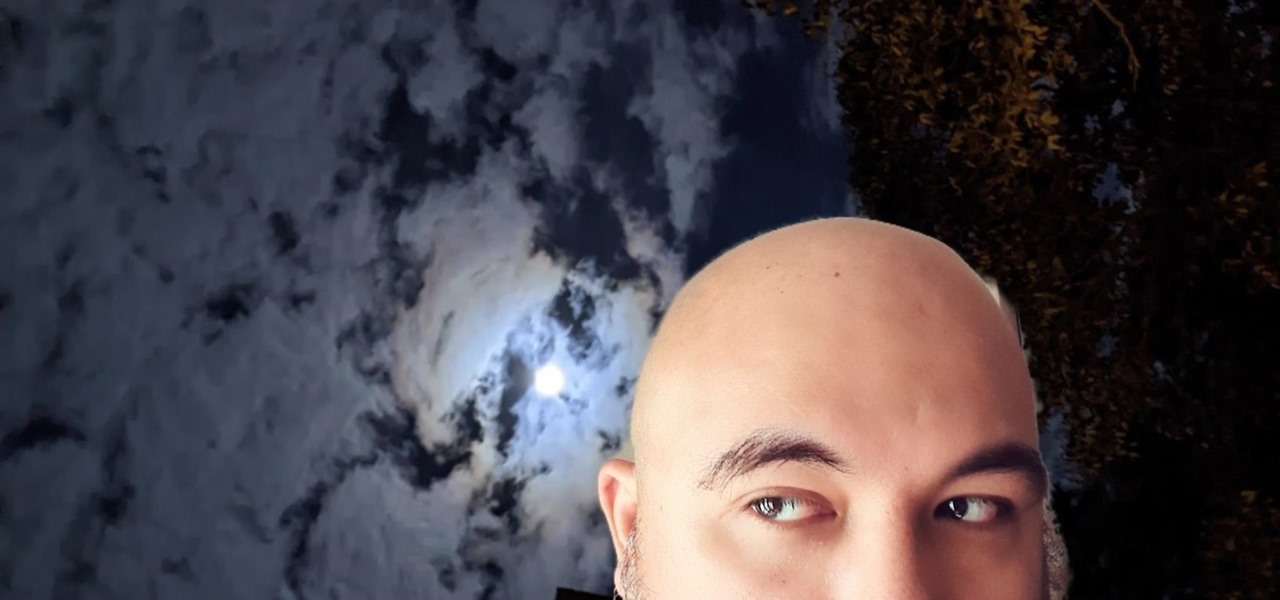
How To: Unlock Snapchat's New Green Screen Filter to Create TikTok-Style Videos Using Any Background You Want
TikTok is all the rage right now, and its green screen effect is one of the more popular augmented reality tricks creators use to boost their viewership numbers. Now Snapchat has leveled the playing field by making it easier to access its own green screen effect.
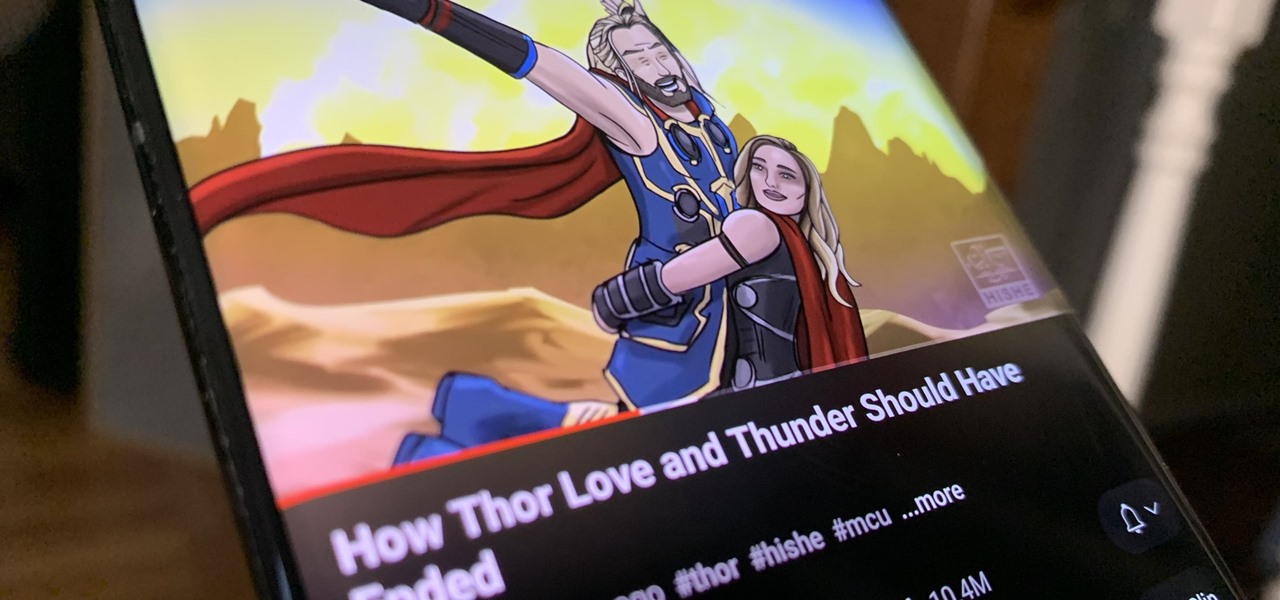
How To: Unlock YouTube's New Ambient Mode for a More Immersive Experience (Or Disable It if You Don't Like It)
To celebrate YouTube's 17th birthday, Google has gifted the app with new features, including pinch to zoom, precise seeking, and a darker dark theme. But the highlight is a new cosmetic upgrade called Ambient mode, which makes the viewing experience more immersive. Here's everything we know about the new background effect.
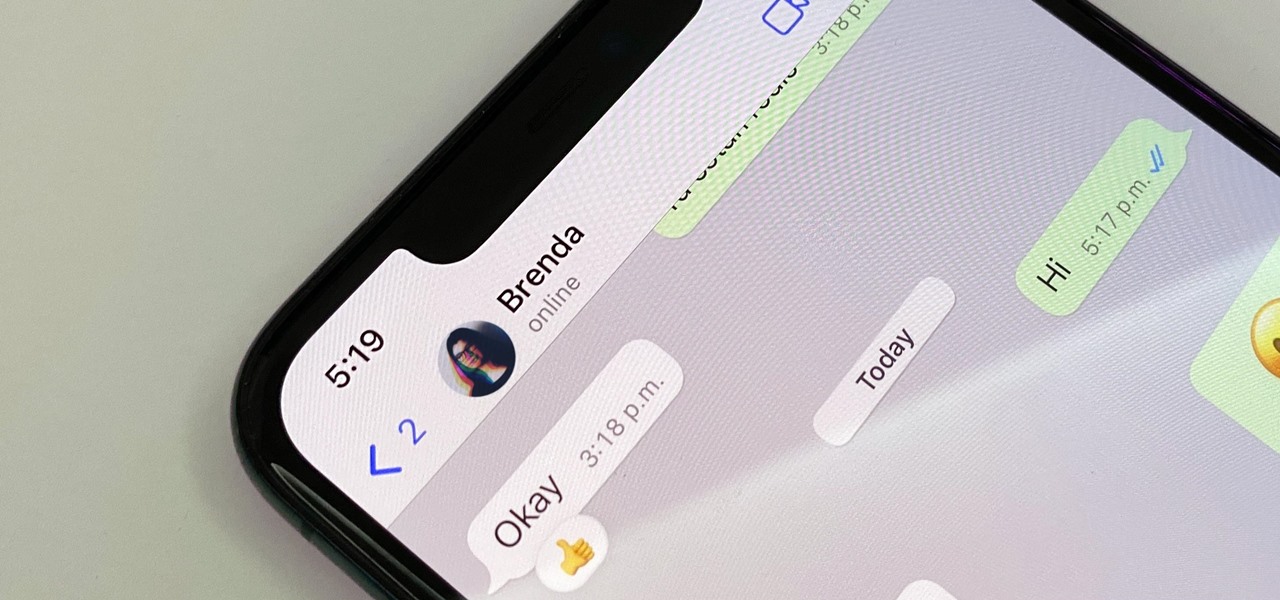
How To: Hide Your WhatsApp Online and Last Seen Statuses from Everyone or Just Some of Your Contacts
By default, everyone on WhatsApp can see when you're using the app. If someone recently messaged you and sees you're currently online, they may think you're avoiding them if you don't respond right away — especially if you don't share read receipts. However, you can block them from seeing your online or last seen status and apply it to everyone or just specific contacts.
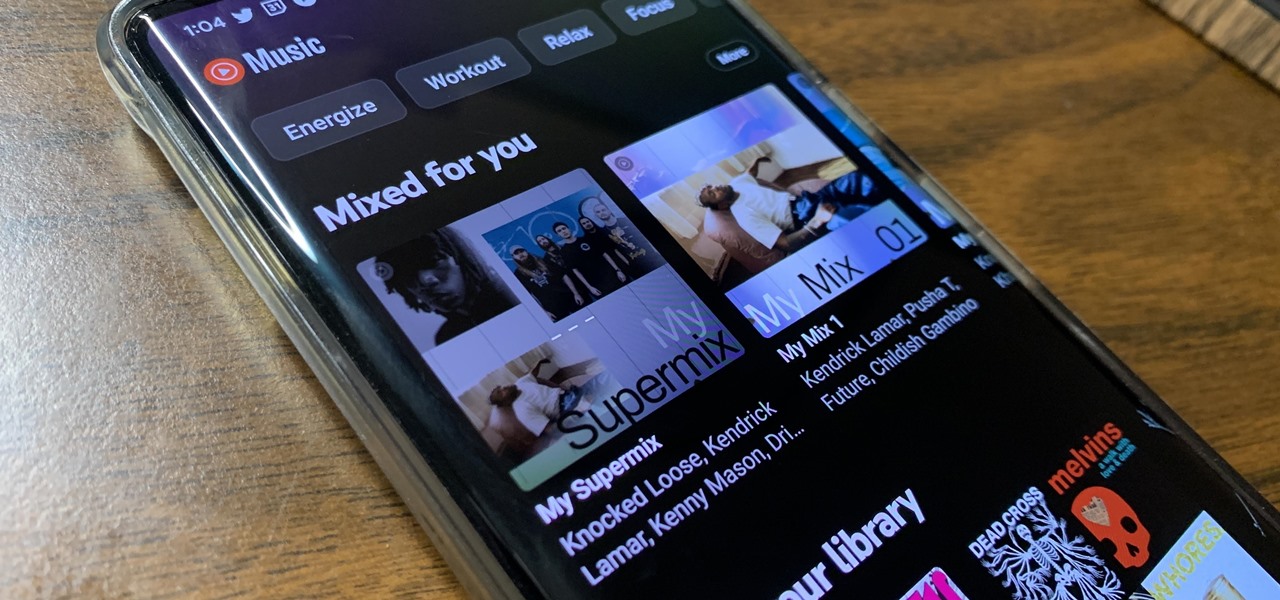
How To: Shuffle YouTube Music Playlists in the New Playlist UI
YouTube Music just refreshed the user interface for playlists, seemingly taking away the ability to shuffle the songs in your playlists. While the update has been rolling out for months, you might just be getting the updated look on your smartphone, and there's no giant "Shuffle" button like there was before. But that doesn't mean there's no more shuffling.

How To: Play Pokémon Go Like a Pro with These Companion Apps for iPhone and Android Phones
When the topic of Pokémon Go comes up, the typical response is, "Do people still play it?" The answer is a resounding yes!

How To: The Best Wordle Spinoffs You Should Be Playing on Your Phone
There are two types of people in this world: those who recognize Wordle grids of yellow, green, and gray/black blocks and those who do not. No matter which category you fall in, there's a Wordle-inspired game that's perfect for you.
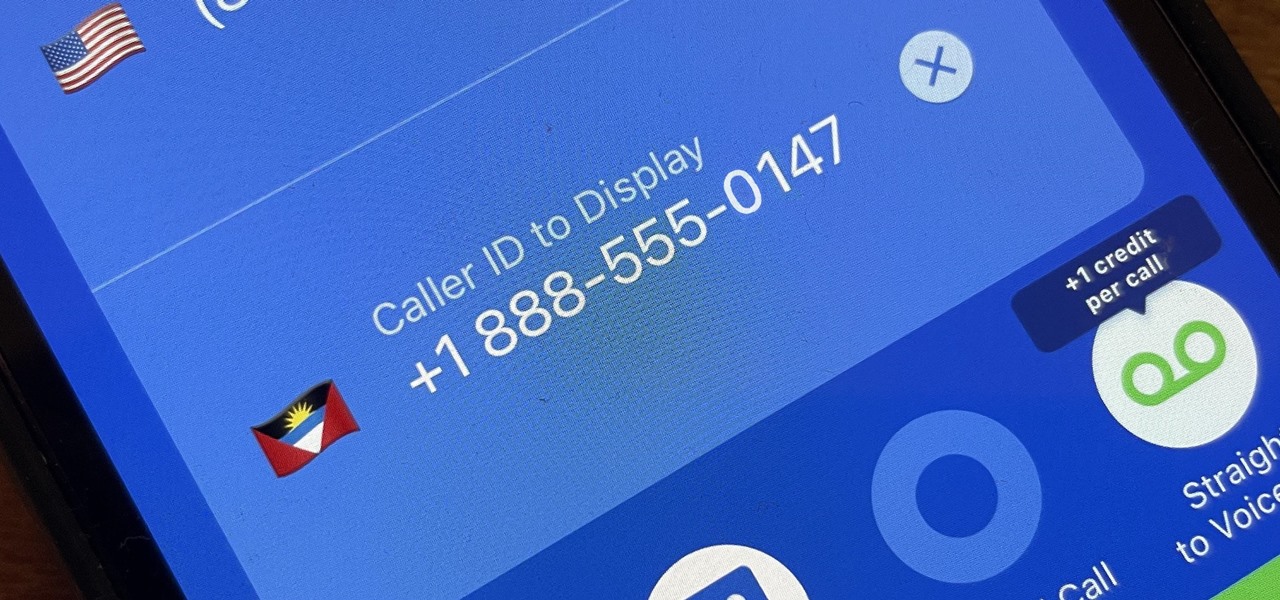
How To: Make Spoofed Calls Using Any Phone Number You Want Right from Your Smartphone
Spoofed phone calls originate from one source that's disguising its phone number as a different one, and you probably get these calls all the time. Maybe they're numbers from your local area code or for prominent businesses, but the callers are just hijacking those digits to fool you into picking up. Turns out, making a spoofed call is something anybody can do — even you.
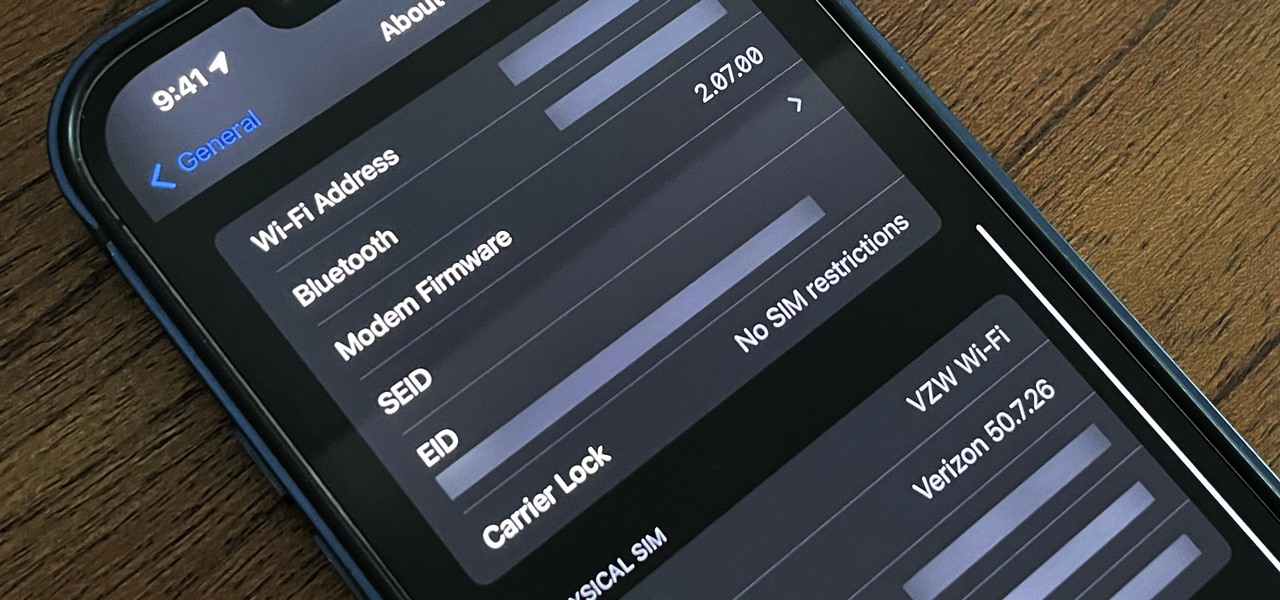
How To: Can You Bring Your Phone to a New Carrier? This Is How You Tell
If your current cellular provider costs too much, has poor reception in your area, or doesn't support features you'd like to use, switching to another carrier is the obvious move. But can you bring your current iPhone or Android phone?
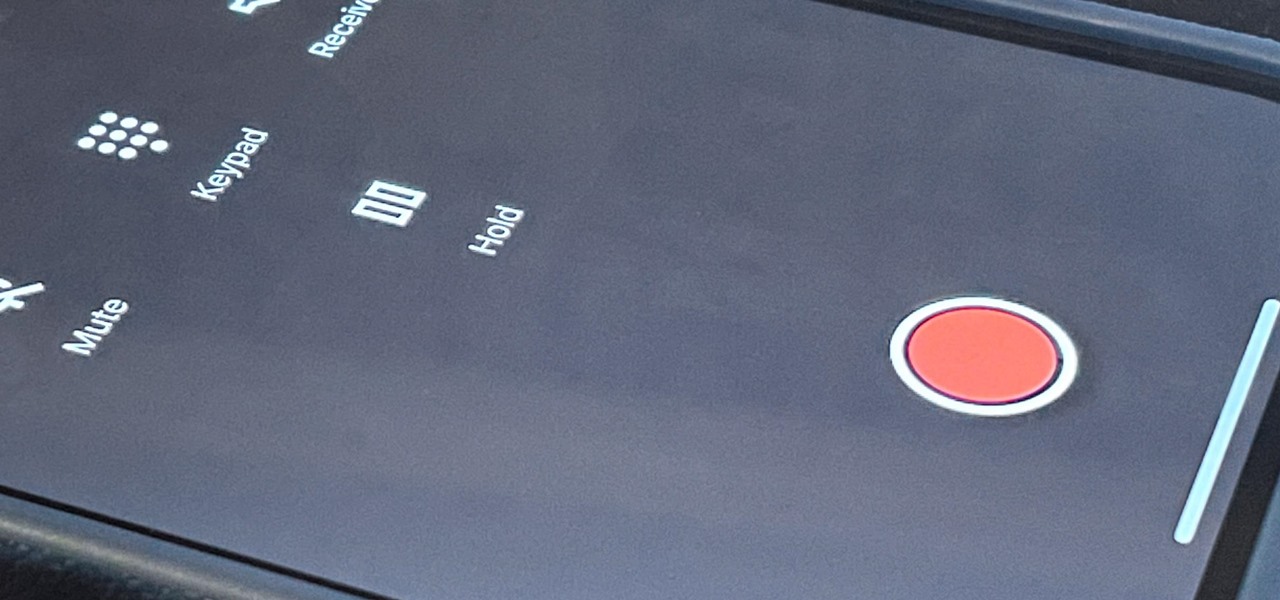
How To: Easily Record Phone Calls for Free from Your iPhone or Android Phone Using Google Voice
Google Voice has a hidden feature that lets you record any phone call you're participating in, and unlike other apps, it doesn't cost a dime.
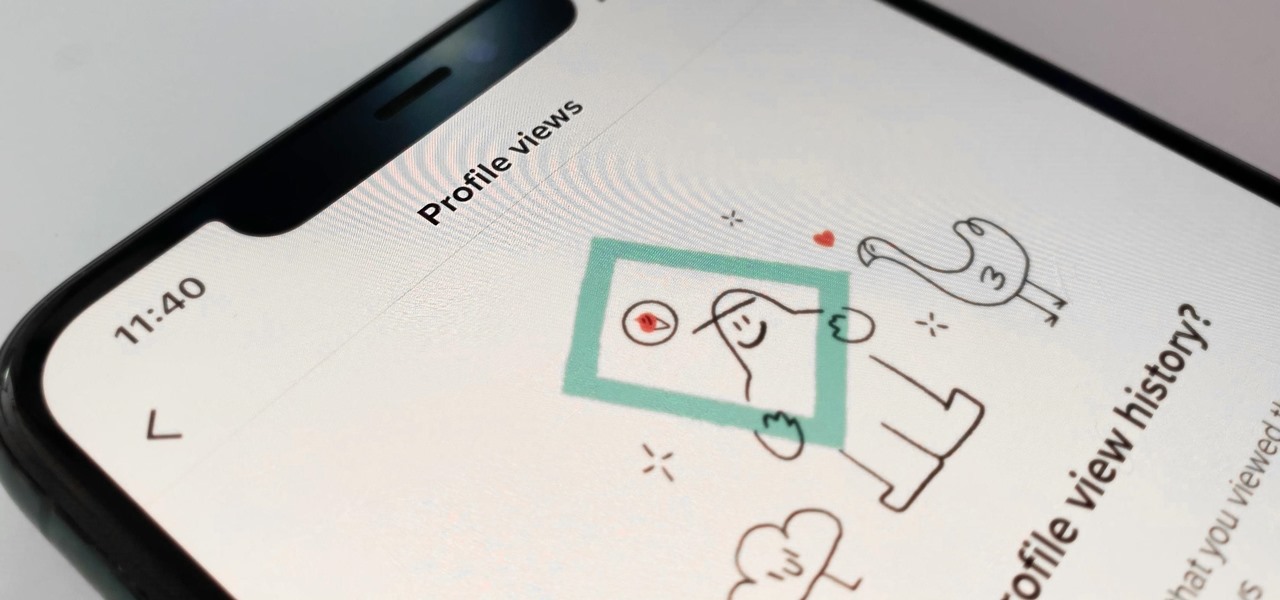
How To: See Who's Viewed Your TikTok Profile (And How to Stop Them from Knowing You Visited Theirs)
Most of you have probably wondered at least once who has been checking out your social media profiles. While most platforms prohibit you from seeing who's viewed your profile, such as Facebook, Instagram, and Twitter, TikTok is one of the few places that lets you track profile visitors. And unlike with LinkedIn, you don't have to pay for the privilege.
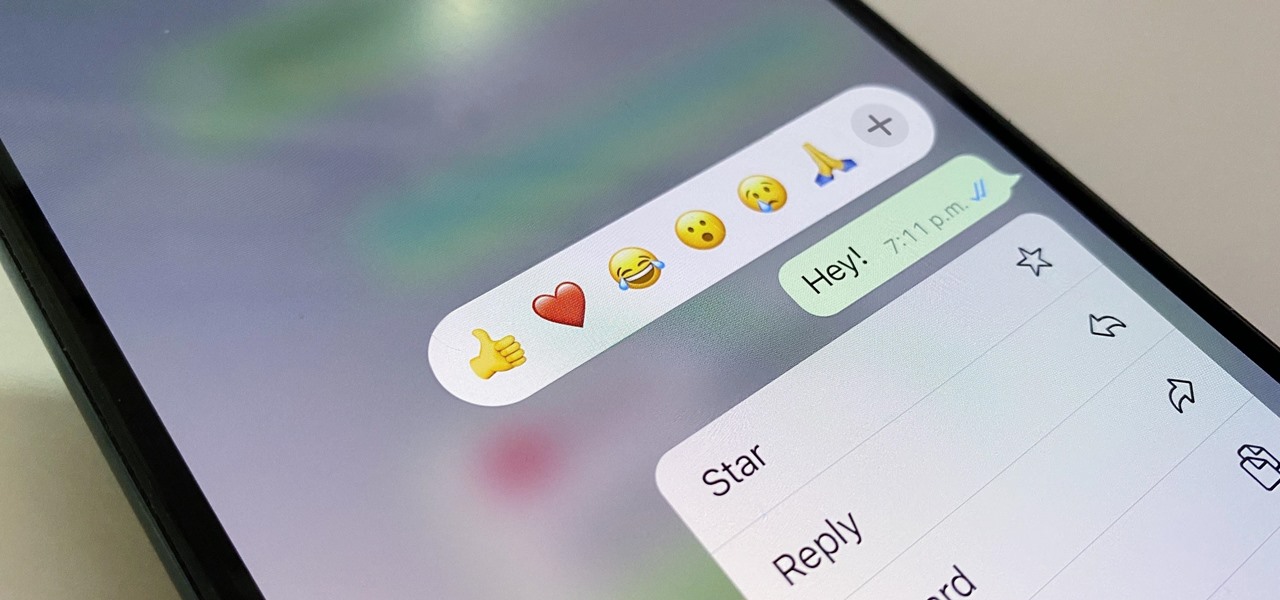
How To: Use Any Emoji as a Message Reaction in WhatsApp for iOS, Android, Desktop, and Web
Instead of responding to a WhatsApp message with short texts like "LOL" or thinking too hard about something meaningful to say, use an emoji reaction. They cut down on clutter in group chats and take up less space than typing emoji individually in a conversation. WhatsApp initially limited reactions to just six emoji, but a new update lets you use any emoji you want.
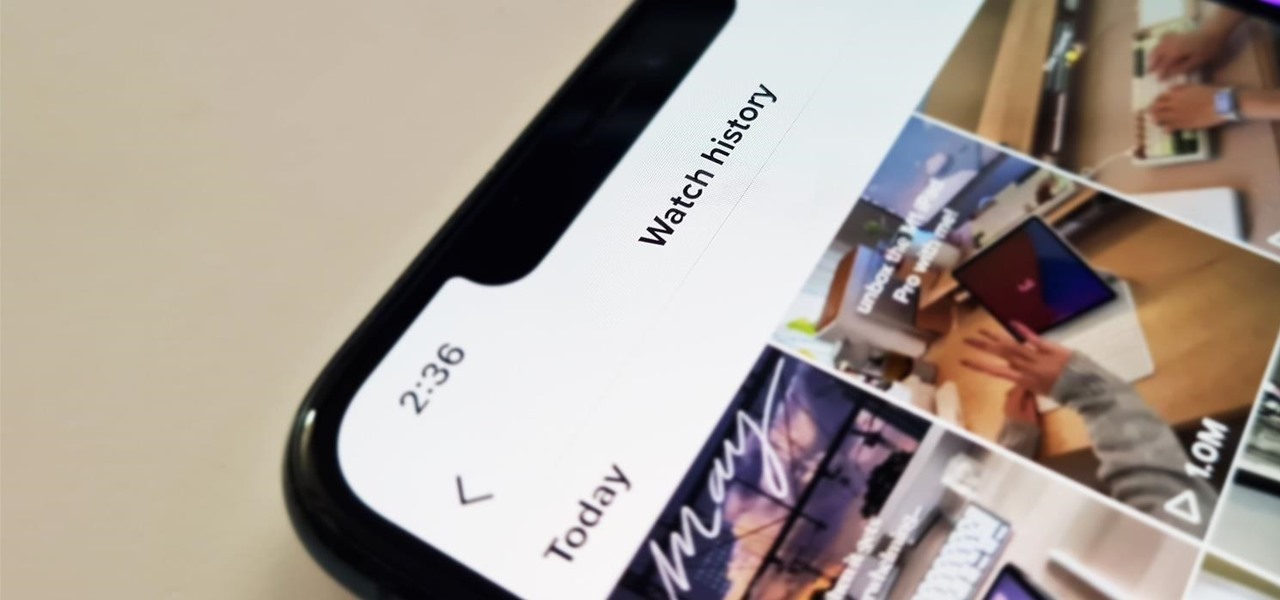
How To: 3 Ways to Find TikTok Videos You've Already Watched
It's easy to lose the TikTok video you were watching when you accidentally refresh your For You feed, but it's not gone forever. TikTok has a new feature for your iPhone, iPad, or Android device that can show you all your watched videos over the last seven days. There are also other, more hidden ways to see your watch history — one that goes well beyond a week.
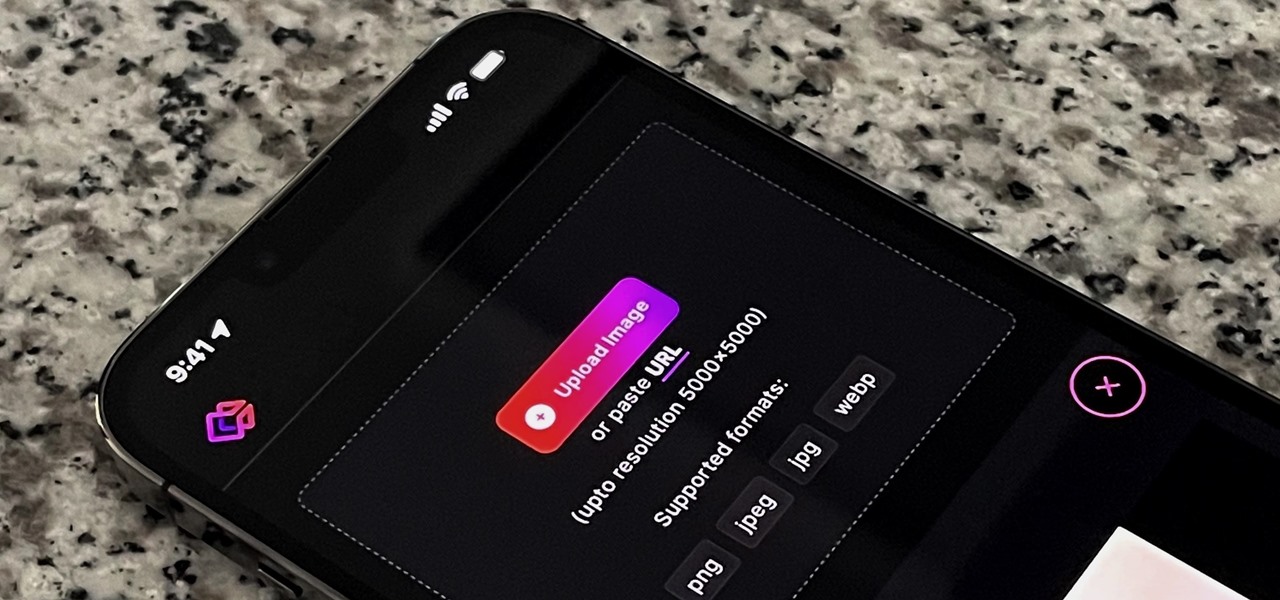
How To: The Simplest Way to Remove the Background from Photos on iOS, iPadOS, and Android
It's super easy to add filters, adjust levels, and crop images using the default photo editor on your smartphone, but there's rarely any built-in tool for removing the background in a photo. A third-party app can help isolate people and objects in your pictures, and we've found a free one that's easy to use, works with high-resolution images, and is available for Android, iOS, iPadOS, and the web.
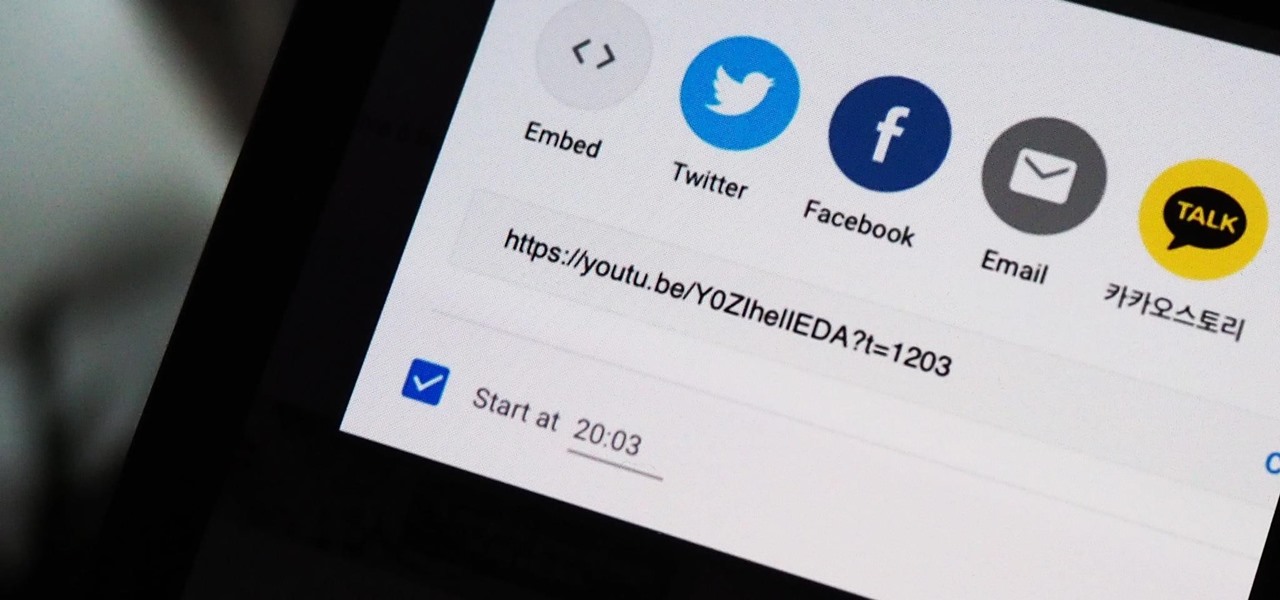
How To: The Trick That Lets You Link to Specific Start Times in YouTube Videos Right from Your Phone
You can add a timestamp to any YouTube video in just a few clicks from the desktop website on your computer but not from YouTube's iOS or Android app. Until YouTube adds a "start time" when sharing videos from the mobile app, you'll have to use one of these workarounds on your phone or tablet.
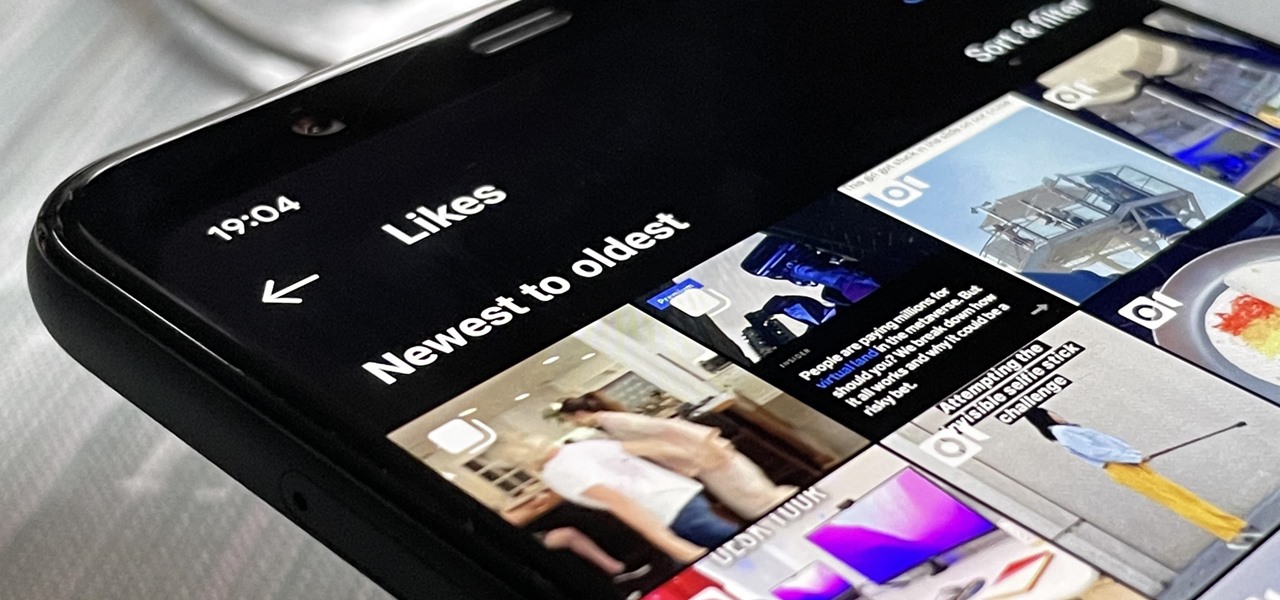
How To: See Your Likes on Instagram — Every Photo, Video, and Reel You've Ever Hearted
Unlike TikTok, there isn't a convenient "Likes" tab directly on your Instagram profile page to see all the posts you've ever loved. That's too easy. Instead, you have to dig a bit deeper if you want to take a trip down IG memory lane.