The Galaxy S9 is now available worldwide. We ran through several Android P features already on the Galaxy S9 and even took a look at a few hidden things you might not know about. While you're likely loving your new phone, there are a few concerns with any new device. One possible issue is the new persistent Android System notifications on the Galaxy S9.
If you're coming from an older Android phone, you probably noticed the new Android System notifications in the notification shade on your new Galaxy S9. This is a new feature with Android Oreo, helping make users aware of any background apps consuming battery or taking up system resources. Unfortunately, if these notifications pile up, they can annoy some users. If you're already aware that certain apps are displaying on top of others, you can turn off this notification easily.
Disabling the 'Displaying Over Other Apps' Notification
We already took a look at how to disable the persistent battery usage notification, the process here is very similar. After swiping down the notification shade, swipe right on the the "Displaying Over Other Apps" Notification. This will reveal a Settings cog which you can tap to access the notification settings for Android System.
Tapping on the cog brings you to the detailed notification settings. From here, you will scroll down and find the setting for your particular app that is displayed over others in the list of system notifications. In this example, the app in question is NavBar Apps. Turn this notification off and you're all set!
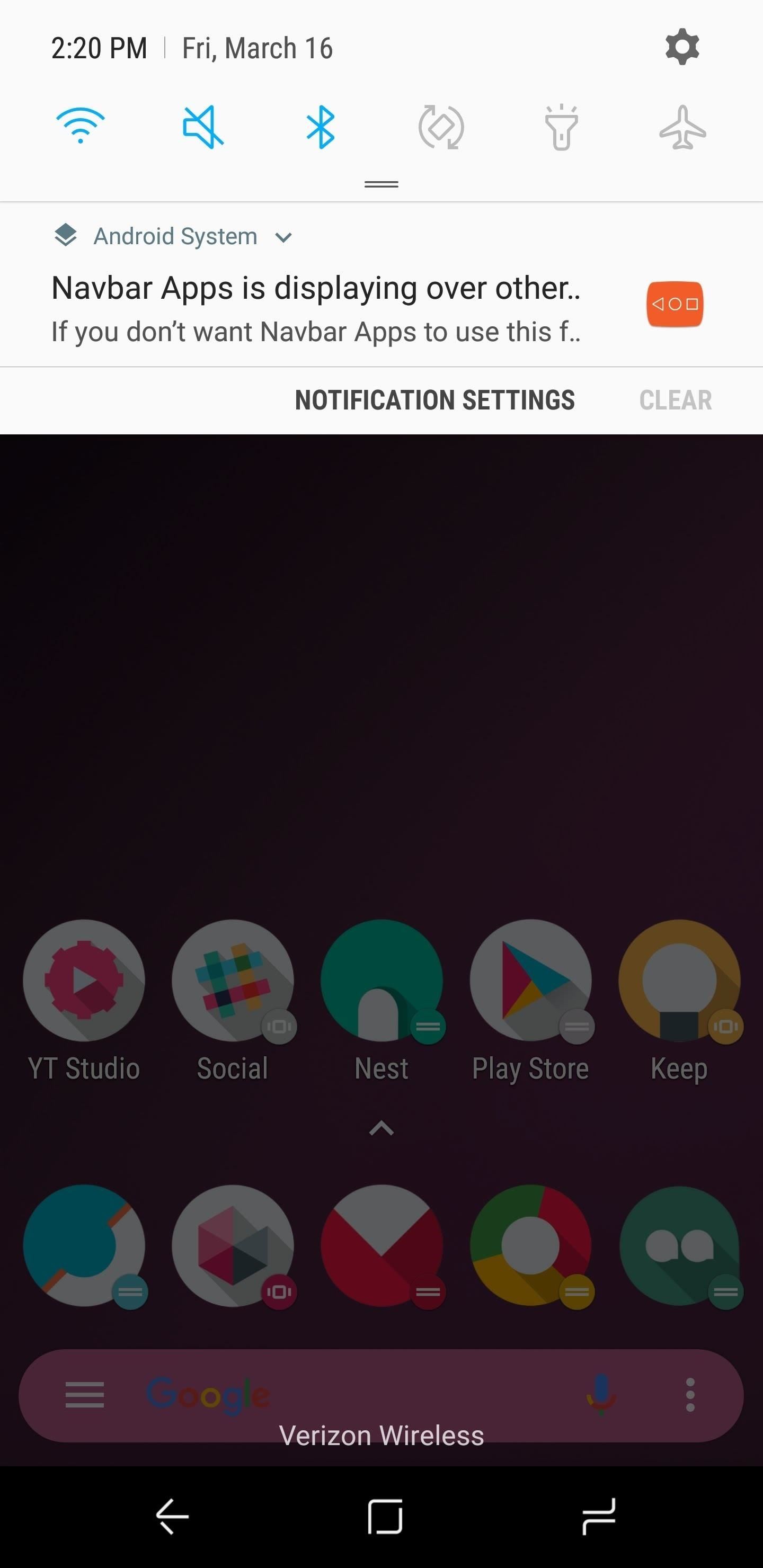
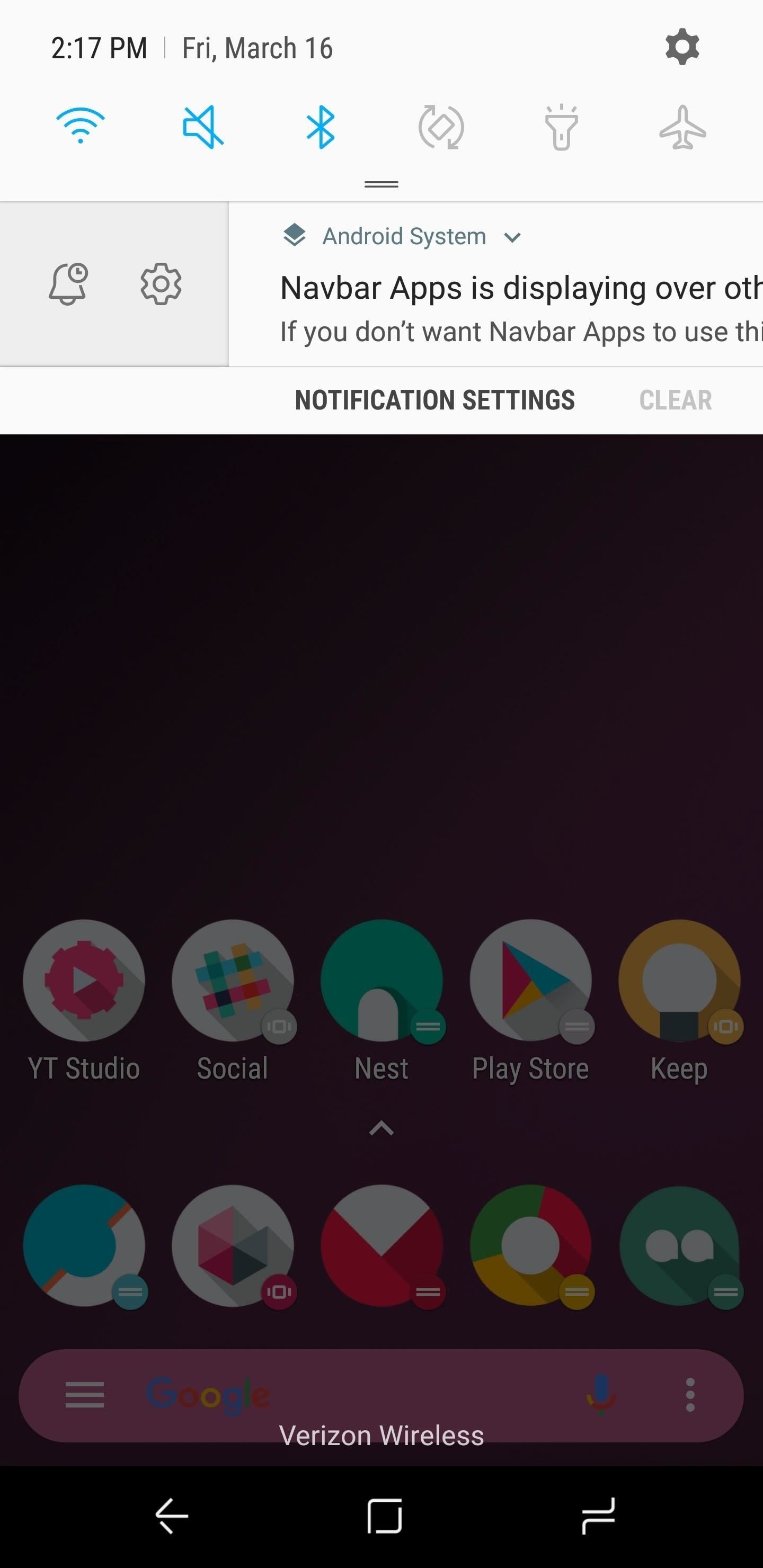
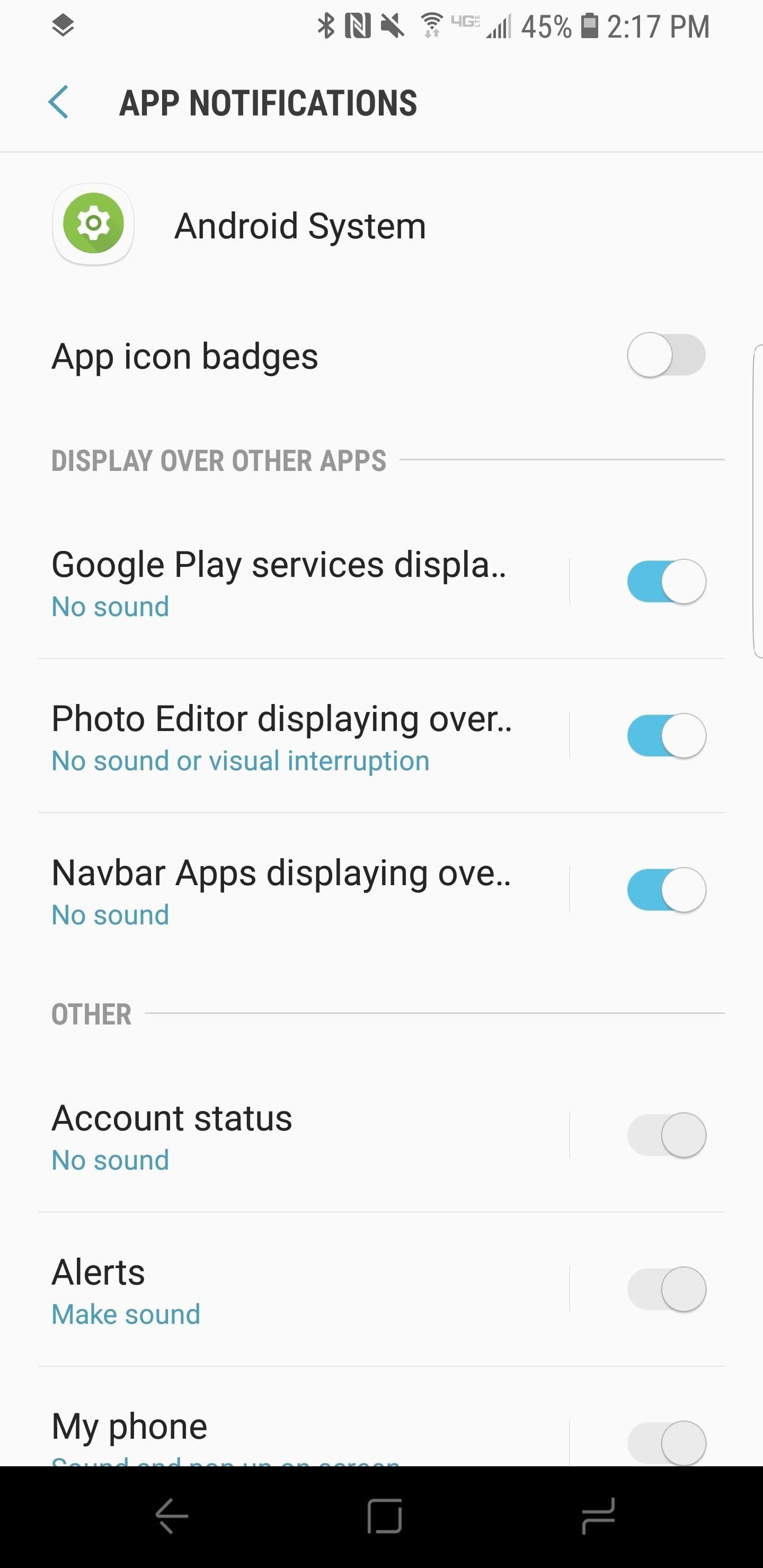
It is worth noting that there are a number of Android System notifications that cannot be disabled, such as Wi-Fi status, Account Status and missing SIM card alerts. These offer critical user information that you should be aware of. Still, you can tap on the corresponding notification type and switch it to low priority so there are no interruptions with your work flow.
With this ugly Android System notification gone, your notification shade should look much less cluttered. If you want to learn more customization tricks for your Galaxy S9, check out our guide on getting a black navigation bar. Be sure to let us know in the comments how you're getting along with your new Galaxy S9!
Who needs a wand? Unlock your magical powers and transform yourself from a Muggle into a Wizard or Witch just by using your Android phone. See how:
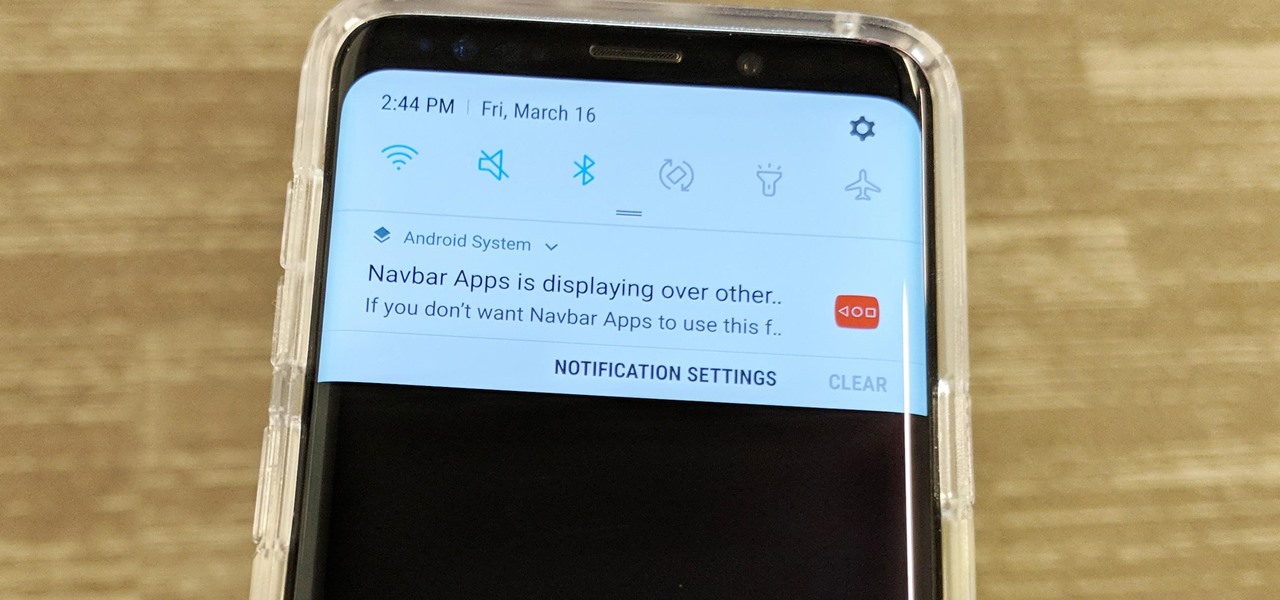








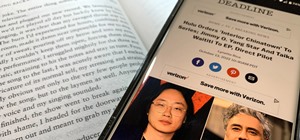












Be the First to Comment
Share Your Thoughts