If you want to know how to use the web browser on your Nokia N97, you should watch this video. On the home screen, tap the Web icon. Bookmarks screen appears. On the right side of the screen there are icons present namely: Exit, Add Bookmark, Go to Web Address, Delete, and Options. Type in your desired URL and tap Go To after tapping the Go to Web Address icon and a URL textbox appears at the bottom. Wait for the webpage to load. If you want to display some options, tap the Expand Sidebar icon on the lower right corner of the screen. On the right side of the screen there are icons present namely: Close, Expanded Toolbar options, Go to Another Webpage, Zoom In, and Options. Tap the Zoom In toolbar and the plus sign or minus sign to zoom in or out your screen, respectively. You can also scroll up or down expanded Zoom In toolbar. Tap Options, Expand Toolbar and then Save Bookmark icon to save a bookmark for the selected webpage. Type in whatever you want to name the bookmark and then tap OK. A confirmation message saying that the bookmark is saved appears and you're done.
Just updated your iPhone? You'll find new emoji, enhanced security, podcast transcripts, Apple Cash virtual numbers, and other useful features. There are even new additions hidden within Safari. Find out what's new and changed on your iPhone with the iOS 17.4 update.



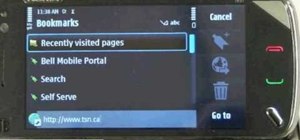











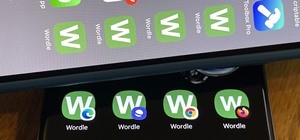

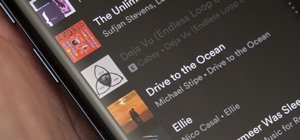

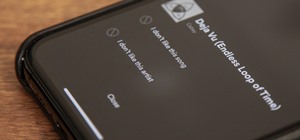
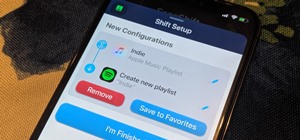


Be the First to Comment
Share Your Thoughts