In places like underground bars or national parks, your phone's Internet service is sure to slow down to a very sluggish pace, making it difficult to surf the web. Or worst case, data will be non-existent, leaving you with only low-level network support for calls and SMS text messages.
Now, as long as you have the ability to send and receive texts, you can use that functionality to surf the web without any internet service! It won't be as quick as you're used to, but it definitely gets the job done.
How to Surf the Web via Text Messages
Using only text messages, you can browse the internet on your smartphone thanks to Astrobot. Once your text is sent to the service, the page you requested is stripped down to its bare minimum and sent to you as an SMS message.
An Android web browser called Cosmos came before Astrobot and did practically the same thing, but had to be shut down due to its overwhelming use. Thankfully, Astrobot doesn't seem to be shutting down anytime soon.
You can text Astrobot such things as:
- "Go to [website URL]" to go to a specific site
- "Search the web for [search query]" for a general search
- "[#]" - the number corresponding to the links that pop up
- "[#] more" to receive that many more texts of the article
- "Table of contents" to view them
- "Where am I?" to view what you're currently reading
To start, you need the Astrobot phone number, which is 646-576-7688. I suggest saving it Astrobot as a contact so you never have to remember the number. After all, you'll probably be using this when you don't have any Internet connection.
Let's Run Through a Quick Example...
Whenever I message "Search the web for Interstellar movie," I receive back the most popular web search first, which just happens to be the Wikipedia page for Interstellar.
Since that's what I wanted to read, I texted back "1", which is the page's corresponding number, which sent me back the first portion of text from the Wikipedia page.
To receive more texts from the Wikipedia entry, I texted "4 more" to receive four more text messages, which began to summarize the movie.
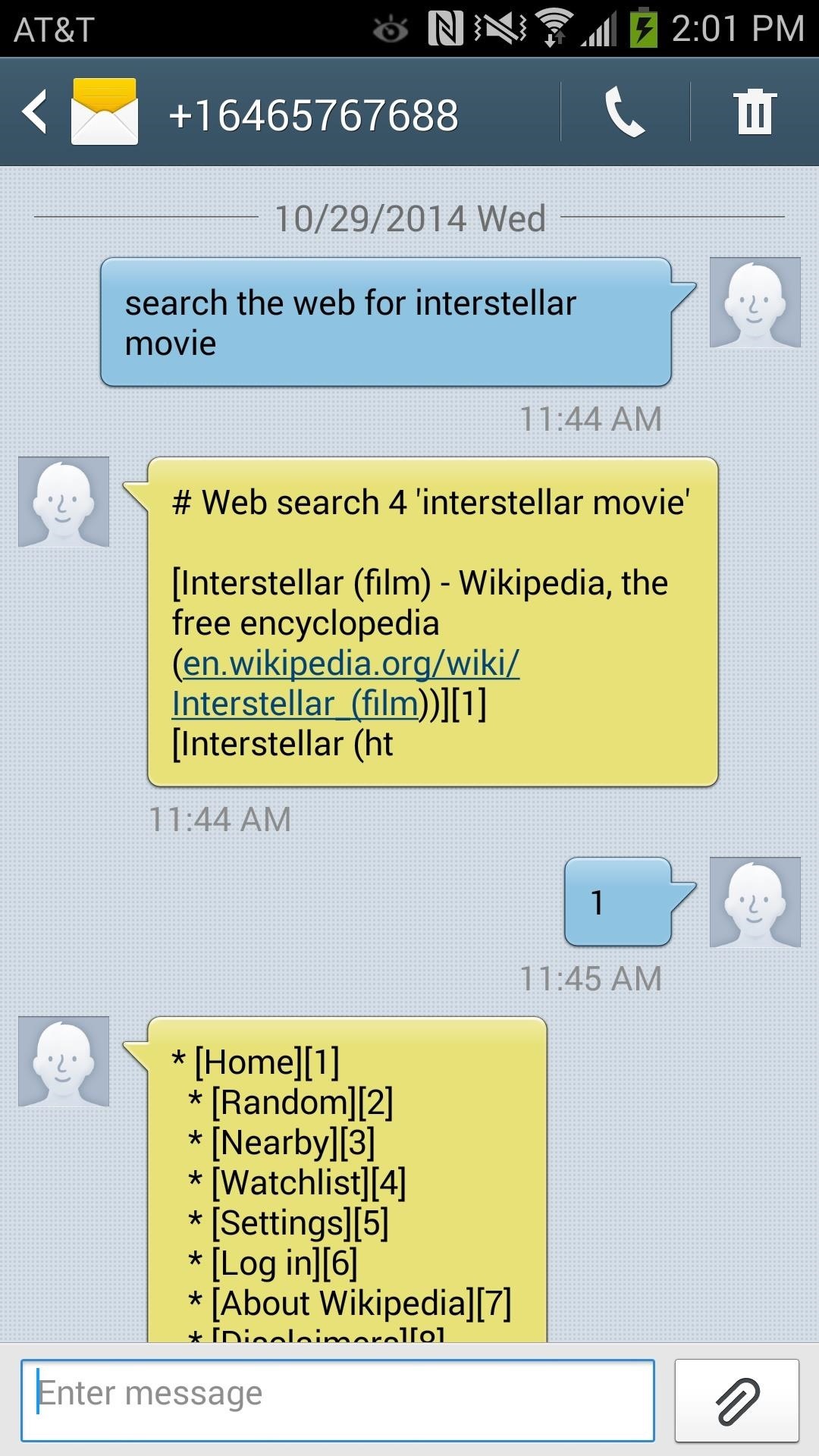
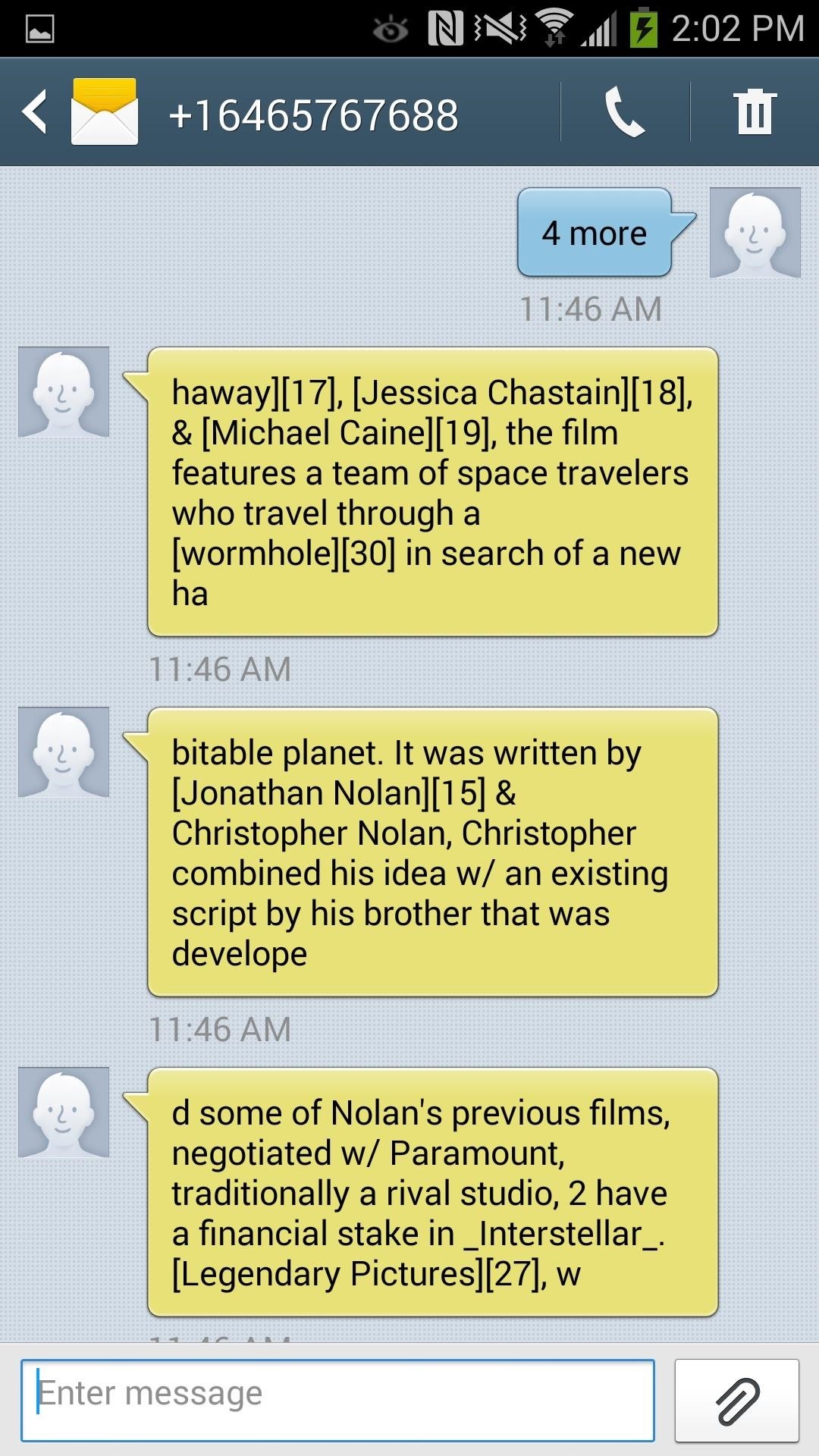
If you forget what you're currently reading, text "Where am I?" to find out. Numbers corresponding a certain area of the site will be in brackets next to the option.
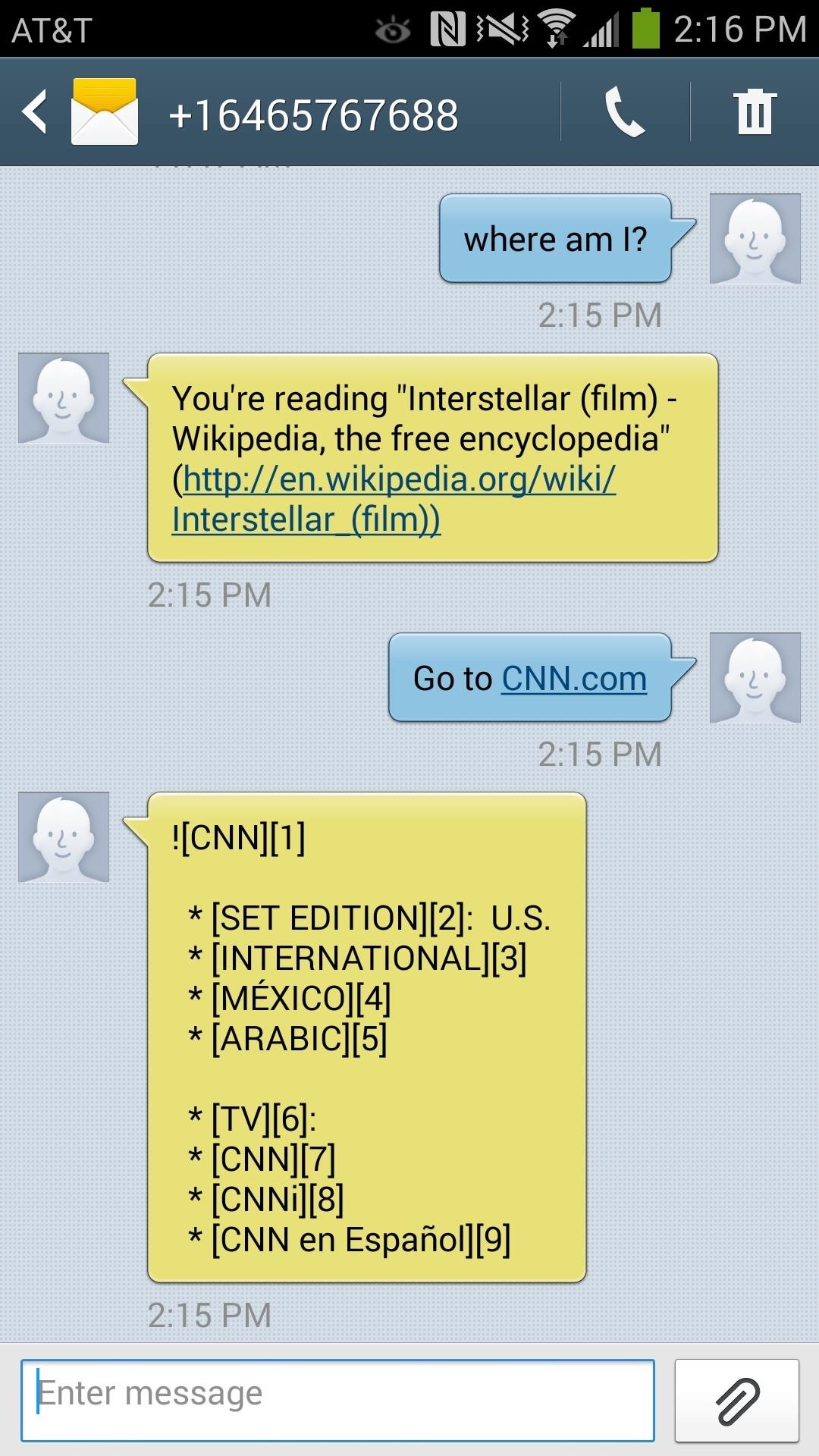
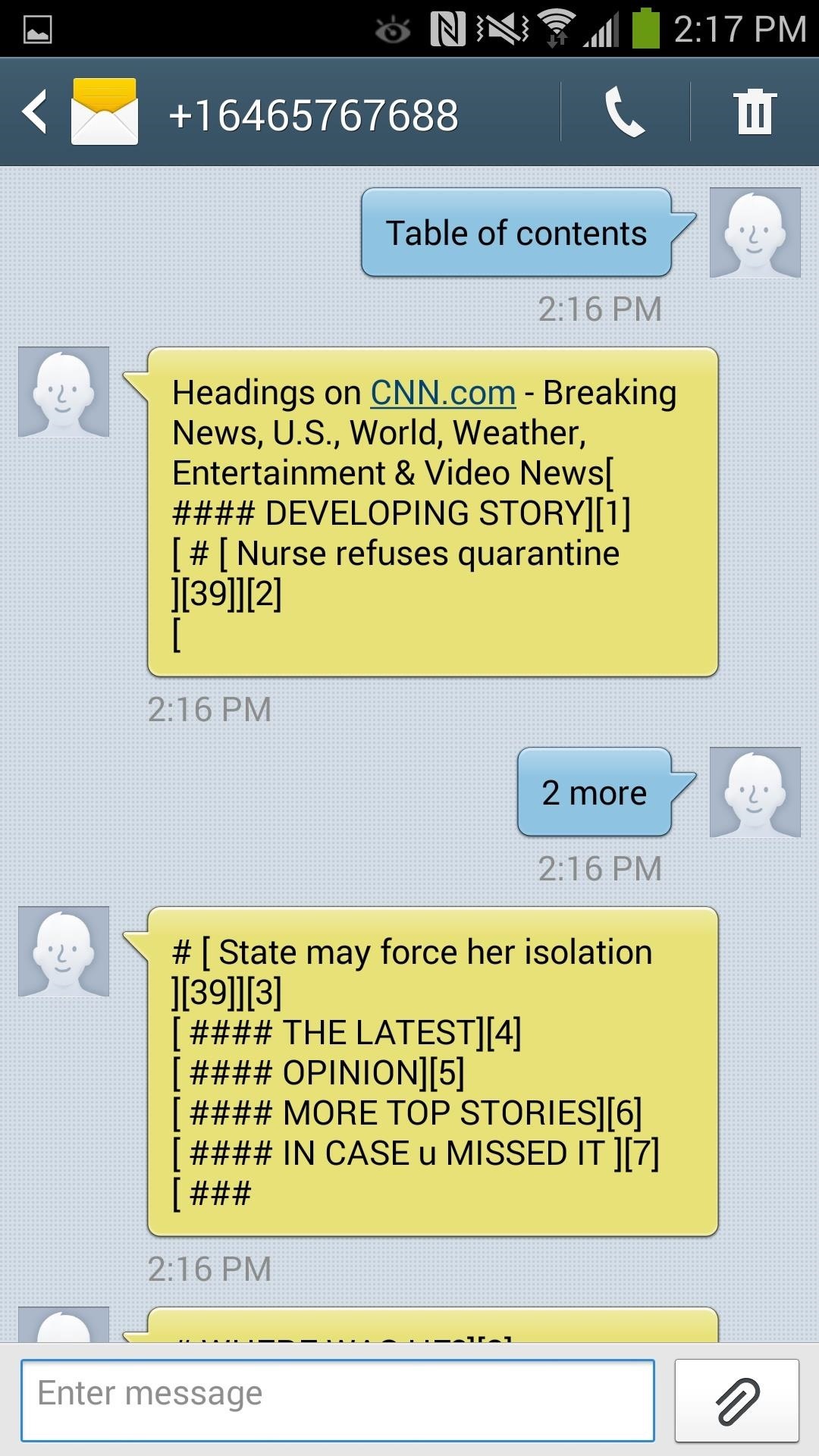
Sure, it isn't the prettiest thing in the world, but it does offer something that is rarely ever seen on any other applications. Being able to browse the web without using any actual data is pretty amazing in itself, so in case you're ever stuck with shitty service or just want to try this feature out, you should definitely text Astrobot.
What do you find most useful about this program? What situations would you text Astrobot in? Let us know below, and as always, make sure to follow us over on Facebook and Twitter.
Just updated your iPhone? You'll find new emoji, enhanced security, podcast transcripts, Apple Cash virtual numbers, and other useful features. There are even new additions hidden within Safari. Find out what's new and changed on your iPhone with the iOS 17.4 update.
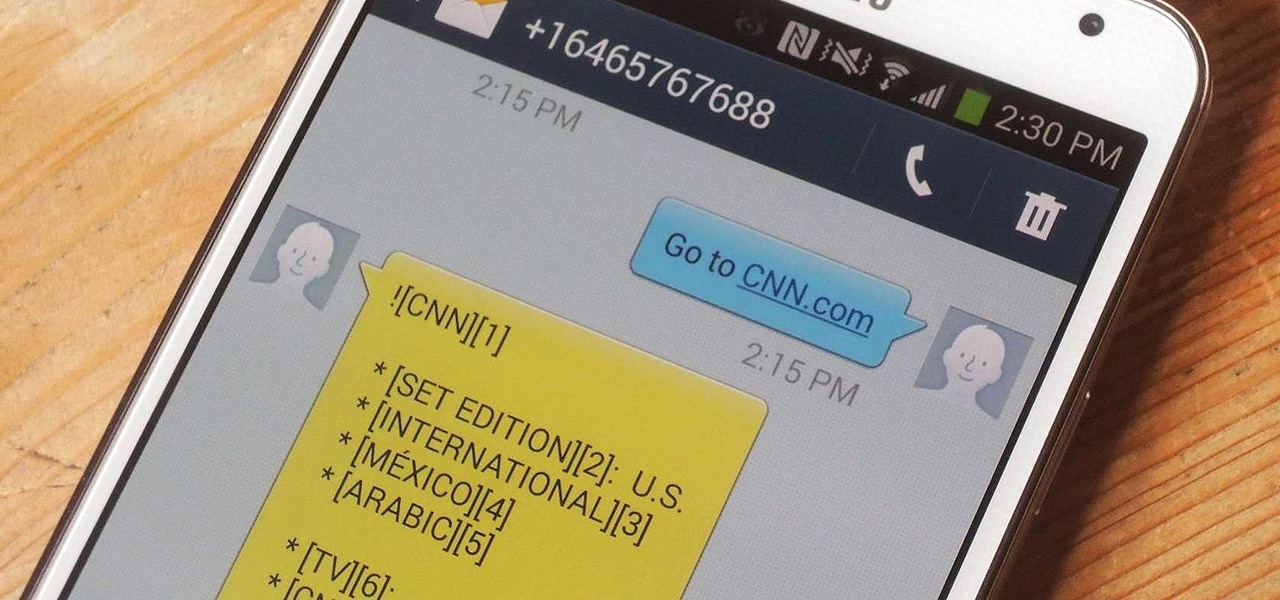










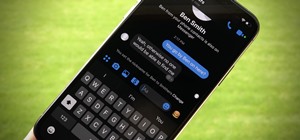

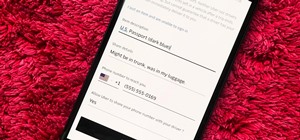

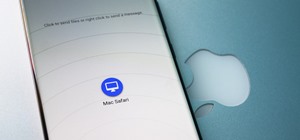

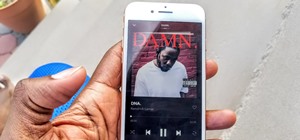

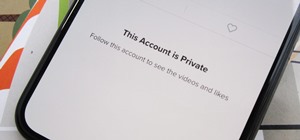
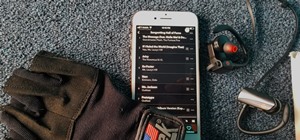
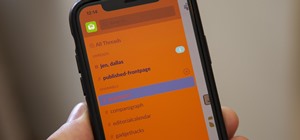

2 Comments
That's some valuable info. How much does it charge per sms? What about international SMS?
is it free?? i mean are there any text charges
Share Your Thoughts