Google just added a new feature for mobile search called Handwrite. Just like the name suggests, you can hand write your queries on the screen of your smartphone and it will convert it to text.
It's disabled by default, so here's how to turn it on and use it.
Step 1: Enable Handwrite
Sign into your Google account on your mobile browser and go to settings. Find the 'Handwrite' section and click Enable, then Save.
Step 2: Switch to Handwrite Mode
Once Handwrite is enabled, there will be a small button in the bottom right corner of the screen with a lowercase 'g' (you may need to refresh the page to see it.)
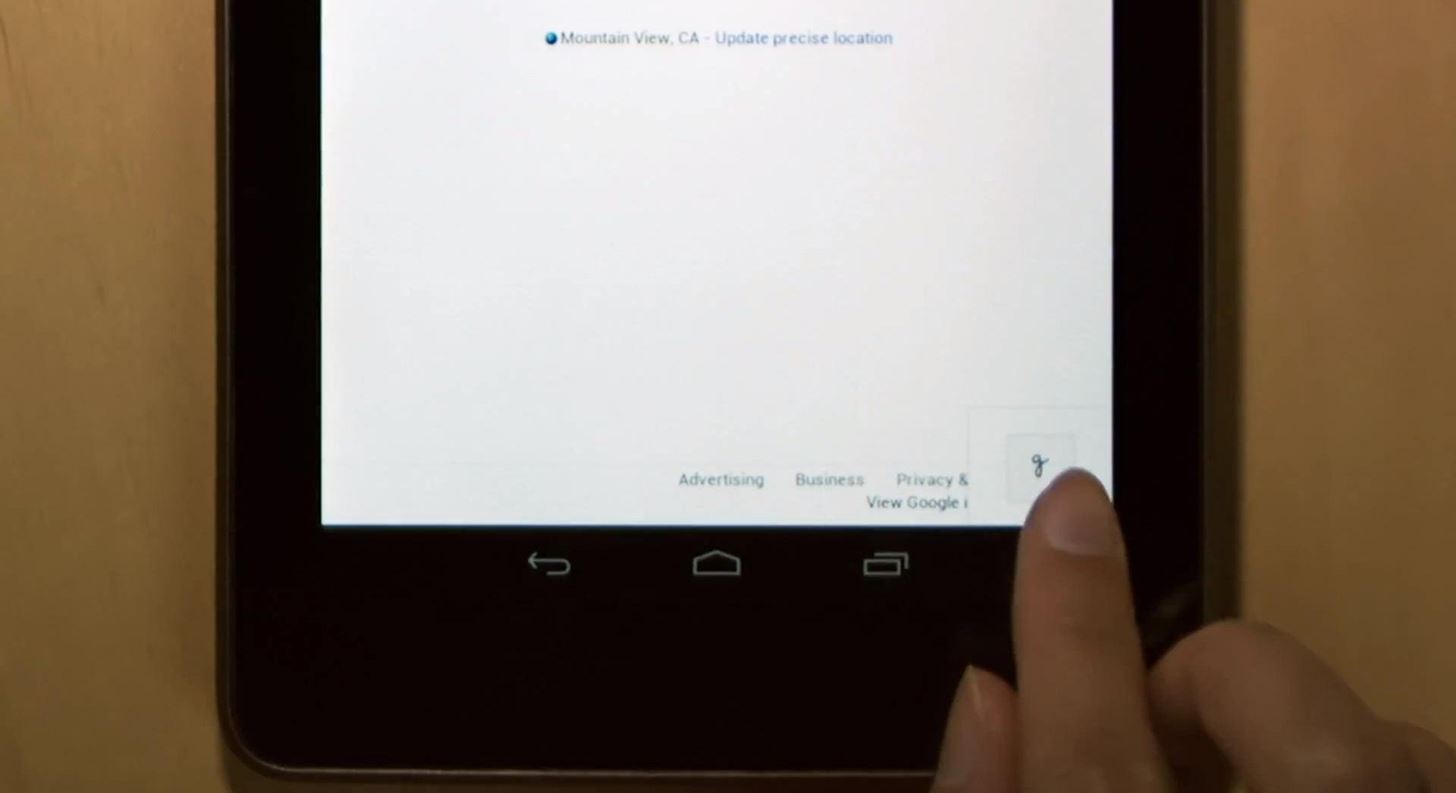
Tap the icon to switch to Handwrite mode.
Step 3: Start Searching
Once you enter Handwrite mode, you can start writing anywhere on the screen.
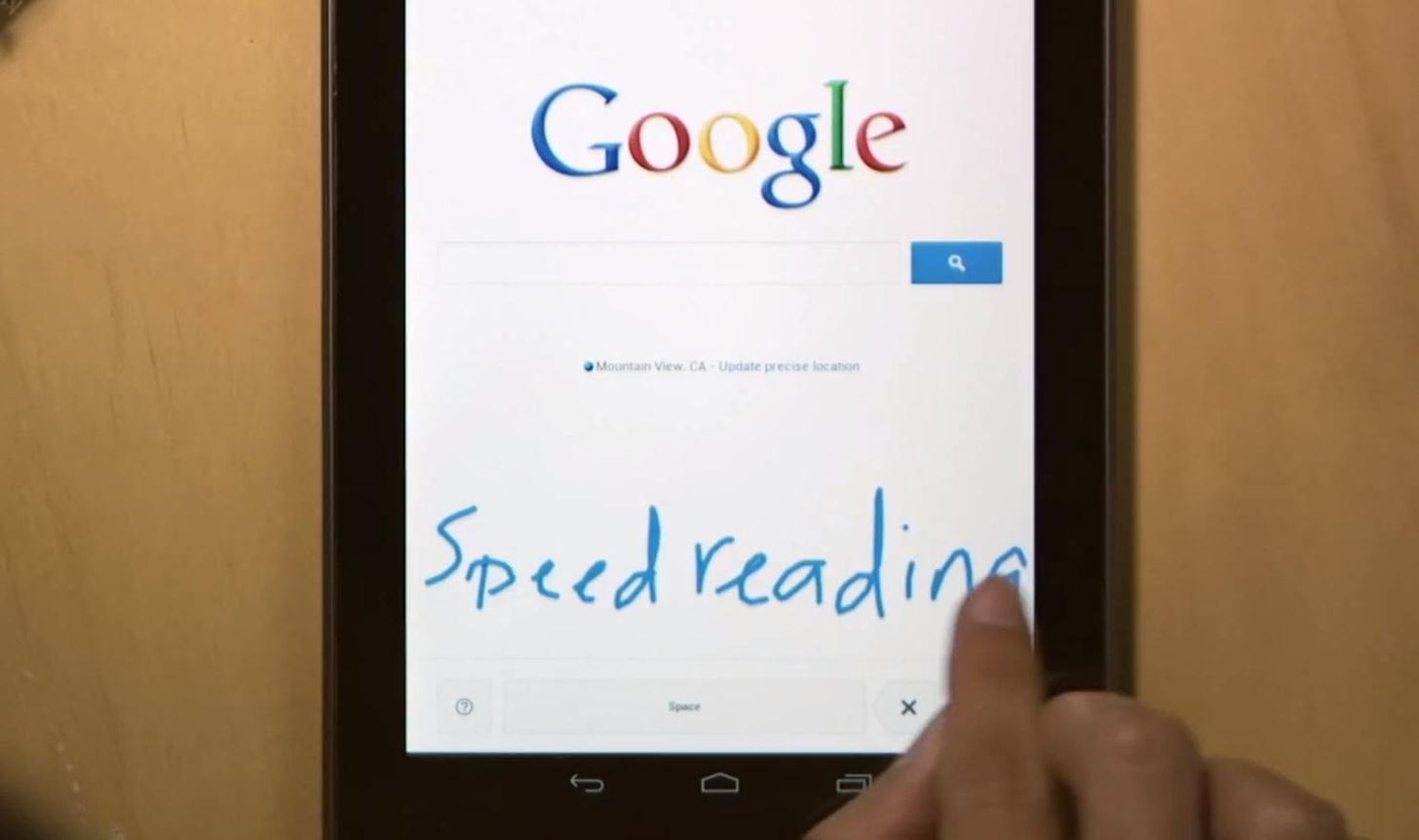
Google will recognize what you wrote and it will appear in the search bar.

It even works in 27 languages!
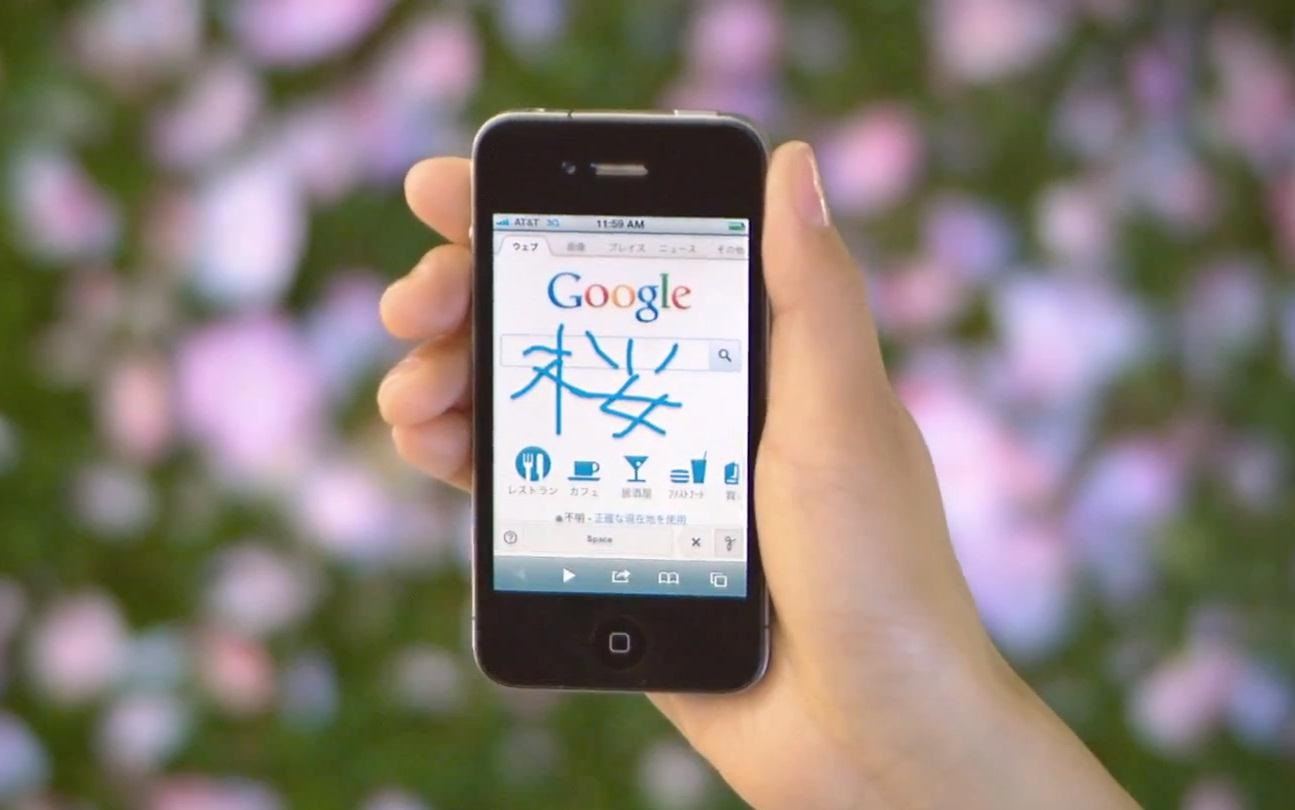
This feature is very simple to use, but since handwriting isn't as easy to read as text, here are a few tips.
- Write in print instead of cursive since it's easier to recognize.
- Draw the number one like this '1' instead of this 'I'.
- If it isn't recognizing your writing, switch back to type mode easily by tapping the search bar.
How do you like the new Handwrite feature? Voice your thoughts below.
Just updated your iPhone? You'll find new emoji, enhanced security, podcast transcripts, Apple Cash virtual numbers, and other useful features. There are even new additions hidden within Safari. Find out what's new and changed on your iPhone with the iOS 17.4 update.
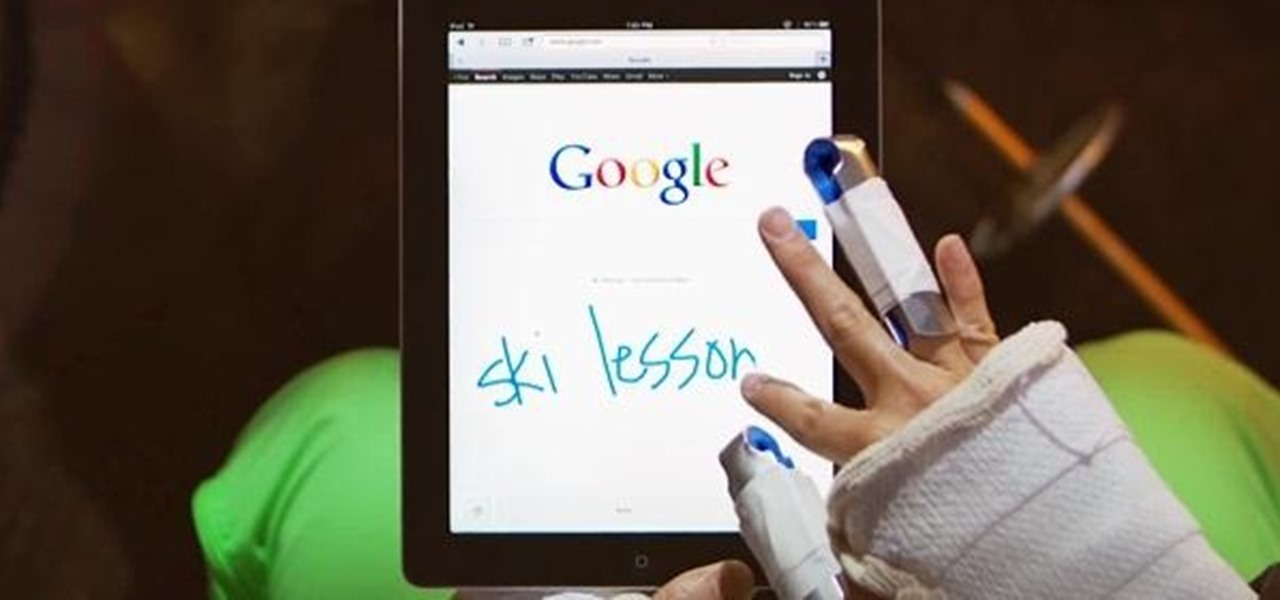















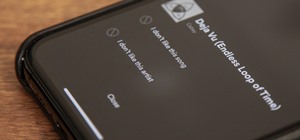


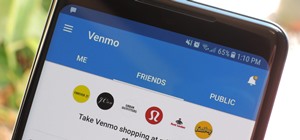
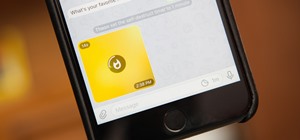


Be the First to Comment
Share Your Thoughts