The DROID 2 from Motorola came out last August, but it's just now exploding— literally. The 33 News reported yesterday that a Motorola DROID 2 smartphone exploded in the hands of Aron Embry from Cedar Hills, Texas. He was making a phone call outside his home when he heard a POP sound— blood was dripping down his face and the glass was broken around the phone's speaker— his DROID 2 cell phone actually exploded against his ear. He ended up getting 4 stitches and a CAT scan, but thankfully, he did not suffer hearing damage.

But in the grand scheme of things, this was an isolated case, probably a fluke that will never to happen again. Motorola issued this statement fate the incident:
"Motorola's priority is, and always has been the safety of our customers, and all Motorola products are designed, manufactured and tested to meet or exceed international and local standards for consumer safety. We will reach out to the consumer and investigate this thoroughly."
If you own the Motorola DROID 2 smartphone, it's probably safe 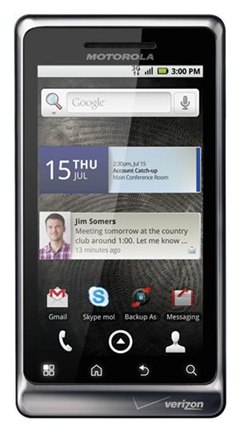 to say it will NOT explode in your face, since this was an isolated incident. And to make better use of your overall Android experience, Motorola has put together some helpful tutorials to help you get started using your DROID 2 phone. If you're worried about your phone exploding, then maybe the most important tutorial to pay attention to here is Managing Your DROID 2's Battery Life.
to say it will NOT explode in your face, since this was an isolated incident. And to make better use of your overall Android experience, Motorola has put together some helpful tutorials to help you get started using your DROID 2 phone. If you're worried about your phone exploding, then maybe the most important tutorial to pay attention to here is Managing Your DROID 2's Battery Life.
Check out all 25 of these great tips from Motorola to start using your DROID 2 to the fullest.
* For DROID 2 product support, visit Motorola's Support Page.
Step 1 Using the DROID 2 for the First Time
Step 2 Using DROID 2's Home Screen and Notification Panel
Step 3 Managing Contacts on the DROID 2
Step 4 Browsing, Searching and Filtering Contacts on the DROID 2
Step 5 Using the Quick Contacts Widget on the DROID 2
Step 6 Adding Email Accounts to the DROID 2
Step 7 Adding More Accounts to the DROID 2 (Facebook, Twitter, etc.)
Step 8 Viewing Emails and Texts on the DROID 2
Step 9 Viewing Email Attachments on the DROID 2
Step 10 Texting with the QWERTY keypad on the DROID 2
Step 11 Texting with the Virtual Keypad on the DROID 2
Step 12 Creating Application Shortcuts on the DROID 2
Step 13 Taking and Sharing Photos on the DROID 2
Step 14 Switching Between 2 Gmail Accounts on the DROID 2
Step 15 Adding a Social Networking Widget on the DROID 2
Step 16 Using the Calendar Widget on the DROID 2
Step 17 Using the Slideshow Widget on the DROID 2
Step 18 Adding a Custom RSS New Feed to the DROID 2's Home Screen
Step 19 Using Profiles on the DROID 2
Step 20 Managing Your DROID 2's Battery Life
Step 21 Turning Your DROID 2 into a Wi-Fi Hotspot for Up to 5 Devices
Step 22 Adding a Corporate Email Account to the DROID 2
Step 23 Dialing Internationally on the DROID 2
Step 24 Using the Multimedia Dock with the DROID 2
Step 25 Using the Car Dock with the DROID 2
Just updated your iPhone? You'll find new emoji, enhanced security, podcast transcripts, Apple Cash virtual numbers, and other useful features. There are even new additions hidden within Safari. Find out what's new and changed on your iPhone with the iOS 17.4 update.











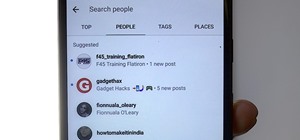












Be the First to Comment
Share Your Thoughts