The Motorola Droid is getting a little long in the tooth, but it is still a remarkably capable phone with full keyboard, which makes it almost unique among it's Android-based competition. If you've rooted your phone (good for you!) and for some reason want to go back to the stock configuration that your phone was in when you took it out of the box, this video will show you how to do it. One good reason is if you want to update your phone's firmware, which will not work if you phone is rooted and has a custom ROM.
From the creator:
This is a guide on how to go back to STOCK settings, Warning this will clear your phone of ALL data, UNLESS you have backed up via Google's servers.
Step 1
Download this file!
http://download216.mediafire.com/ztlzffgozmzg/fzzz2zmyyyy/unroot_update.zip
Step 2
Follow this guide if you need extra help
http://rootyourdroid.info/guides/unroot-back-to-stock/
Step 3
Mount USB
Step 4
DELETE any files or file that says "update.zip"
Step 5
Take the file named "unroot_update.zip" that you downloaded to your desktop and place inside the ROOT of your SD card, Once its copied to the SD card you must rename the file to "update.zip" DO NOT EXTRACT THIS FILE!
Step 6
Reboot in Recovery- Hold power and X key at the same time
Step 7
Hit install
Allow update.zip installation
install sdcard/update.zip (depreciated)
Step 8
Wipe cache partition
Wipe data/Factory Reset
REBOOT and your done!
Just updated your iPhone? You'll find new emoji, enhanced security, podcast transcripts, Apple Cash virtual numbers, and other useful features. There are even new additions hidden within Safari. Find out what's new and changed on your iPhone with the iOS 17.4 update.














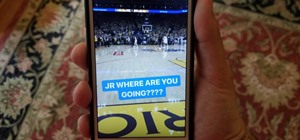

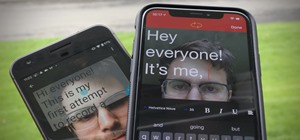

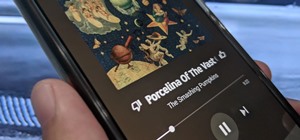
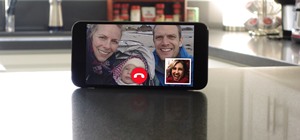

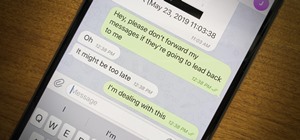

1 Comment
this didn't work
Share Your Thoughts