In the wake of the NSA scandal and celebrity-photo hacks, lots of people scrambled to find more-secure ways to send text messages, share emails, and surf the internet. Known for their incredibly secure data networks, Germany's email services saw a remarkable increase in new users from across the world. Last year, we covered Sicher, a German app that lets you send and receive encrypted self-destructing messages on your smartphone.
This time around we're covering yet another German mobile messaging app called Tutanota, which you can use to send and receive encrypted emails directly from your smartphone. It's available for both Android and iOS right now for free, so download it and continue below to see how it works.
Sending Emails with End-to-End Encryption
When you sign up for Tutanota through the app, you'll create an "@tutanota.de" email address, but you'll need to create a strong password (a combination of uppercase/lowercase letters, numbers, and special characters) to finalize your account.
Once you're logged in, you can begin to send emails. Enter an email address or grant access to your contacts to find the ones stored on your device.
When sending to other Tutanota users, the emails sent and received will be automatically encrypted end-to-end. If you send emails to any other service (such as Gmail or Yahoo), you'll need to enter a password that only you and the recipient should know to apply encryption.
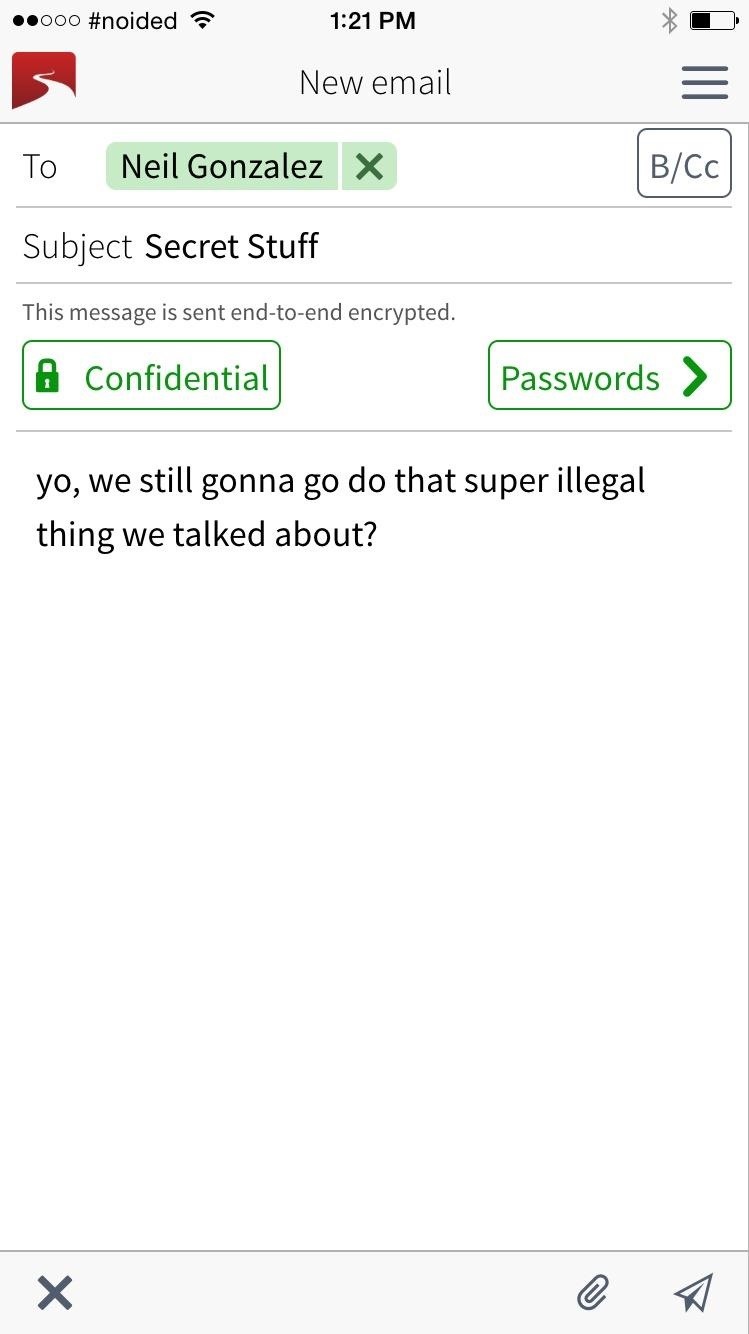
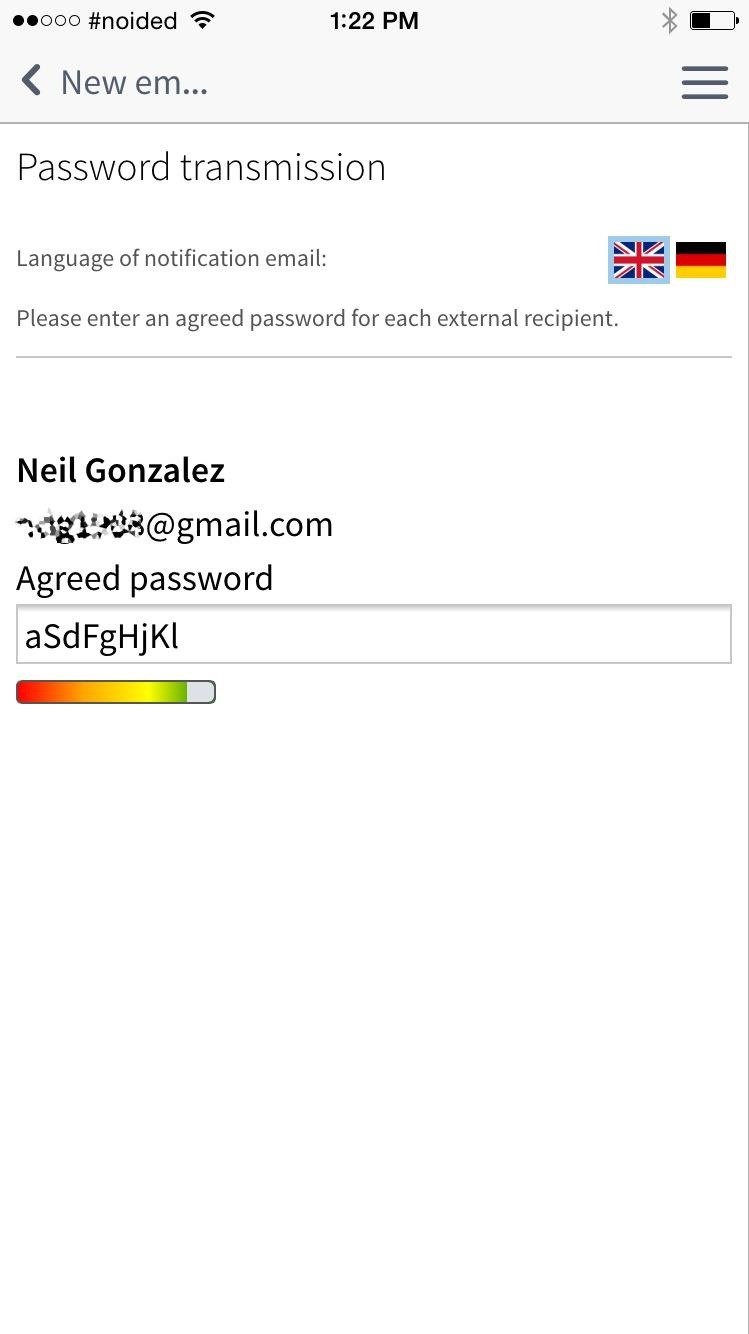
When users on other services receive an email, they'll get a link that redirects them to an online version of Tutanota where they'll need to enter the password to gain access to the email.
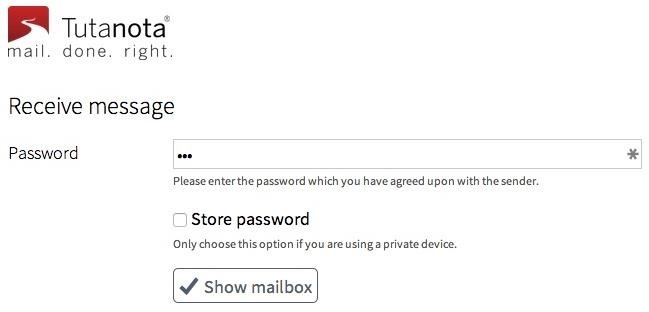
Once access has been granted, they'll be able to reply securely, as well as forward or save the email.
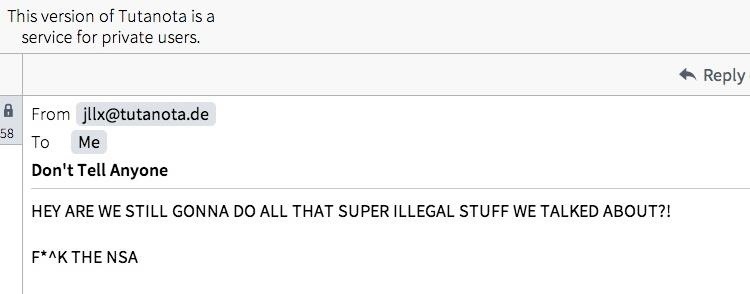
In addition to the online apps, Tutanota is also available as a web service and an Outlook plugin, although the latter costs 9.90€/month (about $11.49/month), but it does come with a free trial period.
Managing Your Tutanota Settings
Access the options menu by tapping on the three-dash menu in the top-right corner, where you can view your contacts and manage settings. View your account email address, change your password, and view security settings, such as the last time you logged in and how many failed logins there have been attempted.
Use these security settings to make sure you're the last one that logged in to your account and to check if anyone else has attempted to gain access to it.

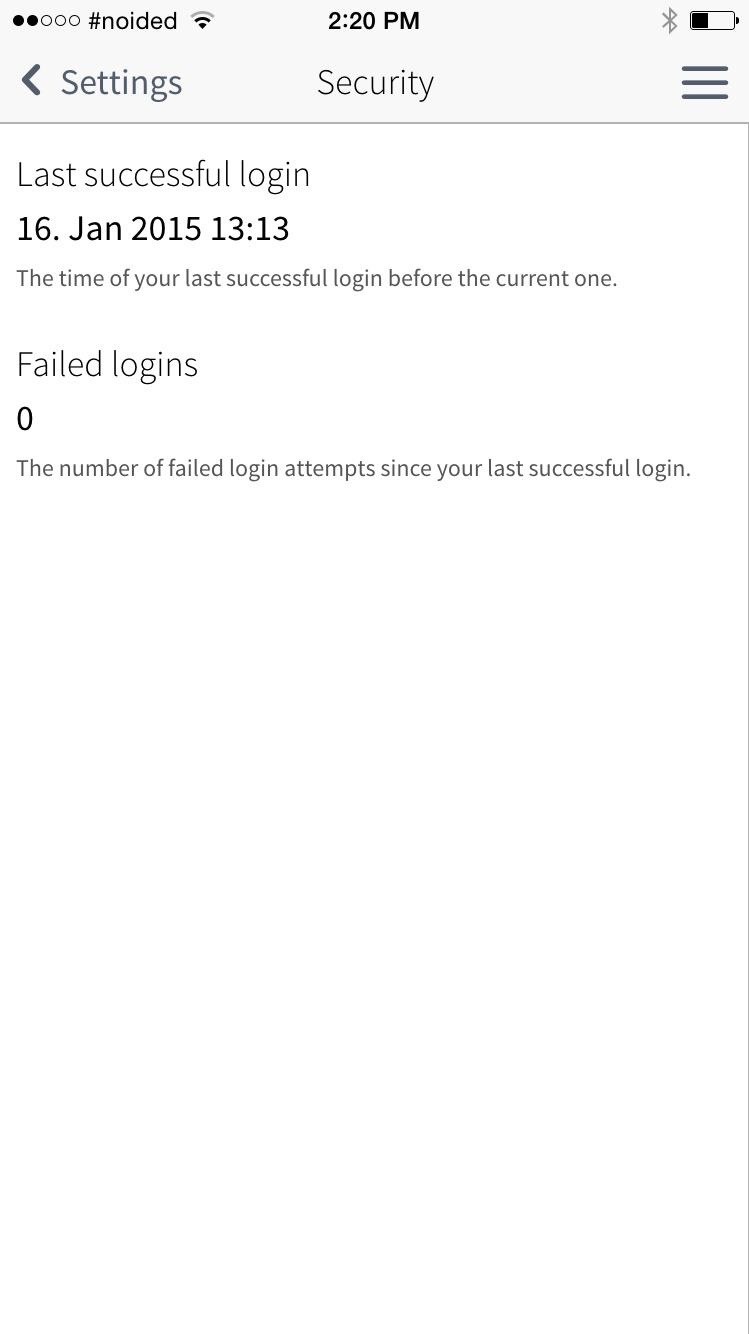
While I can't see myself using this daily—especially because you can only send stuff from the "tutanota.de" email address—it's useful for those times when you want to send something privately.
Check out Tutanota and let us know what you think with a comment below, or drop us a line over on Facebook, Google+, or Twitter.
Just updated your iPhone? You'll find new emoji, enhanced security, podcast transcripts, Apple Cash virtual numbers, and other useful features. There are even new additions hidden within Safari. Find out what's new and changed on your iPhone with the iOS 17.4 update.
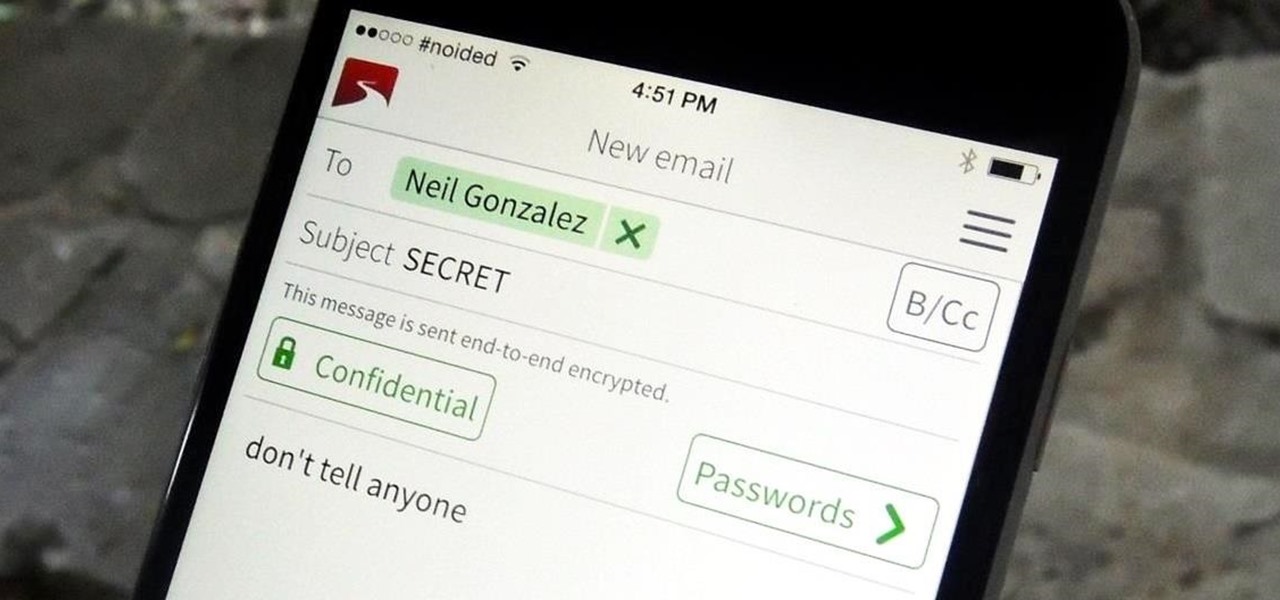














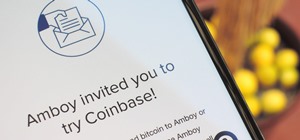
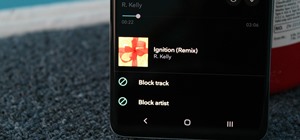
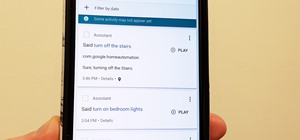
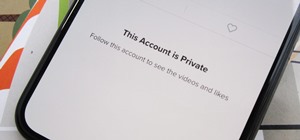

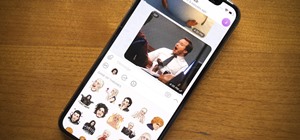
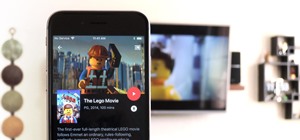
Be the First to Comment
Share Your Thoughts