You have an iPhone now… but how do you add your email, so you can stay connected to everyone wherever you go? Setting up your email accounts always seem trick, but not on this device. Want to know how? Best Buy has answers. The Best Buy Mobile team explains how simple it is to set up your email on the Apple iPhone.
Tetiana: "Hi, my name is Tetiana and I'm from the Best Buy Mobile in East Orange, California. Today, I'm gonna show you how to set up your email on your iPhone. You're gonna go ahead and select mail. And you go ahead and select whatever email provider you have, you can do Yahoo, AOL, Gmail. I'm going to go ahead and select Gmail since I have a Gmail account. And go ahead and type in your name and your email address. And now I'm gonna go ahead and type my password. As soon as I do that my emails are going to start popping up onto my phone. As you can see it goes by pretty quick and fast. Something you can do in less than 5 minutes. Now I'm going to go ahead and show you how to turn off your email notifications just in case you're in a meeting, you're traveling, you're out with family and you don't wanna receive 'em. It's one swipe of a finger you're ready to go. We're gonna go ahead and go to settings. Go to mail, contacts and calendars. And then we're gonna go ahead and select the email account we'd like to turn off. And on account, I'm gonna go ahead and select off. And it turns off and you won't receive any email notifications 'til you decide to turn it back on."
Just updated your iPhone? You'll find new emoji, enhanced security, podcast transcripts, Apple Cash virtual numbers, and other useful features. There are even new additions hidden within Safari. Find out what's new and changed on your iPhone with the iOS 17.4 update.




















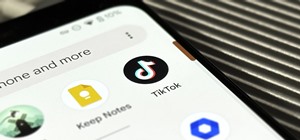

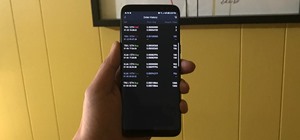
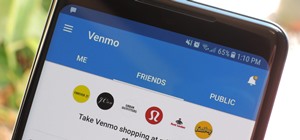
Be the First to Comment
Share Your Thoughts