If you just got a new Android mobile phone, then chances are, the first thing you're going to want to set up is your email account, so you have instant access to your emails all the time, everywhere and anywhere. Setting up your specific email account or accounts is actually not hard. Best Buy has answers. The Best Buy Mobile team explains how simple it is to set up an email account on an Android cell phone.
Christine: "How are you doing, guys? My name is Christine Bermudez and I'm a Best Buy Mobile Manager over at Rego Park- Queens, New York and I'm gonna show you how to set up an email account on your Android Device. First and foremost, you're gonna get into your main menu, like so. At the very bottom your gonna see a little mail icon. You're gonna click on that. You hit menu and your gonna get more options. The 3rd level down, you're gonna see New Account. Your'e gonna click that. Now it's gonna ask you if you want to set up a Microsoft Exchange Server Account or if you want to add on a POP3, which would be like a Gmail or Yahoo or Earthlink web address. In this case, I have a Gmail account. So I'm gonna hit POP3. The next step, you'll see its email address and password, and there you just enter full email address @Gmail, @Yahoo, @Msn and then you're gonna enter your password below. Hit next, and if you successfully set it up, its gonna actually tell you we're now syncing your emails and within the next few minutes you should just get your email straight to your handset device as you would on your laptop or your desktop at home."
Just updated your iPhone? You'll find new emoji, enhanced security, podcast transcripts, Apple Cash virtual numbers, and other useful features. There are even new additions hidden within Safari. Find out what's new and changed on your iPhone with the iOS 17.4 update.







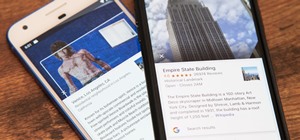

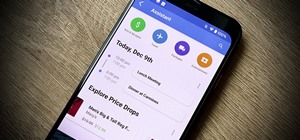




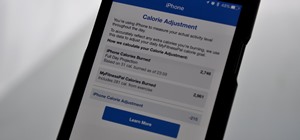


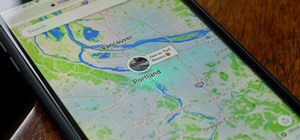


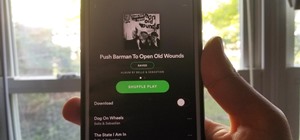
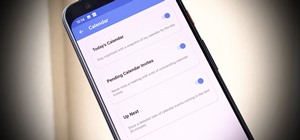


Be the First to Comment
Share Your Thoughts