In this video from XcodeMod we learn how to make an iPhone app with Xcode. Open up XCode and go to File...New Project. Pick what kind of app you'd like to save it as and come up with a name to save it as and save it to your desktop. Open the Classes folder and go into the AppDelegate.H. In the space above @end, type - (IBAction) buttonTapped to create a button. Save that, copy that line and paste it where you want the button in your appdelegate.M. Now in Resources folder open the Mainwindow.xib folder and theInterface Builder will open up. You can change the background color here. He changes it to gray in the video. Create a label and you can type what you want there. He types Hello iPhone here since that's the app he is creating. From here he drags a button in and labels it Tap Me. In the Inspector, make the Tag 55. And label the button Touch Down in the drop down menu. Now go back into the delegate.h and type the following:
UILabel * Label = {UILabel *} [Window ViewWithTag: 55];
if[(label. text isEqualtoString: @"HelloiPhone")]
{label.text = helloWorld!};
}else
label.text = @HelloiPhone
Now build and run and save all
Click Tap Me, it should change to HelloWorld.
Now you've made your first app.
Just updated your iPhone? You'll find new emoji, enhanced security, podcast transcripts, Apple Cash virtual numbers, and other useful features. There are even new additions hidden within Safari. Find out what's new and changed on your iPhone with the iOS 17.4 update.



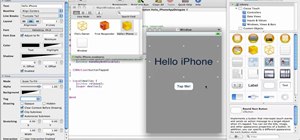











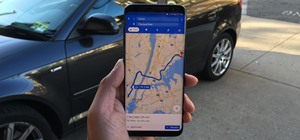


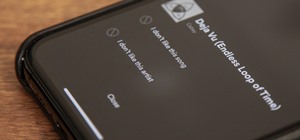
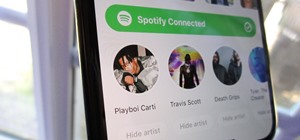




1 Comment
This is like way over my poor head. Thank goodness I have an IPhone which practically flies itself just like a plane on autopilot !
Share Your Thoughts