Google is widely renowned for its mastery in using data to tailor specific search results and ads. Their Android and iOS search apps put this ability to use in finding the most relevant pages for your query, and their desktop site is the most-used search engine on the web as a result of it.
But, in recent years, Google has taken its application of acquired information beyond just search and ads. In its latest iteration, the mobile app offers a service called Google Now that gathers data and uses it to preemptively offer you relevant bits of info before you even perform a search. And in some cases, help you out before you could even ask, like figuring out where you parked.
Just this week, Google has expanded Now's reach to include the ability to remind you of upcoming bills—even going so far as to offer you a quick way of unsubscribing from services such as Netflix or Amazon Prime. To get this service, as well as all of the other features Now has to offer, just a tiny bit of initial setup is needed on your end.
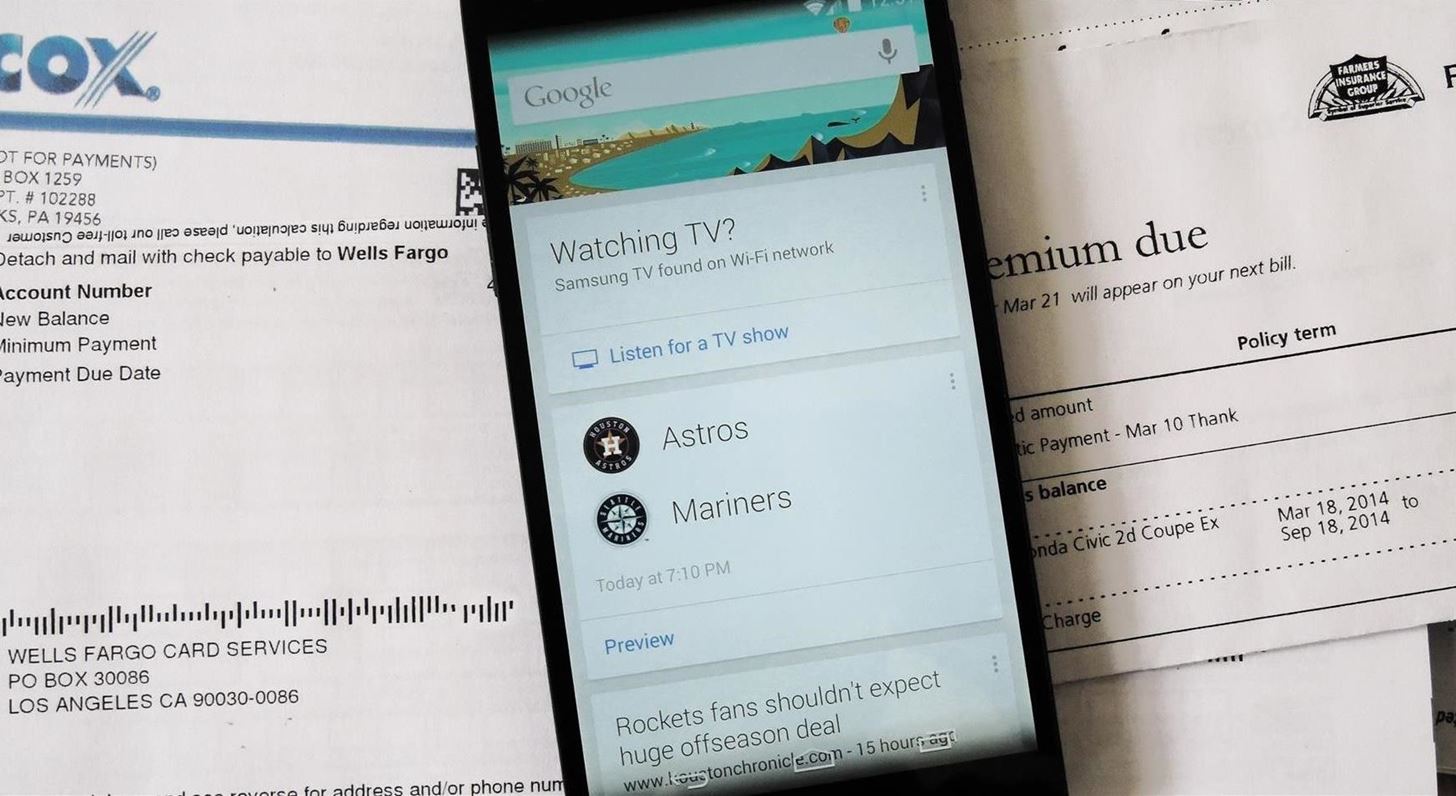
Installing Google Now for Android or iOS
To get Google Now, you'll need to have the Google Search app installed. From your smartphone, head to either Google Play or the iOS App Store to get it installed on your Android or Apple device, respectively.
When you first launch Google Search, you will be offered a chance to enable the Google Now service. Just tap Next, and then YES, I'M IN. I'm using a Nexus 5 here, but the setup should be similar on any smartphone, including the iPhone, HTC One, or the Galaxy S3, S4, S5, Note 2, and Note 3.
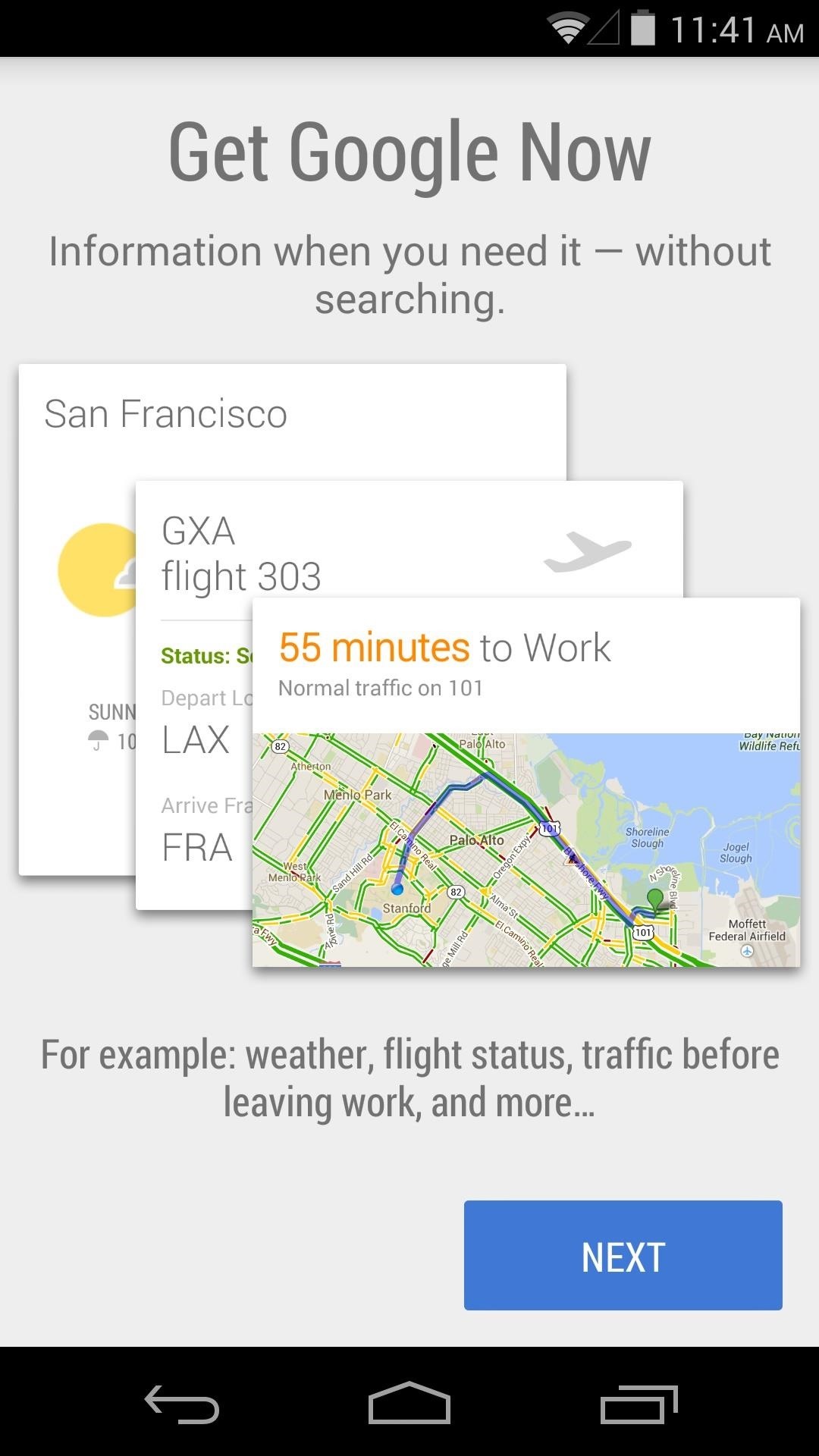

Enabling Google Now if You Already Have It Installed
Chances are, though, you already have the Google Search app installed. If you've passed up the opportunity to enable Google Now, you can still opt in. Just tap the three-dot menu button at the bottom and select Settings.
In here, there's a Google Now toggle switch right up top. Tap this to set it to On, and you'll be shown the opt-in screen again. Hit YES, I'M IN to enable the service.
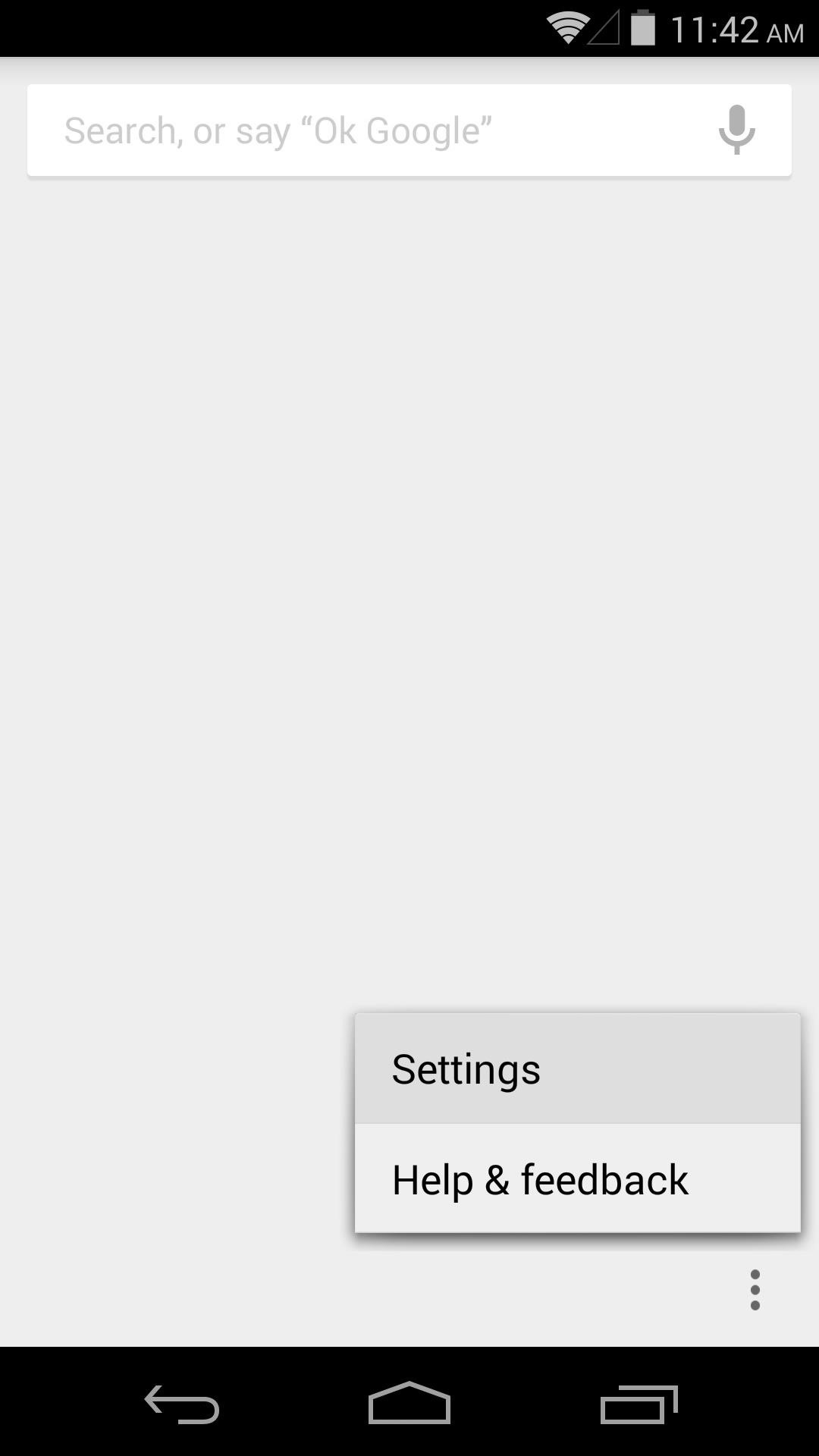
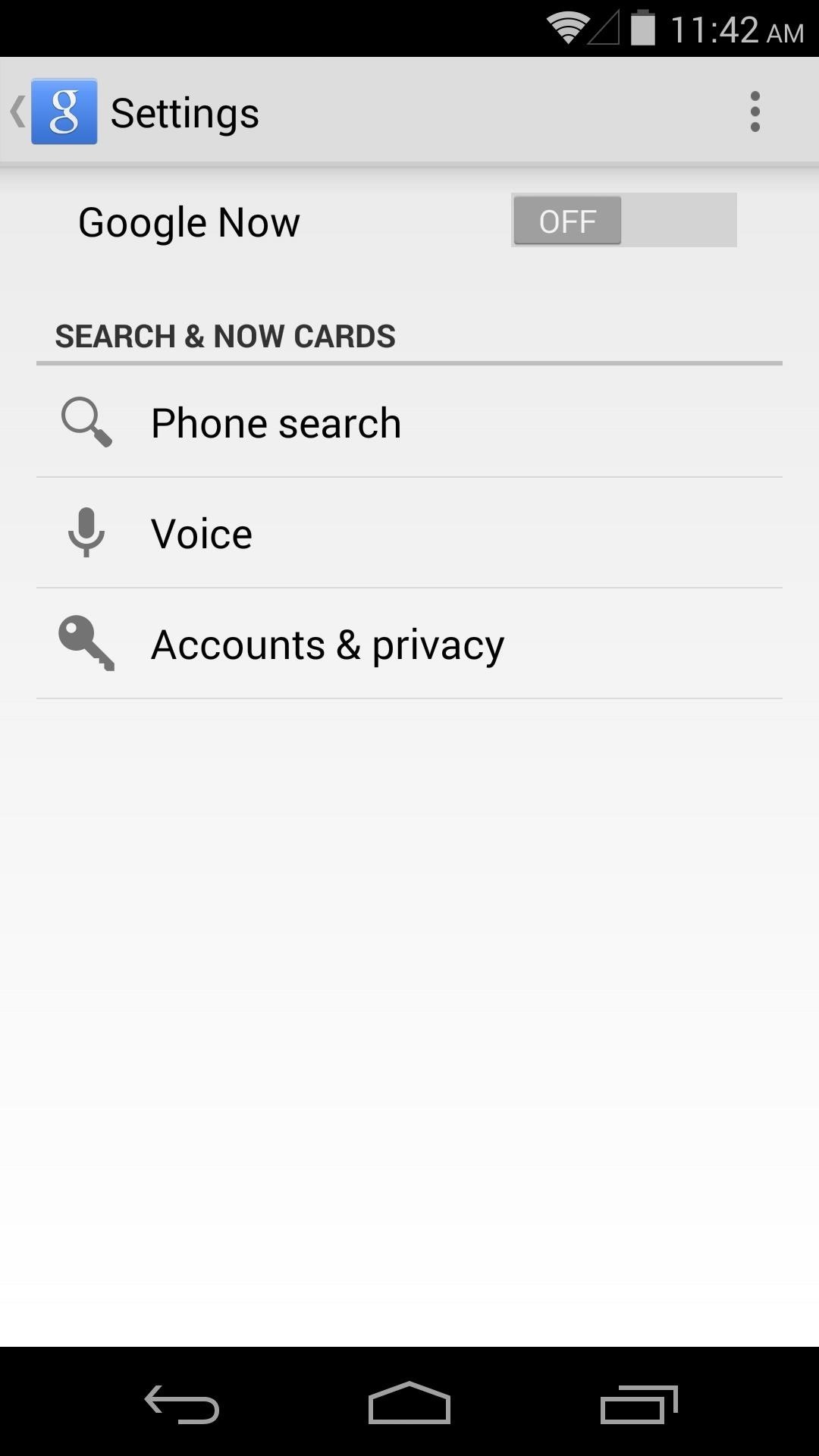
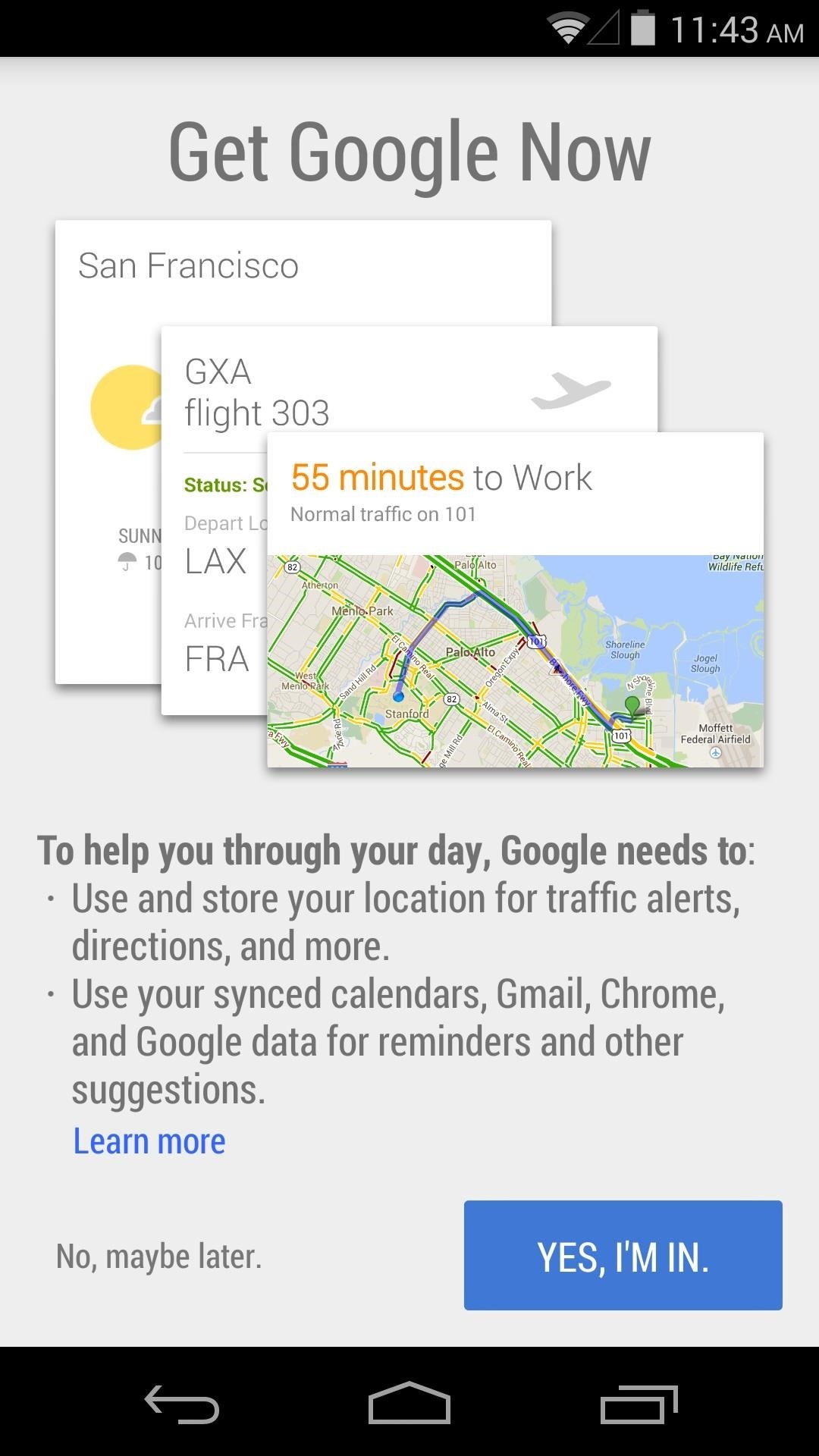
Google Now for Chrome Browser
Google Now is even available on the Chrome web browser for Mac or Windows. It's enabled by default in the latest version, but if you're running an older build, you might have to toggle a setting.
Type chrome://flags into the address bar, then find the entry for Google Now. Hit the drop-down menu and select Enable, then restart the browser.

Getting Relevant Info & Bill Reminders
The more you use Google Now, the more it learns. For the service to be fully effective though, you'll need to allow it access to your data.
Scroll to the bottom of Google Now and hit the three-dot menu button again. Go to Settings and select Accounts & privacy. In here, make sure that Web History and Personal results are toggled to On.
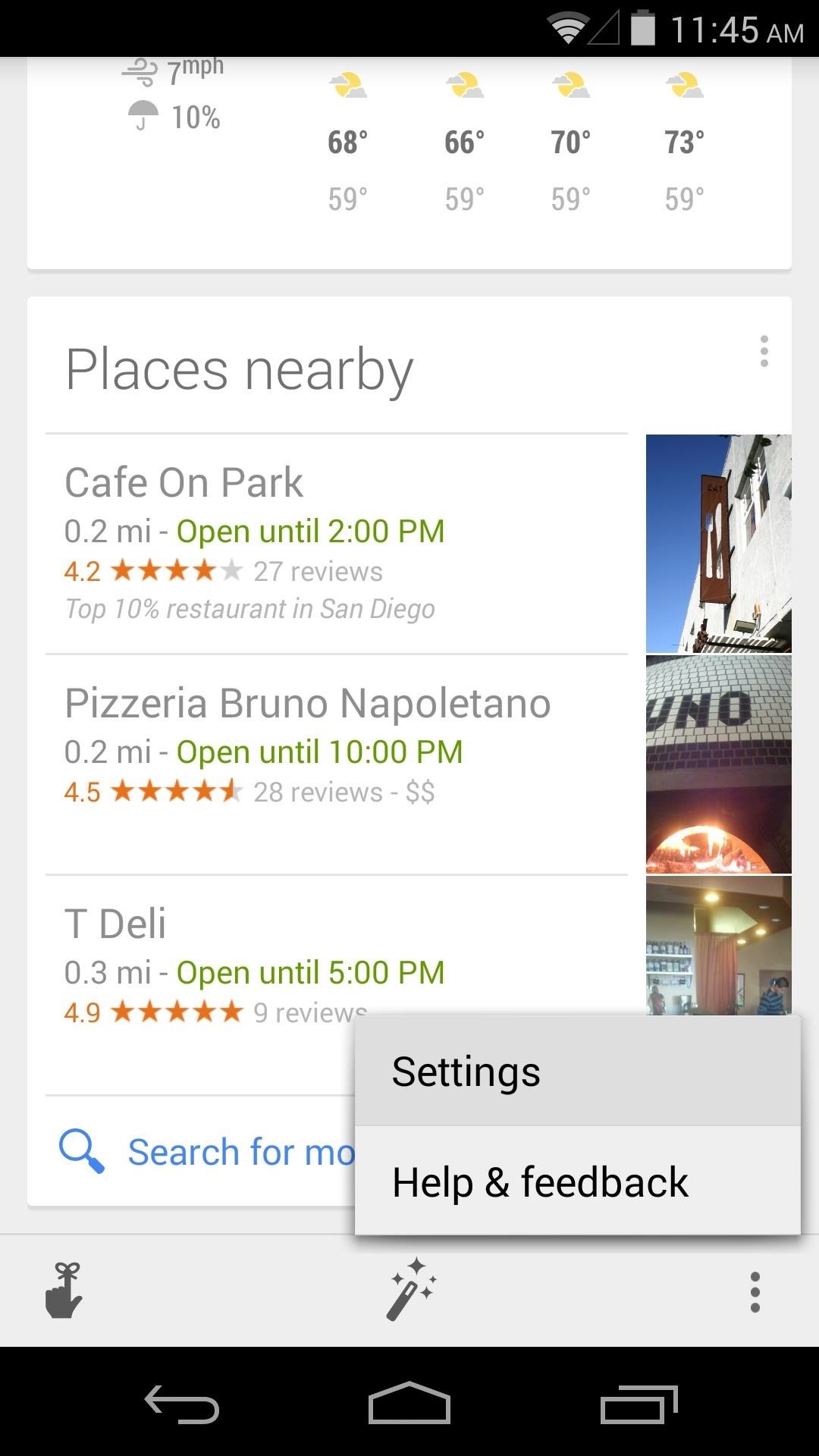
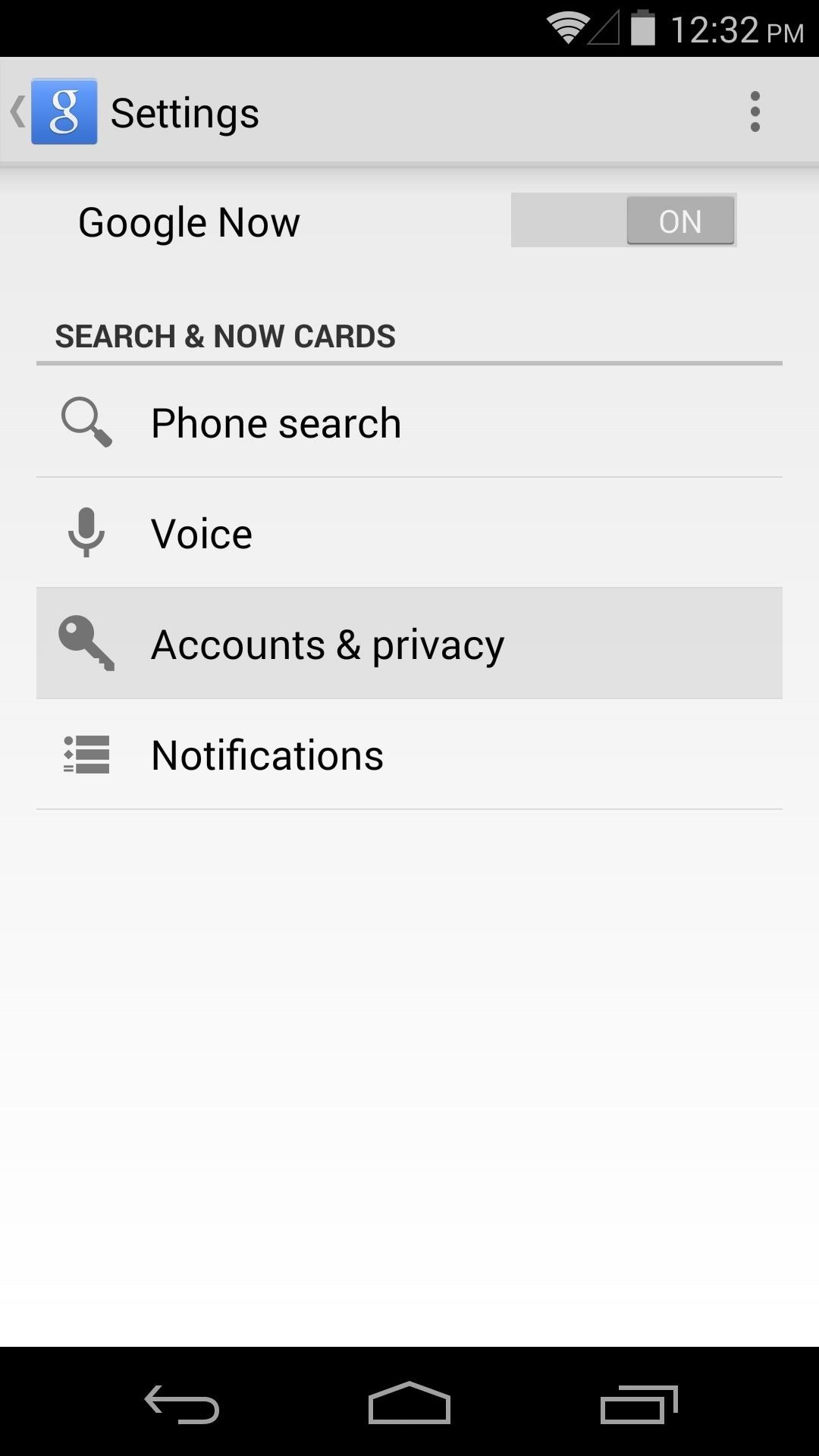
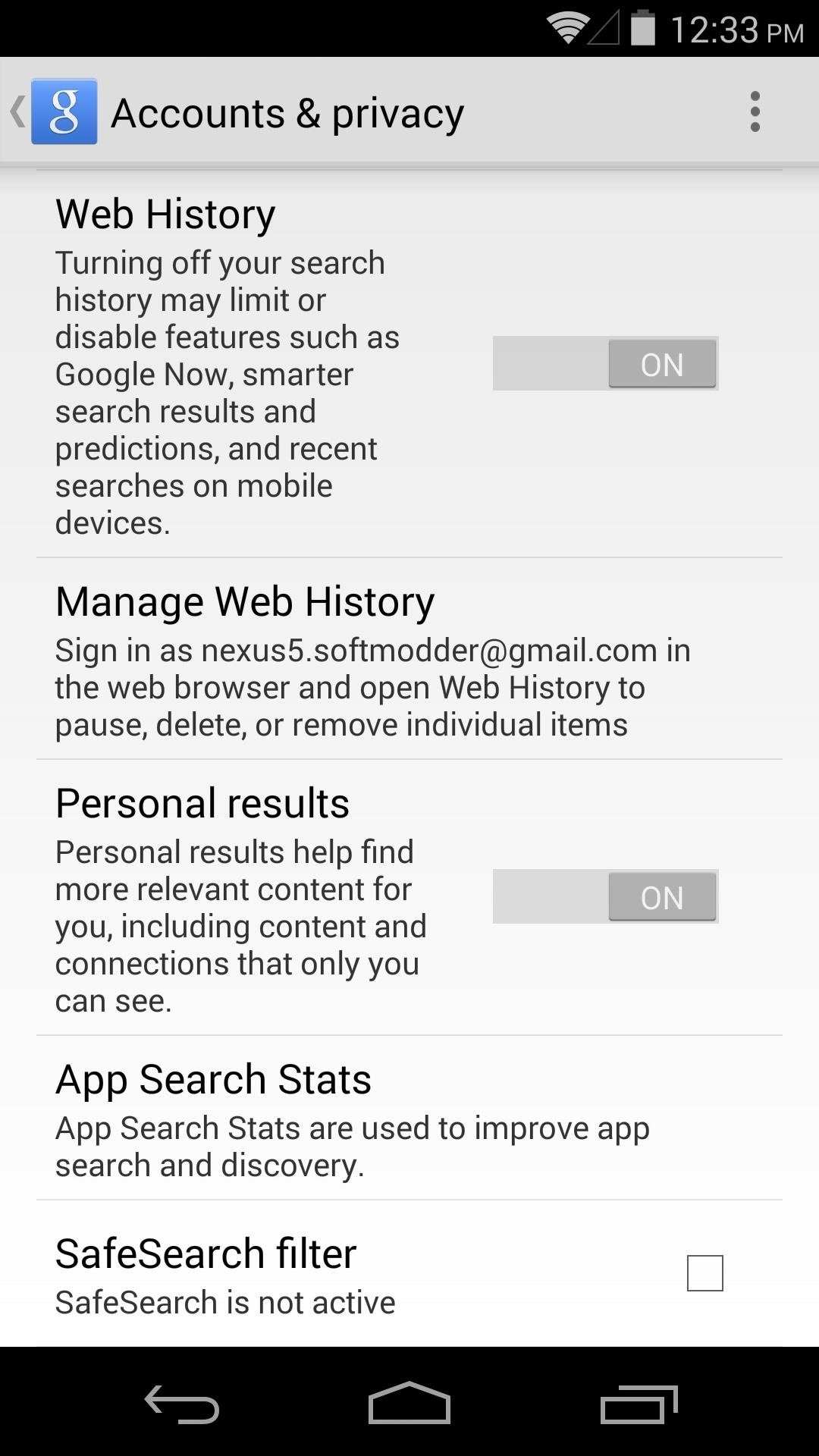
The rest of the data that Google Now uses is pulled from other Google services. Use Gmail to subscribe to services and as a login for your bill websites, and any emails sent to that address will be scanned for info.
Google Now will then find the relevant pieces of information in your emails and use it to provide a "card" with due dates and cancellation options.
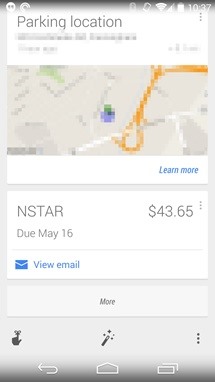
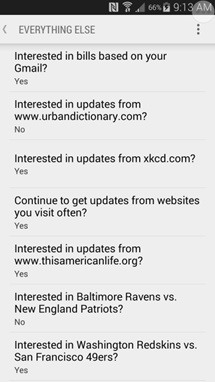
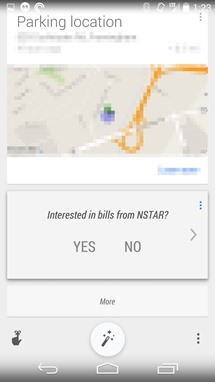
You should now have a personal assistant that gives you information with a level of relevance that only Google is capable of delivering. Remember, the more you use Google Now and other Google services, the better it works—so get going!
And make sure to check out our overall guide to using Google Now as your personal assistant to see more of what it can do for you.
What cards has Google Now given you so far? How much time do you think this service has saved you? Let us know in the comments section below.
Just updated your iPhone? You'll find new emoji, enhanced security, podcast transcripts, Apple Cash virtual numbers, and other useful features. There are even new additions hidden within Safari. Find out what's new and changed on your iPhone with the iOS 17.4 update.
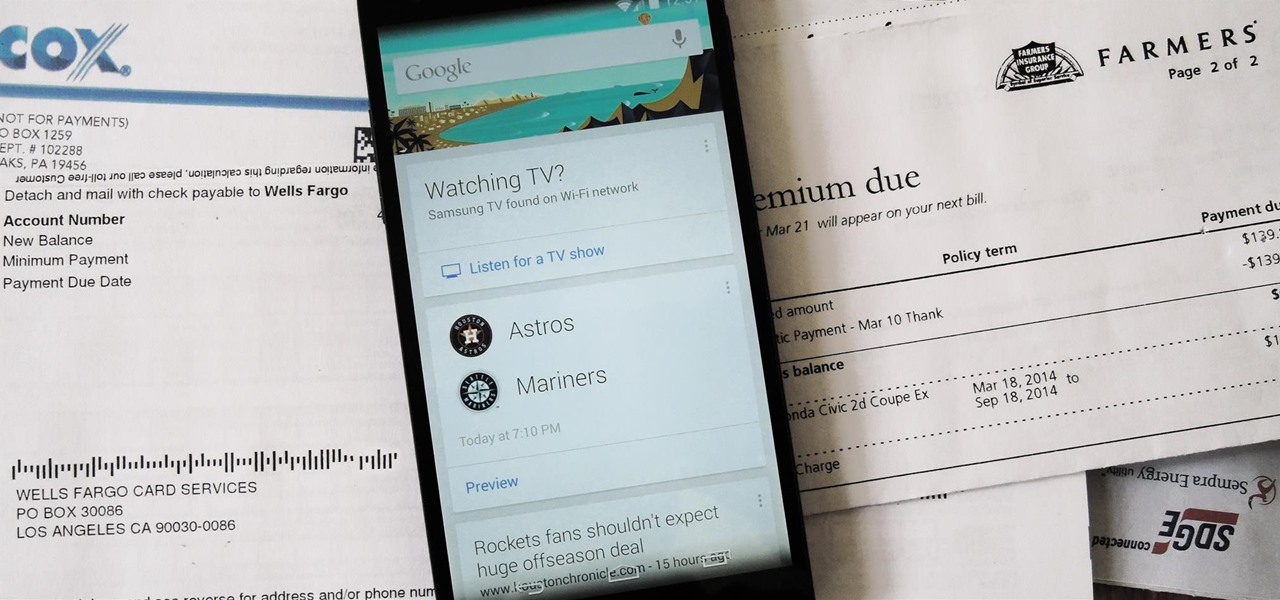






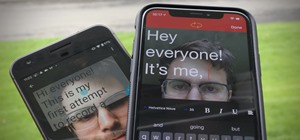







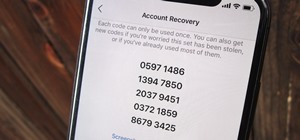
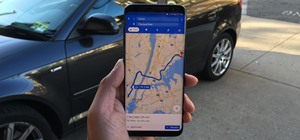

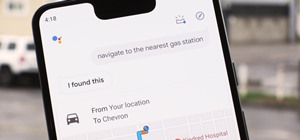




Be the First to Comment
Share Your Thoughts