Photobombing, the act of covert sabotage on a photographer and unsuspecting subject, can be a terror. This malicious and disingenuous art form has steadily grown since it first received significant coverage in 2009.
As an avid photographer and photographee, I've encountered many a photobomb in my life. Photobombers are usually very calculated and meticulous—as shown by the stingray in the photo below.

So, how can you rid yourself of these unwanted objects in your pictures? Sure, you can use Photoshop, but ain't nobody got time fo' dat! If you're one of the few people who has a Windows Phone, you're in luck.
Smartest Eraser, an app for both Windows 7 and 8 mobile devices, erases unwanted objects from all of your pictures, and it does so in a smart and sly manner so that it leaves behind no evidence of the erasing.
The app comes with two brushes: erase and protect. The erase brush (red) is what you place over the object you want to make disappear. The protect brush is used for parts of the image that you want to protect and keep in place (this should only be used with objects near the deleted object, and not the entire picture).
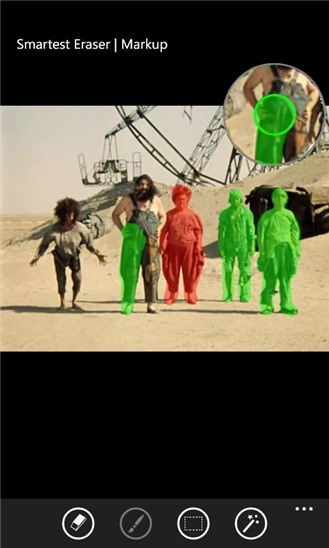
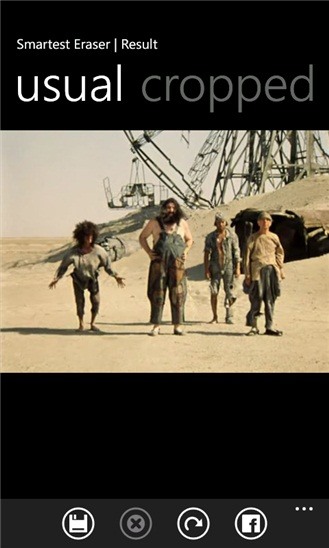
Once you're done shading in the objects, press the eraser button at the bottom. The process might take a bit of time, so be patient.
After it's done, you will be given several options for how you want your picture—expanded, cropped and original. The altered photographs can then be saved to the camera roll or directly published to Facebook. Check out the video to see how it works.
Want to defeat the photobomber in your life once and for all? This is the perfect tool to do it. They'll never see it coming.
Just updated your iPhone? You'll find new emoji, enhanced security, podcast transcripts, Apple Cash virtual numbers, and other useful features. There are even new additions hidden within Safari. Find out what's new and changed on your iPhone with the iOS 17.4 update.






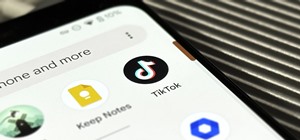






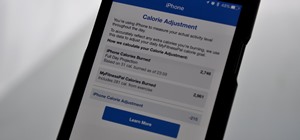



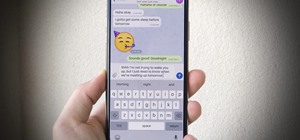




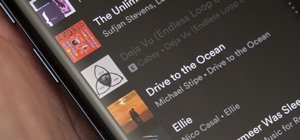
Be the First to Comment
Share Your Thoughts