To convert your MP3s to ringtones using iTunes follow the instructions below. First download and install iTunes and then agree to the terms of use and open the program. Then, click "File" and then "Add to Library." Locate the MP3 file you want to convert and open it in iTunes. Now click "iTunes" at the top of your toolbar and select "Preferences", then click the "Import Settings" icon bar and select "MP3 Encoder" in the "Import Using" bar Click "OK" twice to exit to your iTunes library. Now right-click your MP3 and select "Create MP3 Version." Your new MP3 will appear under your old one. Then, right-click the copied MP3 and select the "Options" tab at the top of your new window. In the boxes to the right, enter your "Start" and "Stop" times (e.g., 0:00 to 0:15) and click "OK." Now your copied MP3 will be 15 seconds long. Then,locate your new shortened MP3 outside of iTunes using "Finder" if on a Mac or "My Computer" if on a PC and rename the file extension from MP3 to MID. Now attach the MID file to an email and send it to your Verizon phone. Open the attachment on the phone. For older phone models, go to "Options" and select "Save Sound." For touchscreen phones such as the Verizon LG EnV, select "Save as Ringtone." If you follow the steps in this video, you can convert your MP3s to ringtones using iTunes.
Just updated your iPhone? You'll find new emoji, enhanced security, podcast transcripts, Apple Cash virtual numbers, and other useful features. There are even new additions hidden within Safari. Find out what's new and changed on your iPhone with the iOS 17.4 update.



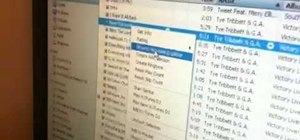




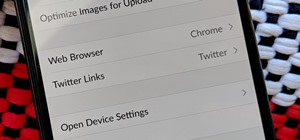
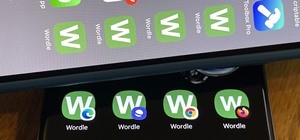

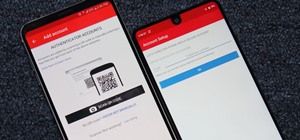

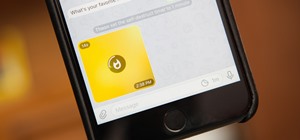
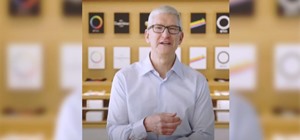
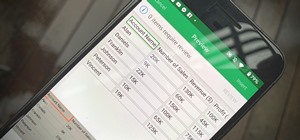


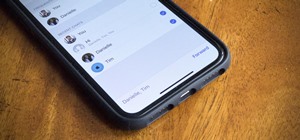
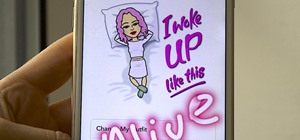
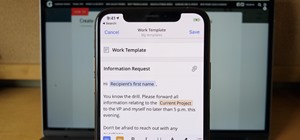
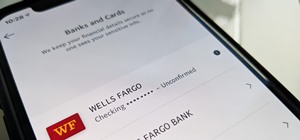

Be the First to Comment
Share Your Thoughts