Can't tell if you need sunscreen or a rain poncho? Checking the forecast is a breeze. Learn how to check the weather on your iphone.
You Will Need
* An iPhone
Step 1: Tap weather icon
On your iPhone's desktop, tap the yellow sun icon – this is the weather application.
Step 2: Get your current weather
After launching, the app displays current weather, high and low temperatures, and the forecast for your location.
*Tip: Switch between Fahrenheit and Celsius by tapping the "i" at the bottom of your screen.
Step 3: Check other cities
To quickly check the weather in another city, tap the "Y" Yahoo! icon at the bottom and type in the name of the town you're searching for. Hit Search to get the forecast.
Step 4: Add cities to listings
If there's a location you're checking often, add it to your tracking list by tapping the "i," and then the plus sign in the upper left corner of the screen. Type in the city info, click on the city name, and tap Done to load. It will now be included in your scrolling list when you launch the weather app.
Step 5: Delete cities from list
To delete a city from your list, tap the "i" button at the bottom of your screen. Then, next to the town's name on the left, click the red button and then tap the Delete prompt that appears.
Step 6: Be prepared
Get out there! Rain or shine, you're now prepared for any weather eventuality.
*Fact
The sunniest city in the U.S. is Yuma, Arizona – with 90 percent sunshine year-round.
Just updated your iPhone? You'll find new emoji, enhanced security, podcast transcripts, Apple Cash virtual numbers, and other useful features. There are even new additions hidden within Safari. Find out what's new and changed on your iPhone with the iOS 17.4 update.











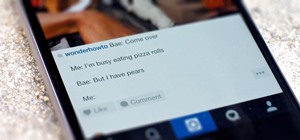
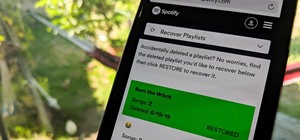


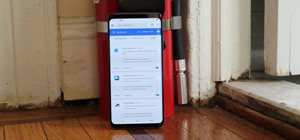

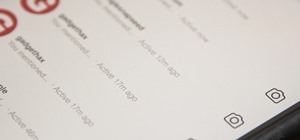
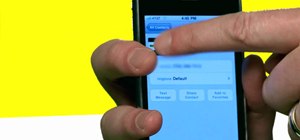
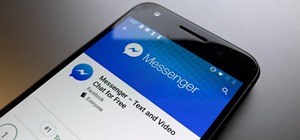
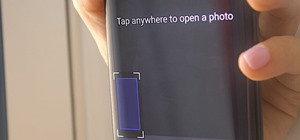
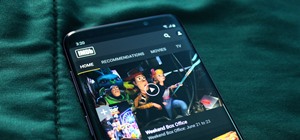
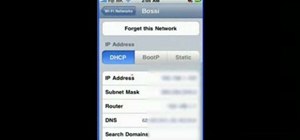


Be the First to Comment
Share Your Thoughts