This video tutorial from iDeviceTutz shows how to change the SSH root password for iPhone or iPod.When iPhone or iPod is jailbroken it sets its password to default - alpine.Thus your device becomes vulnerable from a network attack that could steal your information or identity. So you need to change your password as soon as possible when your device is jailbroken.For this you'll need Mobile Terminal program on your device and SSH client (Cyberduck or WinSCP) on your computer.First download and install Mobile Terminal on your device using internet browser Cydia. Type Terminal into Search area to find the application.Once it's installed, close Cydia.To change password, open Terminal and type su root. For password type alpine, or your current password if you have one, then press Return.After that type - passwd and press Return.Now type your new password and press Return.Retype your new password and press Return.You now have set your new password. Close Terminal.Now test your new password by connecting your device to a SSH client.On your computer open SSH client. Select your device through Bonjour. Allow host key for your device.Test your old password: username root, password alpine.You will get Login failed window.Now test your new password: username root, password - whatever you chose.It works perfectly well!
Just updated your iPhone? You'll find new emoji, enhanced security, podcast transcripts, Apple Cash virtual numbers, and other useful features. There are even new additions hidden within Safari. Find out what's new and changed on your iPhone with the iOS 17.4 update.



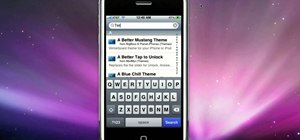





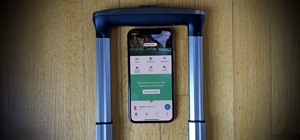




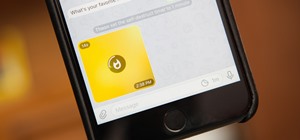


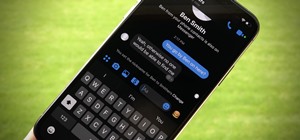
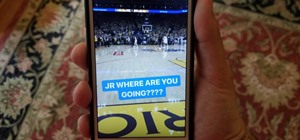
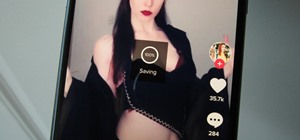
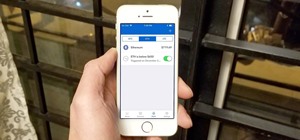

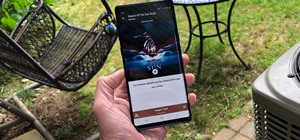
Be the First to Comment
Share Your Thoughts