The new Android enabled phones can take up a bit of power, so knowing the best way to manage your power settings is crucial in having a fully-charged cell phone all the time. The biggest key is making sure your screen brightness isn't more than it should be. Best Buy has answers. The Best Buy Mobile team explains how simple it is to adjust screen brightness to save battery life on an Android cell phone.
Rusty: "Hi, I'm Rusty, the Sales Lead at Best Buy Mobile in Chelsea, New York and I'm gonna show you how to change the brightness on your Android phone. Simply select the menu button and go to settings. From here you can choose Sound and Display and the brightness feature is located towards the bottom of this menu. Once selected, a task bar will show up on the screen where you can select and drag to make the screen much brighter. However, if you keep your screen as bright as possible, your battery will drain faster. So I recommend keeping your brightness at a nice medium level. Select OK. You can select the home button to go back to enjoying your phone."
Just updated your iPhone? You'll find new emoji, enhanced security, podcast transcripts, Apple Cash virtual numbers, and other useful features. There are even new additions hidden within Safari. Find out what's new and changed on your iPhone with the iOS 17.4 update.






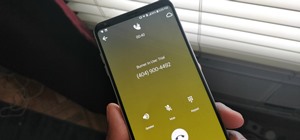

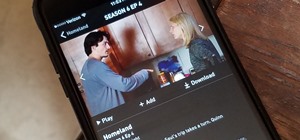




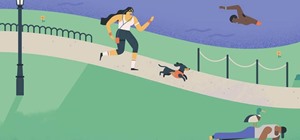
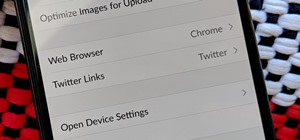
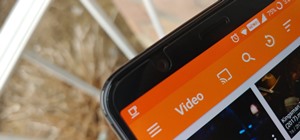


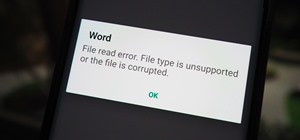

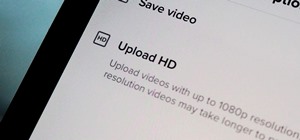



Be the First to Comment
Share Your Thoughts